“After I suffered a sudden power failure on my Mac and restarted it, I found a critical project which took me over 5 hour to edit in iMovie was absent in the project list. I can’t afford to lose this video. Please help to recover it? Many thanks.” --- Request from Quora
iMovie is a well-known video editing application preinstalled on macOS, iOS, and iPadOS devices. Users take advantage of it to polish their video clips generated in daily work and life.
Nevertheless, unforeseen iMovie projects deletion or lost like the scenario above is certainly possible to happen out of software crash, ransomware attack and so on. It must suck when a piece of video on which you have devoted considerable time and energy is found to be deleted by chance. To address this issue, this page offers an extensive selection of solutions about how to recover deleted iMovie project files on Mac.
Many of you may wonder where it goes on earth when deleting a project in iMovie. Well, it all depends on what you have done.
At the beginning, go to check Mac’s Trash Bin. Deleted iMovie projects will stay here until the Trash Bin is automatically emptied after 30 days or manually cleared by yourself. If videos not found in Trash Bin, head for iMovie Library. iMovie projects deleted unintentionally will be copied to the Library as events with the same file name.
If the iMovie videos have been also disappearing from iMovie Library, it means they have been removed from Mac Finder. Finally they are saved in the local drive on Mac before overwritten by new data.
Therefore, to increase the success chance of getting back your deleted iMovie project files, it’s better to stop using your Mac for anything and seize the time to seek suitable recovery ways as speedily as possible.
Among different approaches to restore deleted iMovie projects on Mac, the most reliable one is using a third-party iMovie video recovery software, which can be 100% working as long as the deleted iMovie video has not been erased from the Mac drive yet.
Here Cisdem Data Recovery for Mac is recommended to be your top priority. This program has the capability to recover iMovie project files in a variety of format such as AVI, MOV, MP4, ASF, etc. without compromising the original video quality. Assigned with advanced computer algorithm and high retrieval rate, a sure-shot recovery can be achieved with no need of technical knowledge. Even, it can repair a or multiple corrupted videos at one time, no matter it is iMovie MP4, or MOV, AVI and any other format.
Why Cisdem Data Recovery is the best software to recover iMovie projects on Mac?
How to regain iMovie projects disappeared on Mac?
 Free Download
Free Download
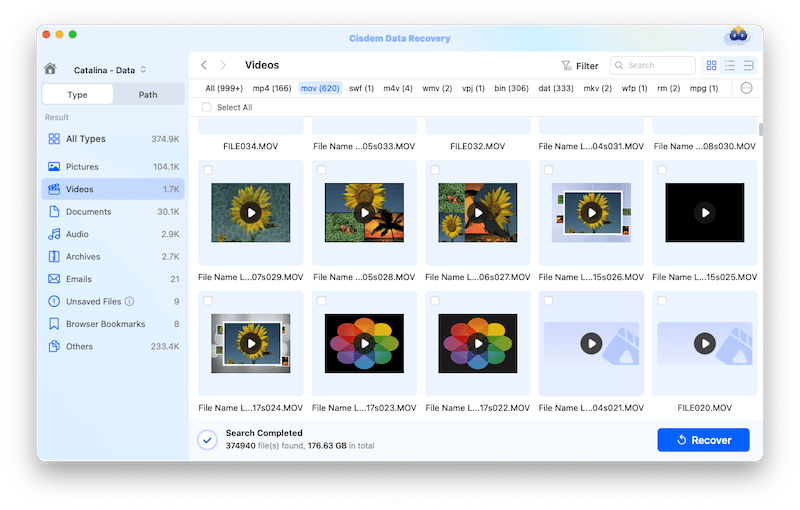
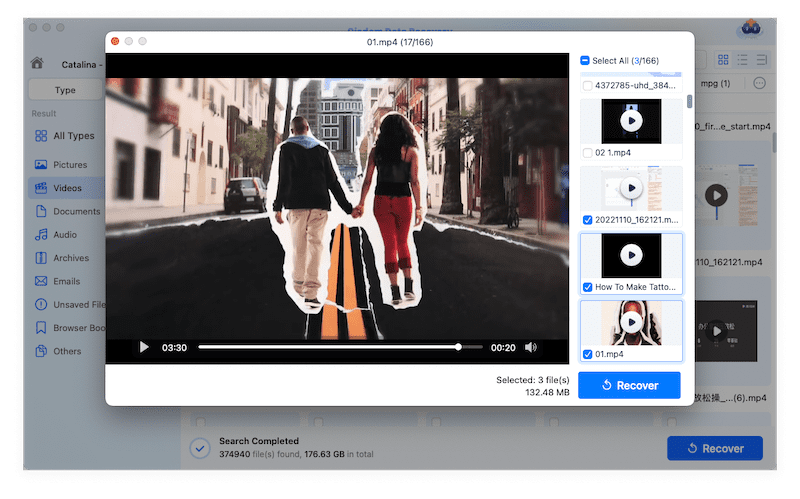
In addition to the most trustworthy Cisdem Data Recovery software, there are also several native operating system functions to recover deleted iMovie projects on Mac. They are not guaranteed to be feasible but proven to be worth a shot in specific situations. We will deliver 3 solutions using such features as follows.
As mentioned in the first part of this page, iMovie Library can save deleted projects as events before these project files are purged from Mac Finder. This solution is also suitable for the case when you mess up the iMovie video files making the projects just hidden somewhere. As below is the guide on how to recover deleted iMovie projects from iMovie Library on Mac.




Providing your deleted iMovie project fails to be found by this method, proceed to the rest two.
The second feature which might be helpful is iMovie Backups folder. By principle, iMovie auto-saves and backs up your project files in a folder called iMovie Backups. Where are iMovie Backups stored? Generally they are deeply located in the file system of your Mac machine. Let’s see how to resume the deleted projects from iMovie Backups folder.



Likewise, the iMovie Backups folder can be also accessed by clicking Finder > Go (Menu bar) > Go to folder... > copy & paste the address below:
/Users/your user/Library/Containers/iMovie/Data/Library/Caches/iMovie Backups
Notes: Remember to change “your user” to your actual user name.
That’s it. If neither iMovie Library nor iMovie Backups folder contains your missing iMovie video, head for the third feature as a last resort.
Time Machine is another built-in utility on Mac to automatically back up your data at regular intervals, creating a time-saving and effortless data recovery process. While initiating a backup beforehand is the prerequisite of recovering deleted iMovie projects from Time Machine. Once you haven’t enabled any backup before iMovie file deletion, the only choice is Cisdem Data Recovery as described in the second part of this page. Here’s the tutorial using Time Machine.



An iMovie project clip usually takes us great efforts to manage. Its mistaken deletion must be a disaster. Luckily, some native features are capable of recovering and repairing the deleted iMovie projects on Mac. If these features are not workable, do not hesitate to try the 100% working tool --- Cisdem Data Recovery for Mac.

Connie Yu has been a columnist in the field of data recovery since 2011. She studied a lot of data loss situations and tested repeatedly to find a feasible solution tailored for each case. And her solutions are always updated to fix problems from the newest systems, devices and apps.

