How to Recover Deleted Photo Booth Videos/Photos on Mac 2025?
 6.8K
6.8K
 3
3
As one of the pre-installed apps in macOS, Photo Booth is incredibly convenient to take funny selfies and videos with Mac’s camera. A Photo Booth video or picture usually is displayed at the bottom of its main interface, users can find and browse easily. But if yours disappeared, or you’ve deleted them by mistake, you need to know how to recover the Photo Booth videos or pictures from a Mac.
Actually, we’ve got a few options, all of them will still work in the new year of 2025, on new Macs and macOS versions.
 Cisdem Data Recovery
Cisdem Data Recovery
Recover Deleted/Corrupted Photo Booth Videos and Photos!
- Recover missing, recently/permanently deleted, formatted Photo Booth videos or photos
- Repair corrupted photo booth videos or photos
- Recover photo booth videos or photos from iCloud, even crashed Mac
- Restore 200+ file types: docs, images, videos, audios, archives, etc.
- Support data recovery from both internal and external hard drive
- Preview videos, photos, documents before recovery
- Recover files to local drive or cloud platform
- Create disk backup image to recover files when necessary
- High recovery rate
 Free Download macOS 10.15 or later
Free Download macOS 10.15 or later
How to Recover Deleted Photo Booth Videos/Photos on Mac?
You may feel irritating when accidentally deleting a video that you’ve spent a long time on the recording, especially after several failure attempts to get it back. But rest assured that here we enlist the best feasible solutions to recover a deleted Photo Booth video or photo, no matter how you delete it.
First of all, do you know where the deleted Photo Booth videos go?
Where Do Deleted Photo Booth Videos Go?
There are 2 ways to delete Photo Booth videos, therefore, where do the deleted Photo Booth videos go will depend on how you deleted the files.
If you deleted the videos or photos directly in Photo Booth app as follows, you won’t be able to find the deleted files on your Mac anymore, because macOS has deleted the portal to access to those deleted files, unless you Undo Delete in this app (check Method 2).
If you deleted the videos or photos from Pictures folder of Photo Booth Library, and moved them to Trash bin as follows, you can find the deleted files in Trash bin.

Method 1: The Easiest Way to Restore Deleted Photo Booth Videos (Photos) on Mac
Downloading data recovery software maybe the most convenient way for deleted Photo Booth videos restoration, no matter the videos are temporarily deleted, permanently deleted or missing on your Mac.
Cisdem Data Recovery is exactly the one you will need. This software can quickly recover deleted Photo Booth videos and photos on Mac internal drive, external storage devices (USB, SD Card, Media player), even from iCloud. Also it recovers other 200+ types of files: documents, photos, songs, videos, emails, archives, bookmarks, etc.
What sets Cisdem apart from others is not only its higher recovery rate, but also its video repair tool. Cisdem can fix damaged Photo Booth videos with one click if you find the video cannot be played.
Main Features of Cisdem Data Recovery
- Recover videos, photos, documents, audio, emails, bookmarks, archives, etc.
- Recover deleted files from both internal and external drive on Mac
- Repair damaged videos, photos and documents
- Recover unsaved files (Word, Excel, PowerPoint, Keynote, Pages, Numbers, WPS, etc.)
- Preview files before recovery
- Save recovered files to local disk or to cloud
Follow the steps to quickly recover deleted Photo Booth videos (photos) on Mac
- Download the software and run it on your Mac.
 Free Download macOS 10.15 or later
Free Download macOS 10.15 or later - Go to Hardware Disk, select the volume/partition that stores the Photo Booth videos, and click Search for lost files to start the scanning.
![recover photo booth photos with cisdem 01]()
- Go to Type > Videos > MOV, or enter keyword “Movie on” in the search box to quickly filter a video. If you want to restore photos, go to Type > Pictures > JPG.
![recover photo booth photos with cisdem 02]()
- Select the video or photo you want to recover and preview, then click “Recover” to get it back on your Mac.
![recover photo booth cisdem 03]()
Bonus: Photo Booth Video Corrupted? Repair with Cisdem!
Photo Booth videos or photos get corrupted and cannot be opened anymore? Don’t fret, Cisdem Data Recovery provide the feature to repair both damaged videos and pictures. For corrupted Photo Booth photos, it repairs automatically in the previewing process. For corrupted Photo Booth videos, Cisdem has a Video Repair tool to fix damaged videos in MOV, MP4 and so on.
How to Recover Corrupted Photo Booth Videos on Mac?
- Download and install Cisdem Data Recovery.
 Free Download macOS 10.15 or later
Free Download macOS 10.15 or later - Open the Video Repair tool and upload the corrupted Photo Booth videos by drag and drop.
![cisdem video repair]()
- Click Repair all to batch fix the damaged videos.
![recover photo booth cisdem 05]()
- If a repairing issue appears, Cisdem will ask you browse and add a sample video to fix it.
![recover photo booth cisdem 05]()
Method 2: Use “Undo Delete” in Photo Booth
If you deleted the videos or photos directly in Photo Booth app, we can revert the Delete action to get back the Photo Booth videos or photos, immediately after we delete them on our Mac.
- Go to Edit from the Photo Booth menu bar. Then choose Undo Delete.
![undo delete]()
- After Undo, the wrongly deleted video or photo will go back to your Photo Booth.
Method 3: Restore Deleted Photo Booth Videos (Photos) via Time Machine
If you have created Time Machine backup before deleting the photo booth videos or photos, you can restore lost or missing photo booth files from the backup.
- Connect the Time Machine backup drive to your Mac.
- Choose Enter Time Machine from the Time Machine menu.
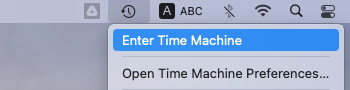
- Select the location where you store the photo booth videos, and press Space Bar to preview the file.
![recover video time machine 03]()
- Select the video or photo you need to recover and click Restore.
![recover video time machine 02]()
Method 4: Restore Photo Booth Videos (Photos) from iCloud
Cloud storage is adopted today so widely, because of its many benefits, including its versatility to sync across different devices and platforms. For a Mac user, he/she is much likely to use iCloud drive as extended storage, where you can share, backup and store your files online.
If you have backed up the photo booth videos or photos in your iCloud and haven’t synced yet, you can restore the deleted photo booth files from your Mac via iCloud backup.
- Log into your iCloud account.
- Go to Drive > Browse, find and select the photo booth videos or photos.
![recover from icloud 01]()
- Click the Download button and select your Mac Photo Booth Library folder to save the videos or pictures. Click Save and restore.
![recover from icloud 02]()
- (Optional) If you can not find copy in Browse folder, go checking Recently Deleted folder, select and recover the deleted photos or videos from Photo Booth.
![recover photo booth video icloud]()
Method 5: Check and Restore from Other Backups
Have a backup in Google Drive, OneDrive, Dropbox or others instead of iCloud? Or have shared your Photo Booth videos/photos to other platform or software? If yes, try to search from your media gallery and re-download to your Mac.
Take Facebook account as example:
- Log in to your Facebook account.
- Find the video or photo, then click on the 3-dot icon.
- You can copy the video link, then put the address in a YouTube downloader tool to save the video to your Mac.
![recover video facebook]()
Photo Booth Video Disappeared? How to Recover?
When you finish recording a video in Photo Booth, normally, the video will be automatically saved in the library. If your Photo Booth videos go disappeared, following 3 methods are useful to quickly recover the disappeared videos/photos.
Method 1: Check "Finder" App
- Open Finder app.
- Type the name of your Photo Booth video in the search box, don’t forget to choose Movie kind. A photo booth video’s file name starts with Movie xxx, while a photo booth picture’s file name starts with Photo xxx.
![search photo booth video 01]()
- Click on the Photo Booth video, then check its location, go to the folder where it is stored on your Mac.
![search photo booth video 02]()
Method 2: Go to "Folder" Directly
- Go to Finder app menu, choose Go > Go to Folder.
![find photo booth photo 02]()
- Enter the location “/Users/Pictures/Photo Booth Library/” and click Go.
![find photo booth photos 03]()
- Right click on Photo Booth Library and choose Show Package Contents.
![find photo booth photos 04]()
- Go to Pictures and find the videos or photos stored in Photo Booth library.
![find photo booth photos 05]()
Method 3: Search the "Photos"
In some cases, the Photo Booth videos or photos may be unintentionally stored in the Photos app rather than in the photo booth library. Following the steps to find out the videos or photos:
- Click and open the Photos app.
- Type the name of the Photo Booth video or photo you want to find, in the search box.
![search photo booth video photos]()
Bonus: Photo Booth Video Not Saving? Fix It Now!
Recorded a video with Photo Booth for several minutes or up to an hour, but only to find it is not saving? Back in 2022, there were a lot of Mac users reporting this issue when upgrading to macOS Monterey. Yes, it was a bug then and the issue was fixed in Monterey 12.4 or later.
If you are still experiencing this today on a newer macOS version, there might be several possible reasons for Photo Booth videos not saving:
Reason 1: You didn’t press the Stop button to finish and save the shooting.
Fix 1: After pressing the Video button, Photo Booth will count backwards from 3 to 1 and starts the video shooting, but you need to press the red Stop button to save a Photo Booth video before closing the app.

Reason 2: There isn’t enough space on your Mac.
Fix 2: If your Mac runs out of space, the Photo Booth video may not be saved, and you have to remove unwanted files from your Mac to save new files.
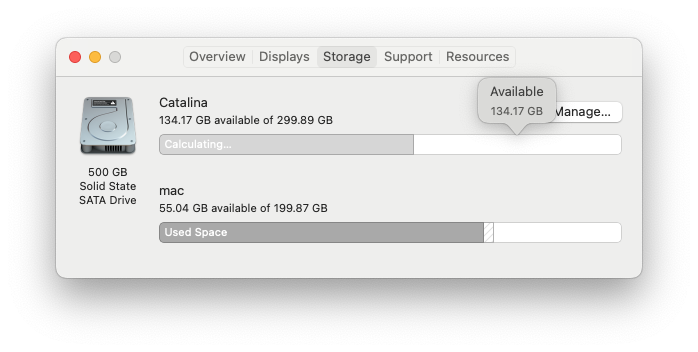
Reason 3: There is a bug in current Photo Booth version.
Fix 3: In this case, you are recommended to update to the latest version.
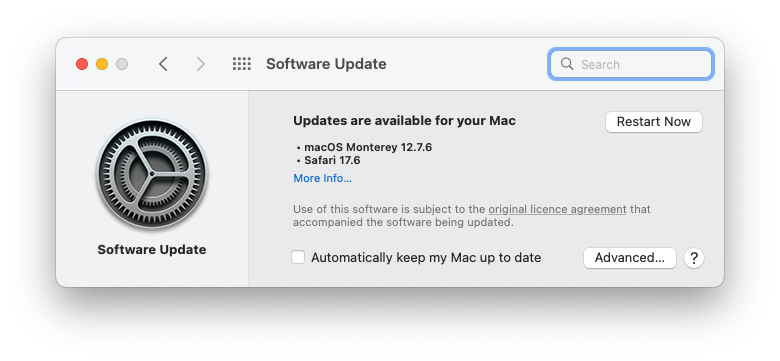
Reason 4: There is bad sector on your Mac drive.
Fix 4: In the video saving process, if unluckily, it is saved into the bad sector, it will go corrupted and won’t save. You should open Disk Utility and run first aid on the disk to check its health, Disk Utility will auto repair the disk if there is any detected issue.
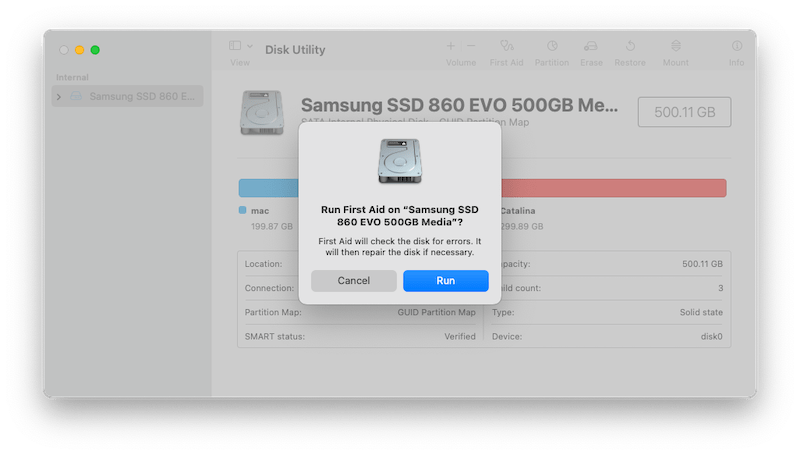
Reason 5: It conflicts with other apps on your Mac, especially those suspicious software or extensions.
Fix 5: Quit those unnecessary apps, including those ones running in the background. Also, you can scan your Mac to remove possible risks.
Conclusion
Losing cherished videos or photos taken in Photo Booth is very common, but fortunately we can get them back, restore via Mac built-in tool like Time Machine or Undo Delete. Even though we permanently deleted the files, we still have third party software like Cisdem Data Recovery to retrieve.

Connie Yu has been a columnist in the field of data recovery since 2011. She studied a lot of data loss situations and tested repeatedly to find a feasible solution tailored for each case. And her solutions are always updated to fix problems from the newest systems, devices and apps.

JK Tam is the lead developer at Cisdem, bringing over two decades of hands-on experience in cross-platform software development to the editorial team. He is now the lead technical approver for all articles related to Data Recovery and DVD Burner.







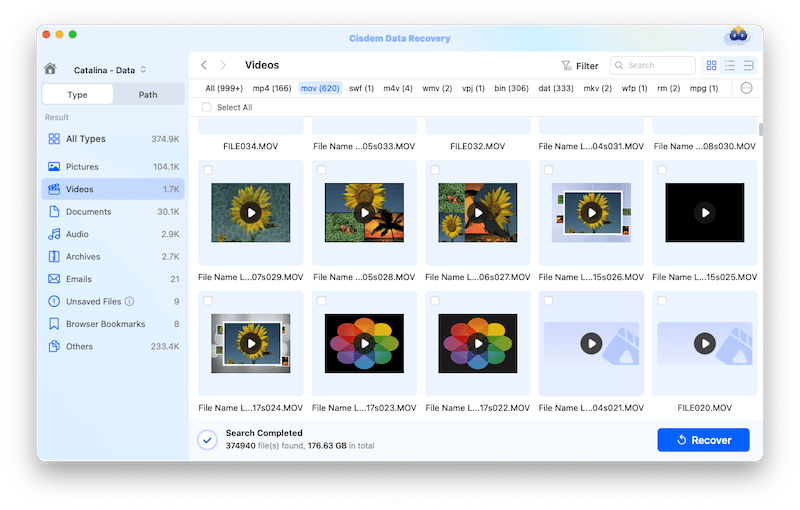
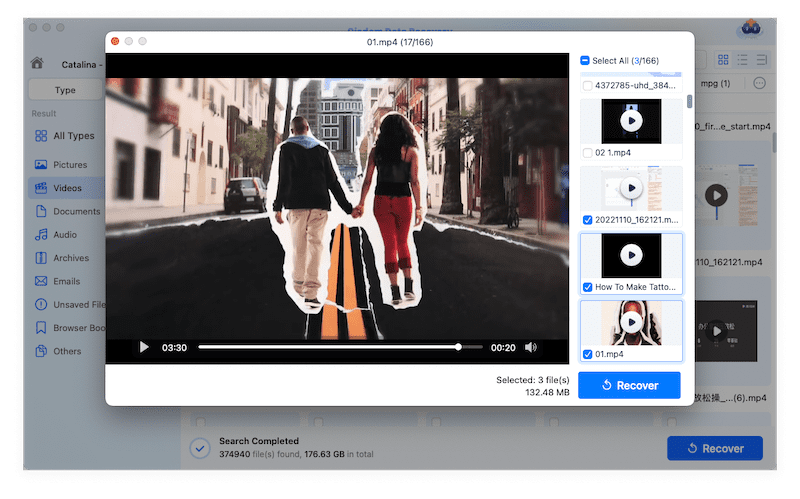
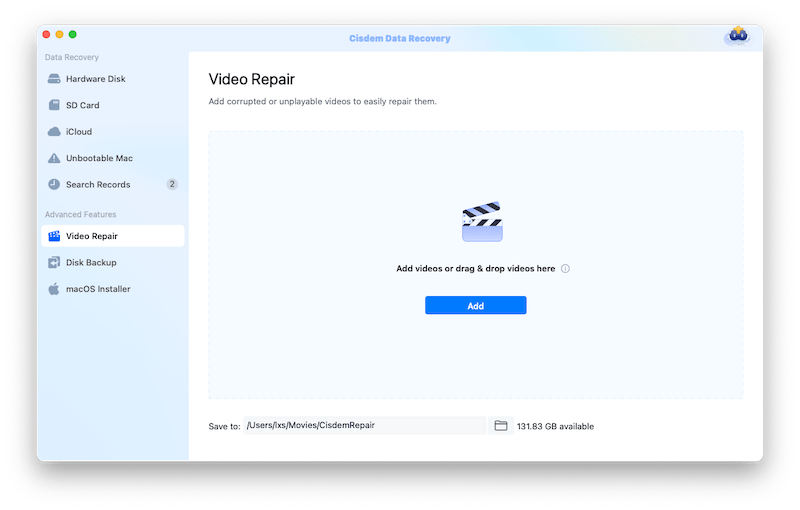



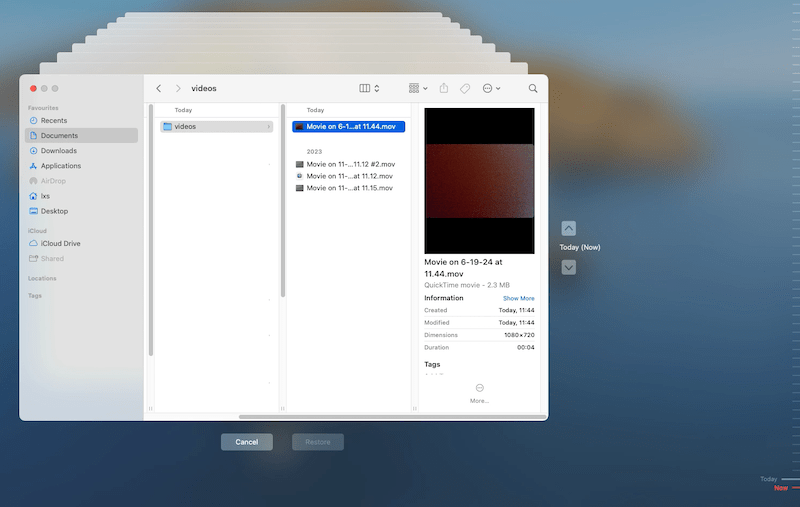
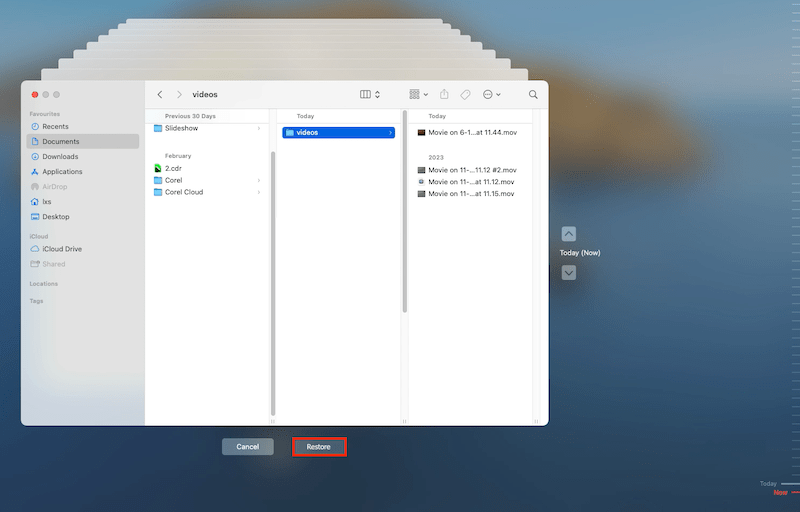


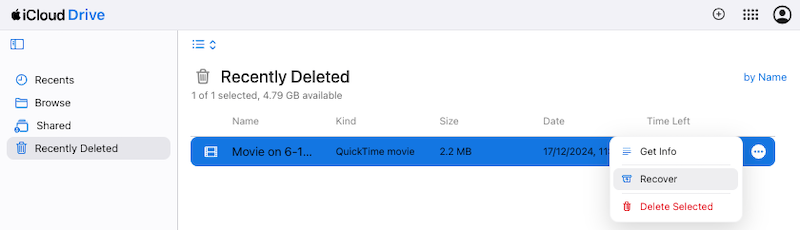
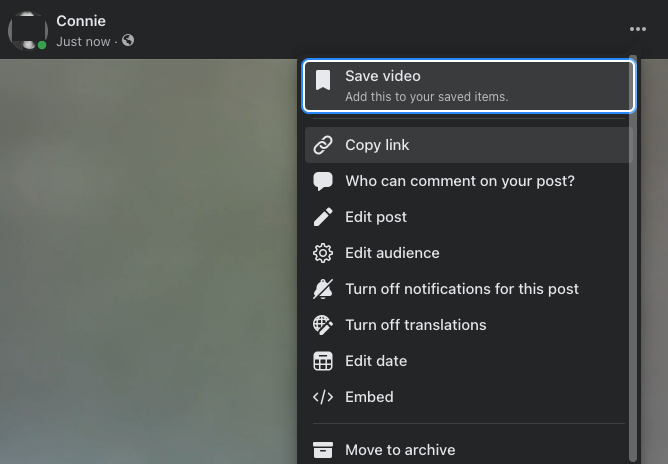

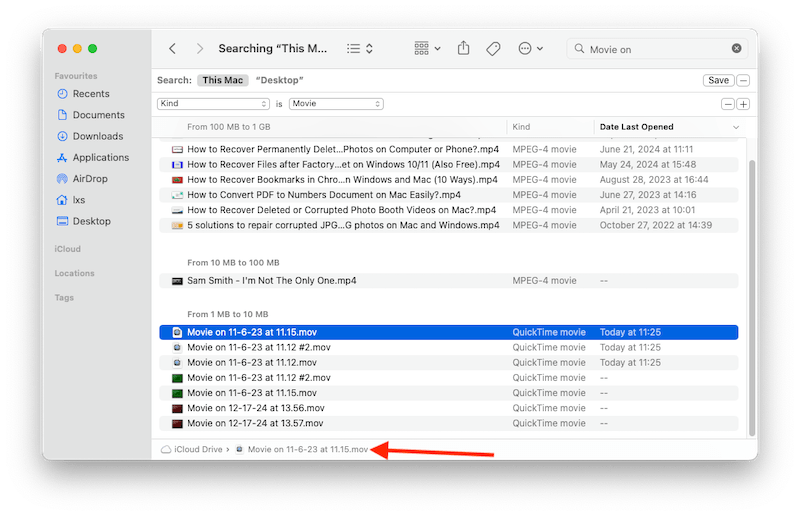

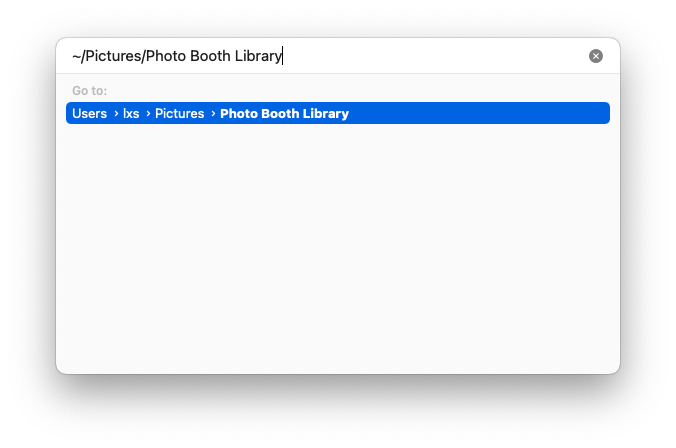


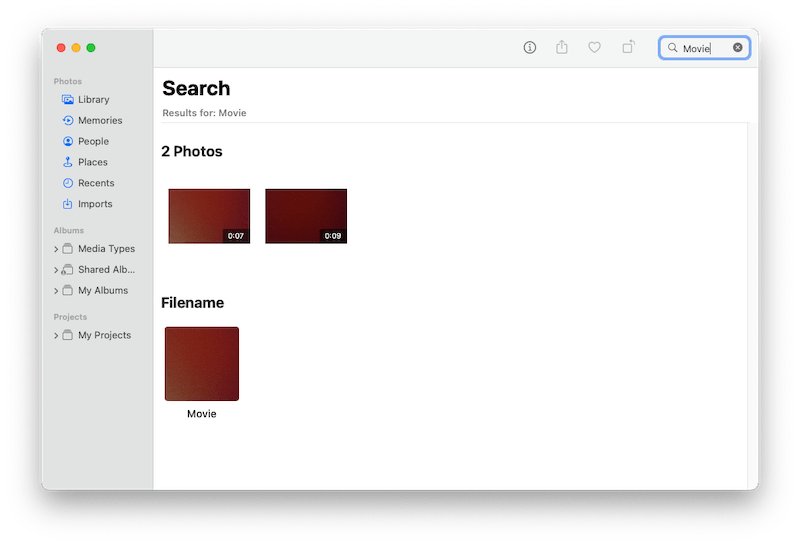
Mike Kohler
Yesterday I cleared all the videos and photos from Photo Booth by mistake. Will I be able to get them all back through this Cisdem app?
Bettye Mucha
Lucky to be able to restore the videos, because I spent hours on recording a satisfying video and it was so frustrating when I realised the video was deleted by mistake. Time Machine backup is the last but the best defense against data loss. Thanks for your informative guide.
James C. Weir
Don't know why my photo booth video became corrupted and could not be played, just dropped it into your app and it fixed the video, absolutely surprised me a lot.