What are the signs of hard drive failure? How can you fix a failing hard drive and backup data from it? What is the best way to recover data from a failed hard drive? You can find the answers in this article.
The hard drive is a data storage device in your computer. It stores everything and anything you put onto your computer. Files such as videos, pictures, programs and documents are typically stored on hard drives. Just as with any digital or electronic device or component, a hard drive could malfunction or fail. Hard drive failure can result in data loss, computer crashes and other annoying problems. If you know the signs of hard drive failure, you can react in advance and avoid losing data.
Hard drive failure is not uncommon. It can occur regardless of the hard drive brand or the computer the hard drive is in, be it a Mac, Windows, desktop or laptop. How do I check if my hard drive is failing? This is a frequently asked question. Below is a list of the common hard drive failure signs.
If you are hearing strange sounds from your computer, it can be a sign that the internal hard drive failure is impending. As a matter of fact, it’s normal for a hard drive to make some noise during its operation, such as the whirring noise during computer startup or occasional clicks. Abnormal sounds include repeated clicking, humming, scratching, screeching, grinding or beeping noises.
If your computer slows down or crashes or freezes more frequently than usual, for no knowing reason, a failing hard drive is a very likely reason, among a number of things that can cause these problems. If these issues come with other signs of hard drive failure, then a hard drive failure is expected.
For Mac users, here’s a scenario. Your Mac has some oddities. You try to find out the cause using Disk Utility and get the “This disk needs to be repaired” error message. This is one of the signs of hard drive failure on Mac. If a Windows PC user is seeing a message reading “Windows detected a hard disk problem”, it can be the same. Such errors can be a very likely symptom that the hard drive is failing.
A hard drive in good condition will have no problem storing your photos, movies, music and other files you put on it. But if it’s a failing hard drive, strange things can happen. The files and folders can disappear. You saved a document yesterday, but the file is nowhere to be found on your computer today. It just disappeared. In some cases, the files will appear to be corrupted, and you will have problem accessing them. But the files may become normal again the next time you try to open them. These are common signs of hard drive failure.
Another common sign of hard drive failure is slow access to files and folders on a Mac or PC. If you have to wait extremely long to open a folder or empty the Trash, it’s very likely that you are having a failing hard drive. The drive may work without problems for a while, but the failure is doomed to happen in most cases.
If your computer takes unusually long time to boot, it can be a sign of failing hard drive. In worse cases, the machine just refuses to start. If you can rule out other common causes of frequent boot errors and failures, it’s definitely a drive problem.
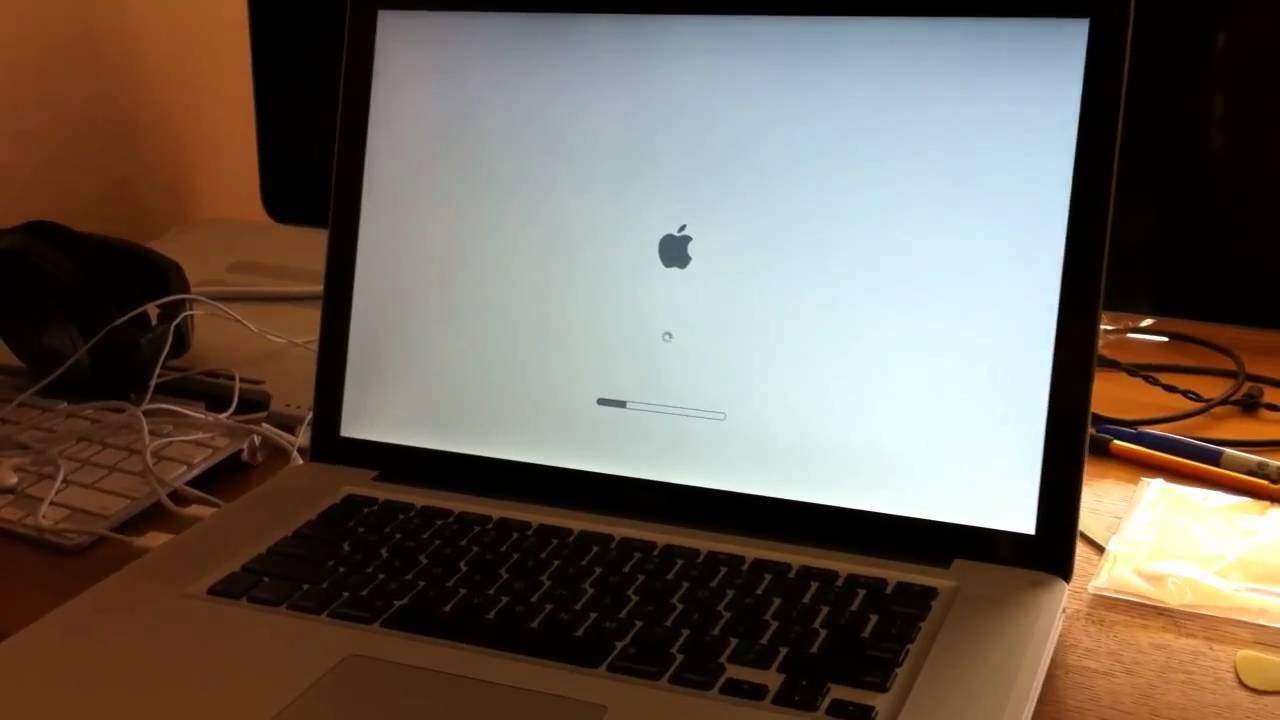
If you connect an external hard drive to your Mac and get an error message saying “the disk you inserted was not readable by this computer”, one of the most likely reason is hard drive failure. In this case, your computer can properly detect or recognize the hard drive. This can occur with an internal hard drive as well, where it can’t be detected by the system BIOS.
There are other signs of an imminent hard drive failure or failed hard drive, such as S.M.A.R.T. errors, repeated software crashes, and problems with copying or moving files.
 Free Download
Free Download
Worn out parts and components Both the hard disk drive (HDD) and solid-state drive (SSD) have limited lifespan. As a hard drive ages, its parts such as the motor, read/write heads or memory chips, etc. can wear out, causing the drive to malfunction or fail. The signs of hard drive failure caused by such reasons can be strange noises. In this case, you need to replace the drive and restore data from a backup.
Physical damage Generally, hard disk drives are more vulnerable to shocking, dropping and other physical damages because they are mechanical devices with moving parts. Also, external hard drives and laptop internal hard drives are subject to damage of this type.
Head crash It is a severe hard drive failure where the read/write head comes in contact with the platter of a HDD. Physical shocks, dusts or even a fingerprint can cause it.

Improper operating or storage environment This can include excessive heat, water damage, bad power supply, etc.
Accumulation Of bad sectors A bad sector is a section on your hard drive where you can’t write data to or read data from. Having bad sectors don’t necessarily mean that the hard drive is going to fail. But if there are lots of them, it can be the cause of hard drive failure. In a case like this, the signs of hard drive failure can be found by checking hard drive health using Disk Utility or CHKDSK.
Logical failure This can be caused by a number of things such as virus, corrupted files, file system errors, etc. In this case, the possibility of recovering all the lost data caused by hard drive failure is high.
Your hard drive, be it a internal hard drive or a external one, stores your precious and important files. What if your files are lost due to hard drive failure and there is no backup available? While there are signs of hard drive failure that can warn you of the potential data loss, sometimes the failure is just unpredictable and happens out of the blue. This section will show you how to recover data in this situation.
Please note that if the hard drive failure is caused by physical damage such as head crash or damaged platter, you need to hire professionals to fix the physical damage before you can recover data. If the signs of hard drive failure show that it’s a logical failure, you can use data recovery software to do this job. For Mac users, Cisdem Data Recovery for Mac is recommended. For Windows PC users, Wise Data Recovery can be a good choice.
Here we will take Cisdem Data Recovery for Mac as an example to show you how to retrieve lost data on a failed hard drive on Mac using such software. This app can safely and accurately recover data from failed or formatted internal and external hard drive, SD card, USB flash drive and other storage devices, also repair damaged videos that cannot be opened.
Select the failed hard drive and click Search for lost files.

During scanning, the real-time scan results will be provided. On the left-side panel, you can see lists of all the found files displayed in tree view, grouped by file types. You are able to preview the files easily. Or you can use filter tool to quickly search a file.

Select the files that you want to recover and click Recover to restore.

While you can use data recovery software to get back the data on a failed hard drive, things will be easier if there is a backup. If you notice some signs of failing hard drive and you can still access the data on it at present, the best thing to do is to backup the data as soon as possible. But it’s not you average data backup. There are tips that you can follow to make sure a safe backup.
1. Once you note some signs of hard drive failure and are about to make a backup, limit reading and writing data to this drive. Avoid doing things such as saving new files and installing new programs.
2. Instead of copying all the data on the entire drive to another drive, which can cause much stress to the failing hard drive, you can manually pick files and only backup the precious and crucial files such as family photos, work-related documents, etc. As for items you can easily download from the Internet such as the operating system files, you can simply ignore them.
3. Some would suggest do an image backup of the hard drive, but it can put a lot of stress on the failing hard drive. If one needs to backup almost all the data on a drive and is sure the drive won’t totally fail before the backup is completed, making an image backup can be an option.
Regardless of the causes and signs of hard drive failure, one thing you need to do is to rescue the data. In many cases, hard drive failure signs can help predict the impending failure. You can backup the important files in advance. If the hard drive failure has already happened, you can still retrieve the data by using professional data recovery software such as Cisdem Data Recovery for Mac. Once the data is safe, you can focus on fixing the drive and making its usable again.
Different hard drive failures require different solutions. If a hard drive is severely damaged physically, you will need the help from professionals, or you need to replace the drive. In many cases, you can actually try to find the cause and try to fix it.
Note: If you are neither hardware-savvy enough nor confident with fixing it yourself, please do turn to professionals for help.
If you don't hear any sounds, and the hard drive doesn’t spin, it's very likely that there’s something wrong with the circuit board. If so, you need to get it cleaned, repaired or replaced.

If the drive still spins but is not correctly recognized by your computer, it could be a connection issue between the drive and the motherboard. You can check the data cable. If the cable has bent pins or other issues, just replace it with a new one. Be sure to use a cable that matches the hard drive.
If you are sure that the hard drive is nearing its end of lifespan, you can be sure that it will fail in the near future. In this case, it’s a good idea to back up all the needed files and replace it with a new drive. If the drive is physically damaged and obviously broken beyond repair, you also need to replace it. But in a case like this, it will be almost impossible to recover the data on it. As for how to replace a desktop hard drive, there are many helpful videos on YouTube.
In many cases, signs of hard drive failure appear gradually. If you find of or two signs, it’s a good idea to test the drive and fix the issues if possible. So, how do I test my hard drive?
If you use macOS, you can test hard drive health using Disk Utility. To get started, launch Disk Utility, select the drive and click First Aid. If you get a disk error message (which is one of the signs of hard drive failure on Mac), you can try to fix it by clicking Repair Disk. Windows users can run CHKDSK to the drive to check file system errors and bad sectors. Right-click on the drive and select Tools. In the Error checking section, click Check, and the check will start.

Below are some tips on how to prevent hard drive failure.
Signs of hard drive failure can warn of an impending hard drive failure or the fact that the failure is already happening. If data loss has already occur and the drive is not physically damaged, the best thing you can do is to recover the data using professional data recovery software. Also, by using your computer properly and testing the drive health, you can actually avoid some hard drive failure causes. Regardless of the situation, it’s recommended to regularly backup the files that are important to you.

Connie Yu has been a columnist in the field of data recovery since 2011. She studied a lot of data loss situations and tested repeatedly to find a feasible solution tailored for each case. And her solutions are always updated to fix problems from the newest systems, devices and apps.

