Feel regretful having deleted the browsing history on Safari? Or get troubled by accidentally erasing all of your Safari history? This blog must be your landing page. Whether it’s on an iPhone/iPad or on a Mac, missing Safari history tends to cause inconvenience when we try to visit a precious website or collect some used URLs.
To address this issue, here we’ll get you covered with a handful of tips on how to recover deleted Safari history on iOS device or on Mac. There’s always one solution for you.
 Free Download macOS 10.15 or later
Free Download macOS 10.15 or later
Deleted Safari history isn’t necessarily gone forever. So it’s still possible for you to retrieve deleted history on Safari.
When your browsing history is cleared from Safari, rather than going away forever, it will be temporarily stored in another different part of your device’s memory. The time limit of storage is around one month for iPhone/iPad, up to one year for Mac. So if you’re within the specific period, waste no time, still you’ll have a big chance to get back your deleted Safari history.
With respect to Safari history recovery on Mac, we have gathered 4 methods at your disposal, by which you can choose to restore disappeared Safari history on Mac with or without Time Machine backup.
Provided that no Time Machine backup is available, proceed to have a look at these 3 options as below.
We will start off with a piece of dedicated data recovery software --- Cisdem Data Recovery for Mac. Designed with modern user interface, advanced scanning engine, and high recovery rate, this top-ranked program is capable of restoring 200+ file types, including deleted or lost history files of different browsers like Safari, Google Chrome, Firefox, also documents, photos, videos, audios, emails, archives, etc.
Better yet, users take little technical knowledge to deal with any tricky data loss situations: emptied Trash Bin, mistaken deletion, formatting, system crash, virus infection, power surge, firmware damage, human error, etc. Cisdem Data Recovery is always here to offer the most suitable recovery solutions.
 Free Download macOS 10.15 or later
Free Download macOS 10.15 or later

Apart from using software, another approach you can try is checking cookies of Safari browser to find the missing history. Cookies are those mini files websites use to store certain data including URLs. But bear in mind that this method is not guaranteed to work out. That’s because the cookies you’ve found might get corrupted sometimes or not store your browsing history at all. Anyway, it’s worth a shot.



The final recovery option on Mac actually involves in other iOS devices. Suppose you have Safari sync initialed in iCloud across your Mac and iPhone/iPad, there’s an opportunity to recover the deleted Safari history from iOS to Mac. Since the original browsing history data are still in your mobile, it’s achievable to force iPhone/iPad to overwrite Safari history in iCloud and replace the one from Mac by iCloud Sync.
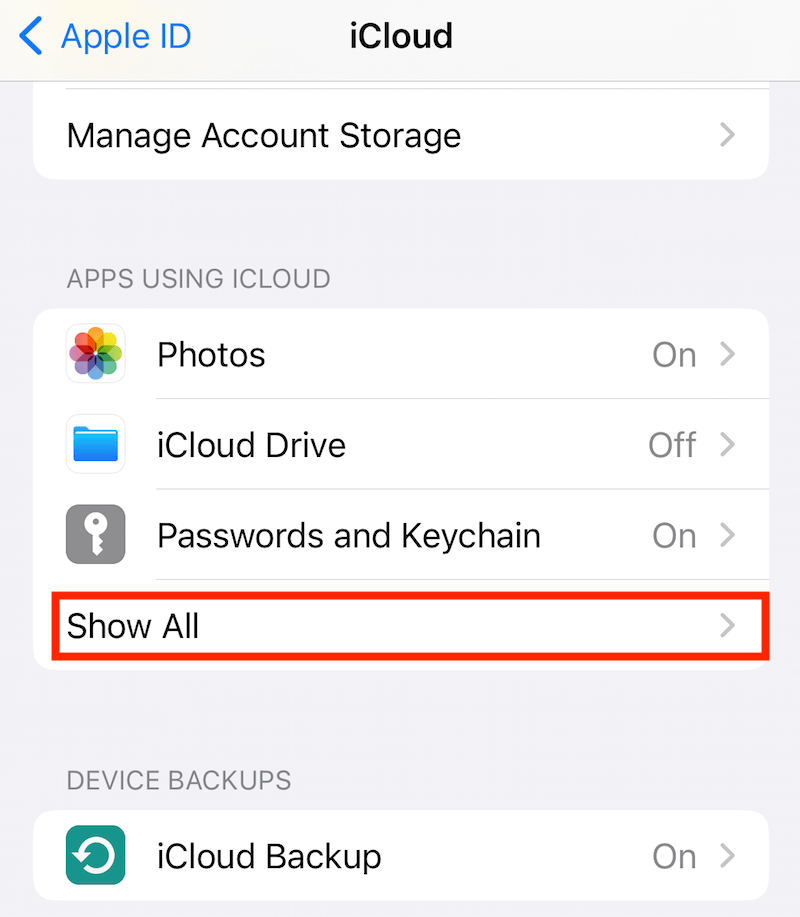
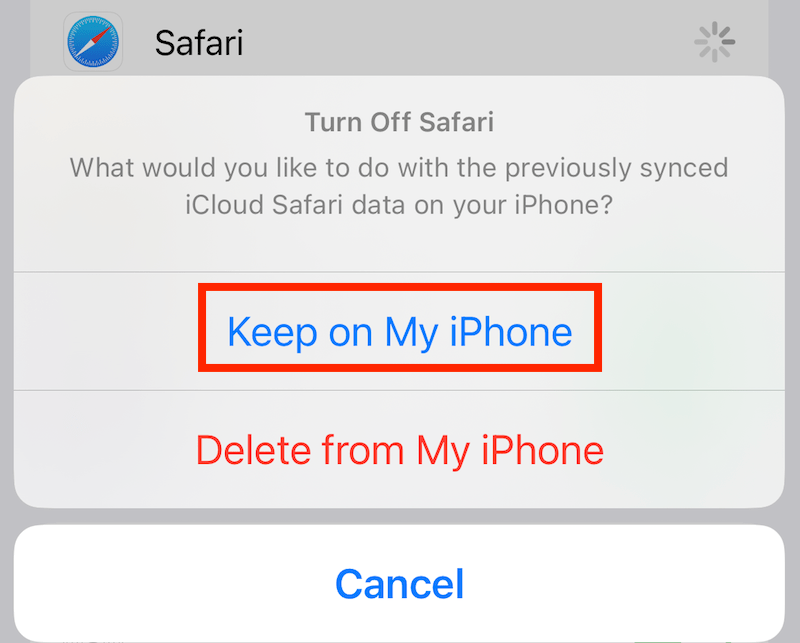
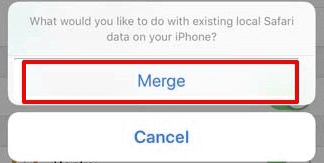
Until now launch your Safari on Mac, the deleted Safari history will be synchronized and recovered automatically.
Time Machine is known to be a useful utility that creates incremental backups of files that can be restored at a later date on macOS system. If you’ve got into the habit of running Time Machine constantly on Mac, congratulations, your deleted Safari history could be resumed simply via Time Machine.




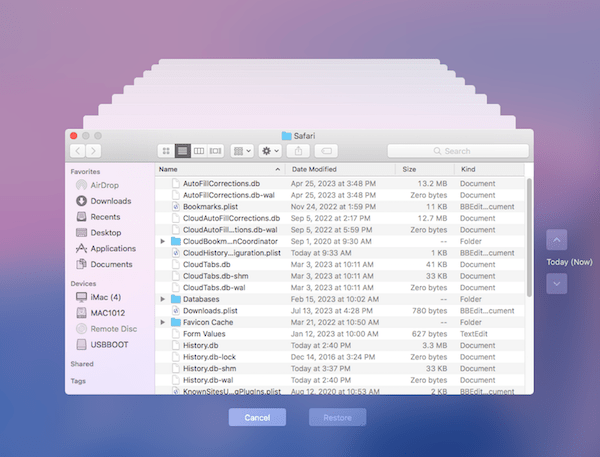
Now relaunch Safari browser, go to History > Show All History to check the recovered history.
When it comes to deleted Safari history recovery on iPhone or iPad, we can get through the problem with or without backup.
For those Safari users who need to regain their deleted browsing history but have no backup in hand, we will recommend them to make use of an iPhone data recovery tool, recover in Safari app directly, recover from iPhone Settings, or recover on iCloud web. Let’s dive into the details.
Among numerous iOS data recovery programs in the market, you’d better try Cisdem iPhone Data Recovery --- UltData at first. It’s a professional recovery tool coming to rescue your various types of data, including Safari history, Safari bookmarks, messages, contacts, call history, reminders and more. Recovering lost files only takes a few clicks with user-friendly operation.
 Free Download macOS 10.10 or later
Free Download macOS 10.10 or later Free Download Windows 11/10/8/7
Free Download Windows 11/10/8/7


In the event that your history was deleted from Safari very recently, one simple trick is to find it directly in Safari app of your iPhone. Here’s the guide on how to recover deleted history in Safari.
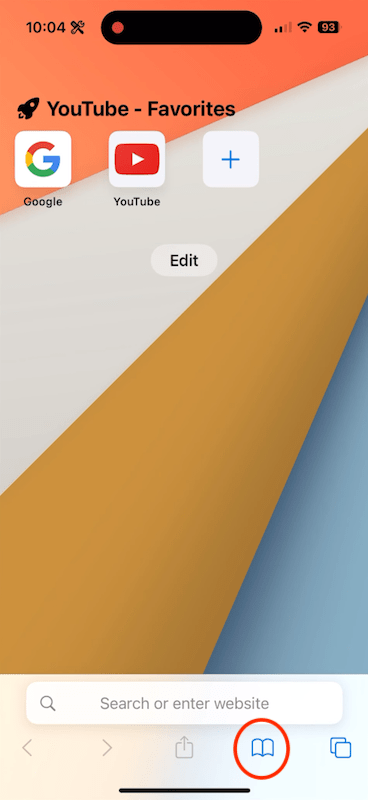
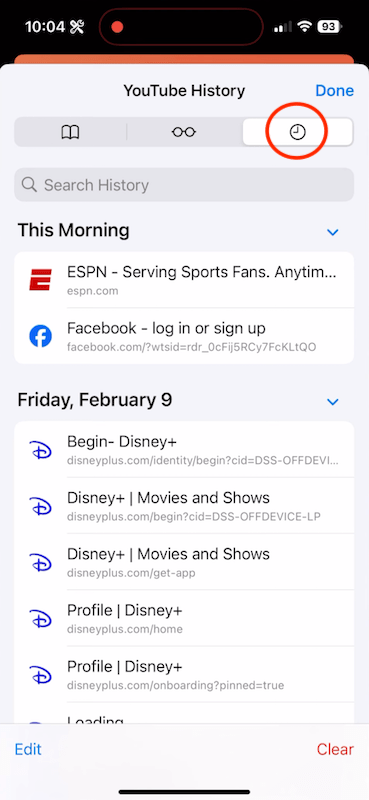
Without any backup, another straightforward way to restore history on Safari is recovering from Settings on iPhone/iPad. One obvious shortcoming is that this solution is feasible only if you haven't cleared the browser cache or cookies. If you fit the bill, continue to take the steps.
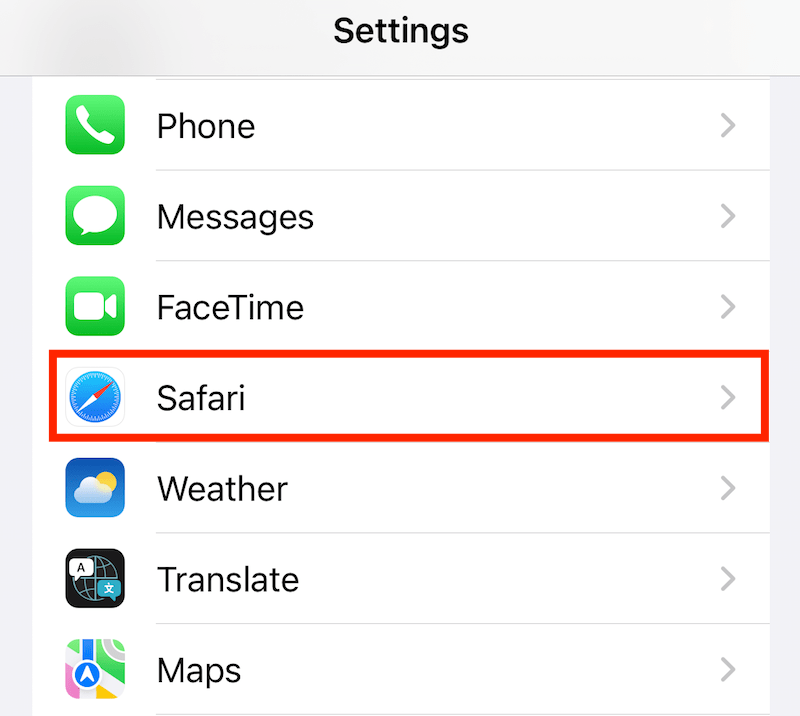
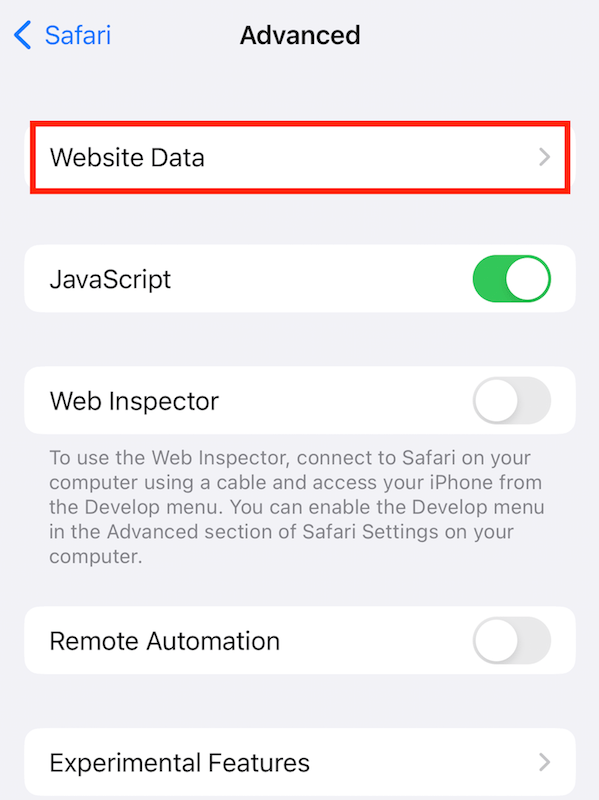
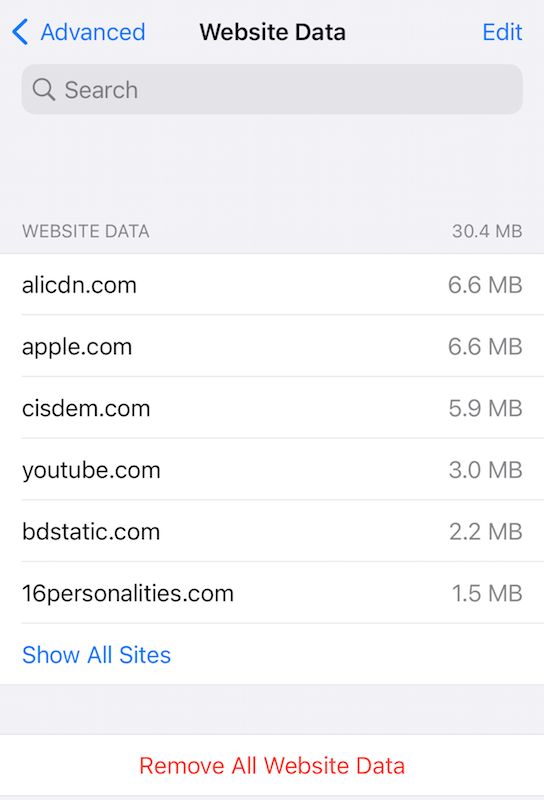
Does iCloud store deleted Safari history? If you have previously switched on the iCloud syncing of Safari on iPhone/iPad, the answer is definitely yes. By navigating to icloud.com, you can recover your deleted Safari bookmarks back within minutes.
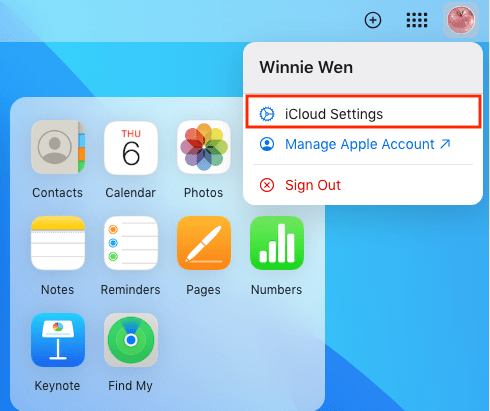
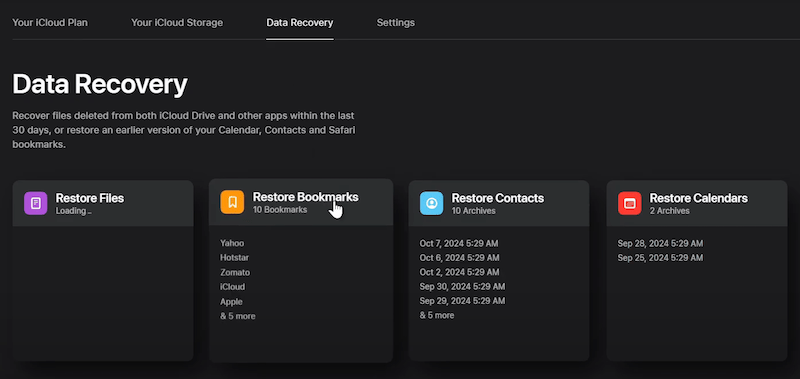
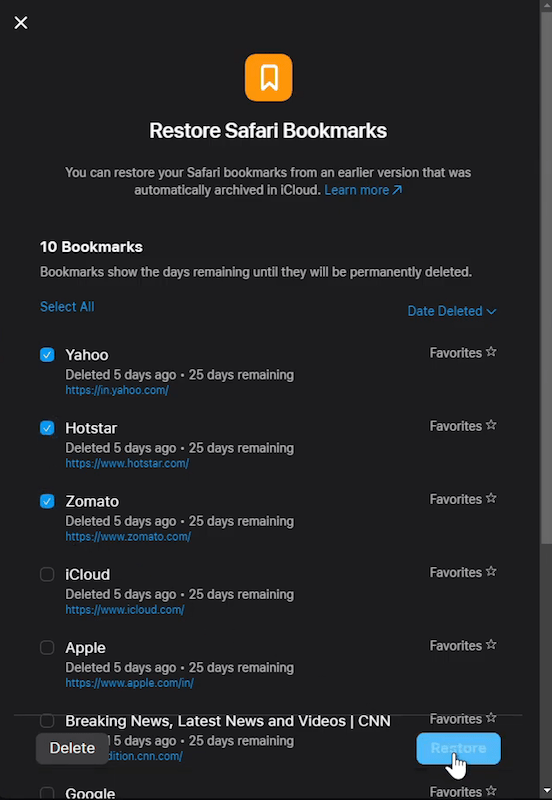
Things will become much easier once you have made any backups of Safari browsing history prior to the deletion on iPhone/iPad. Likewise, the recovery process can be carried out with or without the aid of computer.
Usually, iOS device users prefer iCloud Backup for protecting their data. If you’d like to finish the Safari history recovery on iPhone/iPad alone, a feature named “Restore from iCloud Backup” on iOS will be put into handy use. Since this belongs to a complete restoration that will reset all your current settings and files, remember to back up the existing iOS data before trying this method.
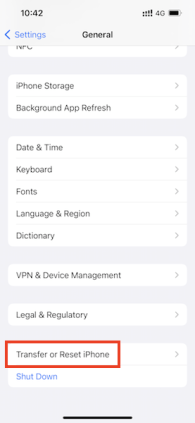
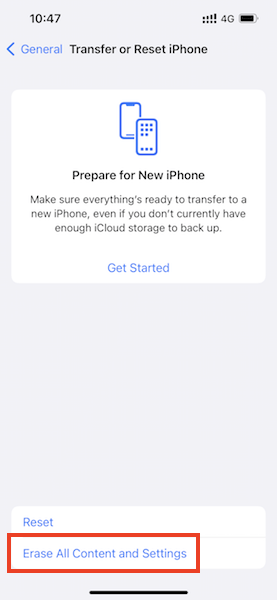
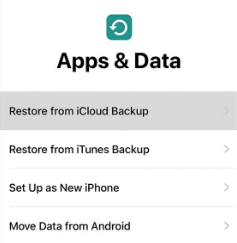
Alternatively, assuming you have ever backed up your iPhone or iPad with iTunes app on the computer, this approach is for you. Restoring Safari history from iTunes backup will erase the original data as well, thus you’re supposed to make a full backup preparation before starting to do the recovery.
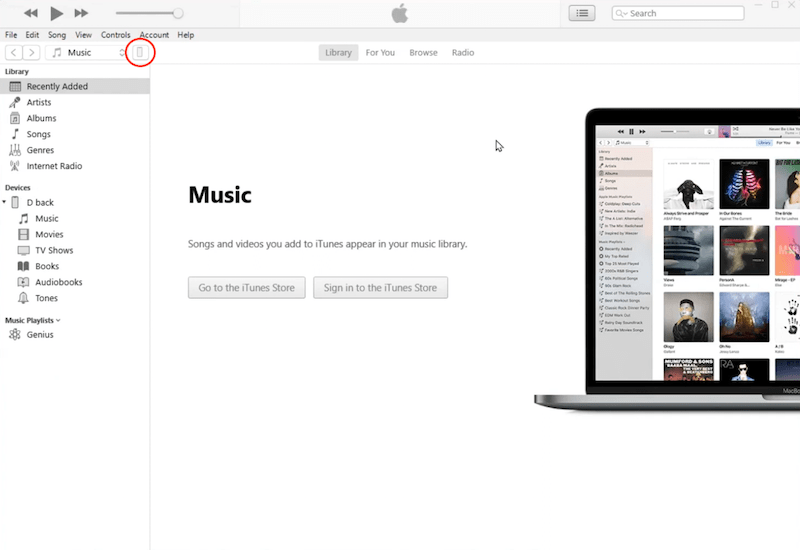
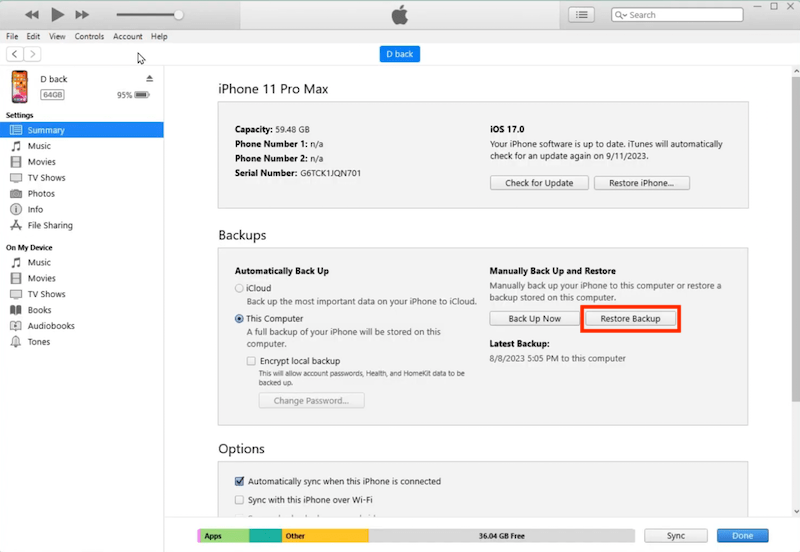
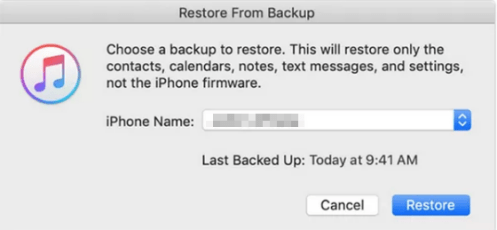
Don’t freak out when realizing your Safari history missing somehow. In this page we’ve hopefully rounded up several practical recovery tips under given scenarios. No matter where you deleted the Safari browsing history: on Mac or on iOS device, you can pick at least one helpful solution here.

Connie Yu has been a columnist in the field of data recovery since 2011. She studied a lot of data loss situations and tested repeatedly to find a feasible solution tailored for each case. And her solutions are always updated to fix problems from the newest systems, devices and apps.

