Here is the complete guide about recovering deleted screenshots, no matter the platform- macOS, Windows, iOS, Android.
Nearly all mobile and desktop operating systems build in robust screen-taking tools to snap the screen easily. The screenshots are automatically saved in the place where you’ve set up, and you can change the file location at any time. But you may accidentally delete the screenshots and cannot find them on your device anymore? Re-snapping is never an easy pill to swallow, especially after you’ve spent a lot of time to take numerous screenshots.
The good news, though, is that we have easy and free ways to recover a deleted screenshot, let’s show you how.
 Free Download macOS 10.9 or later
Free Download macOS 10.9 or later Free Download Windows 11/10/8/7
Free Download Windows 11/10/8/7
Where do the deleted screenshots go? How to find a deleted screenshot? The answers will be varied depending on the platform you are using.
For Mac users, you can find a deleted screenshot in Trash bin app, just go to Application, open Trash bin, find and preview the files with a file name starting with screenshot. If you cannot find a deleted screenshot, it may be permanently deleted or moved to another location on you Mac. For permanently deleted screenshots, read Part 2 and recover; for screenshots moved to other locations, use the Spotlight feature by pressing Command+F to search screenshot files with file name "screenshot".
For Windows users, you can find deleted screenshots in Recycle bin app. If you are not sure if the screenshots are permanently deleted, type screenshot into the search box on the taskbar to search a screenshot file on Windows.
For iPhone users, all the deleted screenshots will be moved to the Recently Deleted folder, go to your Albums and check the file in the Deleted folder.
For Android phone users, check the Trash of the photo gallery to find a deleted screenshot.
In this part, we’ll explore several ways to recover deleted screenshots on Mac or Windows, including free ways. But you need to remember, each time you use the drive that screenshots have been deleted from, the risk of overwriting the deleted files on that drive becomes higher. Therefore, we would recommend the best solution first, using a professional data recovery utility.
Cisdem Data Recovery makes it easy to restore lost files on both Mac and Windows, it is beneficial for individual, small and medium-sized business that require a straightforward fix for data loss.
Cisdem Data Recovery has a lot of functions for restoring files. The scanning tool checks all the files in each corner of your computer and gives you a list of recoverable items in well organized folders, the filter tool helps users quickly locate specific files you need to restore, the preview tool lets users open files with defaulted viewers according to the operating system, the repair tool allows users fix damaged office documents, videos, even images with clicks.
In addition, Cisdem is applicable for restoring data under different scenarios, no matter the screenshots or other files are lost by deleting, formatting, system crash, poweroff, system update, virus attack, etc. Surely, it can recover files from both internal and external storage devices.
 Free Download macOS 10.9 or later
Free Download macOS 10.9 or later Free Download Windows 11/10/8/7
Free Download Windows 11/10/8/7


You will need to check the internal trash bin as well. When you delete a screenshot, it is stored in the trash folder until your drive becomes full or you empty the trash bin. Now, check the trash bin to see if the deleted screenshots are moved there, if yes, recover them.



One thing we love about using Mac or Windows computer, is the built-in utility to back up files automatically, because all models allows connecting to an external storage device. If you have turned auto backup ON, hopefully, the deleted screenshots can be restored.
Time machine is the native backup software on Apple Macs, it can auto create backup files on a designated hard drive on a daily or weekly basis. If you have set up Time Machine to back your Mac files, the following steps will help you recover a deleted screenshot on Mac using Time Machine.
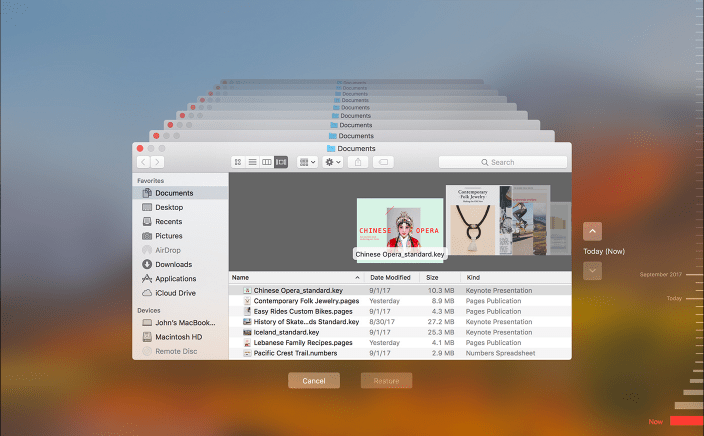
While on Windows 10 and 11, the native backup utility is File History. If you regularly back up files on Windows, here are the steps to recover deleted screenshots with backup:
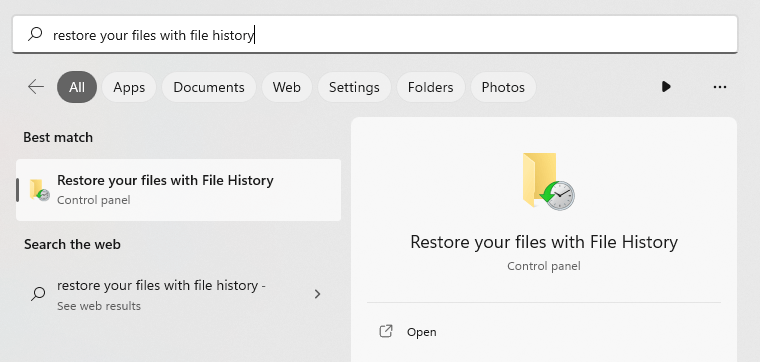
If you just skip to this part, it means you use iPhone to take screenshots and are looking for solutions applicable for iPhone. Likewise, we would recommend searching for and using a 3rd-party data recovery app first, instead of risking it to overwrite the deleted files permanently. Also, there is an alternative way follows.
FoneLab Data Recovery is a program designed to recover data from iOS devices, including photos, videos, documents, messages, contacts, voicemail, bookmarks, calendar and so on. But it needs to be downloaded and installed on Mac or Windows computer, then connect your iPhone to the computer for file recovery. This may seem a little strange, but trust us, it works with a high recovery rate.



As we mentioned in the beginning, the deleted screenshots will be moved to the Recently Deleted folder in your Photos app, if you don’t want to try a 3rd-party app, check the deleted folder first.


In the case that you have backed up your iPhone to iCloud, instead of restoring all iPhone files from iCloud backup files, you can login to your iCloud account, check the files in recently-deleted folder to restore or just re-download the deleted screenshots to your iPhone.
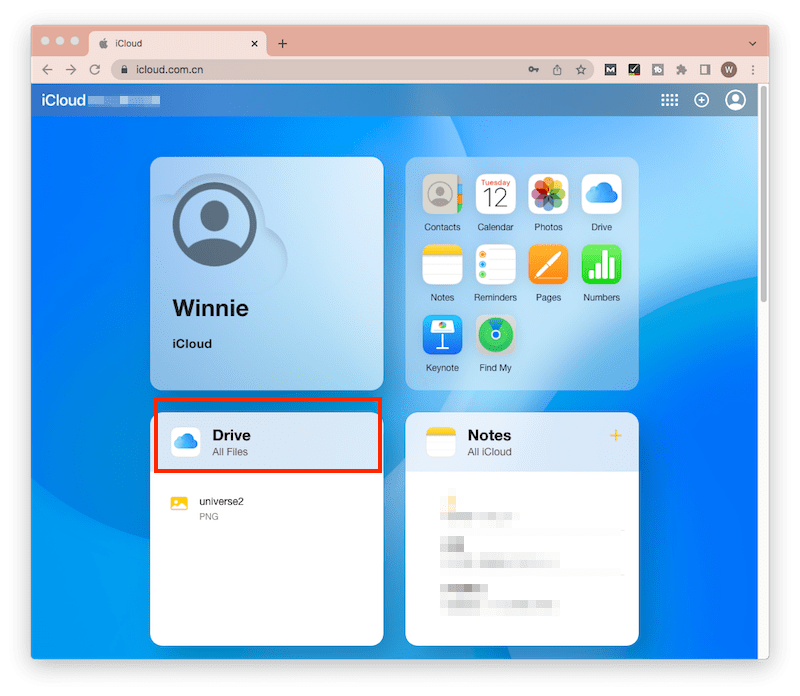
To recover deleted screenshots or other files including messages, contacts, music, videos on Android, MobiSaver Data Recovery is a good option. It restores data lost due to different situations: deletion, rooting,human error, virus attach, sd card issues, etc. You need to download this application on a Windows PC and scan files on your Android after connecting to the computer.


On Android phones, the screenshots will be auto saved under the Screenshots folder under DCIM of the internal storage, you can recover a deleted screenshot from the Trash. But the steps may vary depending on the model of your Android phone. Anyway, you can refer to the following steps to recover the deleted screenshots on Android.

If you have backed up all the photos to Google Photos, you can open the Google Photos app or login into its website, and retrieve the deleted files from Trash or re-download the screenshot to your Android phone.

We hope this article has taught you how to recover a deleted screenshot on Mac, Windows, iPhone or Android, and you will now be able to recover your files.
Having listed so many solutions for the deleted screenshot recovery, we can say that Cisdem Data Recovery offers arguably the most efficient way to rescue your data on a computer, because it is easy to use, powerful with a lot of recovery features, and professional to fix data loss under different situations.

Connie Yu has been a columnist in the field of data recovery since 2011. She studied a lot of data loss situations and tested repeatedly to find a feasible solution tailored for each case. And her solutions are always updated to fix problems from the newest systems, devices and apps.

