5 Ways to Recover Unsaved Excel File on Mac 2025 (Also Deleted)
 139.0K
139.0K
 4
4
Creating monthly marketing budget or household budget in Excel spreadsheet is an important part of our daily work or life. Often we spend hours over working on a spreadsheet, but it is not always a smooth sailing to work on a Excel file, you may leave an Excel file unsaved due to app crash or power off. There is absolutely nothing worse than not saving the file after significant changes.
Luckily, with so many hands-on experience, we’ve discovered several feasible methods to recover an unsaved Excel under different situations, also added solutions to recover a deleted Excel file on Mac in the end.
Table of Contents
- Part 1. Can We Recover A Excel File That Not Saved on Mac?
- Part 2. How to Recover Unsaved Excel on Mac (Including OS Tahoe)?
- Method 1. Relaunch Excel on Mac
- Method 2. Recover from AutoRecovery Location
- Method 3. Use Cisdem Data Recovery
- Method 4. Recover Unsaved Excel File on Mac from Temporary Folder
- Method 5. Recover Unsaved Excel File on Mac from Previous Version
- Part 3. How to Recover Deleted Excel Files on Mac?
- Method 1. Recover Deleted or Lost Excel File in Mac Trash
- Method 2. Recover Deleted Excel Spreadsheet via Time Machine
- Method 3. Recover Deleted or Lost Excel on Mac via Online Backup
- Summary
- FAQ
Can We Recover A Excel File That Not Saved on Mac?
Yes, we can.
Microsoft Office makes it relatively simple to recover an Excel file that was not saved, because it has AutoSave and AutoRecover feature.
AutoSave is a tool that can automatically saves your changes in the file without clicking Save button, it saves document every few seconds and helps to reduce data loss risk in case of a crash, power failure or user error. While, AutoRecover is the feature to recover unsaved document files automatically in the event of data loss. It allows you to restore to the last auto-saved version of Excel files.
Where are Excel autosave files stored on Mac? Well, the auto save location depends on the version of your Microsoft Office Excel program.
For Office 365, 2021, 2020 and 2016: /Users/Library/Containers/com.microsoft.Excel/Data/Library/Preferences/AutoRecovery
For Office 2011 and 2008: /Users/username/Library/Application Support/Microsoft/Office/Office X AutoRecovery (X stands for Office version)
How to Recover Unsaved Excel on Mac (Including OS Tahoe)?
No matter you have enabled or not enabled the AutoSave feature in Excel, we have 5 ways to recover an unsaved Excel file on Mac.
#1 Relaunch Excel on Mac
In the case that you have enabled AutoSave, Excel will prompt you to open and restore the unsaved workbook whenever you launch the program if there is any change unsaved onto your file.
- Wait for the Excel app to open automatically if your have a power outage, or relaunch the app manually.
- Click Yes to open the recovered workbooks, the changes will be saved in the file.
![open unsaved excel]()
- Save the file to your Mac.
#2 Recover from AutoRecovery Location
Also, you can manually restore unsaved Excel file by searching the files in AutoRecovery location on your Mac. The AutoRecovery location for different versions of Microsoft Excel is different, you can use Mac Finder to locate an unsaved Excel file quickly.
- Click on Finder App on your Mac, go to Go > Go to Folder.
![auto recover 01]()
- Find Where the AutoRecovered files are stored on your Mac by entering the following path.
/Users/Library/Containers/com.microsoft.Excel/Data/Library/Preferences/AutoRecovery (for Office 365, 2021, 2020 and 2016)
or /Users/username/Library/Application Support/Microsoft/Office/Office X AutoRecovery (for Office 2011 and 2008, X stands for Office version)![auto recover 02]()
- Open the AutoRecover Excel files and save or copy as needed.
![auto recover 03]()
#3 Use Cisdem Data Recovery
Whether you want to restore an unsaved Excel file or a deleted Excel spreadsheet, we strongly recommend getting yourself an excellent data recovery program. No need to spend long time to manually dig out the Excel documents from a backup, nor visit auto recovery folder but find nothing!
We researched extensively to find out the best data software available, by considering important factors including pricing, ease of use, features, recovery rate, customer service, etc. Cisdem Data Recovery is worth a try.
It is one of the best Mac data recovery software to recover unsaved, deleted and damaged office files, no matter which Office version you are using. And it also can recover photos, emails, videos, audios, archives, and other documents from internal/external hard drive, flash drive, MP3 player, digital camera, memory stick, memory card, iPod, etc.
Why Cisdem Data Recovery?
- Recover all kinds of files: photo, audio, video, document, etc
- Recover from internal or external storage device, also from iCloud
- Recover files lost under different situations: power off, system crash, virus, Mac won't boot, etc
- Restore unsaved, deleted and corrupted Word, Excel, Powerpoint files
- Repair damaged videos and photos
- Preview files before recovery
- Fast and smart scanning or recovery
- Recover both to local drive and Cloud
The steps to restore unsaved Excel files and to recover deleted Excel files in Cisdem will be slightly different, you can follow the below guide to restore your files.
Steps to recover unsaved Excel file on Mac
- Download and install Cisdem Data Recovery on Mac. Then launch it.
 Free Download macOS 10.15 or later
Free Download macOS 10.15 or later - Go to Hardware Disk and choose the hard disk where you lost the Excel files, click Search for lost files to start the scanning.
![recover excel mac 01]()
- Go to Unsaved Files, find the unsaved Excel file you want to restore.
![recover excel mac 02]()
- Preview the Excel files, select and click Recover to save them to local drive or Cloud.
![recover excel mac 03]()
If you cannot find the unsaved Excel files in the Unsaved Documents folder, you can go directly to Type > Documents > XLSX or XLS folder to search file by name, size, date.
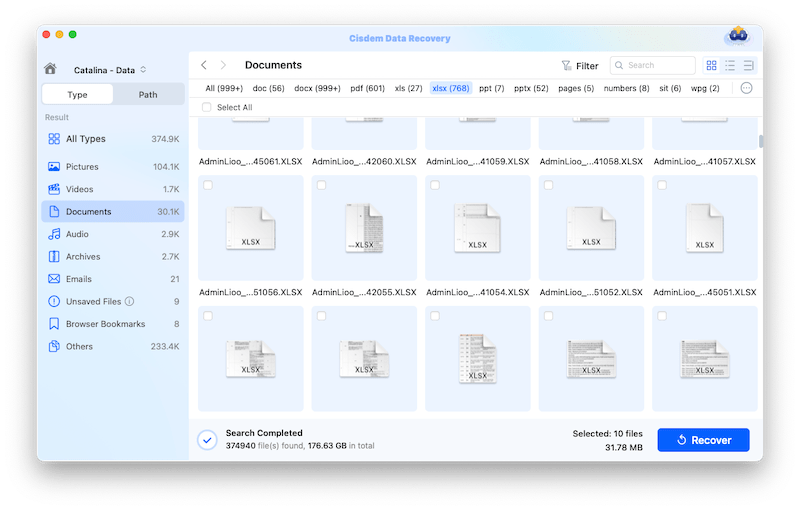
#4 Recover Unsaved Excel File on Mac from Temporary Folder
If you haven’t configured AutoSave or AutoRecover, you can try to recover Excel files that not saved on Mac from the Temporary folder by locating Excel temp files. Follow the steps below to find Excel temp files:
- Open Terminal and in the window, type "open $TMPDIR" and hit "Enter".
![recover excel temp 01]()
- Then it opens Temporary files folder. Select the folder named "Temporaryitems" and check if the unsaved Excel file is there.
![recover excel temp 02]()
- Open or copy and save it to another location as you like.
#5 Recover Unsaved Excel File on Mac from Previous Version
Still unable to restore the unsaved Excel file? Maybe you should try restoring a latest version of the file to avoid starting over. The Version History tool in Excel will help you find and restore an unsaved Excel from an earlier version. Though this method won’t restore all the changes in an Excel file, it saves you some time and effort on re-working on the file.
- Launch Office Excel on Mac.
- Go to File > Browse Version History.
![restore previous excel version 01]()
- Choose the latest version and click Open Version.
![restore previous excel version 02]()
- Then click Restore.
![restore previous excel version 03]()
If you use OneDrive to store and edit the Excel file, here is how you can recover an unsaved Excel file on your Mac:
- Log into OneDrive.
- Select the unsaved Excel file and click the 3-dot icon, select Version History.
![recover excel onedrive 01]()
- Click the Unsaved version, and select Restore.
![recover excel onedrive 02]()
How to Recover Deleted Excel Files on Mac?
To recover deleted or lost Excel file on Mac, the AutoRecover won't help. There are professional data recovery tools designed for this task, such as Cisdem Data Recovery, but if you are looking for some free solutions, this is the part for you.
#1 Recover Deleted or Lost Excel File in Mac Trash
When deleting an Excel file on mac, we just moved the file to Trash, if we didn’t continue to "Delete Immediately" in Mac Trash, it is still possible for us to recover the deleted or lost Excel file on mac from Trash.
- Launch Trash.
- Click on the icon "Change the item arrangement" to fast find the deleted Excel file.
![mac trash find01]()
- Once the deleted file is located, right click on the file and choose "Put Back" to finish the Excel file recovery.
![mac trash find 02]()
#2 Recover Deleted Excel Spreadsheet via Time Machine
Time Machine is the Mac utility enabling users to back up files to external hard drive. If you have enabled Time Machine on your Mac, you will be able to recover the Excel files from Time Machine backups.
- Connect the Time Machine backup drive to your Mac.
- Click Time Machine icon from the menu bar, click Enter Time Machine.
![restore excel from time machine 01]()
- Go to Finder > Documents or other path where you store the deleted Excel files on your Mac.
- Use the timeline to select the version for your deleted Excel, then press Space Bar to preview.
- Click "Restore" to retrieve the deleted Excel files on Mac.
![recover deleted excel files with time machine]()
#3 Recover Deleted or Lost Excel on Mac via Online Backup
If you get used to back up files via online storage services, such as iCloud, OneDrive, SharePoint, etc, you can also recover deleted Excel files easily.
With iCloud
- Go to iCloud and login into your iCloud account.
- Go to iCloud Drive > Browse.
- Select the Excel file you want to recover, then click "Download a Copy".
![recover excel icloud]()
With OneDrive
- Go to OneDrive and login into.
- Go to My files and find the deleted Excel file.
- Click on the ... icon and select "Download" to recover the deleted Excel file on your Mac.
![recover excel onedrive]()
With SharePoint
- Log into your SharePoint account and go to the site's folder where you have a backup of the deleted Excel file.
- Select the Excel file that you deleted from your Mac.
![recover from sharepoint]()
- Then click the Download button to save the file to your Mac.
![recover from sharepoint02]()
Summary
To recover Excel file that not saved on Mac, the AutoRecover feature of MS Office Excel itself is absolutely a good choice. But if this doesn’t work, you can manually check the AutoRecovery location and temporary folder on your Mac. If you are looking for the simplest solution, a professional Data Recovery software like Cisdem Data Recovery can dig out your Excel files, no matter it is unsaved, or deleted.
FAQ
1. Where are Excel autorecover files on Mac?
/Users/Library/Containers/com.microsoft.Excel/Data/Library/Preferences/AutoRecovery
2. How do I turn ON AutoRecover to prevent Excel loss in the future?
Open Excel and go to Excel > Preferences... in the menu bar, then choose Save, ensure Turn on AutoSave by default and Save AutoRecover info in every xxx minutes are checked. Set a time interval and exit.
3. I recovered an Excel file, but the formulas are gone, only the values are left in the file. Why?
This happens when a file is recovered from a "last saved" state where only the values were kept, the formulas were not saved in the first place before AutoRecover works during a crash.
4. Are Excel files stored in iCloud recoverable if I delete them?
Yes, iCloud Drive has its own trash to keep the deleted files for 30 days. Log into your iCloud Drive account, then go to Recently Deleted folder and check the deleted Excel file. Select the file and click ""..."" and choose Recover. If you've deleted the Excel file from Recently Deleted folder in iCloud, or it's been 30 days since the deletion, you won't be able to recover the files from iCloud.
5. Can I recover a previous version of a Excel file I've already saved?
Yes, you can. There are 2 ways. 1st, open Excel, go to File > Browse Version History, choose the version you want to restore and click Restore. 2nd, connect your Time Machine backup hard drive to your Mac, then enter Time Machine and navigate to the folder where your Excel file is saved. Use the timeline preview all the previous versions and select one, then click Restore.
6. I saved over my Excel file with a different one. Is it gone forever?
Microsoft Excel allows users to save and browse all previous versions of an Excel file, if you've overwritten the file, just revert to a previous version, you can check FAQ#5 to find back the version.
7. My Mac crashed and my Excel file is corrupted. Can I restore the file?
It is possible. Though Excel for Mac doesn't have the Open and Repair to help users fix a corrupted spreadsheet in the app, there are online and offline tools designed to repair damaged Excel files, for example Cisdem Data Recovery, it has the Repair tool to fix files quickly and easily.

Connie Yu has been a columnist in the field of data recovery since 2011. She studied a lot of data loss situations and tested repeatedly to find a feasible solution tailored for each case. And her solutions are always updated to fix problems from the newest systems, devices and apps.

JK Tam is the lead developer at Cisdem, bringing over two decades of hands-on experience in cross-platform software development to the editorial team. He is now the lead technical approver for all articles related to Data Recovery and DVD Burner.








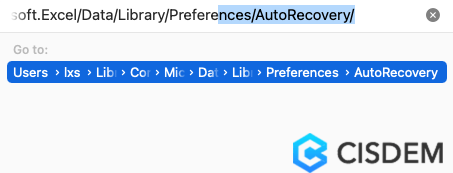


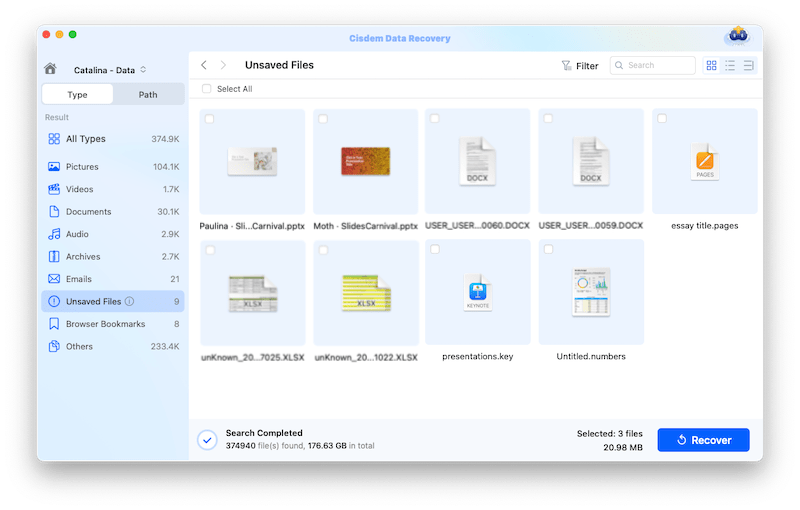
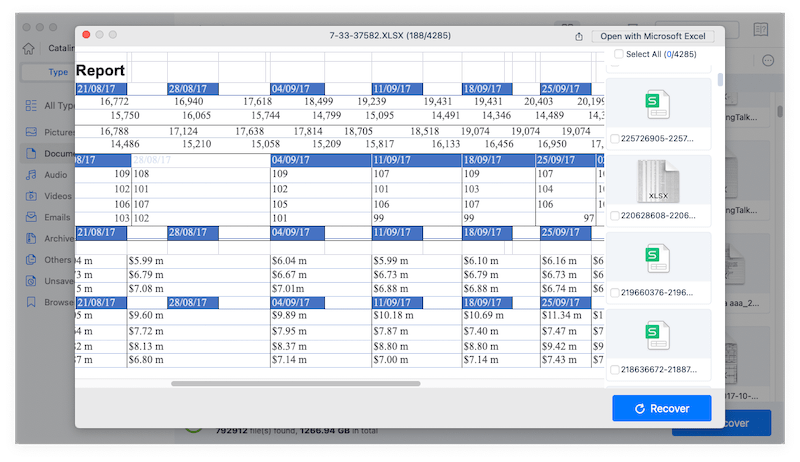

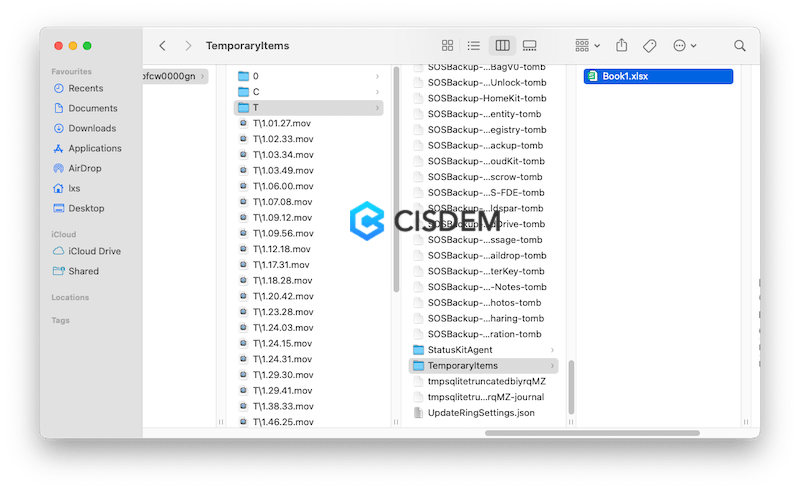



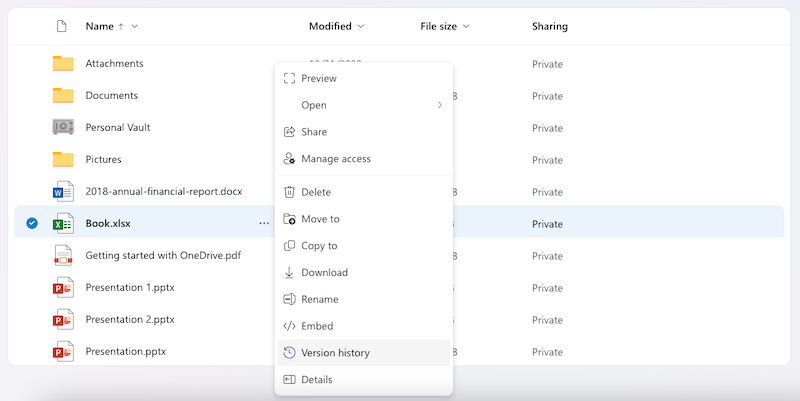
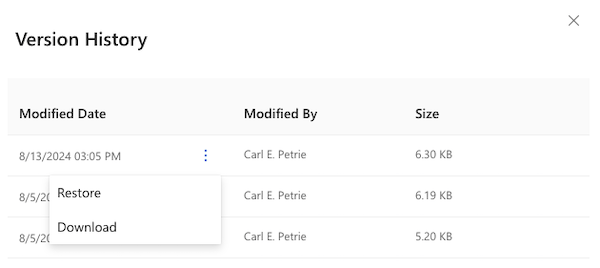
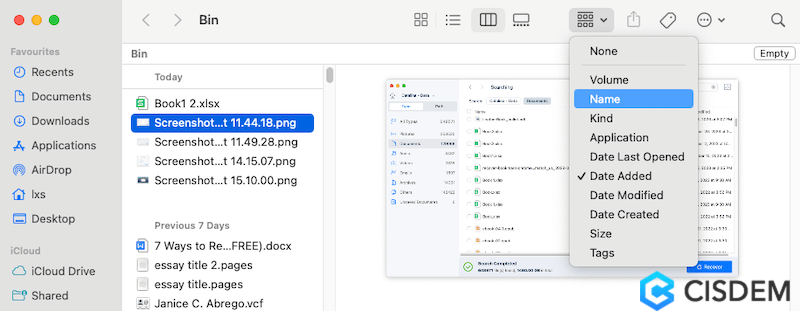
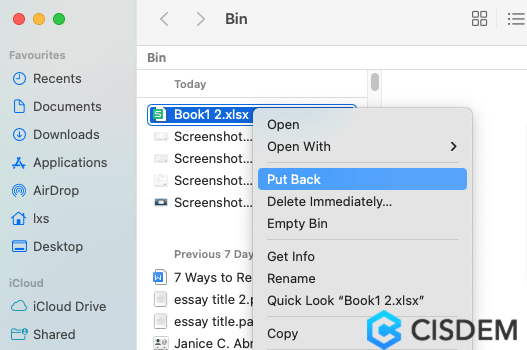

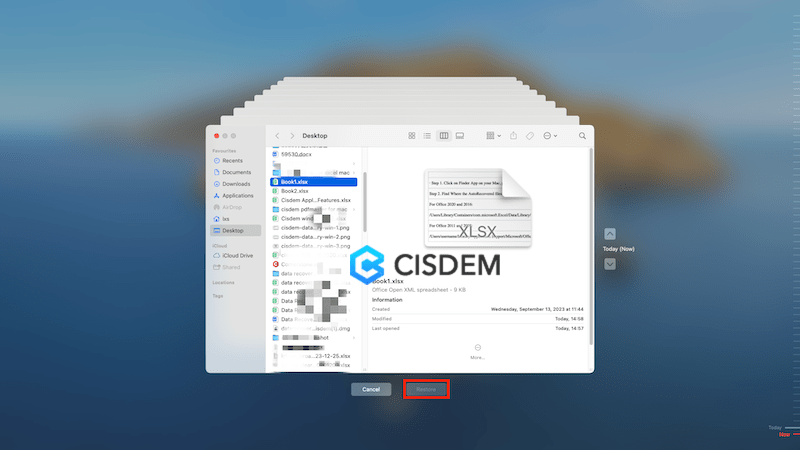
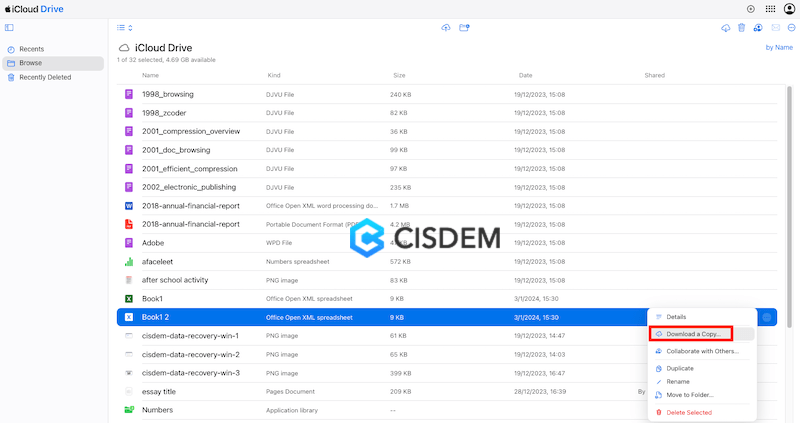



Heather Larson
Thanks a million! I worked 7 hours now on a project and my laptop died... I thought I'm never gonna see my work back.. you saved my day!
Laura
I love Cisdem. It truly recovers my lost Excel files in a more efficient and successful way compared with other free methods, though I need to do a payment.
Valeria
Thank you!
Stella
AutoRecover is a super useful feature to recover unsave excel, word or other documents, I like it.