A Windows user may factory reset their PCs to fix bugs, technical issues or get a speed boost when the system doesn’t behave properly. Windows factory resetting will erase the system files that you’ve created to change the default settings, and apps that you’ve downloaded and installed on Windows PC, even personal files you saved on local drive for daily work and life.
We should bear in mind that files backup is necessary before factory resetting on Windows, but what if we forgot to do so or we just lost some files after PC reset? It may seem all doom and gloom to encounter such a situation, but luckily, we have several ways to recover deleted or lost files after factory reset on Windows 10 or 11, even without backup and for free.
 Free Download Windows 11/10/8/7
Free Download Windows 11/10/8/7
This depends on how you factory reset your Windows.
Factory reset is designed to set your system to defaulted settings, on both Windows 11 and 10, there are 2 options to reset a PC: keep my files and remove everything.
If you choose “Keep my files”, the factory reset will remove apps and settings, but keep your personal files.
If you choose “Remove everything”, the factory reset will delete everything from your PC, including personal files, apps and settings.

A factory reset won’t permanently delete all files on your Windows, unless new data overwrite them. Same as any other method to delete files on Windows, factory resetting just prepares your Windows for a fresh installation or storage, defining the drive as available to add new data.
Therefore, it is possible to recover files that deleted or lost after a Windows factory reset, but you should stop writing new data to your PC as much as possible, the more files you write to your PC, the less possible for you to recover a deleted file.
The way you perform a recovery is essential, it is necessary to pick the one that brings high recovery rate. This is where data recovery program comes in. Choosing a data recovery program can make a huge impact on your recovery process, here let’s dive into the best one---Cisdem Data Recovery.
It is a powerful and reliable program to recover deleted, formatted, corrupted even unsaved files on Windows and Mac. Cisdem enjoys a high reputation, thanks in part to its dedication of offering high-quality utility and multimedia tools all the time. If you’re on the lookout for a great tool to recover files lost due to deletion, formatting, partition, corrupted drive, virus infection, system crash, factory reset, Windows re-installation, drive being inaccessible, Cisdem Data Recovery makes it simple and easy to recover your files.
Main Features of Cisdem Data Recovery
 Free Download Windows 11/10/8/7
Free Download Windows 11/10/8/7


You may have backed up your precious files, photos or others so you won’t lose them, by copying files and folders to an external storage drive or using a cloud backup solution for convenient access and sync. With a backup, it becomes very simple to recover deleted or lost files after Windows PC factory reset.
Both Windows 10 and 11 build in File History to restore deleted files, if you have backed up your Windows files to an external hard drive and enabled File History, here is the simple process to restore data after factory reset with this backup:
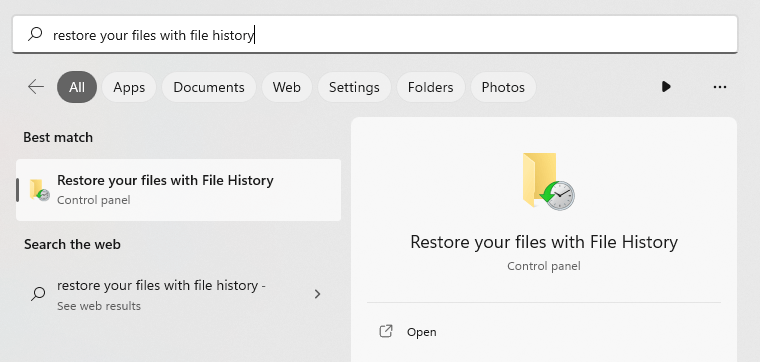
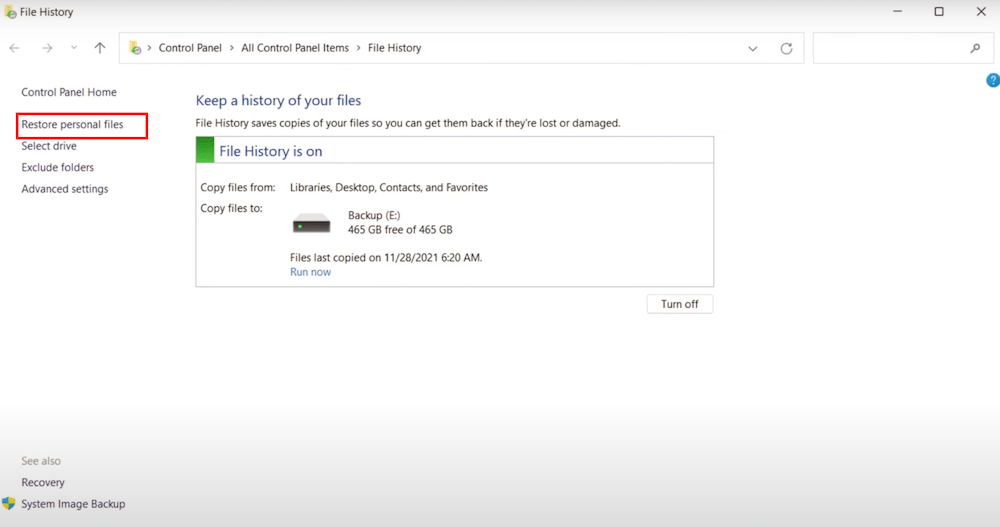
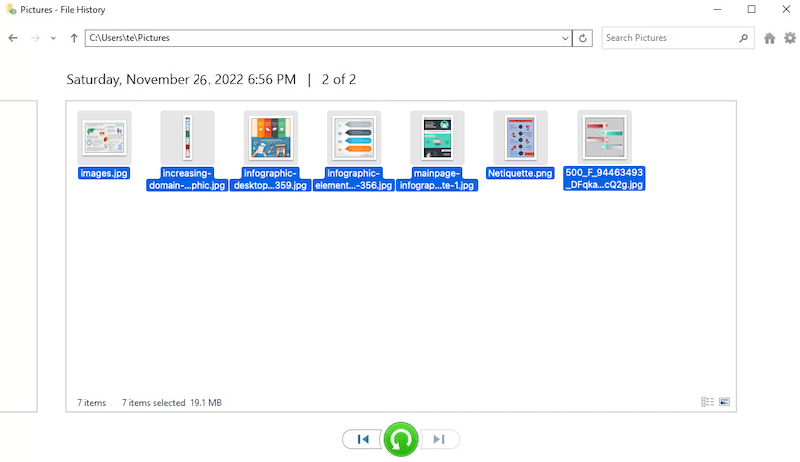
It is much likely a Windows user will use Microsoft OneDrive to expand their storage space, it is created by Microsoft, offering both basic cloud storage and additional abilities to scan file, comment, autosave and keep version history. If you have stored a copy of files with this fast and reliable cloud storage service, you can restore data after factory reset with this backup as follows:
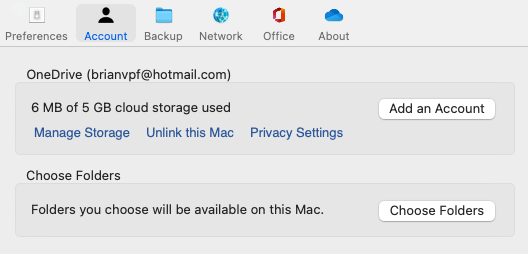
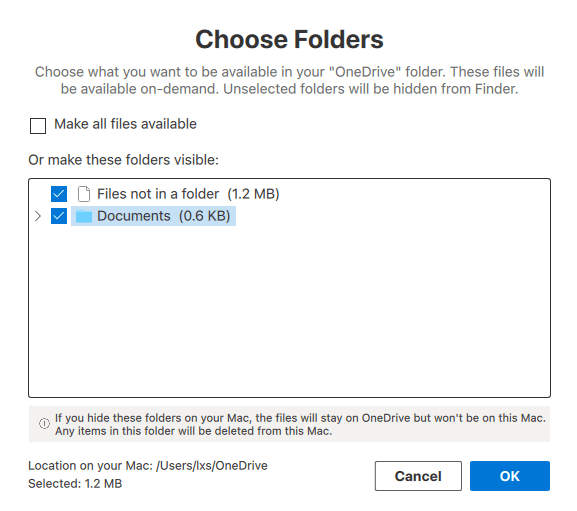
If you just need to recover system files after factory reset, you can use the recovery tools built in Windows 10 or 11 to restore, there are 2 options: System Restore that uses a restore point recorded on your PC to restore Windows, and System Image Recovery that uses a specific system image file to recover Windows. Here we will use System Restore to recover the deleted system files for you.

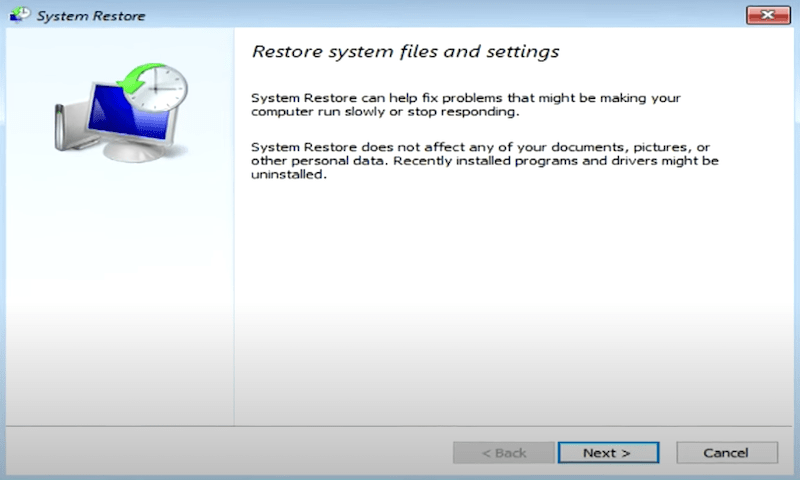
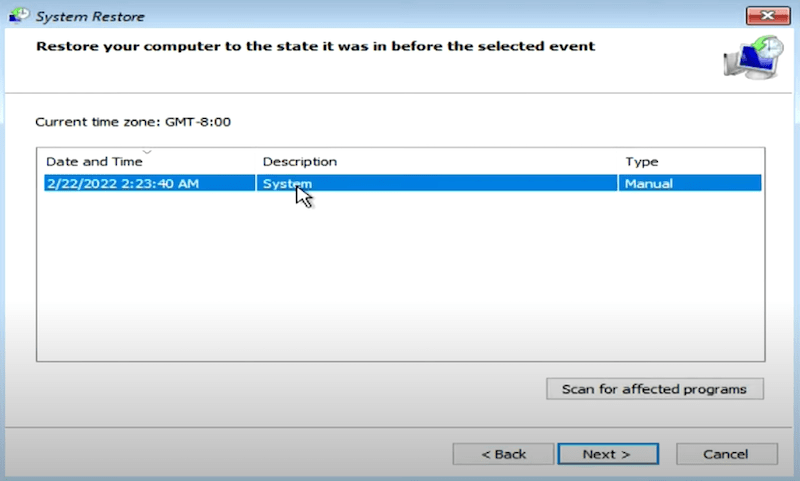
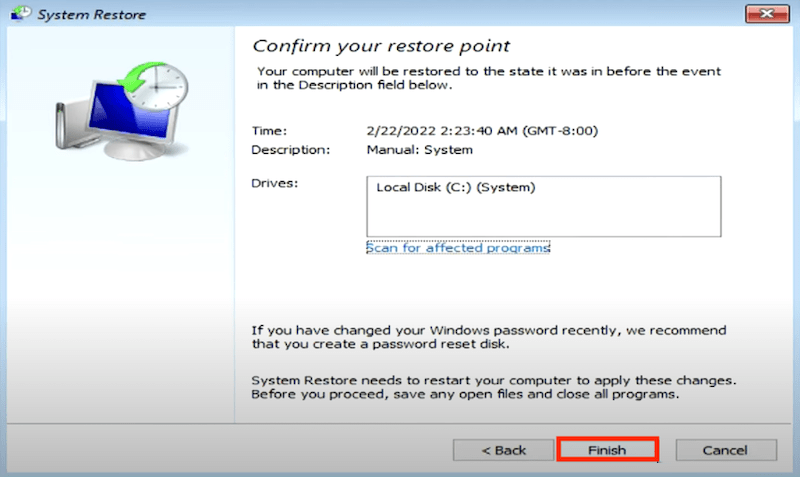
It is true that, paying a professional data recovery program like Cisdem can get you more features, excellent user experience and higher recovery rate, it is suitable for both common and power users, but you may be just looking for a solution to recover the deleted files for free.
These days you can get a good recovery tool absolutely free, it is Recuva. It continues to score highly on many “Best Free” list and has enough features for most of users who want to recover files from Windows disks, SD card or other storage devices.Recuva is 100% free to use, it has both free and pro versions, the pro version requires a payment but offers a higher recovery rate.

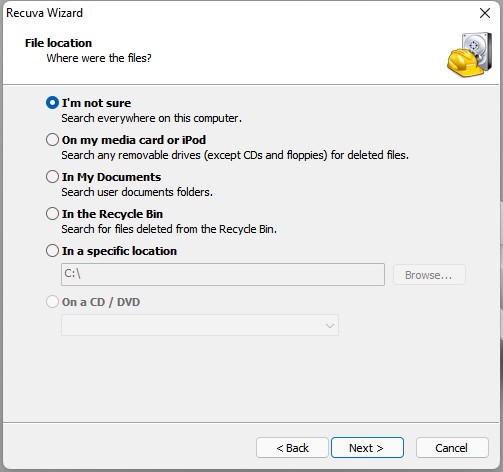
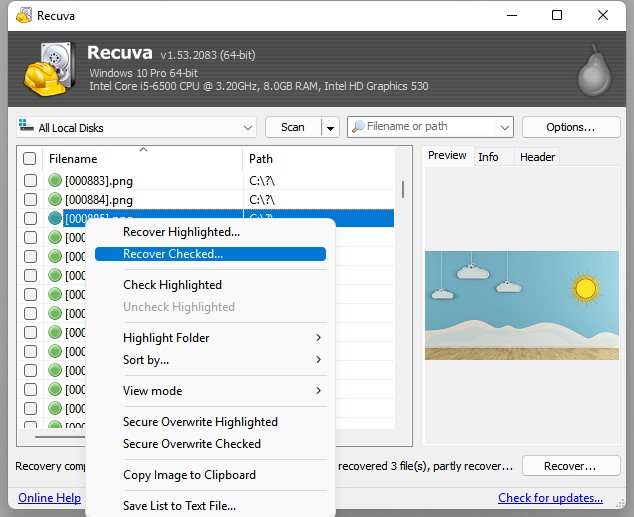
Also, you can contact the vendor who sold the Windows PC to you, calling or visiting the store to check if they have any better solutions to recover your files, since they are experienced trouble-shooters for all kinds of PC problems. Or maybe, you can get a list of local data recovery services with affordable price from them.
Actually, with an in-place factory reset, on Windows 10 or 11, we can save from a trouble of losing files. Here we will show you 2 ways to factory reset Windows without losing personal files.
When resetting this PC, Windows offers 2 options, you are recommended to choose Keep my files, instead of Remove everything.

You should always have a backup of the important files on your Windows, because data loss can happen under any situation besides factory reset, like mistake deletion, improper transferring/saving, PC crash, virus attack, bad sectors on the disk, etc. And Windows brings you a straightforward solution to backup files, using File History. It is the tool used for backing up files to an external hard drive, and allowing users to save all versions of a file after changes, so they can restore a previous version.








By stopping writing new data to your Windows 10 or 11 and picking a reliable tool that we have mentioned above, you will increase your chances of recovering deleted files as many as possible after factory reset. But you should also remember that you need to back up important files to an external storage device or to cloud regularly, none of data recovery programs has a 100% recovery rate, but a backup can make this happen.

Zoey shows a great interest in what she does. Although not long with Cisdem, she has possessed a professional understanding of data recovery.

