You’ve slaved away creating one or numerous GarageBand projects on your device, only to find all the songs disappeared in a sudden? It is infuriating, surely.
I ran into this issue too, but could not find anything online to solve this problem back then. After some trial and error, I managed to recover my files the next day. Actually, you might be able to track the songs down on your device if luckily, or use appropriate tools to recover a missing or deleted GarageBand file easily, on both Mac and iPhone.
 Free Download macOS 10.9 or later
Free Download macOS 10.9 or later
First of all, let’ go over the reasons why your GarageBand files are missing. There might be a plethora reasons behind this, but generally, the reasons are divided into following categories. And basing on the reasons, we also provide some quick fixes to solve missing GarageBand songs, please read carefully, it might work in your case.
When one or multiple files from the GarageBand project is corrupted in the first place, it will lead to a corrupted save and the whole project will be gone.
Importing or exporting files in unsupported format can also set the project into a corrupted state. A GarageBand project is restricted to some certain file formats and quality limits when importing or exporting. For example, you might be able to import a file in a certain type, but when exporting, if you set an incorrect file format for this file, the save may be corrupted and files might be gone.
If you received an error message saying “file does not exist” or “the file xxx couldn’t be found” and then your GarageBand song are gone, it might be for the reason that you’ve relocated the files. If you moved the files to another location after importing them to GarageBand, the program won’t find the files, and the missing source will lead to a fatal error. You are recommended not to move the files or folders before exporting the project successfully.
You may also find issues with importing or exporting if the files are too big. Big files slow down your work and may stop you from saving the project successfully. You are recommended to use smaller files that meet the minimum requirement.
GarageBand is outdated or your Mac is still running an earlier version? Either of this will cause glitches in GarageBand and ultimately lead to missing files. You should always keep your system and frequently-used app up to date to kill bugs.
Not having enough space on your device could also be a reason why a GarageBand project goes missing. Cleaning up your device would be an easy fix to get you on your way to saving a project without failure.
If you are creating a GarageBand project on Mac, faulty disk with bad sector, worn out component, physical damage or others may stops users from saving or accessing the data on it. You should use Disk Utility to fix the disk errors first.
Virus attack can also hide or delete files on your device without notice. If your device is malfunctioning or behaves weird recently, take a scanning to eradicate any possible risk by using an anti-virus program.
Not all GarageBand songs that appear to be disappeared are actually lost or gone. Digging the files around your device or checking specific folder might be useful, also there are professional tools designed for GarageBand file recovery.
Disappeared GarageBand songs on Mac and iPhone need to be treated differently. Here in this part, you will find all possible solution, on both Mac and iPhone.
According to our experience and know-hows on file recovery, using a dedicated program is always the easiest and best way to recover disappeared GarageBand songs. It scans every corner on your device, even the file is gone, the data recovery program can still restore.
Cisdem Data Recover has a higher recovery rate on restoring 200+ file types, including GarageBand songs. It is designed to recover lost, deleted even corrupted files from Mac internal disk and external storage devices that are connected to a Mac. No matter how and when your GarageBand lost, Cisdem has the solution to get it back.
In addition, Cisdem Data Recovery has rich features:
 Free Download macOS 10.9 or later
Free Download macOS 10.9 or later
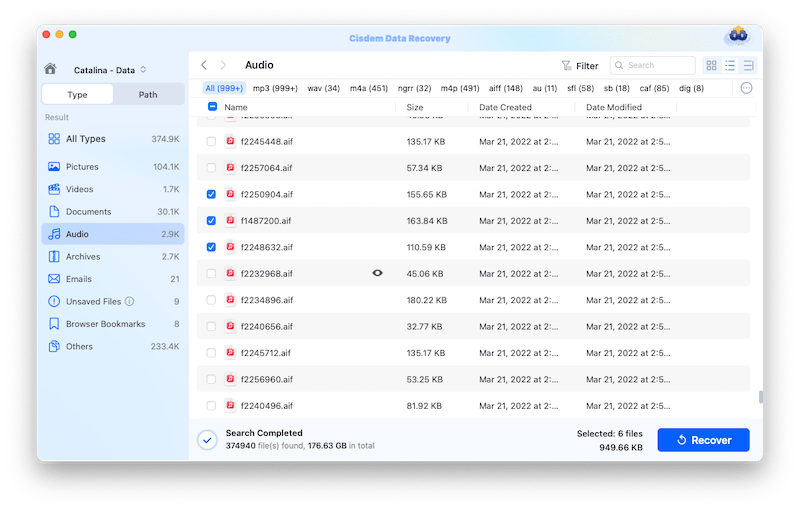
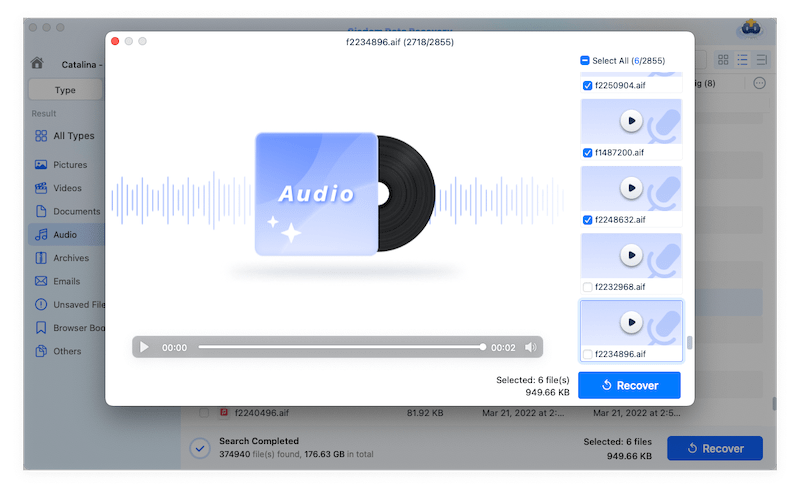
macOS has the AutoSave feature to automatically save a file without clicking on Save button, in other words, for all the native tools in macOS, there build in the autosave and auto recover feature. Whenever the GarageBand crashes or quits unexpected, whenever you relaunch the app, it will auto open and recover the project. If it won’t, you can recover from the autosave location manually.

If lucky, you might be able to hunt down the lost GarageBand project in Temporary folder, because all applications create temp files and store them in the temporary folder. Make a copy of the song you find from temporary folder, then open with GarageBand to regain access to your project.
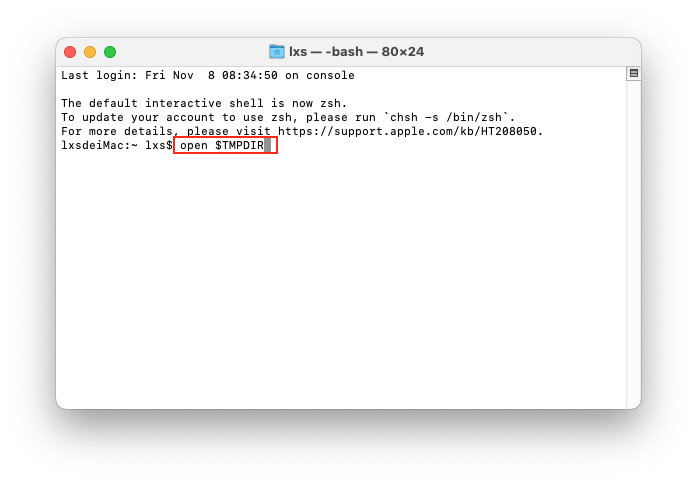
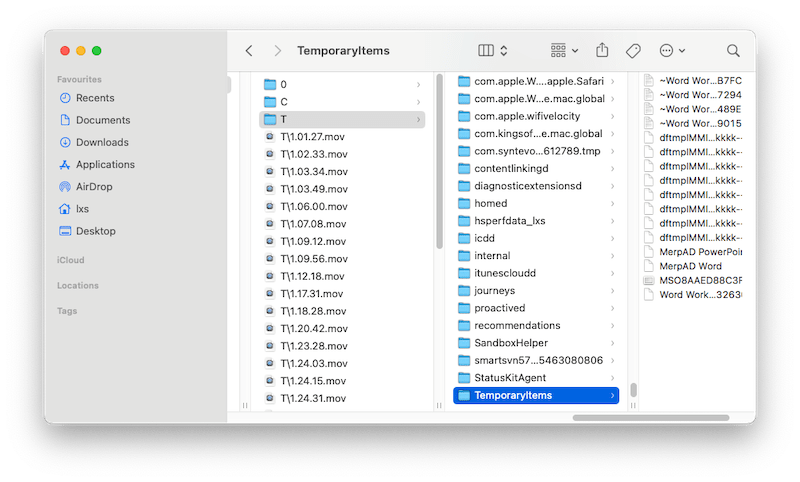
If the file is located to another place rather than the defaulted path, you may think the GarageBand file is missing. First of all, make sure you are logging into the correct users account that stores your personal files, then search the file by title, date, etc.

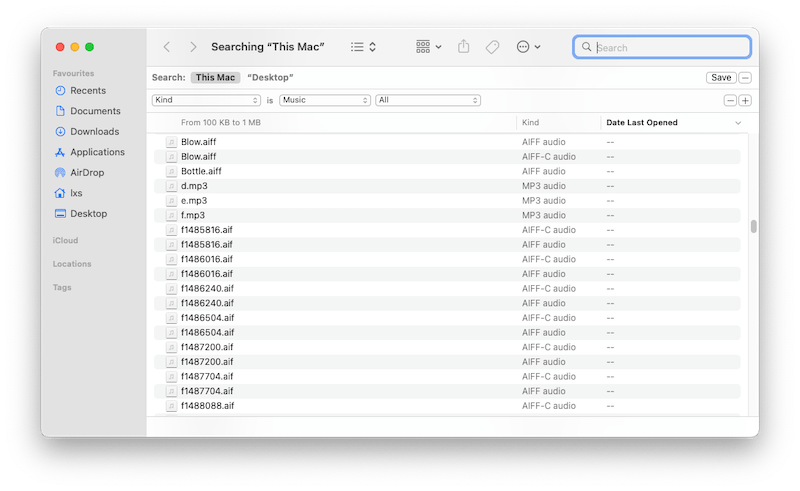
A faulty drive can also stop your Mac showing up songs or other files on your Mac. If your Mac is missing with a lot of files on the same disk, you should scan and check the health of the disk first to exclude the possible hardware issues.
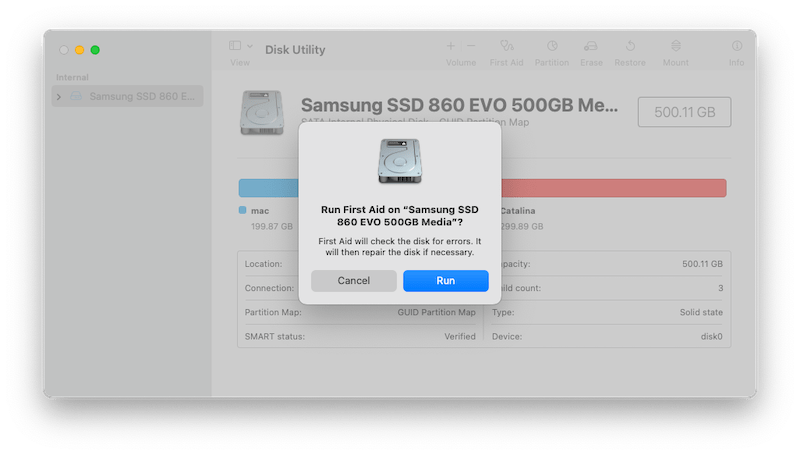
If the GarageBand project is missing from your iPhone, make sure there is enough space on your device to store a new and large project. If yes, restart your iPhone, this can fix random glitches that affect how apps work on your iPhone, including GarageBand.
Just press and release the volume up button quickly, then press and release the volume down button quickly, press and hold the side button until the Apple logo appears.
Sometimes, we just deleted a GarageBand project unintentionally or intentionally, and then struggle to recover it when needed. If this is your situation, look for a backup first. But you are also rest assured if there is no back, because we have professional program designed for such a task.
If you don’t have a backup, or permanently deleted all the GarageBand songs on your device, or you are just looking for an easy way of recover your songs, use a data recovery program! For Mac users, Cisdem Data Recovery is also recommended, it can recover lost songs from iCloud backup, also restore recently and permanently deleted GarageBand songs even without backup.
While for iPhone users, UltData iPhone Data Recovery is trustworthy to recover 35+ data types from iPhone on Mac or Windows, including music, video, photo, message, contact, WhatApp, etc.



We may move a GarageBand song to Trash bin, after a while, it is possible to forget about them. Then you should check the trash bin, once you find it, put it back to restore.
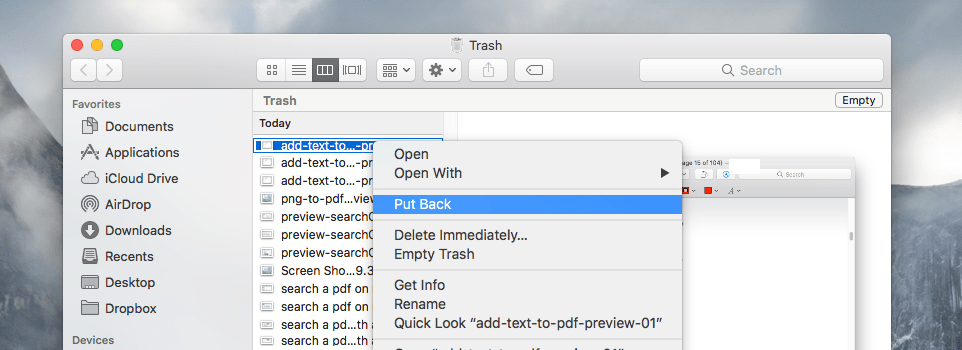
In the case that you have backed up your Mac via Time Machine regularly, recovering a deleted GarageBand can be very easy.
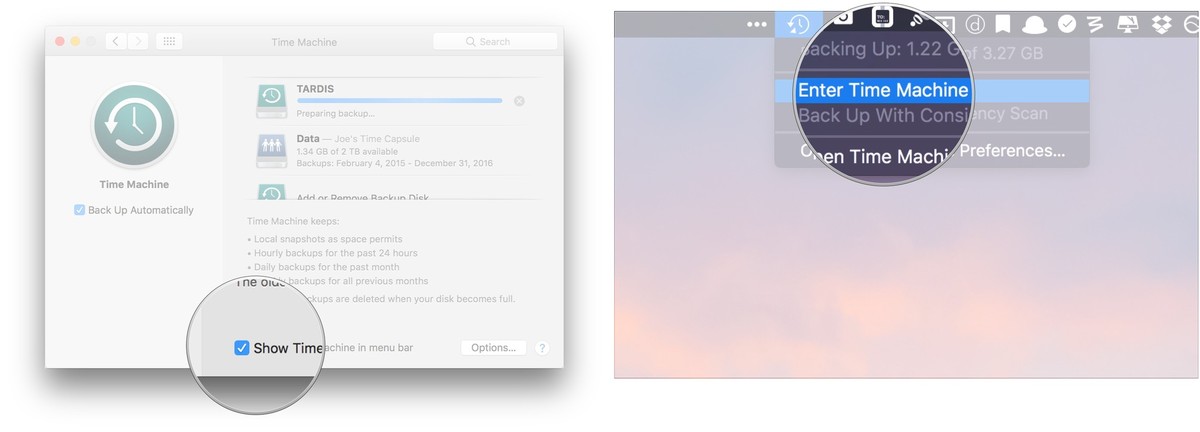
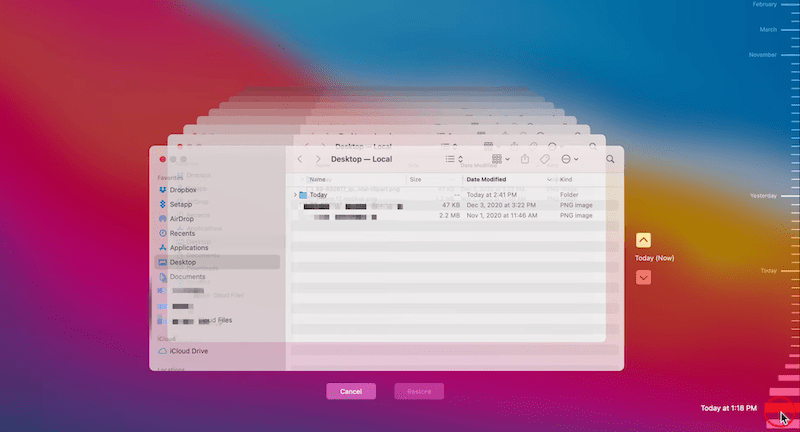
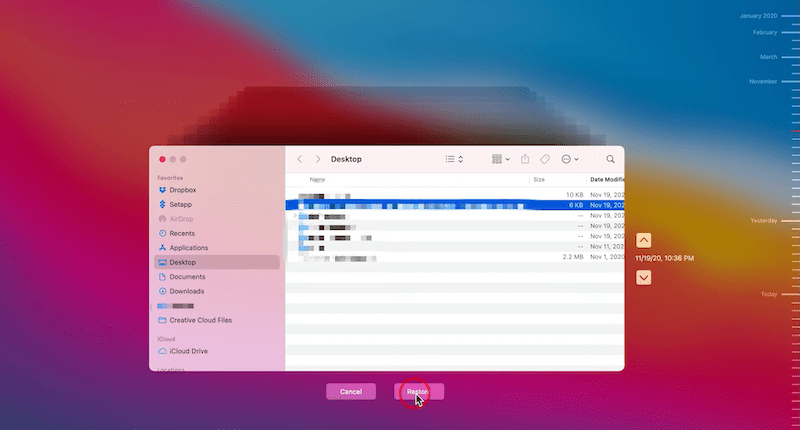
You may have backed up the songs or media files in the project to your iCloud account. Then you should log into your iCloud account, check the backups, download or share the file as you need.

This guide will help you restore disappeared or deleted GarageBand songs. With any luck, we can use simple methods to recover the lost files, or fix GarageBand issues with ease. There is no need to stress or worry you will keep losing your files in GarageBand, as long as your device has enough space, is up to date, and you follow the app requirement to import/export/edit the file.

Connie Yu has been a columnist in the field of data recovery since 2011. She studied a lot of data loss situations and tested repeatedly to find a feasible solution tailored for each case. And her solutions are always updated to fix problems from the newest systems, devices and apps.

