If you have an Apple device, you must have an iCloud account that comes with free 5-GB storage or more in the case that you are a iCloud+ user. It expands the storage for our Apple devices, also lets users access files easily. You may have taken advantage of all this space to backup your photos, documents, mails, keychains and so on. And for many of iCloud users, photos use up most of the iCloud storage.
There would be no feeling worse than losing iCloud photos, especially when the iCloud photos are permanently deleted by reaching a limit of 30 days. If this unfortunate accident takes place in your iCloud Photos, this post just comes in handy. It will detail several effective ways to retrieve deleted photos from iCloud on Mac, also to restore iCloud photos to iPhone. Let’s have a look together.
 Free Download macOS 10.9 or later
Free Download macOS 10.9 or laterYes, we can.
iCloud itself is a backup and syncing service, if you’ve deleted the files from your device and want to recover your iCloud backup, as long as you’ve disabled the sync feature before deletion, you can open iCloud and re-download the photos to your device.
If you want to recover the photos that you deleted from your iCloud account, we can still restore. iCloud offers its own trash bin that hangs onto deleted files for up to 30 days, so whenever you realized you deleted an iCloud photo you didn’t mean to, check the Recently Deleted folder. Also, there is an alternative way to restore files from trash bin in iCloud Photos, using the Data Recovery tool, which is more convenient to restore deleted iCloud files within the last 30 days.

For permanently deleted iCloud photos after 30 days, iCloud itself doesn’t offer the solution. But luckily, there are recovery tips and tools. We can check other backups in Google Drive, One Drive, Facebook, Twitter, etc. And there are recovery tools with powerful and fast engine to scan & recover your files.
But how? The logic behind iCloud file recovery tools is that, the photos uploaded to your iCloud account are much likely saved on your Apple device (iPhone, iPad or Mac) or storage drive in the first place, even they are deleted from your device, the recovery tools can still recover them, because deleted files on the disk won’t be gone forever until there are new data overwriting them.
Cisdem Data Recovery is an ultimate tool to recover iCloud photos, because it can recover under 2 different situation: with and without a iCloud backup.
If you’ve deleted the photos on your device, and want to recover them from iCloud backup, it is easy to restore them in Cisdem using its iCloud recovery mode.
If you’ve permanently deleted some photos in your iCloud account, it is tricky to recover them, but as long these deleted files are once stored on an internal or external hard drive, even they are gone now, we can still recover permanently deleted iCloud photos from previous storage device using Cisdem.
Notable advantages of Cisdem Data Recovery
Now let’s walk through the steps to recover deleted photos from iCloud using Cisdem.
 Free Download macOS 10.9 or later
Free Download macOS 10.9 or later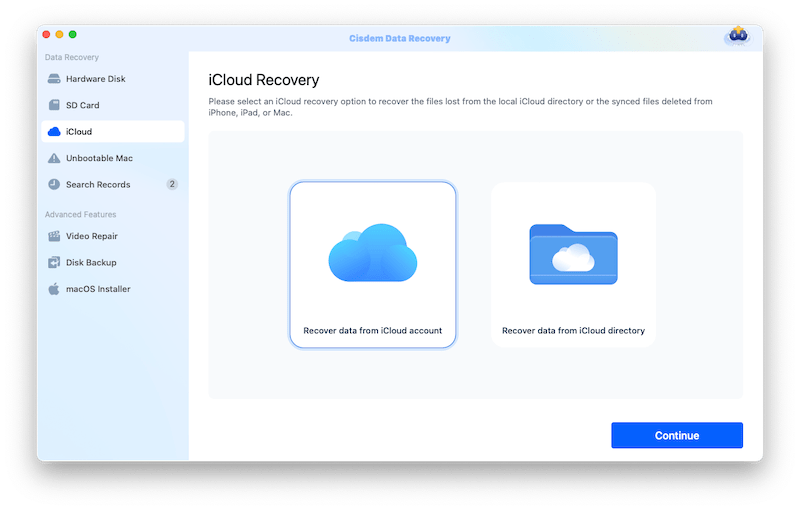
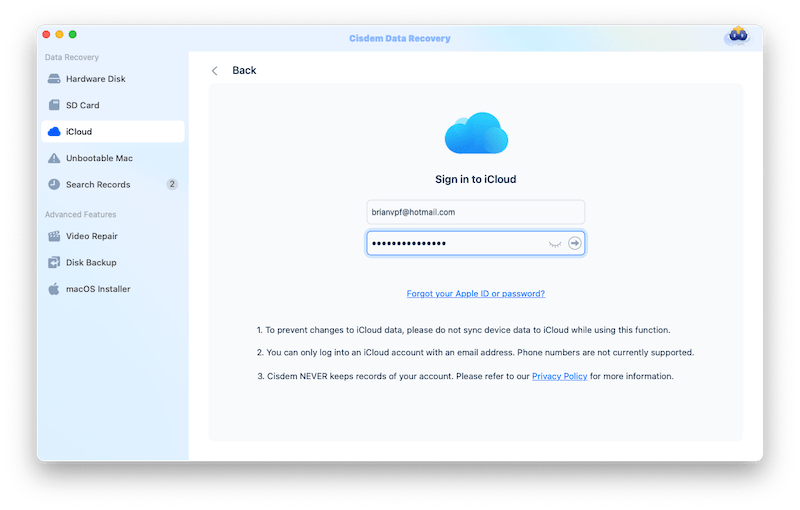
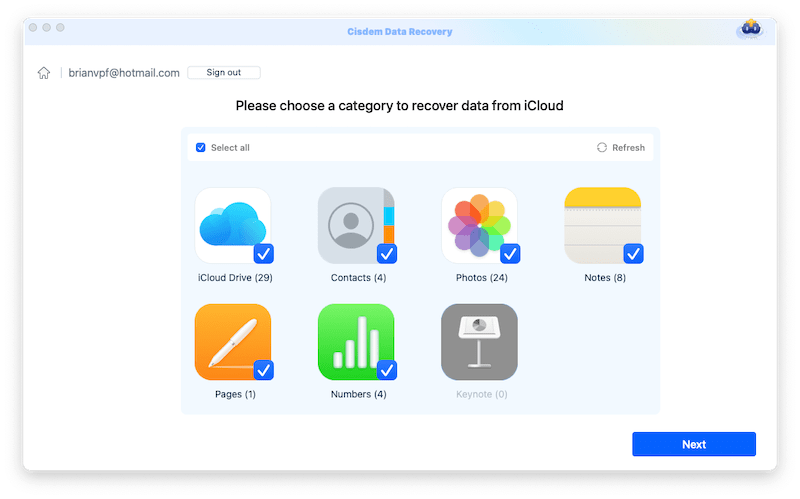
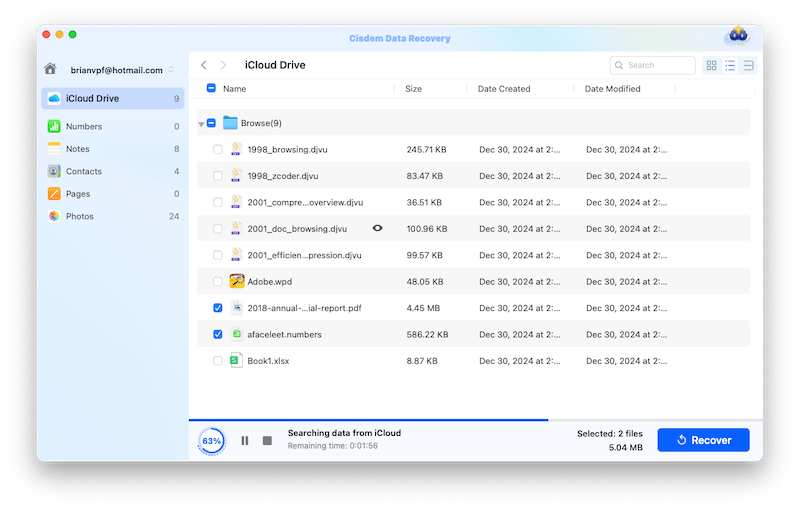
 Free Download macOS 10.9 or later
Free Download macOS 10.9 or later


Also, you can check the following video:
This section covers restoring deleted iCloud photos for Mac users, including permanently deleted photos after 30 days and recently deleted photos within the last 30 days.
Recovering permanently deleted photos from iCloud can be possible and easy, if you have a backup.
If you deleted the iCloud photos on your Mac and disabled the sync, you can log into your iCloud account in a web browser, then download the photos to your Mac again.

If you permanently deleted the photos in iCloud Drive after 30 days, and there are back up files in your Photos app on Mac, you can re-upload the photos to your iCloud account again.


If you’ve set up Time Machine on your Mac to back up the deleted iCloud photos to an external storage device, then you can restore the deleted iCloud photos from the Time Machine backup.
Before you restore the deleted photos, connect the Time Machine backup drive to your Mac first, so it can show and load the data quickly on the Mac.
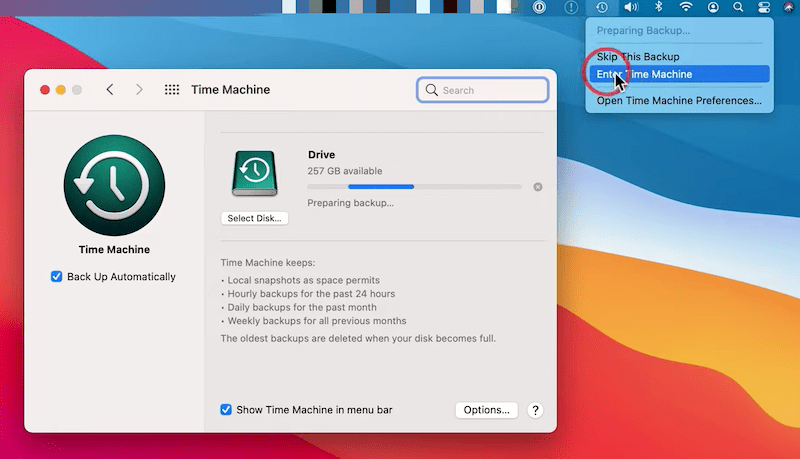
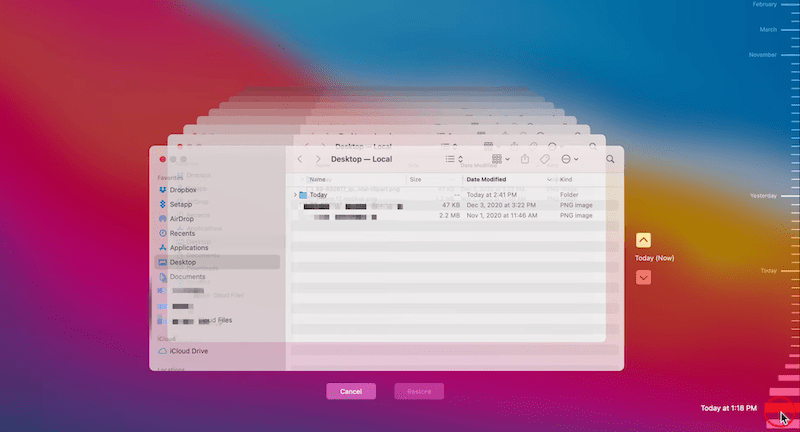
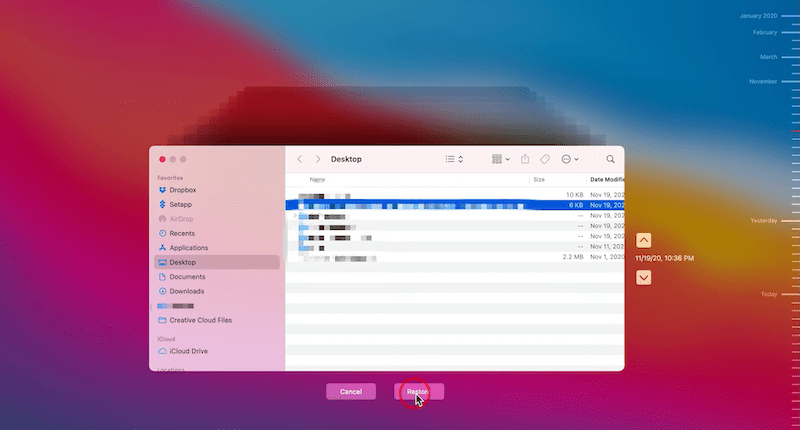
Also, don’t forget to check other backups in the cloud or on an external hard drive, such as Google Drive, OneDrive, Dropbox. And it is much likely that we’ve shared them to our social media account. You can re-download the copies to your device, then update to iCloud.
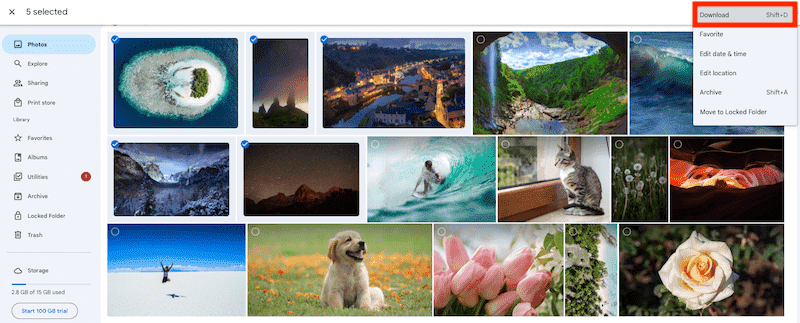
Recovering recently deleted photos from iCloud that within 30 days since the deletion is usually a straightforward process, much simpler than restoring a permanently deleted iCloud photo, and here are 3 ways.
Generally speaking, supposing your photos are wiped off in iCloud by accident, in the meanwhile they will disappear at other devices applying the same Apple ID. The good news is that the Recently Deleted folder of iCloud Photos still can be checked to regain photos deleted not long ago. This is the quickest method to recover deleted photos from iCloud that have been deleted within 30 days.



iCloud also comes with a Data Recovery option to recover files deleted from iCloud Drive, Photos, Pages, Keynote and other apps within the last 30 days. If you cannot find the deleted iCloud photos in recently deleted older, you can use this tool to restore.
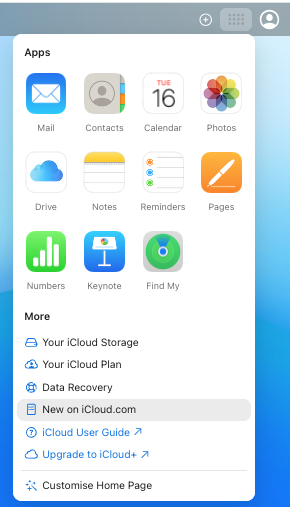
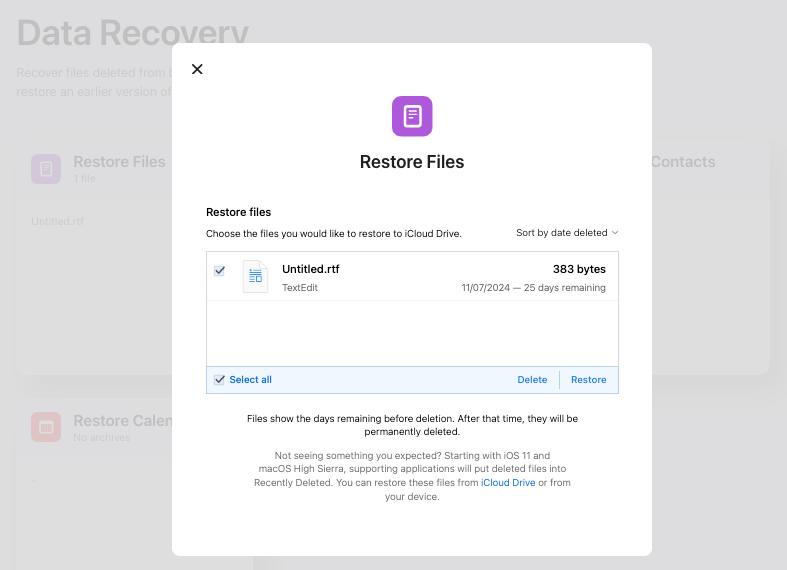
If you deleted the photos from iCloud Drive on Mac, this action will be synced to your iCloud account, and the deleted files will be moved to Recently Deleted folder in iCloud account, also to the Trash bin on your Mac, we can recover the deleted iCloud photos from trash bin then.


Also, you may accidentally delete a photo on your iPhone, or there may be some photos missing on your iPhone, even you have to do a complete retrieval when your iPhone is experiencing a constant glitch, recovering iCloud photos to iPhone is the way out to not lose any of your cherished moments.
Permanently delete a photo on your iPhone and not find it in the Recently deleted folder, as long as you disabled iCloud Photos sync on your iPhone, you are still able to recover it.
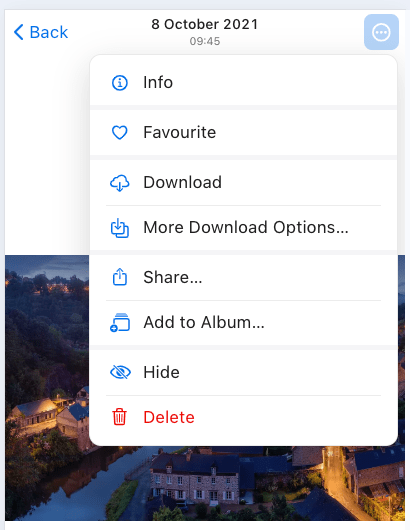
If there are some missing photos on your iPhone but available in your iCloud Photos, it may be caused by turning the sync feature off accidentally, you just need to turn it on again.
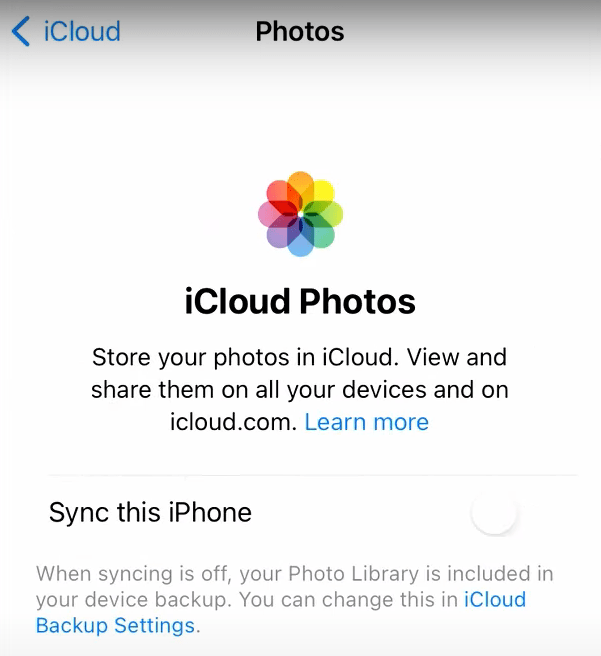
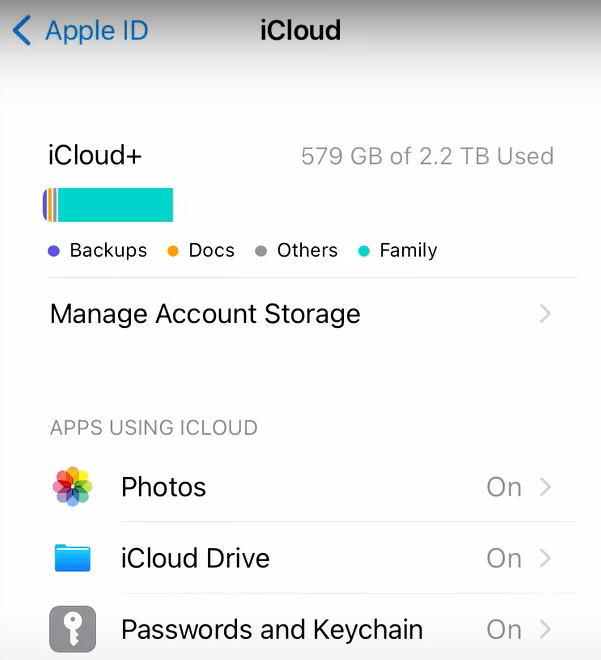
Such a complete retrieval will overwrite all the current settings and data on your iPhone, it is only recommended when you need a factory reset to solve a constant issue on your iPhone, also remember to create a backup of your existing data before restoring your iPhone from iCloud backup.



All above methods are proved to be safe and feasible under different situations, but if none of them helps recover your iCloud photos, contact Apple Support.
According to Reddit and Apple Discussion, a lot of users manage to recover their data with the help of Apple’s support team, often the experience is smooth, quick and helpful.

Connie Yu has been a columnist in the field of data recovery since 2011. She studied a lot of data loss situations and tested repeatedly to find a feasible solution tailored for each case. And her solutions are always updated to fix problems from the newest systems, devices and apps.


Francisco Jewell
Amazingly helpful feature to restore even permanently deleted files from iCloud with Cisdem. The recovery function really saved my life. I had mistakenly removed everything on my cloud. Now it's all restored.