Recuva is often recommended here and there on the Internet, as the best free solution to find and recover lost files on a Windows PC. It debuted in 2007 and combines free pricing with solid features. During 2016 ~ 2021, Recuva discontinued updates, then came back to a regular update since 2022, and the latest version is V1.54.120 released on 26 Jun 2024.
In this Recuva Review, we will give all the answers about users’ concerns on using Recuva, such as its safety, free limitations, its pros & cons, how to use Recuva to recover files, and how to pick between Recuva Free or Pro.
 Free Download Windows 11/10/8/7
Free Download Windows 11/10/8/7 Free Download macOS 10.15 or later
Free Download macOS 10.15 or later
First thing first, what is Recuva?
Well, Recuva is a Windows program allowing users to find and recover lost files from both internal and external storage device. It was created by Piriform Software in 2007, but later acquired by Gen Digital in 2021.
It is available in both Free and Pro version. Following is a list of its main features:
Yes. It is safe to use.
Many users have doubt onto the safety of Recuva, mainly for the reason that a free app always comes with something annoying or malicious. I’ve installed and tested this free data recovery software on my Windows 10 and Windows 11 PCs respectively. It is 100% clean and safe to use Recuva, there is no virus or bundled malware. Though there is advertisement for in-app purchase of its Pro version and CCleaner, it offers the best free data recovery service and open all its basic features to users for free.
In addition, Gen Digital, the owner of Recuva, is also the owner of Norton, Avast, CCleaner that takes the highest security standards to serve their users. With millions of users all over around the world, we believe Recuva is safe to use.
But to use Recuva safely, you are always recommended to download the program from its official website.
Yes, it is free.
The Free Recuva version is free of charge and can be used for finding lost files. Unlike other free data recovery programs that allows 1 or 2 GB data recovery only, Free Recuva not only allows scanning file for free, but also recovering all data without limited amount of data.
You can free download Recuva from multiple safe sources: Recuva Official Website, Microsoft Store, Softonic, CNET. But to download the latest version 1.54.120 , you are recommended to download from this page: https://www.ccleaner.com/recuva/download
System Requirements: Windows 10, 8.1, 7, Vista and XP. Including both 32-bit and 64-bit versions, but not RT tablet editions.
You need to upgrade within Free Recuva, so you have to install Free Recuva first, then
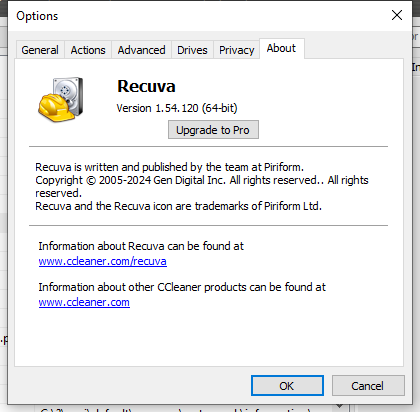
tips: Recuva is only available for Windows users, to use Recuva Mac or Recuva Android, you will need to find an alternative
On the download page of Recuva, there are 2 options: FREE RECUVA and RECUVA PROFESSIONAL. To help you choose between Recuva Free and Recuva Pro, here we collect some key information you should take into your considerations in the following table:
| Features | Recovery Rate | Auto Update | Support | Free Bundle Apps | |
|---|---|---|---|---|---|
| Recuva Free | Recover different files; Recover from computer, media card, document folder, recycle bin, etc.; | 30%~65% | No | No | No |
| Recuva Pro ($24.95) | Recover different files; Recover from computer, media card, document folder, recyle bin, etc.; Recover from virtual disk; | 50%~80% | Yes | Yes | CCleaner (Android & Mac) |
Actually, the biggest difference between Recuva Free and Pro lies in the recovery rate and support of recovering from virtual disk. While, it is not necessary for a great part of users to recover from virtual disk. If you want to try Recuva service, we recommend using Recuva Free, based on following reasons:
So, if you want to try Recuve service, try Recuva Free first, but if you want a higher recovery rate, try a Recuva alternative instead of paying for Recuva Professional.
Cisdem Editor’s Rating: 3.0/5.0
Recuva installer is lightweight with a size of 25.2MB and the installation is quite easy thanks for its smart wizard. You will be guided to choose the file type and location where you want to recover the files.

But for Recuva Professional, since it allows users to recover file from external drives, there is an extra step guiding users to create disk image in the Wizard.
A user-friendly interface can make things easier and this is what Recuva do for its users. The interface is neat but informative to give enough information for next step. Especially the interface for Wizard, scanning and analyzing process, it helps users to proceed easily. While for its Recovery interface, it may be a little clustered, yet it is still considerate to accommodate all the features for better user experience.
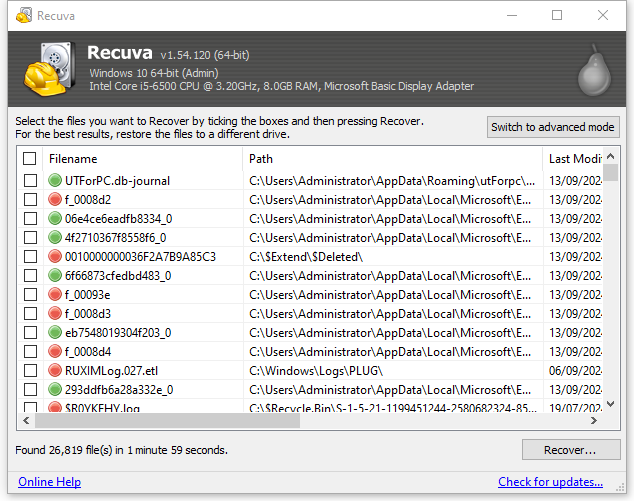
After Recuva Wizard, you will be able to search/scan deleted files. You can enable deep scan at the beginning if you want to dig out deleted files as many as possible.
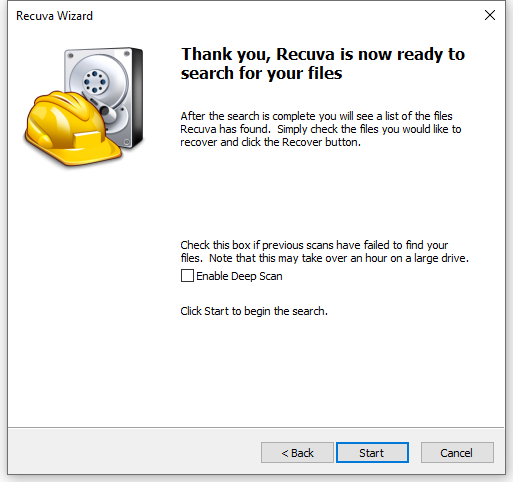
If you have chosen the file type or location for scanning in the Wizard, the scanning process will be done faster.
The scanning includes 3 stages: scanning drive, analyzing damages and analyzing file contents.

The feature that makes Recuva different from other data recovery programs is that it helps to analyze damage and file contents of found deleted files. Therefore, on the Recovery interface, Recuva will display the status of these found files, to tell if they can be easily recovered or not, or if they can be retrieved or not. Though the accuracy of this feature is still controversial, it tells something.
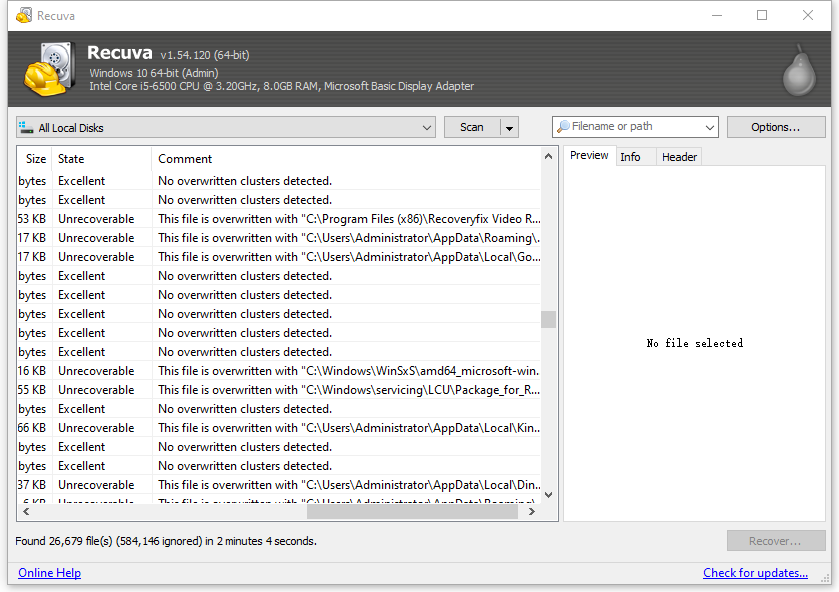
When comparing to other priced data recovery software, Recuva processes scanning much faster, but the name of scanned files are not in their original names. Still, users cannot save and resume scanning later if they find the scanning is going to last for some time.
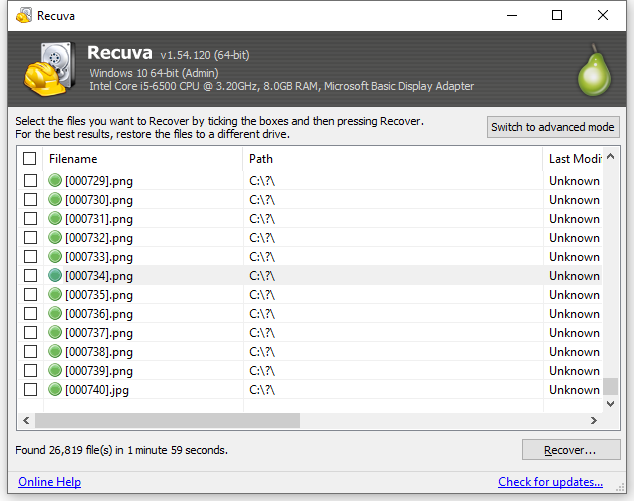
Recuva will find and locate numerous deleted files from your computer or card. In order to fast find and recover the selected files, Recuva offers various options for smart recovery.
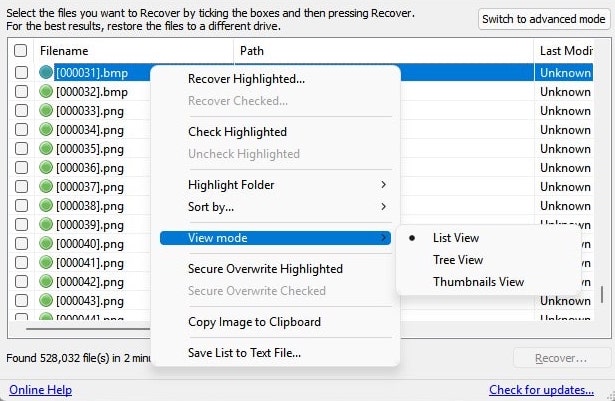
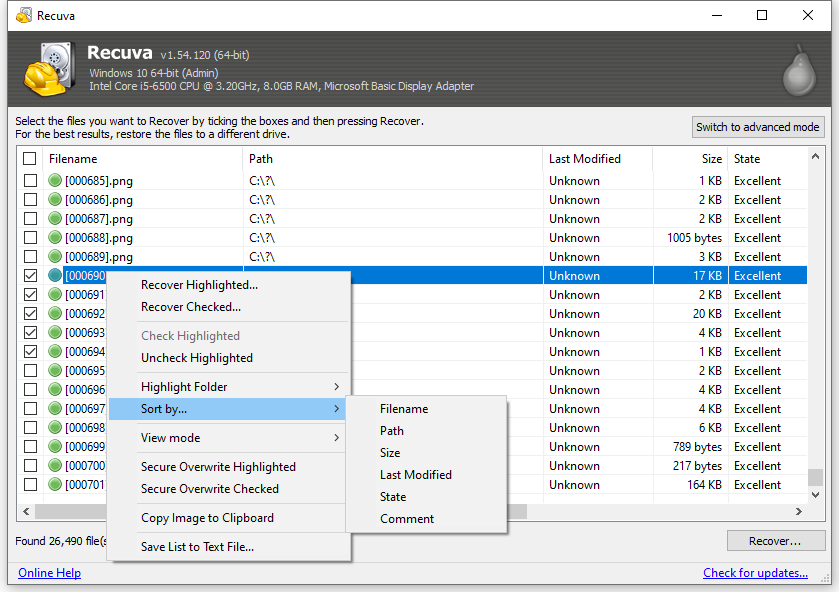
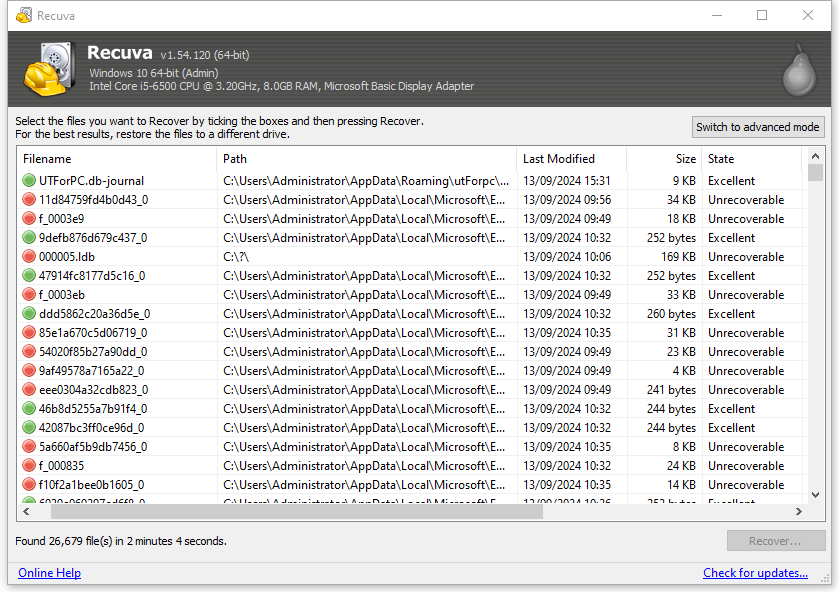
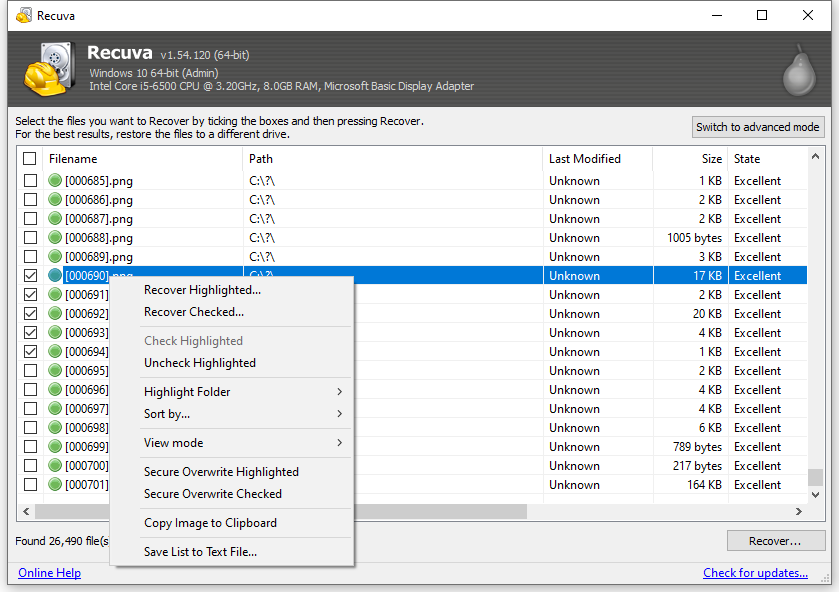
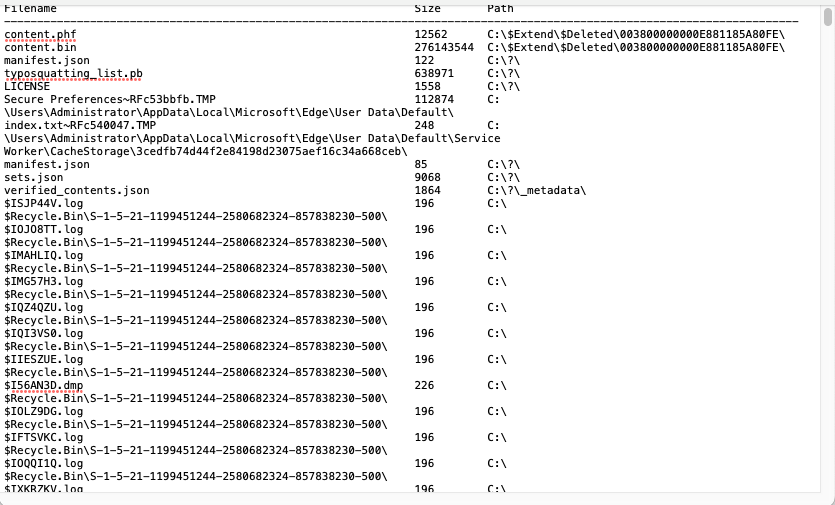
You may have noticed the “Switch to Advanced Mode” button on up-right corner. If the basic recovery mode fails to recover your files, you can switch to this mode.
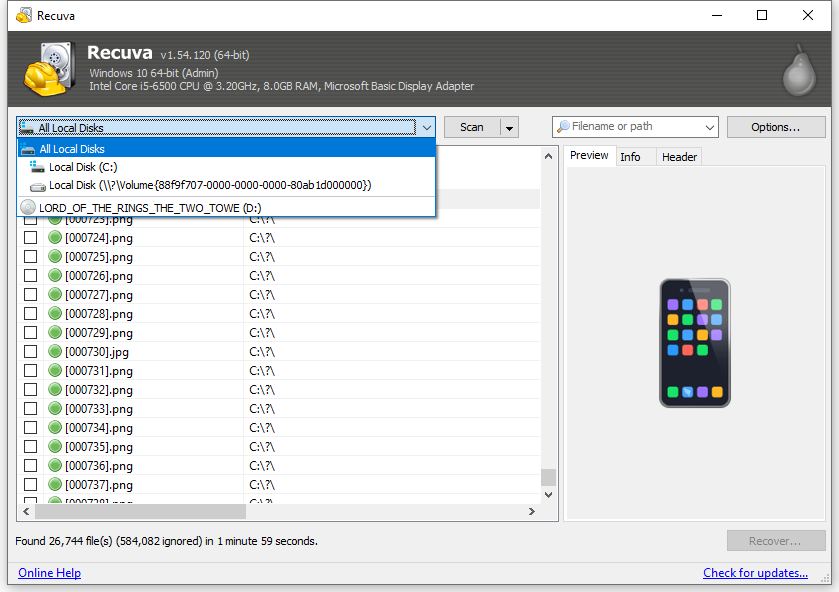
Under advanced mode, users can freely choose location to scan, choose to scan files or contents, so you can locate a deleted file quickly and recover without error.
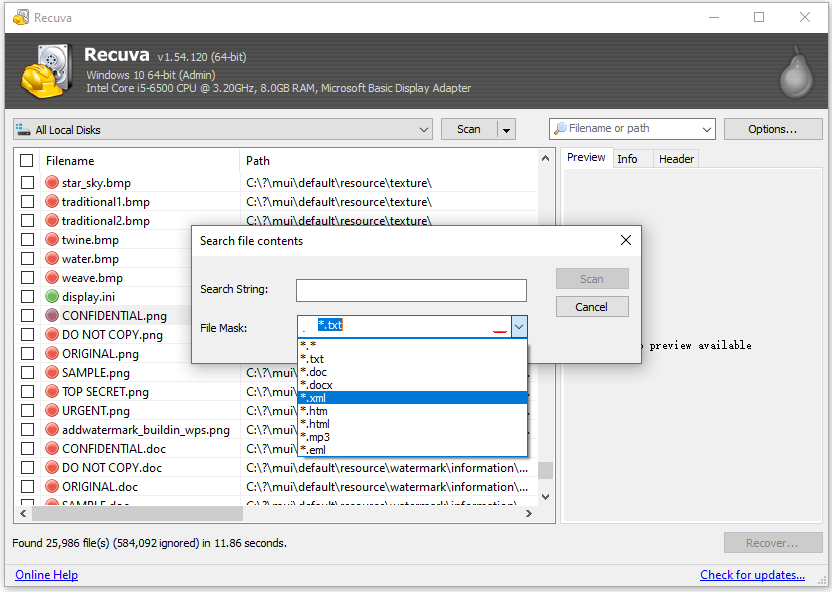
Also users can customize the scanning even set up scanning rules for best recovery result.
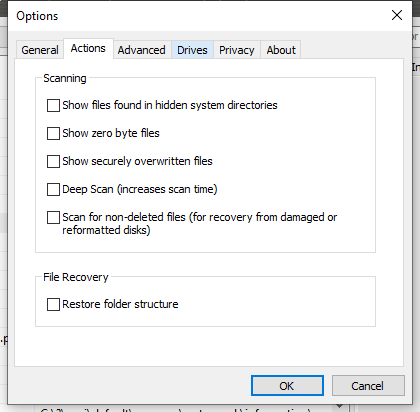
In this mode, it allows users to preview the files, though some files cannot be previewed in this program.
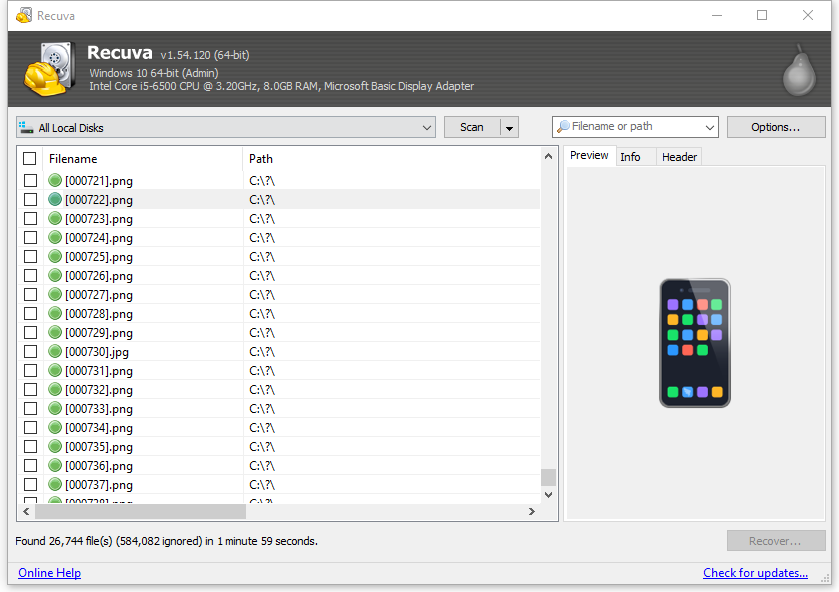
The recovery rate is unstable.
In my tests, an average of 40% files deleted in my Recycle Bin are recovered, while many of the recovered images are corrupt. In addition, it finds more system files than those common files in a video, image, document format. Actually, they are not the files we want to recover.
When switching to advanced mode, it indeed digs out more files, but most of them are system files or uncommon formats that we don’t use often. Even when I wanted to switch back to the basic mode and check the results, I could not, I had to quit the app and re-scan.
Also, according to Recuva users’ feedbacks, Recuva helps for someone while do no good for others. But basically, it does good on recovering documents than that on media files, such as pictures, audios or videos.
As a free data recovery program, yes, it is. Comparing with other free tools, it has an intuitive interface, uses a straightforward process to recover files and won’t do harm to your PC. In addition, you don’t have to upgrade to Pro version to unlock the full features, unless you want to get more features in Recuva Professional.
However, as a solution to recover deleted files on Windows, Recuva is not a good choice. It does helps to recover files on your Windows PC, but many files are still missing, especially those are lost for a long time. In addition, most of the found files are marked as unrecoverable. Even if it allows you to recover, the file might be corrupt and cannot be opened, you can find such complaints in Reddit or other forums.
According to our Recuva review, it is worthwhile to restore deleted files or lost partitions with Free Recuva. Though the recovery rate is quite mediocre, there are tips to increase the chances:
Here are the steps you can follow to recover lost files in Recuva:




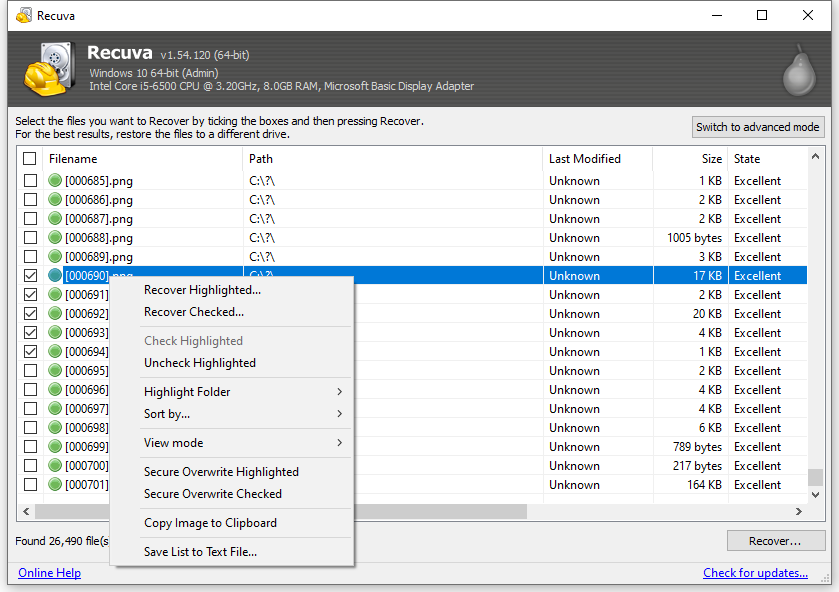
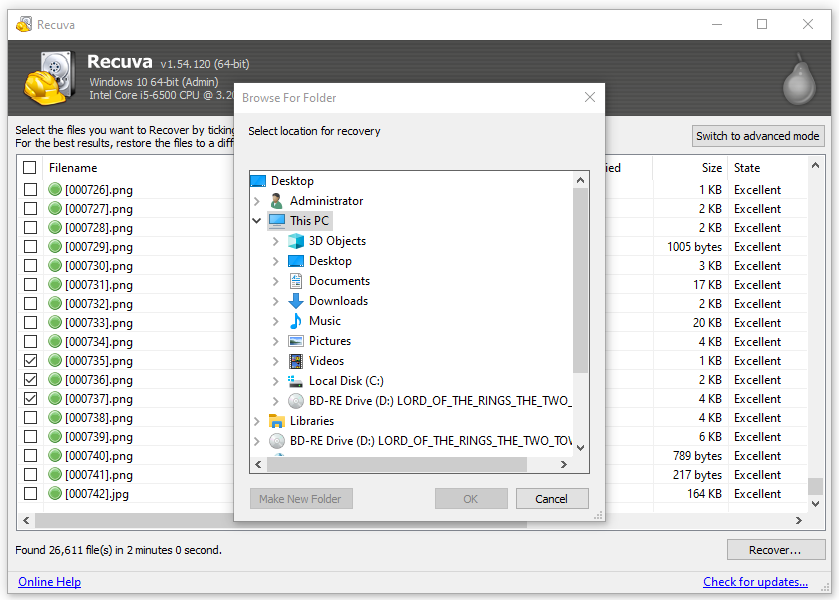
Being a free desktop program to recover deleted files from Windows, Recuva Free has proved its advantages over other free data recovery tools. But if you are looking for a program with higher recovery rate, an alternative to Recuva would be a better choice.
 Free Download Windows 11/10/8/7
Free Download Windows 11/10/8/7 Free Download macOS 10.15 or later
Free Download macOS 10.15 or later

Connie Yu has been a columnist in the field of data recovery since 2011. She studied a lot of data loss situations and tested repeatedly to find a feasible solution tailored for each case. And her solutions are always updated to fix problems from the newest systems, devices and apps.


Candice
At no point is this free which makes it just as useless as every other data recovery programme that claims to be free.
Teresa
I'd say Recuva is truly a nice free app. But compared to other newer apps like Cisdem Data Recovery, it seems a bit outdated. Recuva is also unfriendly to Mac users since it has no Mac version at all. In this case I prefer Cisdem.
Promedos
Recuva wizard is a useful tool within the software that helps user diagnose the recovery task needed to be done.