How to Use Recuva for Android Phone and Recover Files (in 2026)
 38.8K
38.8K
 1
1
Recuva is arguably the most popular data recovering software for free. If you have a pleased file recovery experience with Recuva, you might be wondering if it is still a go-to option for your Android phone. In this guide, we will check out how to use Recuva for Android phone and some basics about Recuva Android recovery.
TL;DR — Quick Highlights
- There is no Recuva Android APK version, it can be used on Windows PC only. But it works on an Android phone, helping users to recover data from memory card on the Android phone.
- To recover data from Android phone with Recuva, you need to take out the memory card from the Android phone first, then use a card reader to connect the memory card to Windows PC, run Recuva and detect the card, then select file type and start the scanning & recovering.
- Recuva is free to use, but it doesn't deliver a satisifying recovery rate (check Recuva Review). If you want anything better than Recuva for data recovery on your Android phone, DiskDigger and Cisdem Data Recovery are great alternatives.
 Cisdem Data Recovery for Windows and Mac
Cisdem Data Recovery for Windows and Mac
Recuva Not Detect or Recover Android Files? Try This!
- Recover files from Android memory card, or other internal/external hard drive
- Recover 1000+ types of file: video, audio, document, image, etc.
- Repair damaged videos, photos and documents
- Preview files before recovery
- Filter files to find and recover wanted files quickly
- Also support file recovery from NAS, Linux, crashed PC/Mac
 Free Download Windows 11/10/8/7
Free Download Windows 11/10/8/7  Free Download macOS 10.15 or later
Free Download macOS 10.15 or later
Is There Recuva for Android?
No, there is no Recuva for Android APK version.
Recuva is a free Windows data recovery software developed by Piriform, it is now a part of Gen Digital. It is designed to restores documents, images, video, music, email, virtually anything from hard disks and different storage media or file systems.
However, it has only Windows Version. There is no Recuva for Android APK that runs directly on an Android phone to process the recovery.
You may have found several Recuva for Android apps in Google Play, don’t trust or download them, all of them are bogus apps that steal the name of Recuva. In addition, none of them work to recover deleted files on Android phone.
Does Recuva Work on Android Phone?
Yes, it does.
Though there is no official Recuva for Android or Recuva for macOS, it doesn’t mean we cannot use Recuva to recover deleted files from an Android phone. According to Recuva official webpage, its superior file recovery from any rewriteable media like memory cards, external drives, USB and so on, also basing on our hands-on experience, Recuva does work on Android phones and can recover files from a phone, you just need to take out the memory card from Android phone, then connect it to the PC using a card reader and get access to it.
How to Use Recuva for Android (without Root)?
It is confirmed that Recuva can recover deleted files from an Android phone without root required. Now, let’s take a look at how to use Recuva for Android phone.
-
Connect the Android Memory Card to your Windows PC using a card reader.
- Get the Recuva app.
Download Recuva onto your Windows PC. You can go with the Free edition, the latest is V1.54.120 released on 26 Jun 2024. Then install and run the program on your Windows PC with Recuva Wizard.![use recuve on android 01]()
- Select a file type to recover Android files using Recuva.
The first wizard window will ask what file types Recuva should look for. Check the circle to select and click Next to continue.![use recuva on android 02]()
- Select the file location.
Next, you are asked where the files were located. Choose your Android phone memory card and click “Next”.![use recuva on android 03]()
- Start the scanning process.
Now Recuva is ready to scan, you just need to click Start. Also, we recommend enabling the Deep Scan, though it will take longer time, but deep scan can increase the chance of recovering certain files.![use recuva on android 04]()
- Select recoverable Android files that found by Recuva.
Wait for Recuva to run the full scan of your phone’s memory card, be patient if the status bar runs slowly.
Once the scan completed, Recuva will list what it has found. All found files will be marked in 3 different colors.
Green: File in excellent condition and very likely to recovered.
Orange: File has partially overwritten only partially recoverable.
Red: File is completely overwritten, unrecoverable.![use recuva on android 05]()
- Recover deleted files on your Android phone.
Click “Recover” button. Choose where to save the data. That’s it.![use recuva on android 06]()
Is Anything Better Than Recuva for Android (Alternatives)
Recuva didn’t recover deleted files on your Android phone, or you are looking for a better solution with a higher recovery rate? Then, it is time to consider a Recuva alternative.
To help you make your decision easier, we’ve analyzed dozens of top applications in the space, to determine the best Recuva alternatives based on recovery rate, features, user friendliness, pricing and more. DiskDigger for Android and Cisdem Data Recovery are the best software to recover deleted files from your Android card, let’s dive in.
#1 DiskDigger for Android
DiskDigger from Defiant Technologies, LLC is a tool that undeletes lost files from hard drive, SD card, USB and more, it has both Windows and Android versions.
The DiskDigger for Android is available in Google Play, exclusively helpful to recover photos or videos from the internal or external memory card on Android phones. It has a free and paid version. Free version (DiskDigger photo recovery) recover deleted photos or videos on Android only, if you want to recover other files like music, documents, you should use the premium edition (DiskDigger Pro file recovery) at $2.99.
However, like other Android recovery APK, DiskDigger works better on rooted phones that allows full file access, otherwise, the scanning will be limited and recovery might fail.
How to Use DiskDigger on Android Phone?
- First, head to the Google Play Store in your phone.
Search DiskDigger and download the app, then install the app on your Android phone. - Choose a scan mode.
A Full Scan is only available for phones that are rooted. If your phone isn’t rooted, select Basic Scan.![diskdigger01]()
- Select Android internal memory and file types.
Select the card to start the scanning, also choose the file types you would like to search for on the memory card.After scanning it will show you a thumbnail grid of everything it finds. When you see the photo you want to recover select it and hit save.![diskdigger02]()
- Recover the deleted files on Android.
After scanning it will show you a thumbnail grid of everything it finds. Select the files, then click Recover button, it will ask you where to recover the files to.![diskdigger03]()
#2 Cisdem Data Recovery
If you want to recover deleted files from Android phones without root, then Cisdem Data Recovery is a better solution for you.
It is popular for one reason, seriously, it gives high recovery solutions under different data loss situations, from emptying trash, accidentally deleting, formatting, partition loss, bad sector, file corruption, system crash, virus and more. Its intuitive interface and multiple tools make it incredibly easy to recover files.
On top of all that, Cisdem has an excellent support on Windows internal disk, external hard drive, SD Card, USB, media player, Nas sever, Linux and so on. That’s also to say, you can recover more than 1000 types of files from your Android phone.
How to Use This Recuva Alternative Software on Android Phone?
- Download and install Cisdem Data Recovery on your Windows PC.
 Free Download Windows 11/10
Free Download Windows 11/10 - Connect the Android memory card to your computer via a card reader.
- Run Cisdem, go to SD Card and select the memory card from your Android phone, then click Scan for lost data.
![recover android cisdem01]()
- Go to Type, check the found Android pictures, videos or documents in different folders. Also, you can use the search box or filter tool to quickly find a deleted file on your phone.
![recover android cisdem 02]()
- Preview the files, then select and click Recover button. You need to save the recovered files back to the memory card.
![recover android cisdem 03]()
FAQ
1. Can I recover permanently deleted files from an Android phone?
Yes, you can.
Deleted files remain on a memory card only until they get overwritten by new data. New operations on your device like sending messages, taking photos, etc. can generate new data and overwrite the files. So, use the device as little as possible and tak action quickly to recover the deleted files from your Android phone.
2. Why is Recuva not detecting Android phone?
You may have connected your Android phone to a Windows PC but only to find Recuva not detecting your phone. Why?
Because Recuva supports those rewriteable media devices only. While an Android phone often uses high-level protocol like MTP or PTP, or uses FBE to prevent access to the underlying file system, it won’t show up as a mass storage device, so Recuva won’t recognize it.
Therefore, some users may root the device to get full access to the file system for file recovery, which is not recommended. Instead, we can get the memory card out from the phone, then connect it to a Windows PC using a card reader, then Recuva will detect the card and scan files on your Android phone.
3. Can Recuva recover deleted files from Android internal storage?
No, it doesn't support.
According to the 2nd FAQ, we've known that modern Android phones now use MTP or PTP to protect Android file system from insecure access, Recuva won't detect and show Android internal storage as a drive. Also, we cannot even take out the internal storage card, it is soldered to the phone system board.
4. Can Recuva recover deleted text messages?
No, Recuva doesn’t support recovering deleted text messages.
But, it can restore another hundreds of file types that lost under different situations:
- Image
- Microsoft and OpenOffice documents
- Audio
- Video
- Archive
- Others: PDF, VXD, URL, etc.
5. How to avoid Android data loss?
Data recovery on any device is never 100% successful, to avoid pains suffering from data loss, we should be careful about data saving and have a good habit of doing backup:
- Get a Google Drive account, and get in the habit of backing up.
- Save files to external SD card on your Android phone.
- Backing up your files on bothyour PC and an external hard drive.
Whenever we lost our data, we can still get them back from the backup, without paying for data recovery software or service.
Do you use Recuva to recover your lost files on Android? If so, what's your experiences with it? Are there other apps you have found that work just as well or better? Share your stories in the comments section below.

Connie Yu has been a columnist in the field of data recovery since 2011. She studied a lot of data loss situations and tested repeatedly to find a feasible solution tailored for each case. And her solutions are always updated to fix problems from the newest systems, devices and apps.

JK Tam is the lead developer at Cisdem, bringing over two decades of hands-on experience in cross-platform software development to the editorial team. He is now the lead technical approver for all articles related to Data Recovery and DVD Burner.




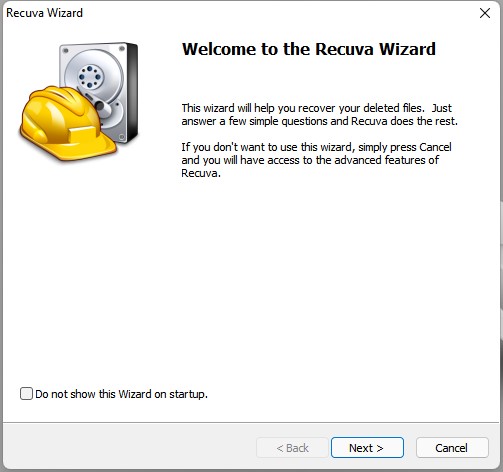

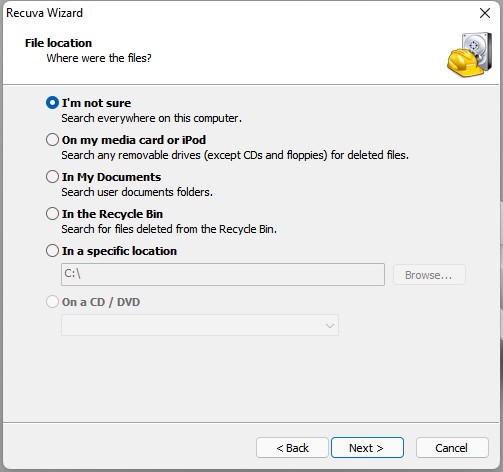
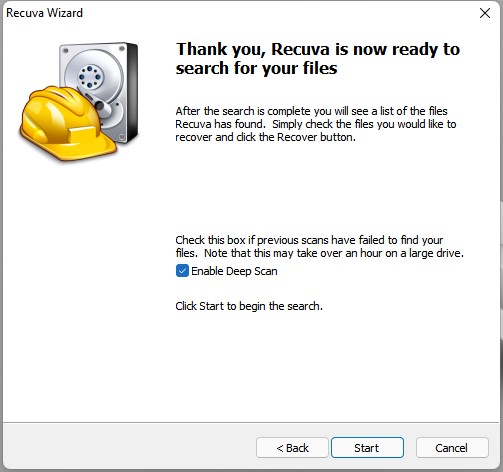
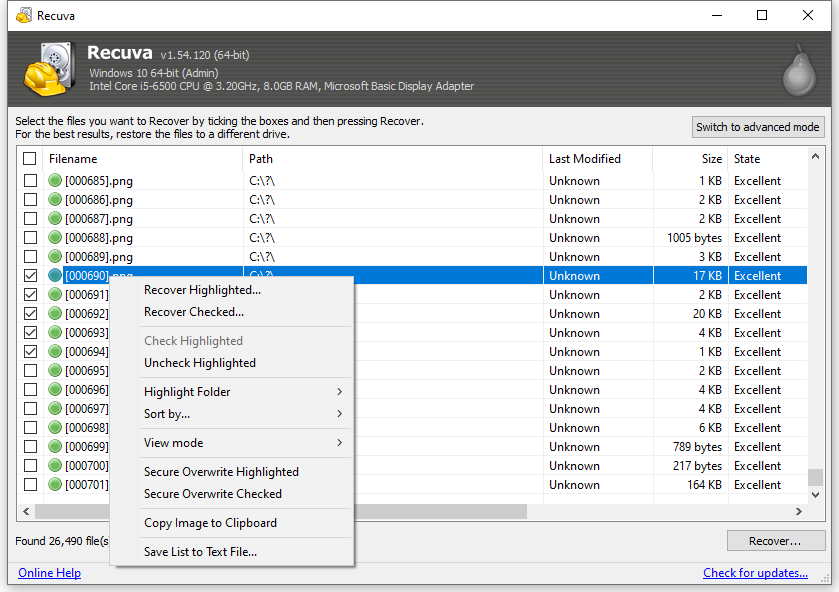
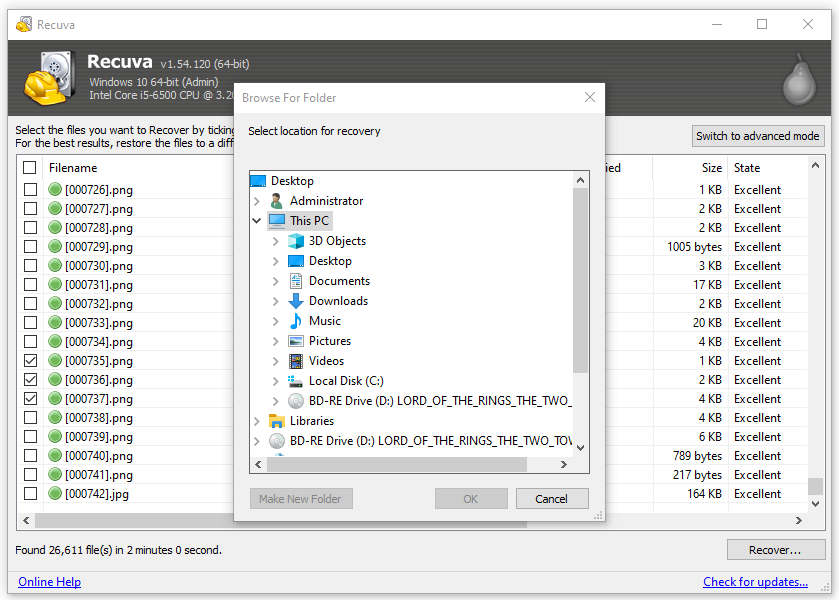
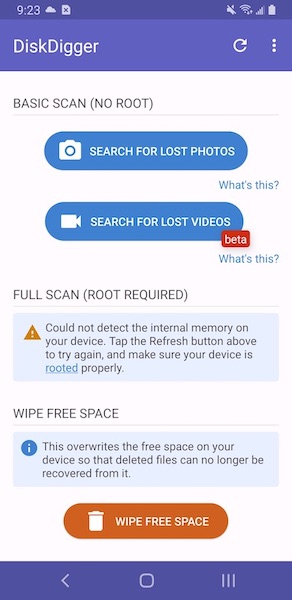
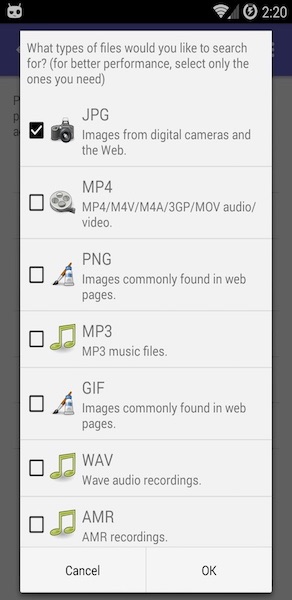
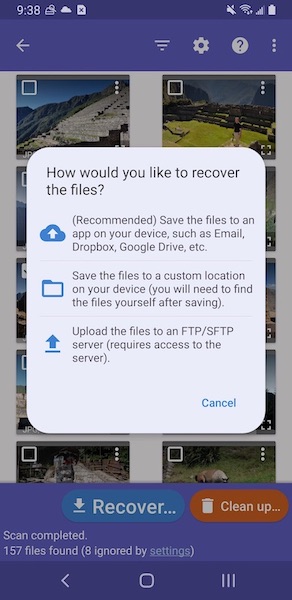



Jennifer Smith
Honestly Recuva is a reliable data recovery tool that can be trusted. I use both its mobile version and desktop version. When Recuva's computer version can't deal with my data loss successfully, I would always try Cisdem Data Recovery, which never let me down.