SanDisk was originally an American manufacturer of flash memory products, but later was acquired by Western Digital. It has 4 main product lines: SSDs, Memory Cards, USB Drives, Readers & Accessories, many of us may be using SanDisk SD cards or flash drives to store files.
It would be quite frustrating if we mistakenly delete files from SanDisk card or flash drive, especially when we lack a basic knowledge about file recovery. But no worries any more, here we will introduce 8 best SanDisk recovery software for both Mac and Windows users, we will be able to recover lost or deleted files (photos, videos, documents, etc.) from SanDisk SD cards or flash drives easily. In this list, we also include 2 solid and free SanDisk recovery tools.
 Free Download macOS 10.15 or later
Free Download macOS 10.15 or later Free Download Windows 11/10/8/7
Free Download Windows 11/10/8/7Here is our list of best SanDisk SD Card and Drive Recovery software:
| Software | Best For | |
|---|---|---|
| 1 | Cisdem Data Recovery | Editor’s Choice (Best for Mac and Windows Overall) |
| 2 | Disk Drill | Best for T2 Macs |
| 3 | SanDisk Rescue Pro | Previously Recommended by SanDisk |
| 4 | PhotoRec | Best Free SanDisk Recovery for Mac |
| 5 | Stellar Data Recovery Premium | Best for Windows PC |
| 6 | R-STUDIO | Most Advanced over Network for Windows |
| 7 | iCare SD Card Recovery | Best for SD Recovery on Windows |
| 8 | Recuva | Best Free SanDisk Recovery for Windows |
Yes, it offers data recovery service, but only for SanDisk SSD and HDD, not for SD Card or USB Drive, and it is not free.
Western Digital partners with Ontrack to offer a in-lab data recovery service, called Data Recovery Plan. It has a valid duration for 2 or 3 years since the shipment date of your Western Digital products, with a one-time payment starting from $9.99. But for SanDisk drives, only a few of them are eligible for such a plan, basically are SSD and HDD, you can check following:
SanDisk has a money-back guarantee, if the data cannot be retrieved, you will get a full refund. Also, the process to use this recovery service is easy: select your product and choose a plan>submit a claim online>ship your device>receive a new device with recovered files.
However, this recovery process may take a long time, including the time spent on shipping and receiving your device. That’s how a piece of SanDisk recovery software comes in handy, it will save you a lot of time, especially when it is urgent for you to get some files back.
It’s common that we find some data recovery tools are only for Mac users, while some are only for Windows users. If you use both platforms or just believe that a SanDisk recovery tool with a wider presence across different platforms tends to do better, Cisdem Data Recovery is the choice.
Cisdem Data Recovery for Mac and Windows, which is released in 2013, has helped countless users to recover their data back from Mac/Windows internal hard drive, SanDisk or other brands of memory card, external hard drive, etc. It provides a high recovery rate and extremely easy to use.
It is designed to recover 1000+ types of files from both internal and external storage devices, including images, audios, videos, documents, archives, etc. Both the scanning and recovering process can be done fast, the Preview feature even allows users to check the files before recovery, so the unwanted found files won’t be recovered by mistake.
There is also another impressive feature from Cisdem, it can repair corrupted videos or images. As we are much likely to store pictures and videos in our SanDisk cards, its Preview and Repair feature become extremely useful.
Main Features of Cisdem Data Recovery
 Free Download macOS 10.15 or later
Free Download macOS 10.15 or later Free Download Windows 11/10/8/7
Free Download Windows 11/10/8/7



Disk Drill data recovery can restore files from internal and external storage devices, covering files from business document, images, music, video to archives. You can use this tool to recover files from iPhone, iPad, Android phone, even time machine backup.
But it is more than a data recovery tool, it is a disk utility tool packing with disk tools, including S.M.A.R.T. Monitoring, Data Protectionm macOS Installer, Byte-to-byte Backup, Clean Up, Duplicate Finder, Data Shredder and Free Space Eraser.
Main Features of Disk Drill



Before building a partnership with OnTrack, SanDisk previously recommended using SanDisk Rescue from LC Technology International, it is a dedicated program to recover deleted files from all types of digital media, of course including SanDisk memory cards and flash drives.
There are 3 versions of SanDisk RescuePro, the standard, deluxe and commercial. You are recommended to try the Deluxe version, which allows you to recover more file types and support large capacity.
Main Features of SanDisk RescuePro Deluxe



PhotoRec is a mac open-source program to recover lost and deleted files from both internal and external drive, you can utilize this tool to recover SanDisk data on mac for free too.
Main Features of PhotoRec
Cons:



Damaged or corrupt photos and videos on your SanDisk drive is always a catastrophe to anyone of us, if there is a SanDisk recovery tool with file repairing feature, that would be perfect.
Stellar Data Recovery Premium cannot only recover lost and formatted files, but also repair damaged and corrupt image or video. It is developed to recover data from internal and external hard drives, including SanDisk storage devices. With the Repair feature from its Premium versions, users will be able to open and view damaged media files recovered by this program.
Main Features of Stellar Data Recovery Premium



R-STUDIO disk and hard drive recovery tool is the most advanced solution to recover files from all file systems and partitions on Windows. It can restores files lost due to common causes like deletion, virus attack, power failure, also can recovers file gone due to complicated reasons like damaged or destroyed drive, changed partition structure, bad sectors, etc.
Besides recovering local disks, it works on network disks too. And it offers advanced tools like Disk Imaging, Pro Hex Editor, Emergency Version, File Viewer, S.M.A.R.T Monitoring tools to help users manage data and disks efficiently.
Main Features of R-STUDIO



iCare has been in data recovery filed for more than a decade, it offers software for Windows platform only, helping users recover data from Windows, iPhone, Android, Formatted Drives and SD Cards. The iCare SD Card Recovery is designed to restore data lost due to deletion, format, virus attach, raw drive error, inaccessibility…working on virtually all SD cards: SanDisk, Samsung, Transcend, Kingston, etc.
Main Features of iCare SD Card Recovery




Recuva is a free Windows program to recover files both from internal or external storage device, including SanDisk storage devices. It has a Pro version, but its free version can meet your needs to recover deleted files from SanDisk cards.
Main Features of Recuva Free
Cons:

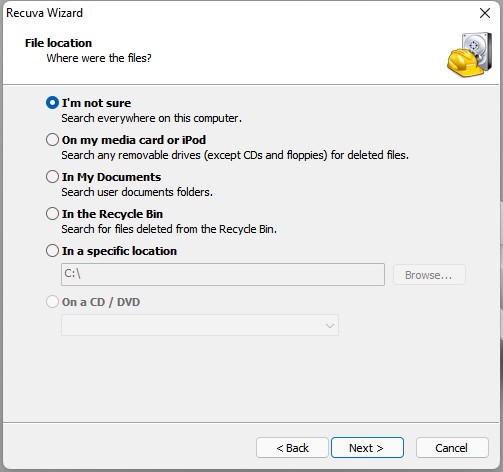
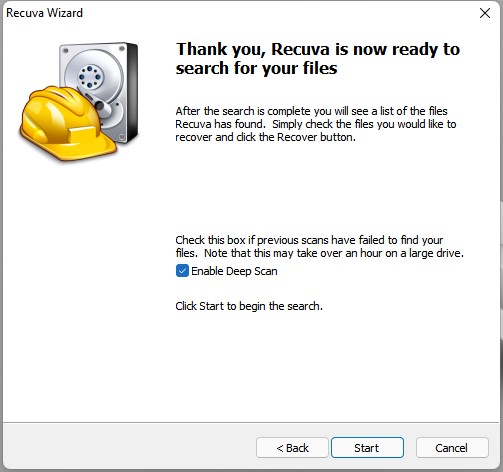
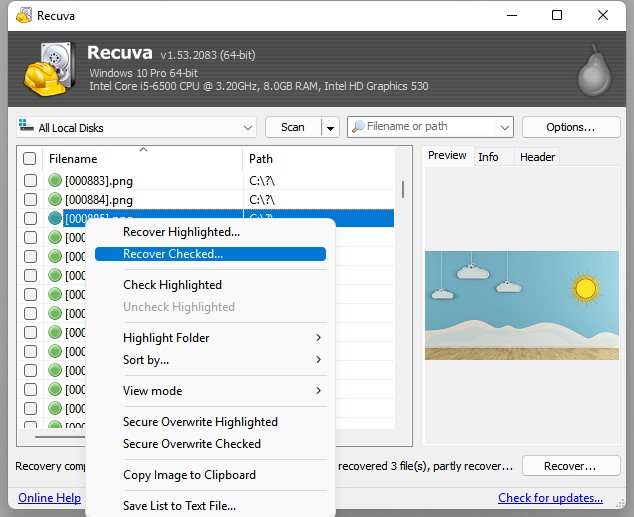
Data loss is inevitable, which encourages us to have a good habit of files backup. But if you delete or format data on SanDisk memory cards or flash drives, don't panic, there are still 8 SanDisk recovery tools mentioned as above for you to try.

Connie Yu has been a columnist in the field of data recovery since 2011. She studied a lot of data loss situations and tested repeatedly to find a feasible solution tailored for each case. And her solutions are always updated to fix problems from the newest systems, devices and apps.


Mary
I used Recuva trying to get back my accidentally deleted pictures from my SanDisk flash drive. But it failed to find my lost files. I have followed your instructions step by step. What's the problem in my case?