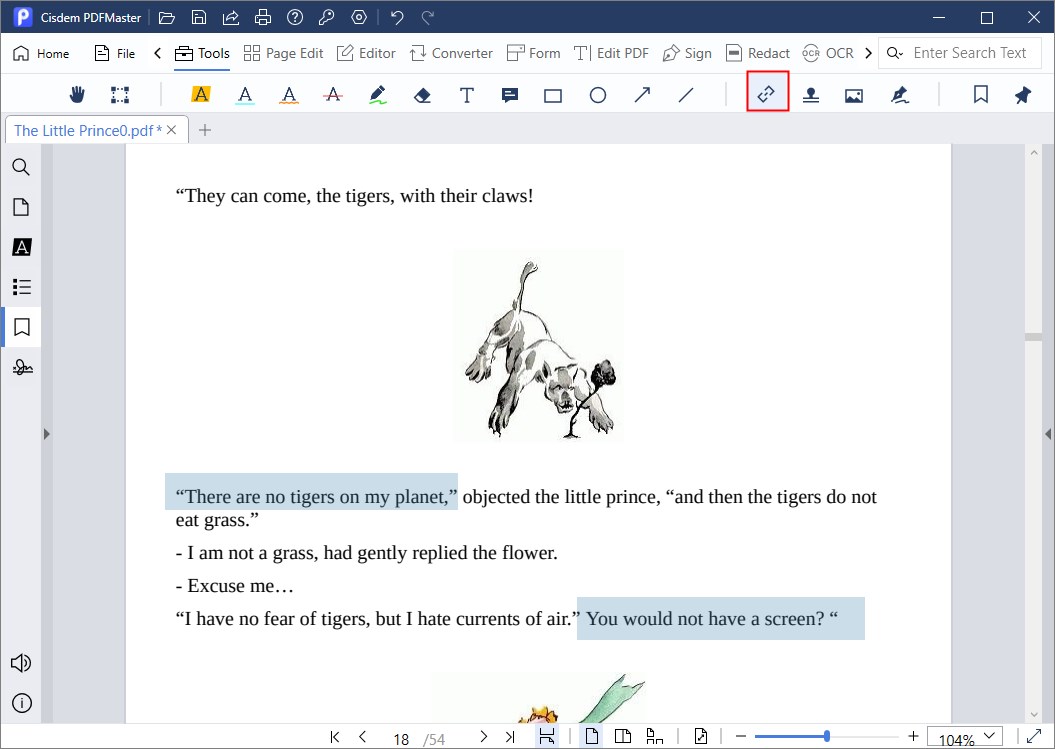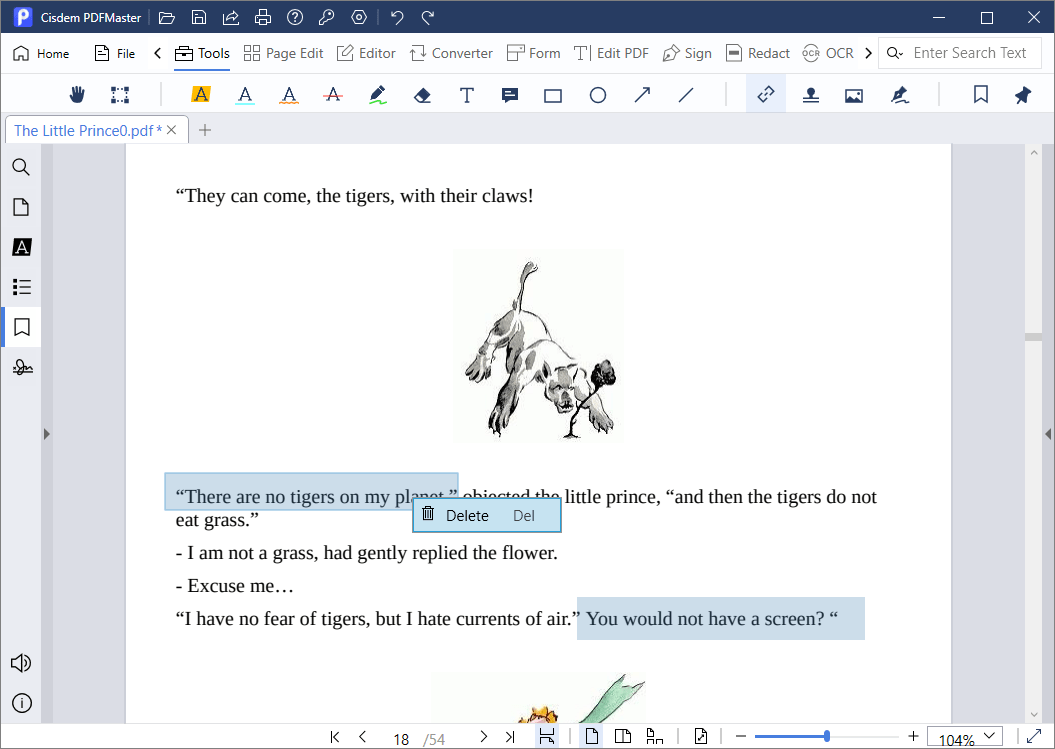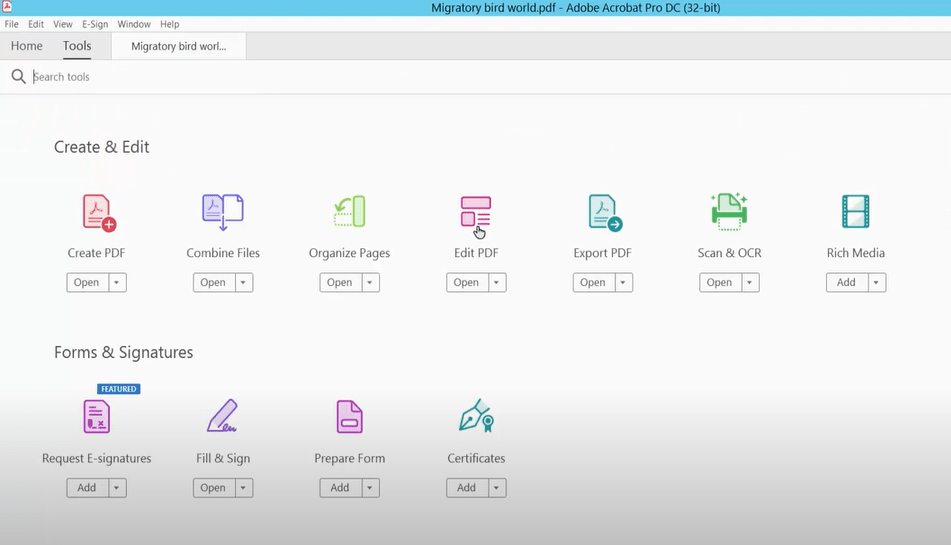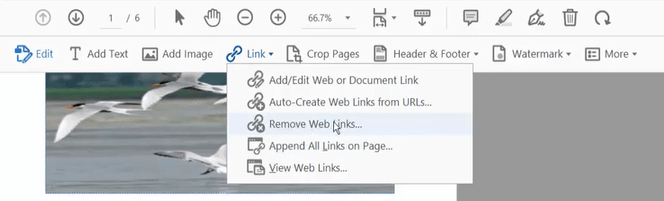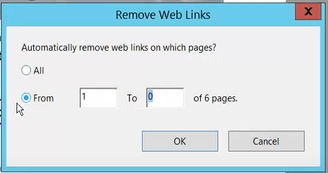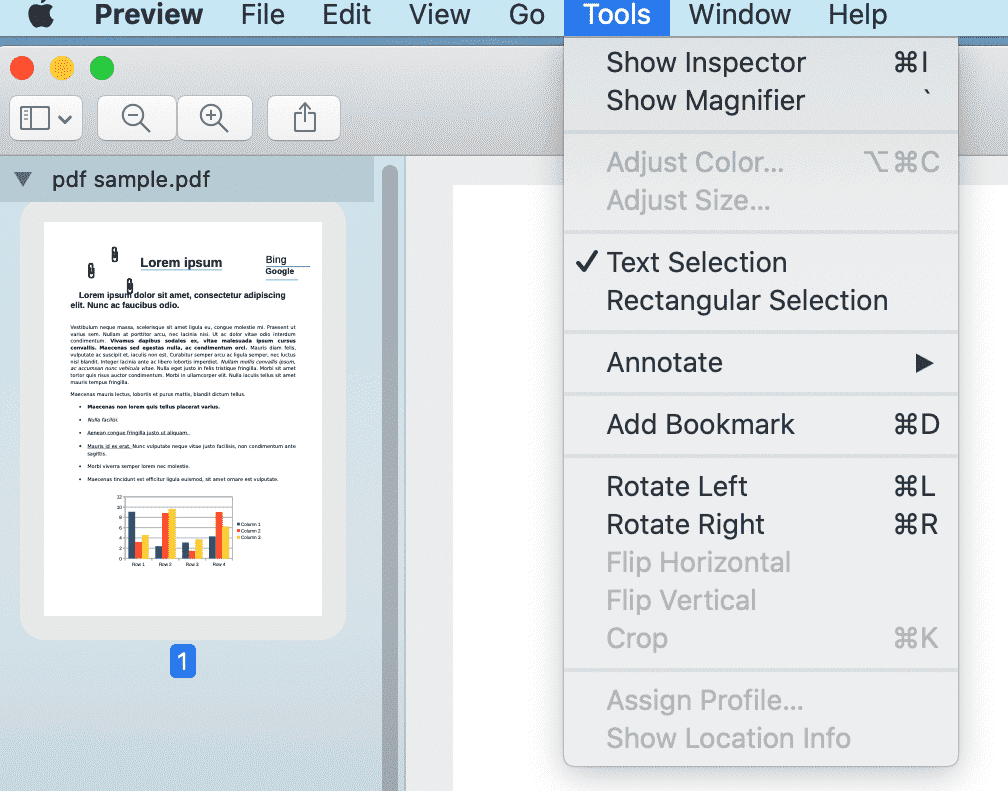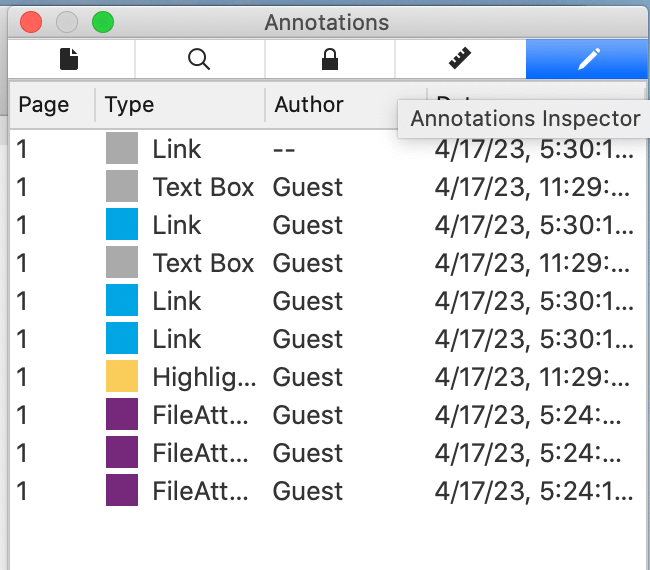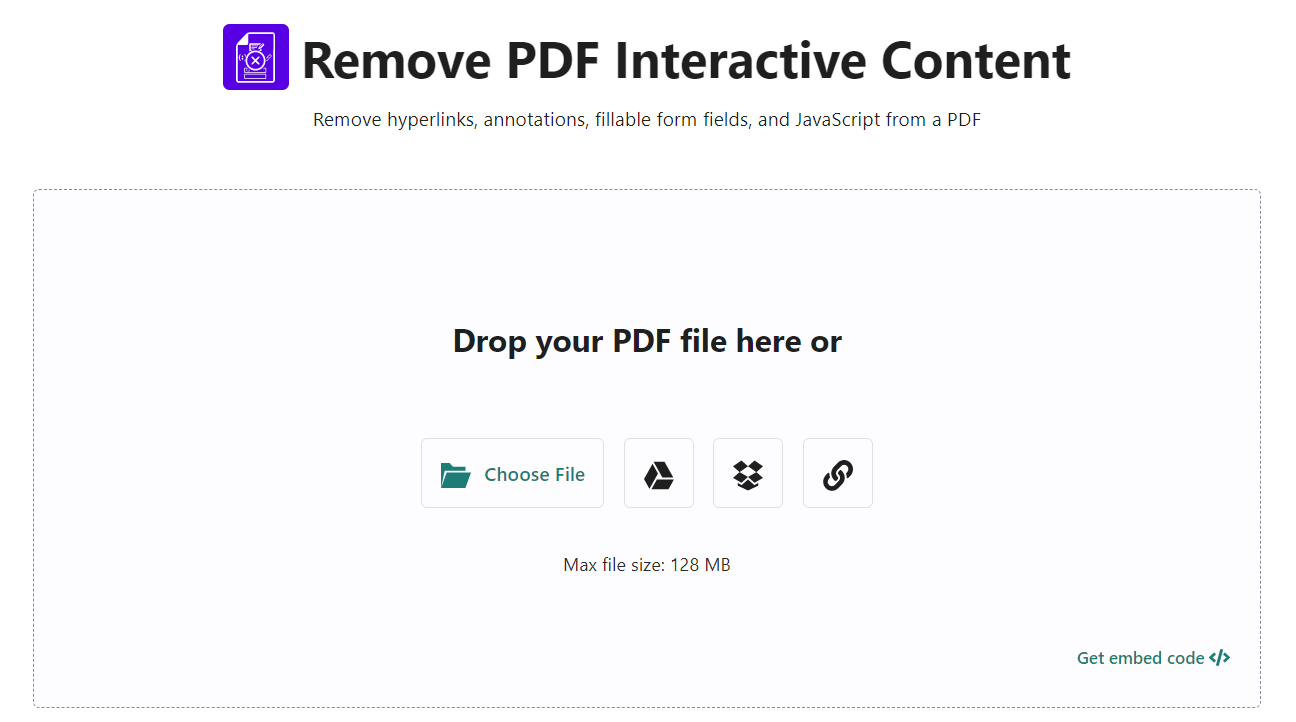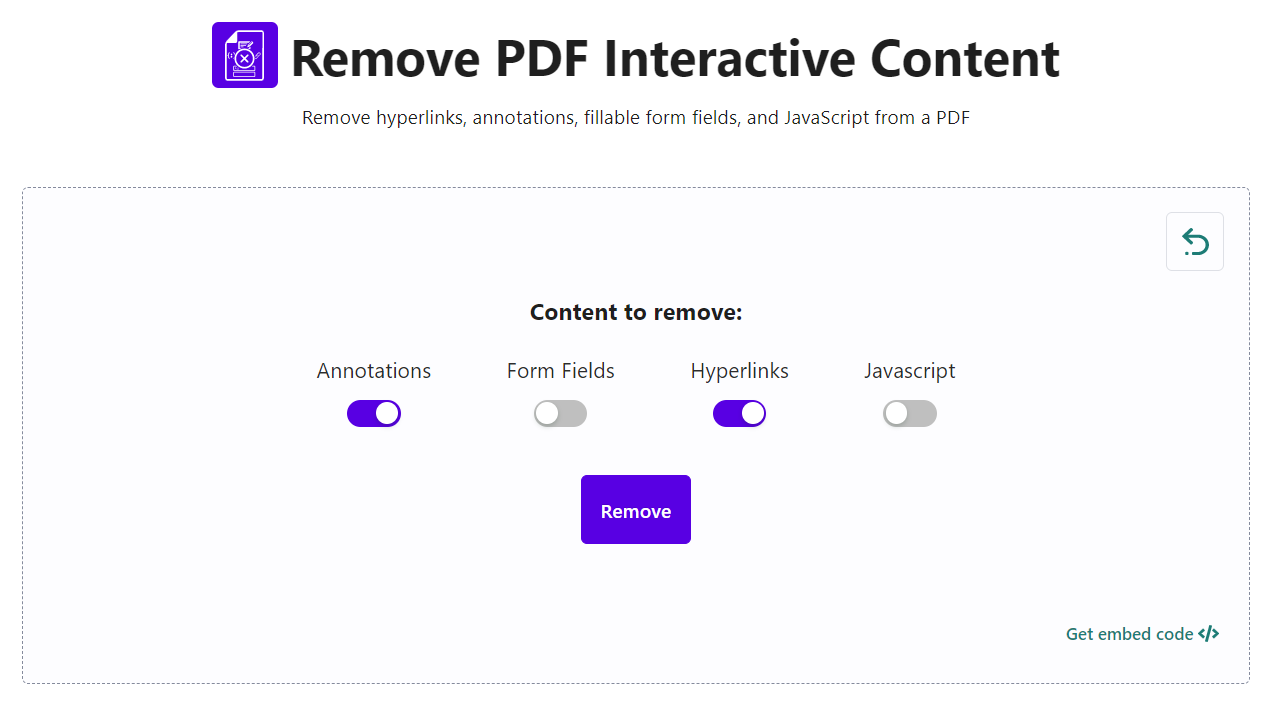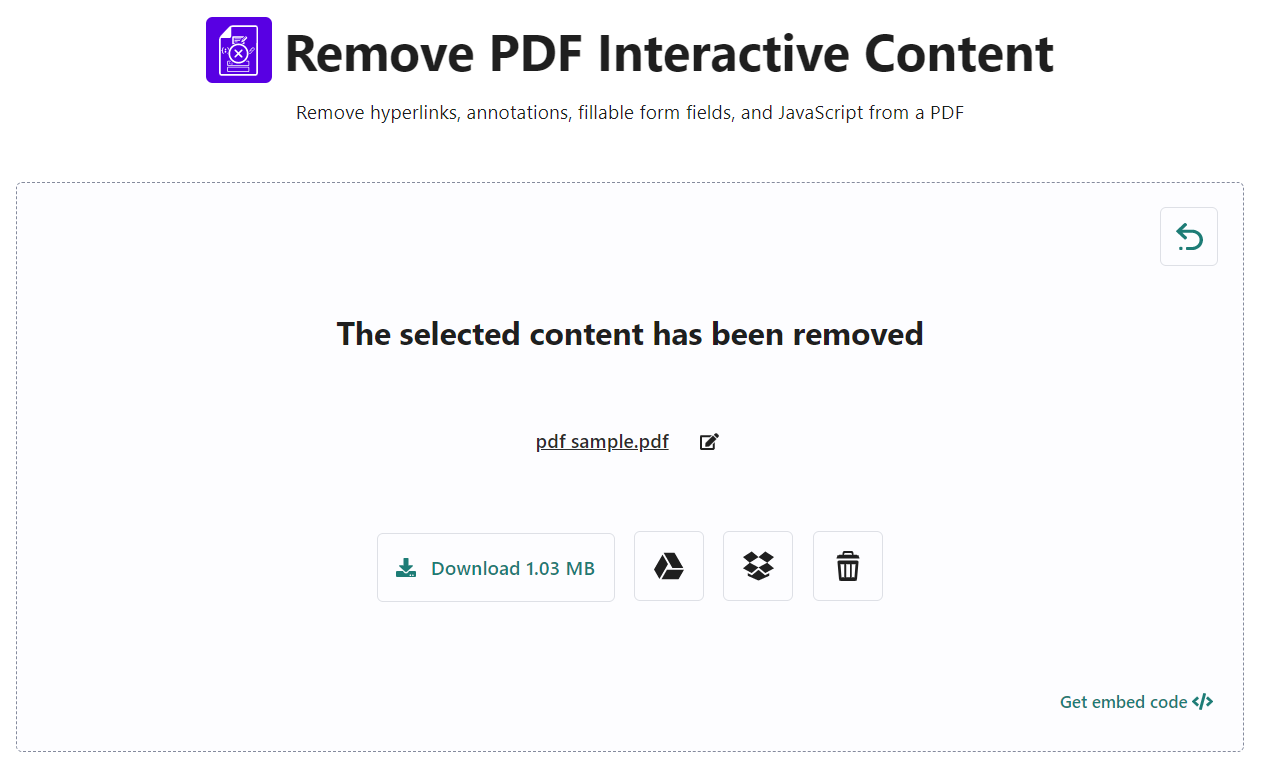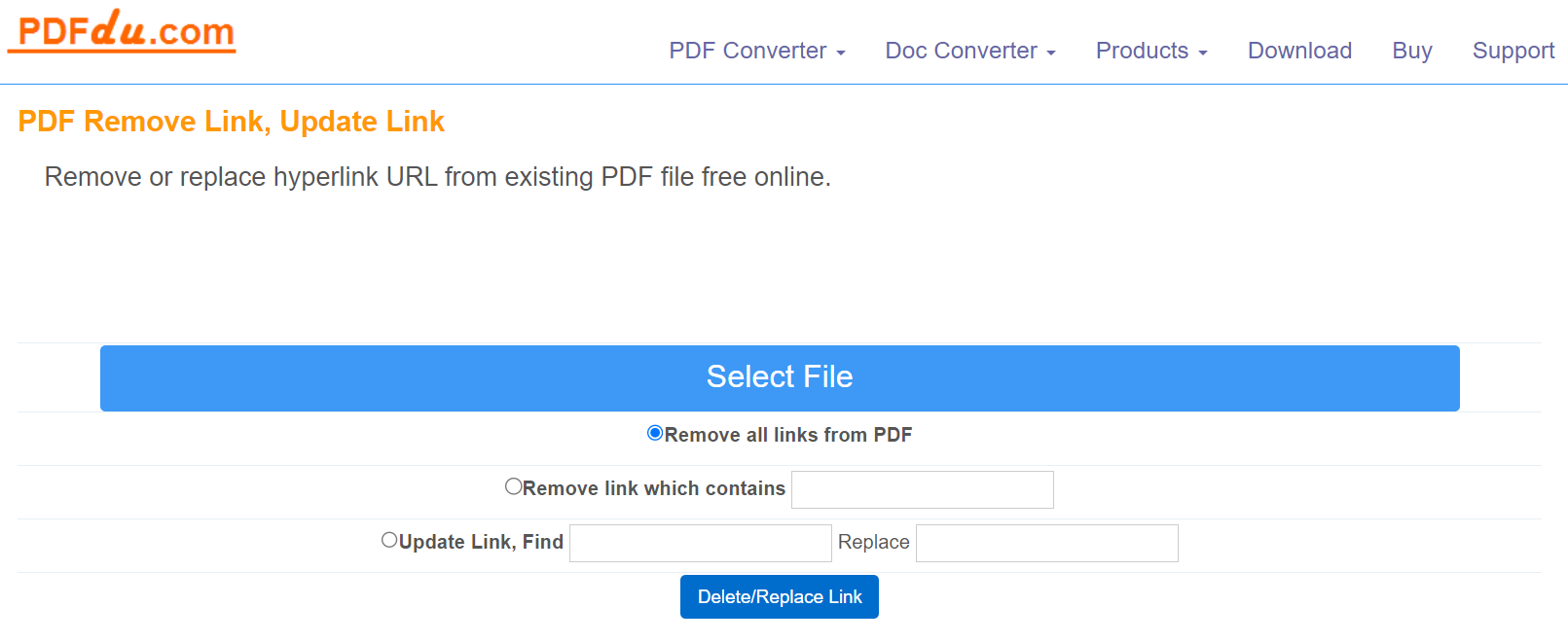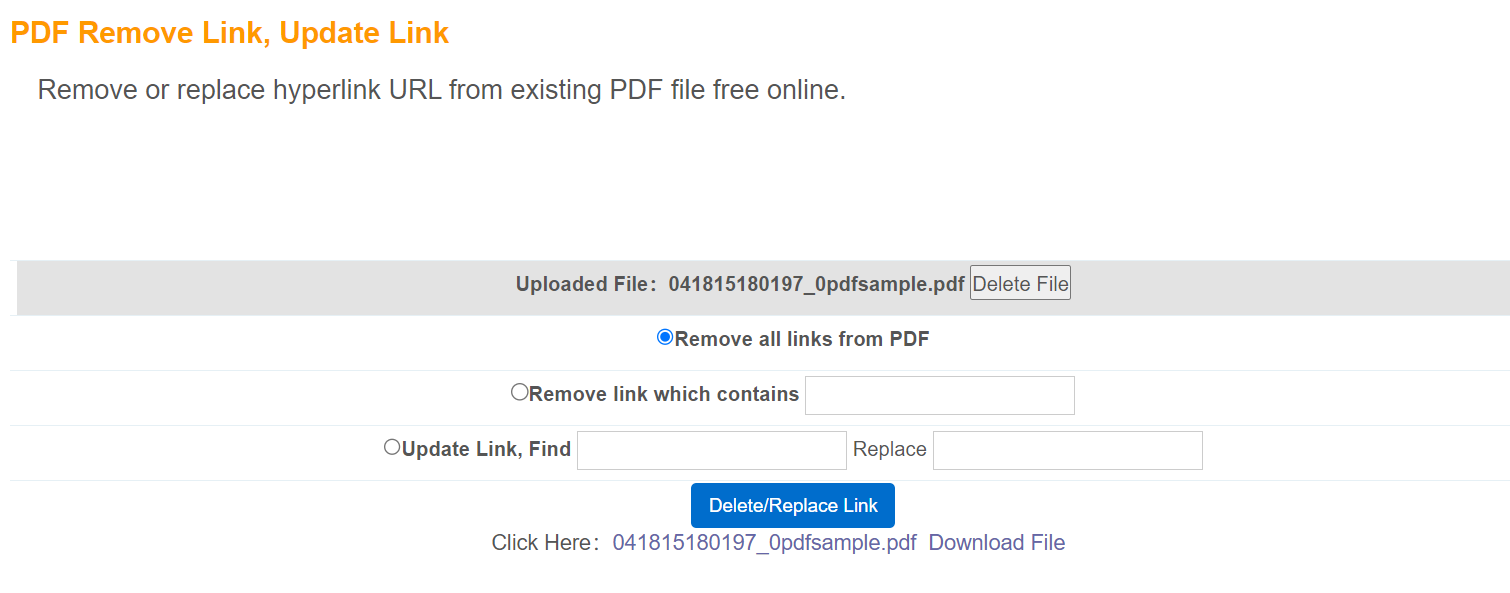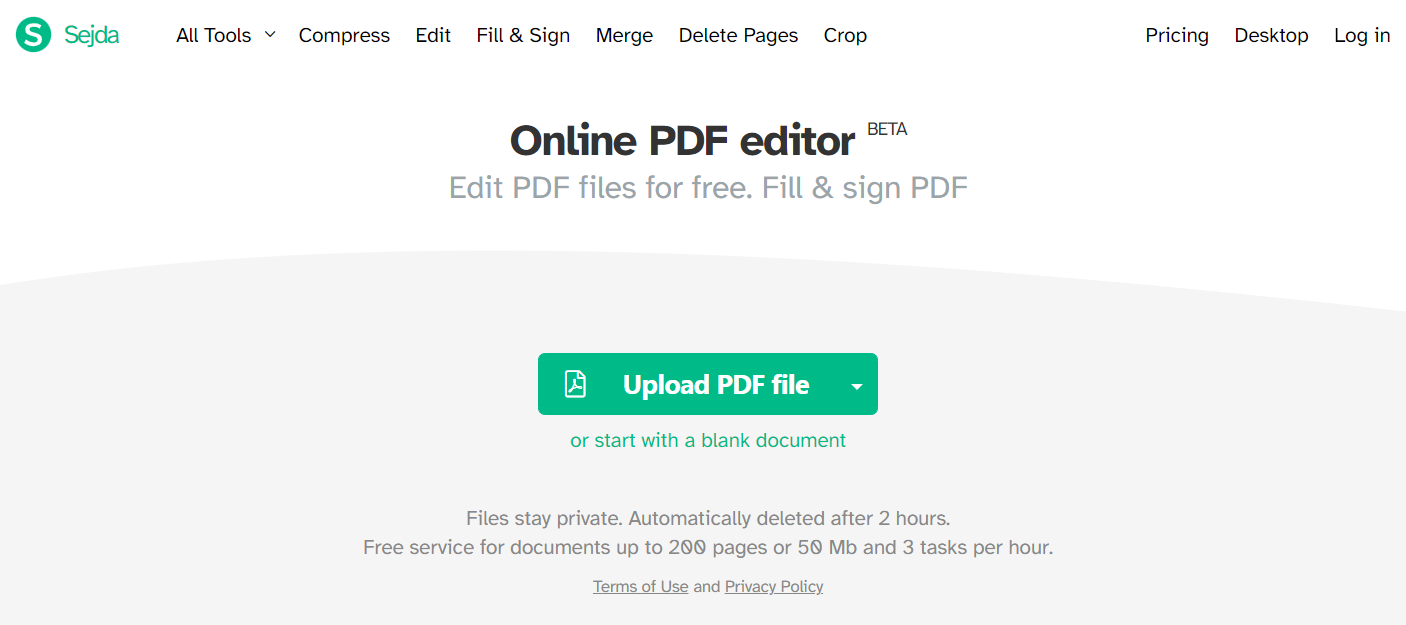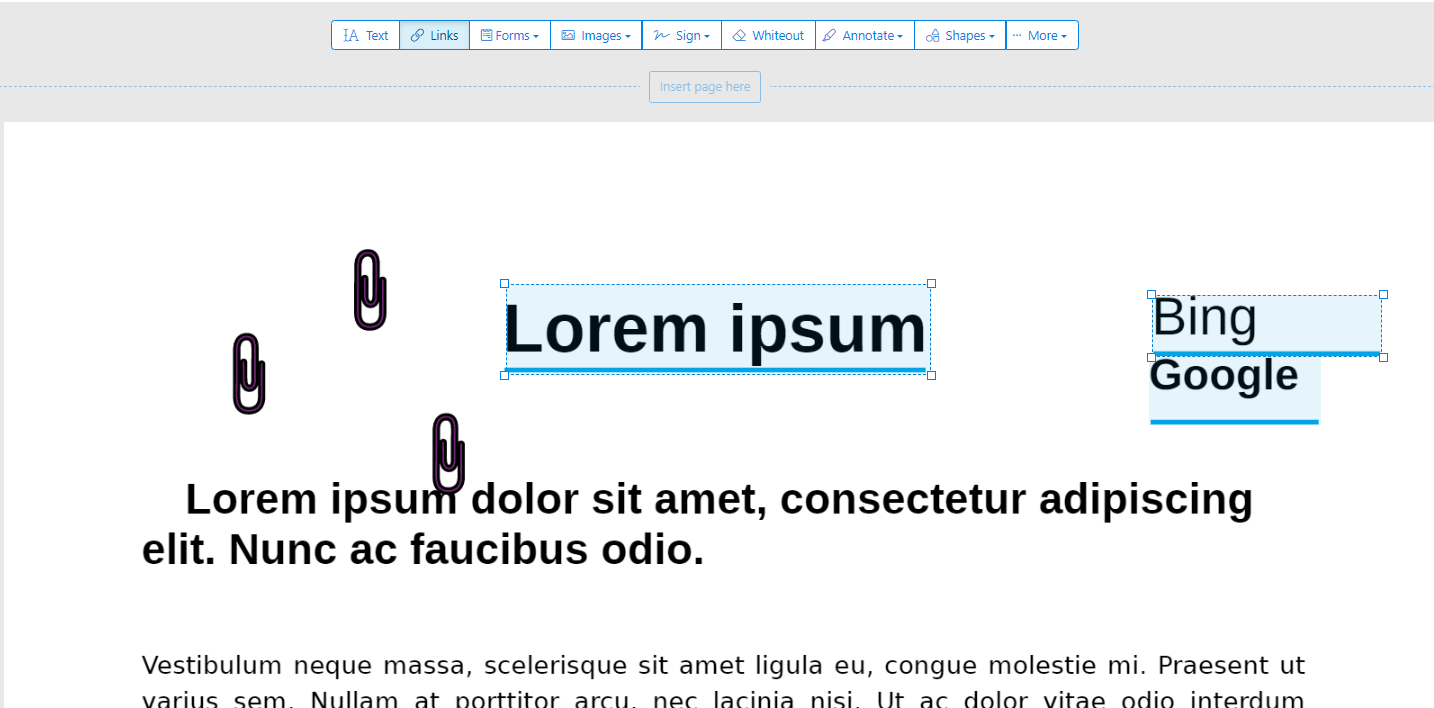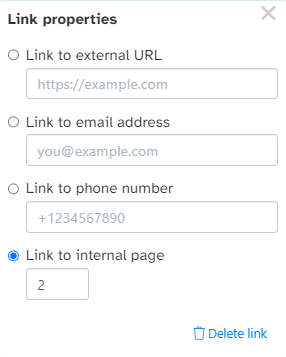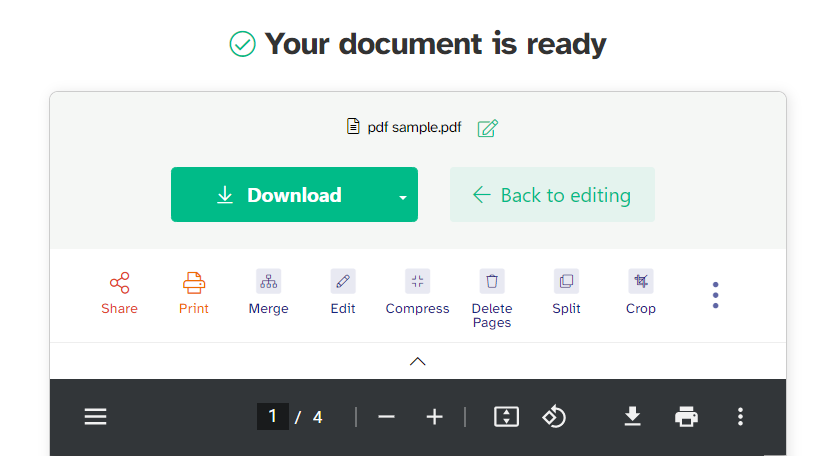You may come across a situation where you receive a PDF containing unwanted links, or links embedded in the PDF are broken and invalid. In such cases, you inevitably need to remove these unnecessary links from PDF. This article will shed light on how to remove links from PDF with the aid of proficient tools on Windows, Mac and online.
Cisdem PDFMaster: A Mind-Blowing Tool to Remove Links from PDF
PDF editors have been the focal point for viewing and editing PDF documents. They have provided the consumer market with a productive way of processing PDF files such as hyper-compression, OCR, redaction, PDF/A conversion, document capture from scanner and electronic signature. Standing out from the crowd of editors, Cisdem PDFMaster makes itself a popular choice due to its pretty snappier and intuitive user-interface and compelling features. With its aid, removing links from PDF can be achieved without breaking a sweat.
Detailed Tutorial to Remove Links from PDF with Cisdem PDFMaster
- Free download and install the program of Cisdem PDFMaster.
 Free Download macOS 11 or later
Free Download macOS 11 or later Free Download Windows 11/10/8/7
Free Download Windows 11/10/8/7
Earlier than macOS 11, click here - Run the program and import the PDF file with unwanted links by selecting Open Files on the main screen.

Select the Tools feature at the top > Link icon, then all the links will be highlighted in blue.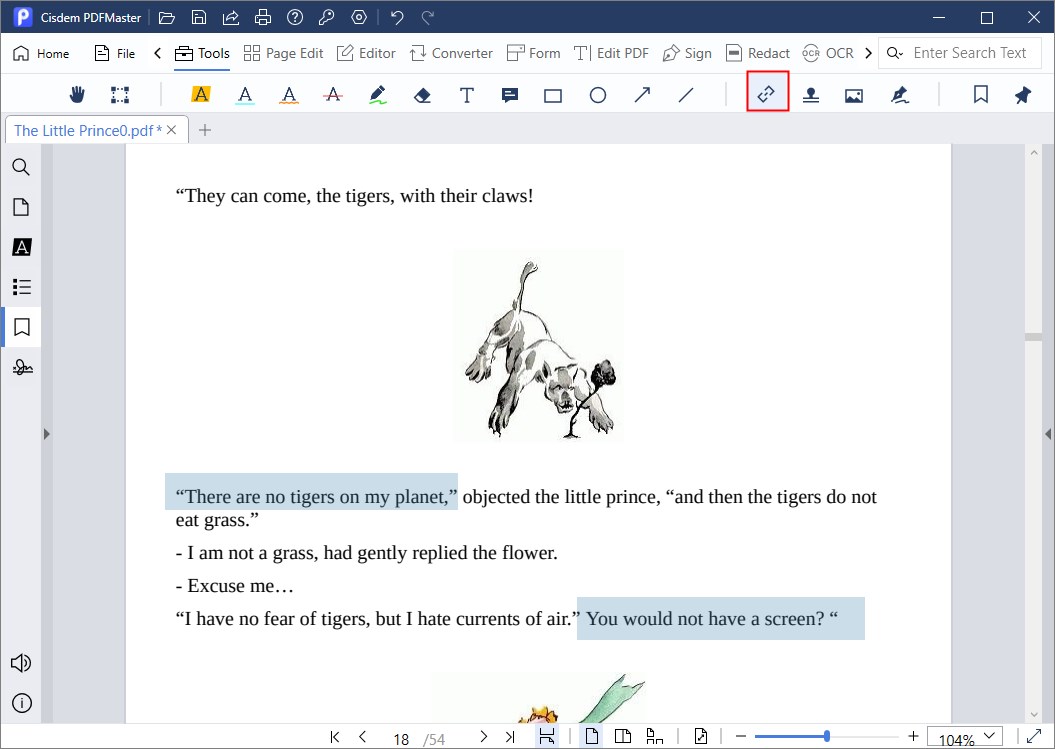
Right click the linked text you desire to remove and hit Delete. Alternatively, press Delete or Backspace key on your board.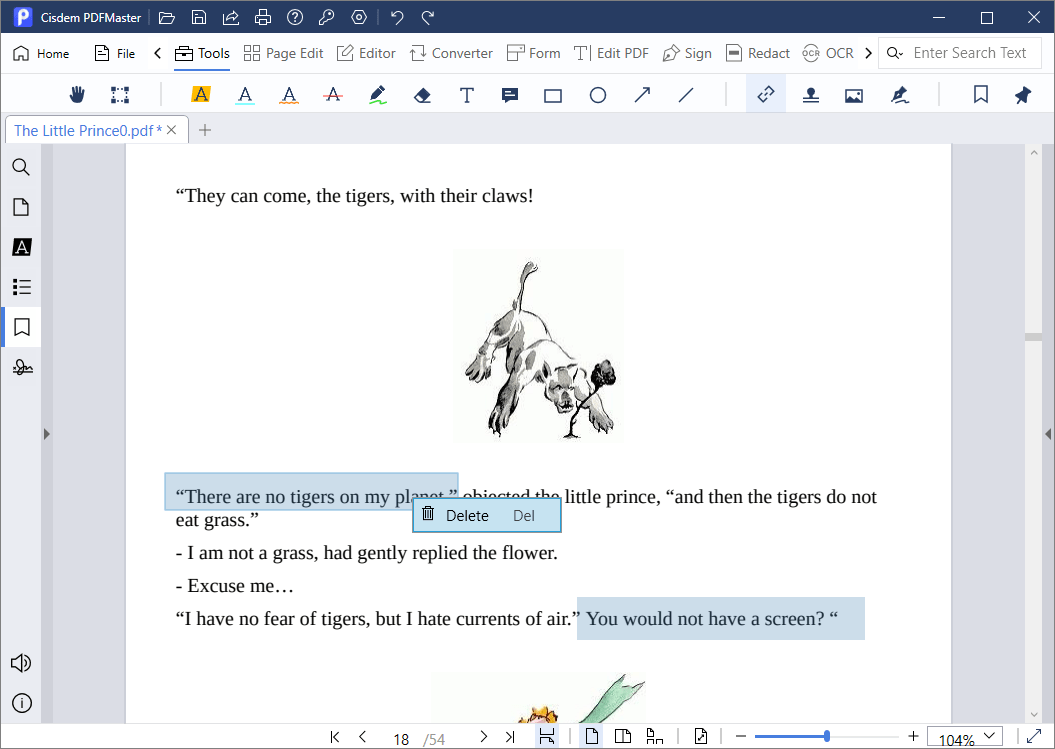
Now the hyperlink attached to the text will be removed.
Other Features About Links You can Do with Cisdem:
- Add hyperlink to quick access to a specific page, URL or e-mail address, which efficiently improve user experience by directing them to wanted page or section.
- Enable to change the link appearance by customizing the background color of the linked text, so that it is easier to distinguish between normal text and linked text and categorize the latter.
Adobe Acrobat: Remove Links from PDF Handily
Adobe Acrobat is widely acknowledged to be at the forefront in PDF field. More than 5 million organizations around the world rely on it to create and edit PDF files, convert PDF to MS Office formats, and so much more, which empower the collaboration and streamline their workflows.
Head Towards the Steps of Removing Links from PDF
- Start Adobe Acrobat Pro. Upload your PDF document by clicking the File tab at the top left.
- Select the Edit PDF shortcut in the Tools Center to launch the edit toolbar.
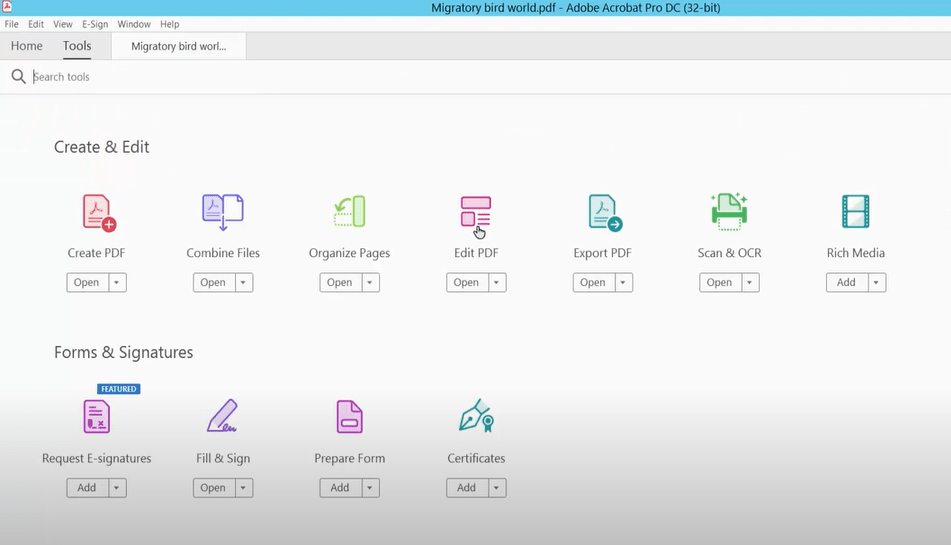
- Click Link from the top menu bar > Remove Web Links. Click on the Yes button on the prompt dialog.
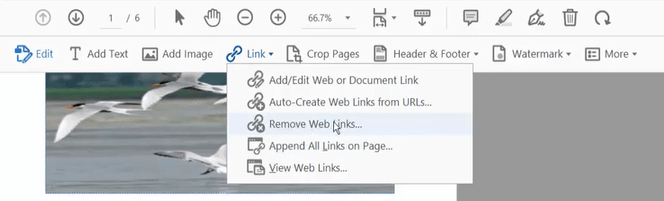
- In the Remove Web Links dialogue box, you can choose to remove all links in your PDF file or only links on a specific page or pages. Once done, click OK.
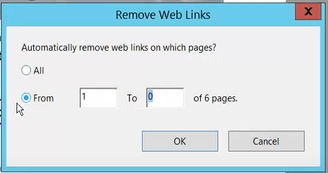
Preview: A Built-in App to Remove Links from PDF on Mac
Preview is a versatile software for images and PDF on Mac. It works with a wide range of different formats, like PDF, JPG, JPEG and BMP. While Preview doesn't have as many features as professional PDF editors, it does enough for most people who use PDF everyday, like highlighting text, adding comments, removing links, and more.
Steps for Removing Links in PDF on Mac Using Preview:
- Open your PDF file with Preview on Mac.
- Go to Tools at the top left and select Show Inspector from drop-down menu.
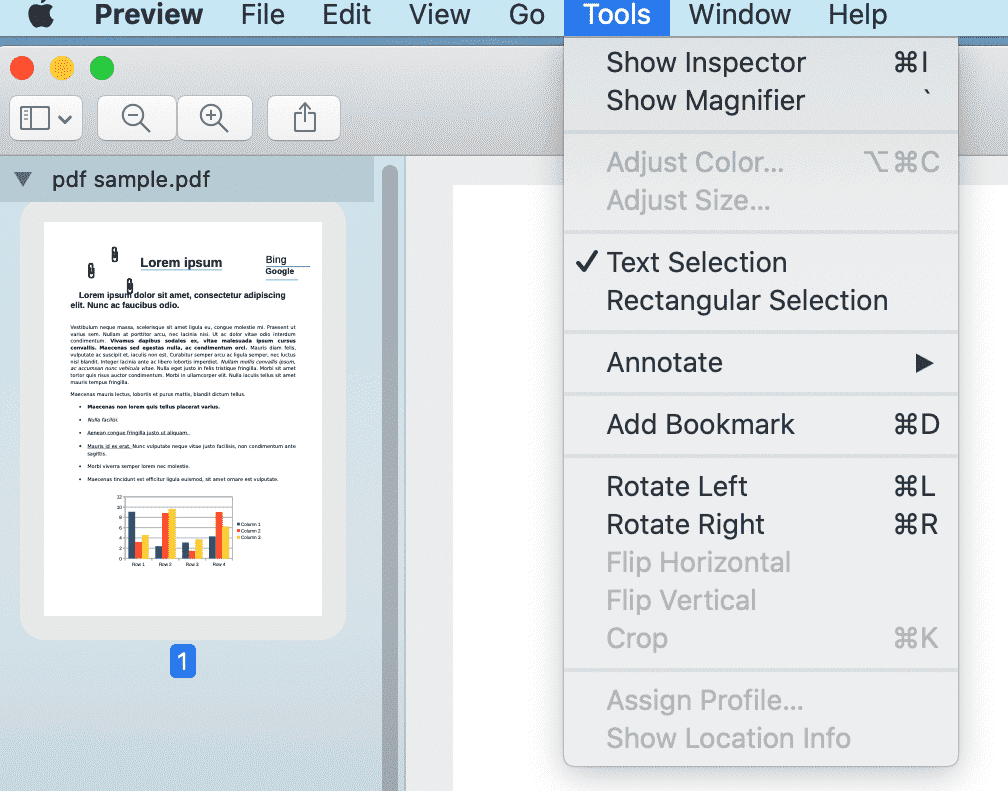
- Click on the pencil icon in the Annotations window, and you will see a list of all links and annotations in your PDF file.
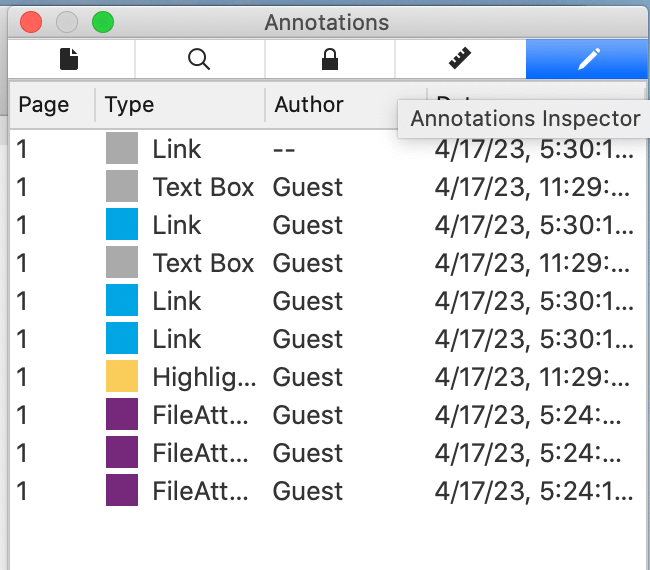
- Select the link you wish to delete from PDF, press the Backspace key on the keyboard, and then the link will be removed immediately.
Bonus: Remove Links from PDF Online Free
In addition to offline PDF editors, online PDF editors also make themselves a trustworthy choice that provide most tools you would expect from an offline editor, along with several free trial tasks offered every day. Furthermore, owing to their web-based nature, you are given the access to them no matter where your day takes you or what device you're on, which offers great convenience. Here lists three sought-after online PDF editors picked from Google and follow through on how to remove links from a PDF file one by one.
#1. AvePDF
Remove All Hyperlinks from a PDF File in a Snap
- Navigate to Remove PDF Interactive Content. Drop your PDF file inside the file drop area or upload it from your device or your cloud storage service.
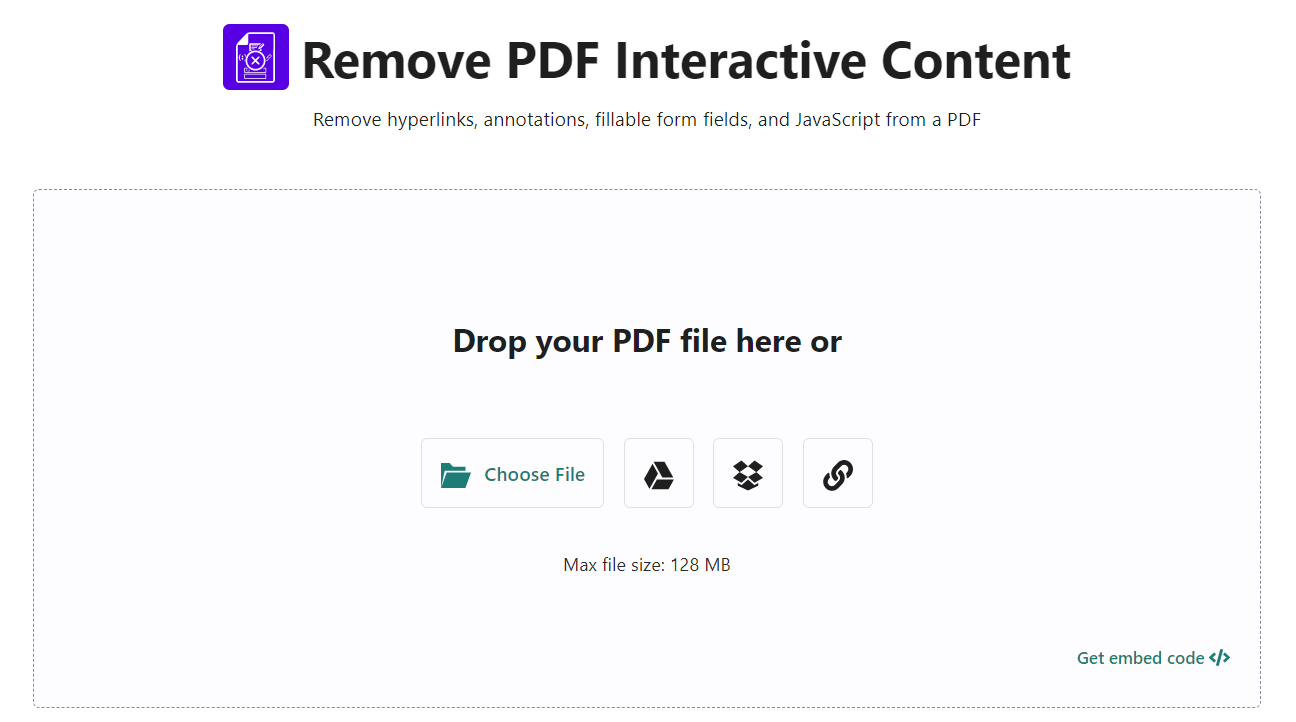
- Select the content to remove: annotations, form fields, hyperlinks, and/or JavaScript.
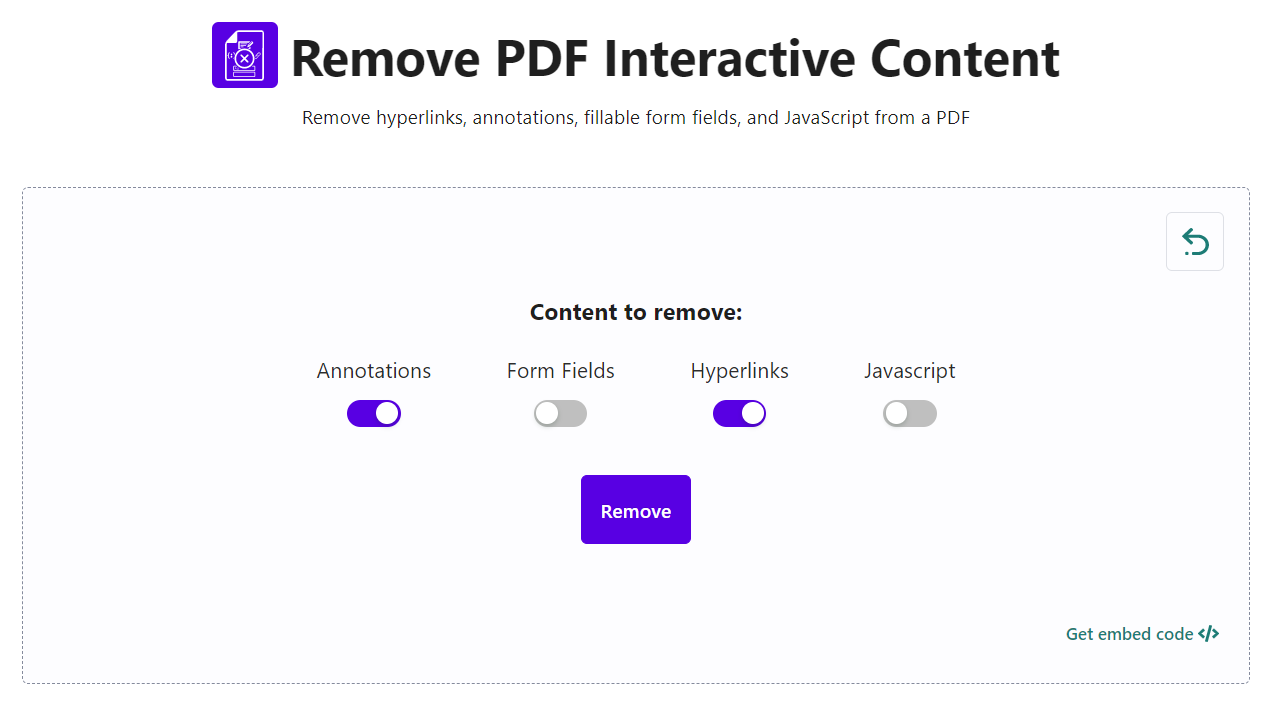
- Click on the Remove button.
- Download the updated PDF file to your device or save it directly to your cloud storage service.
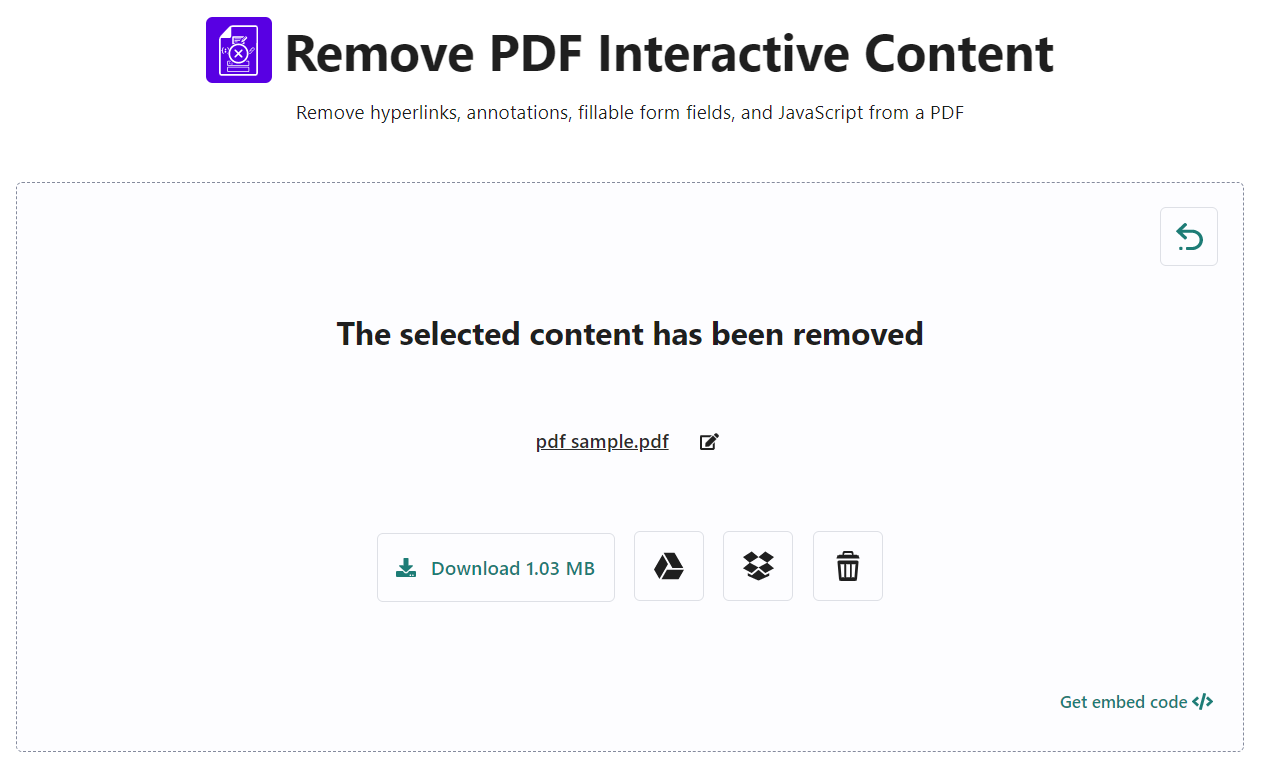
Limitations of Free Version:
- Maximum processing per hour: 2
- Maximum file size: 128 MB
- Maximum number of files per processing: 10
#2. PDFdu.com
Remove a Single Link or All Links in PDF
- Go to PDFdu.com > PDF Converter on its homepage, and then select Remove/Replace Link under PDF Edit.
- Click Select File to upload the PDF file.
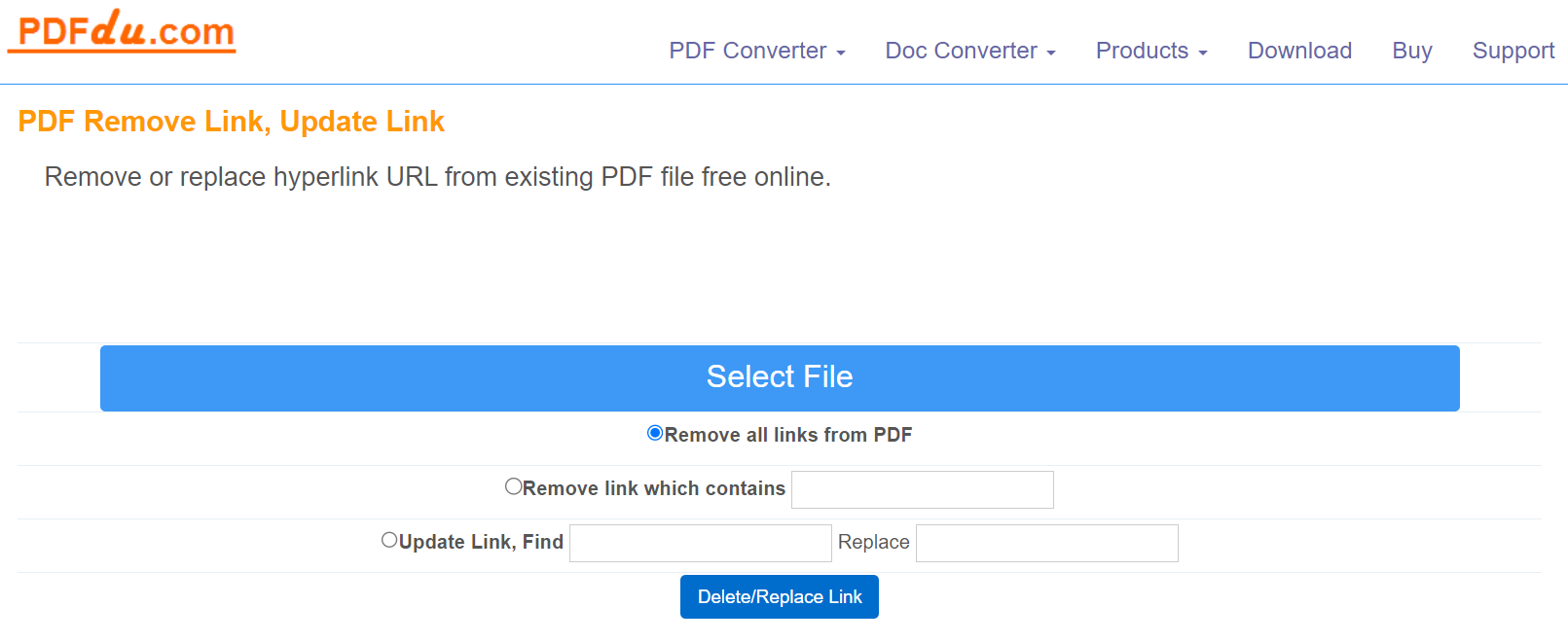
- Choose to remove all links from PDF or enter a specific link in the Remove link which contains text field. Here it also allows to replace link from the existing PDF file.
- Hit the Delete/Replace Link button and download the file after the task is completed.
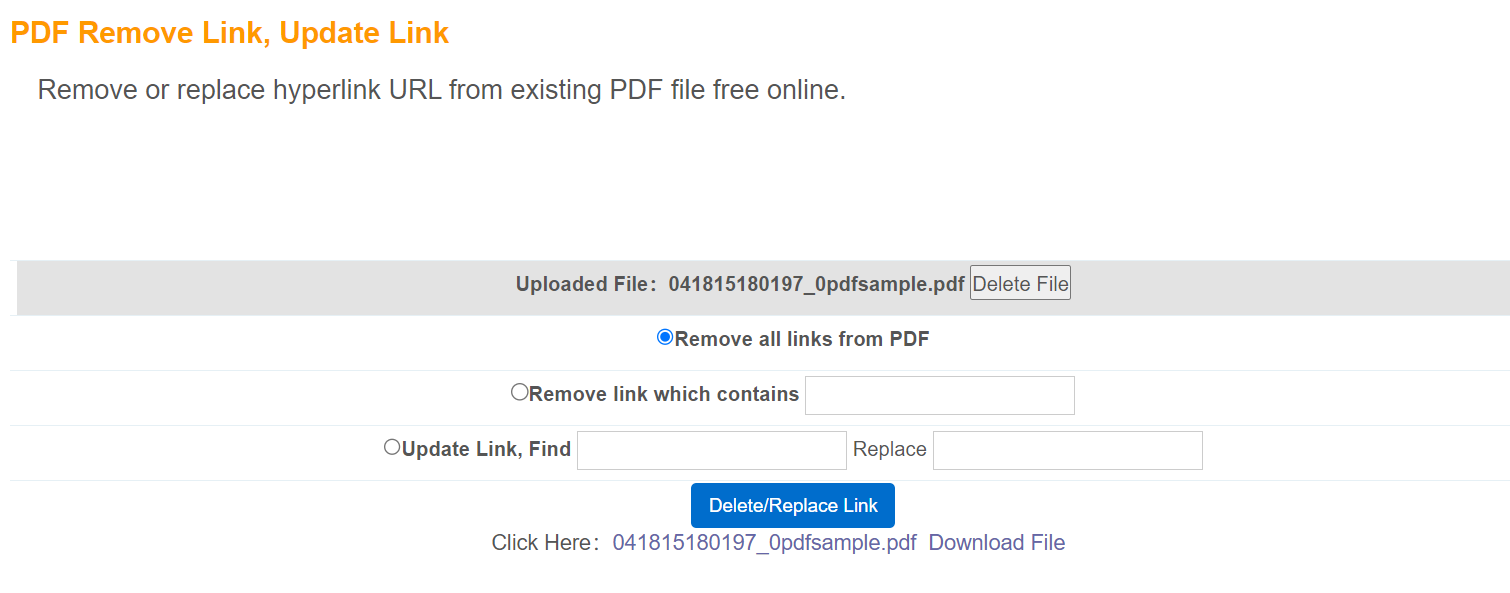
- Once the file has been downloaded, delete the file to free from information leakage.
Defects in Online Processing:
- No viewing page is provided to view the file content, which is extremely inconvenient to remove an individual link.
- There are some distracting ads on PDFdu.com website, easy to touch mistakenly.
#3. Sejda
Delete Links from a PDF
- Go to Online PDF editor > Click Upload PDF file to upload the PDF with unwanted links. Dragging and dropping files to the page also works.
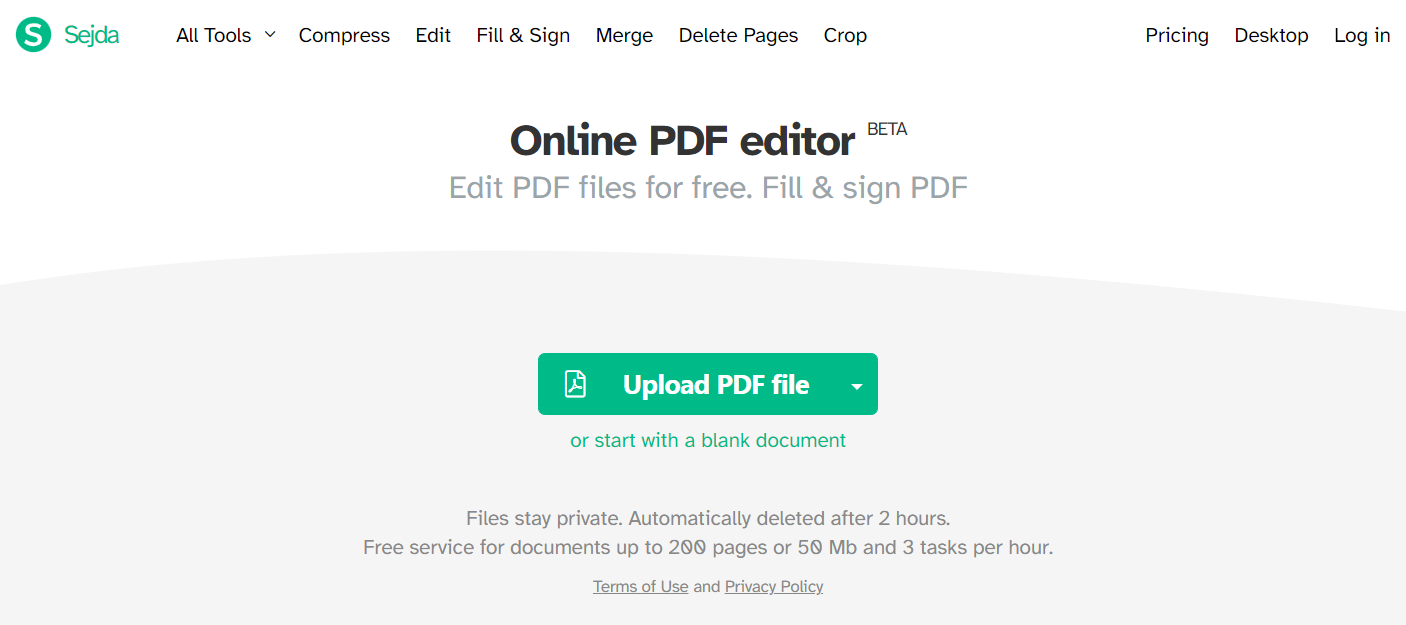
- Click Links from the top editing menu. Then the linked text will be outlined with a rectangle.
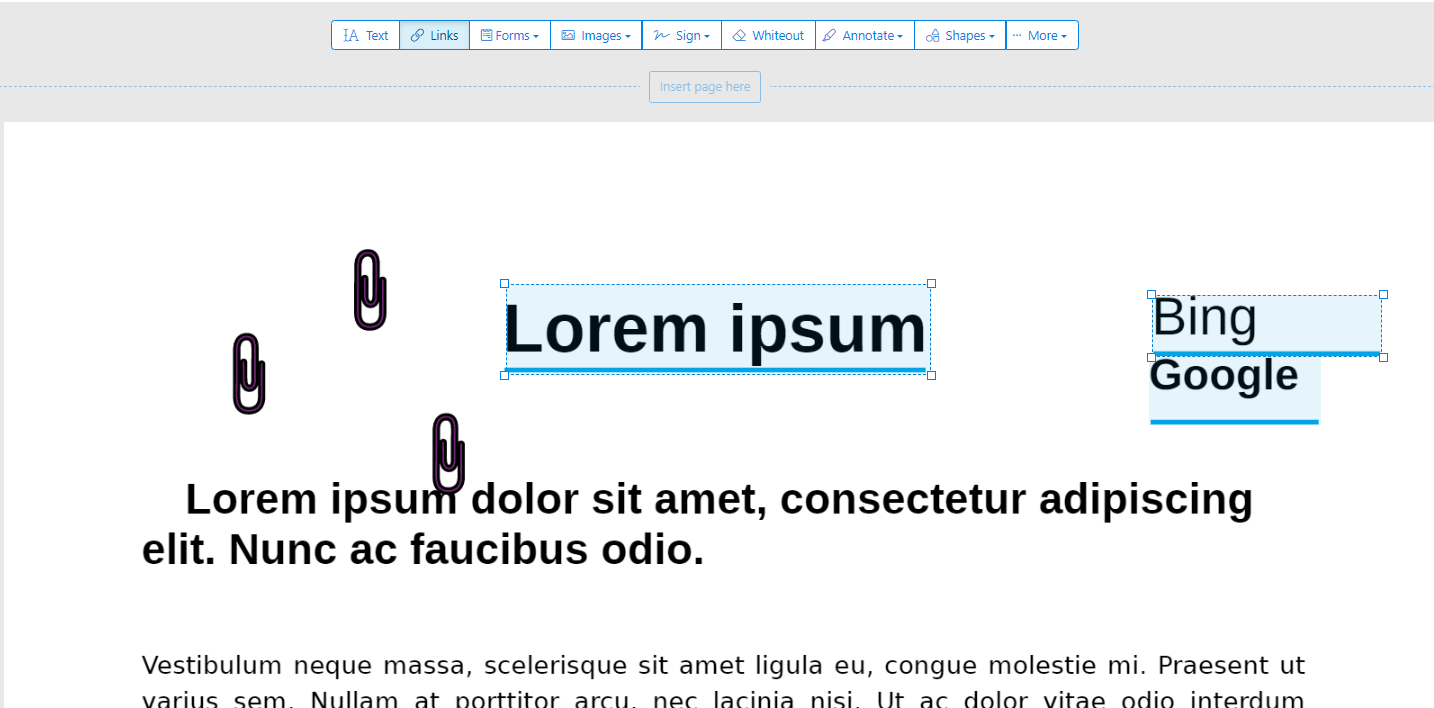
- Click on the link rectangle that you desire to delete, then the Link properties window pops up > Delete link. If you want to clear all the links, repeat the steps above.
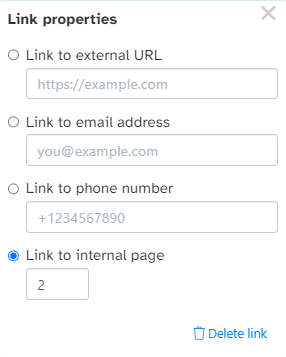
- If everything is perfect, click Apply changes > Download.
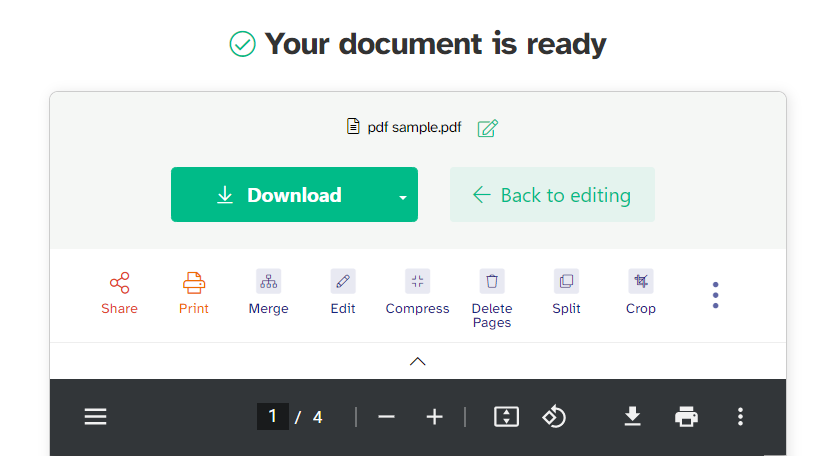
Limitations:
- Free service for documents is up to 200 pages or 50 Mb.
- Only 3 tasks are allowed per hour.
In Brief
The six methods explained in this article are all worth a try, while Cisdem PDFMaster is definitely the top-rated solution for both Windows and Mac users considering price, functionality, and compatibility. Download Cisdem PDFMaster right now and be a PDF master with it on hand.

Bianca is a senior tech editor and strategist at Cisdem with Over 10 years of experience on PDF related solutions which covers all document editing, annotating, converting and managing etc.
Loved the article, share!
 Free Download macOS 11 or later
Free Download macOS 11 or later Free Download Windows 11/10/8/7
Free Download Windows 11/10/8/7