Does anybody know how to recover deleted or lost Safari bookmarks from my iPhone even without iTunes/iCloud backup? Recently, my son accidentally deleted a bookmarks folder which contained lots of bookmarks. And I don’t remember whether I have backed up them or not. I am a bookmark lover, and I kept lots of bookmarks in my Safari, they are very important to me. I want to get all the bookmarks back. Is there a way to retrieve them on iPhone?
Many expected or unexpected conditions can lead to bookmarks loss, such as iOS upgrade, jailbreak, accidental deletion, virus attack, restoring to factory settings, etc. The trouble always happens, but there are some people always find solutions. Here we will recommend you FoneLab iPhone Recovery to restore deleted or lost Safari bookmarks on iPhone. With this iPhone data recovery software, restoring Safari Bookmarks is not a problem. If you're not sure how to use it, please find instructions below:
UltData iPhone Recovery provides you two ways to recover safari bookmarks from iPhone, one is retrieve safari bookmarks from iPhone/iPad directly without iTunes backup, the other way is to recover them form iTunes/iCloud backup to get lost bookmarks back. What's more, this iPhone data recovery software can also restore other lost data, like messages, photos, call history, contacts, messages, notes and more!
tips: Before you recover bookmarks from iTunes or iCloud backup, there is one thing important you need to keep in mind. Don't sync your iPhone with iTunes or iCloud after you lost your Safari bookmarks on iPhone, or the iTunes and iCloud will update the backup to be the same as the current data on your iPhone, and you won’t retrieve your lost bookmarks from iTunes or iCloud backup any more.
This way allows you to recover all the safari bookmarks without iTunes or iCloud backup. So this way is applicable whether you backup your iPhone or not.
 Free Download
Free Download  Free Download
Free Download

If you have ever synced before you deleted data, you have two methods to scan and extract iTunes backup to recover Safari bookmarks from your iPhone. FoneLab iPhone Recovery also allows you to recover bookmarks on iPhone/iPad from the iTunes backupfiles, no matter you have your iPhone/iPad on your hand or just lose it.
To restore your device from an iTunes backup, you must have access to your Mac on which you generated the backup you wish to install.
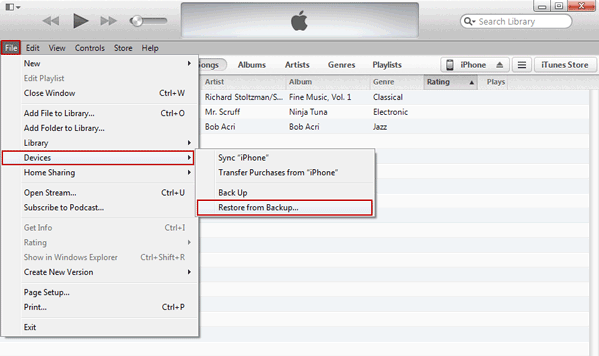
Before you start, you’d better check for iCloud backup if you have any backups so that you can restore the bookmarks saved on iCloud. And iCloud backup restoration is only possible through the Setup Assistant mode. To go to that mode, you have to first remove all information and settings from your device. Below we will show you how to restore iPhone bookmarks from iCloud backup as an example. The steps to restore iPad bookmarks are similar.
.png)
UltData iPhone Recovery is designed to recover deleted iPhone/iPad data. It can be used to recover iPhone text messages, contacts, Calendar, Call history, Reminder, Notes, Safari Bookmarks etc. Providing that you are in need of finding a powerful and practical software to help you recover all your lost files from iPhone or iPad, UltData is your best choice beyond doubt.

Zoey shows a great interest in what she does. Although not long with Cisdem, she has possessed a professional understanding of data recovery.


Sophia
All my safari bookmarks on my iPad are lost due to unknown failure. I have tried rebooting, and I have tried turning off bookmark syncing and turning it back on. But nothing worked. Finally, i got some bookmarks back from backup.
Booth
I have deleted a bookmark folder in Safari from my iPhone but I was wondering if the bookmarks were still saved on my iPhone somewhere. Cisdem iPhone recovery gave an answer, all deleted bookmarks are back now
Delores
My son or his friends accidently deleted all my bookmarks on Safari. But I wondered if I can get them back, from this article, I know all my safari bookmarks can be restored to my iPhone, thanks a lot
Betty
I lost my iPhone safari bookmarks recently, I was looking for a good solution on Google, I finally found this article, it is very detailed and shows me three ways to restore my iPhone safari bookmarks, then I got all my lost safari bookmarks back