When you get a new iPhone like iPhone 8 or iPhone X, now all you need to do is to transfer all contacts from your old iPhone to your new iPhone. However, Apple doesn't allow users to backup contacts to SIM card, and you have to store them on the iPhone's memory. That makes it not easy to transfer contacts between iPhones. So here I will show you 3 ways to transfer contacts from iPhone to iPhone.
How to Recover Lost Contacts on iPhone
 Free Download
Free DownloadTo transfer contacts from iPhone to iPhone via iCloud, first you have to backup the old iPhone contacts to iCloud and then you can restore from iCloud backup sync contacts on another iPhone. And make sure both iPhones have connected to the Wi-Fi network.
Go to Settings App > tap on your Apple ID’s profile part > click iCloud > select Contacts > turn on the “Contacts” and enable it to sync with iCloud. And then backup the iPhone to iCloud immediately. Wait until the backup process complete.
This method will not only transfer contacts from iPhone to iPhone, but it also transfers other data from one iPhone to another. If the iPhone is a totally new one, you can directly follow below steps to transfer contacts. If you or somebody else used it before, you’d better reset it as a new iPhone. To reset your iPhone, tap Settings > General > Reset and then choose “Erase All Content and Settings”. Enter your Apple ID password if asked. Wait for your device to erase.
1. Set up the new iPhone with the onscreen instructions. Select “Restore from iCloud Backup” when the “Set up your iPhone” interface appears.
2. Enter with the same Apple ID account and password.
3. Select the latest backup file of your old iPhone on the iCloud.
4. Then all files like contacts, photos will be transferred from iCloud backup to the iPhone.
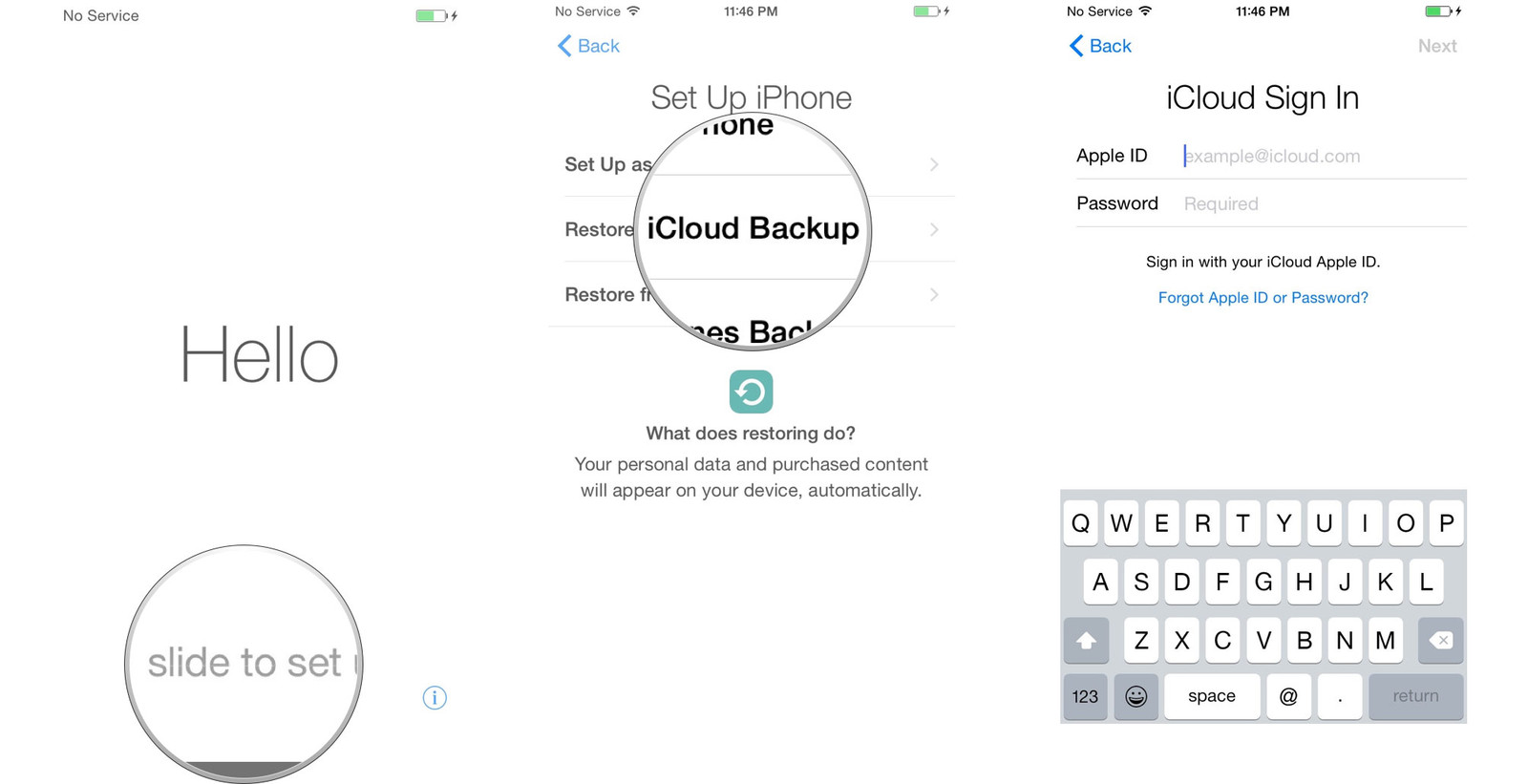
1. Go to Settings and tap on your Apple ID’s profile part at the top. Sign in the same Apple ID that you use on the old iPhone.
2. Scroll down and tap on iCloud > Contacts, toggle it on.
3. A prompt will ask you if you need to merge contacts. Select "Merge" to transfer contacts from iPhone to iPhone.
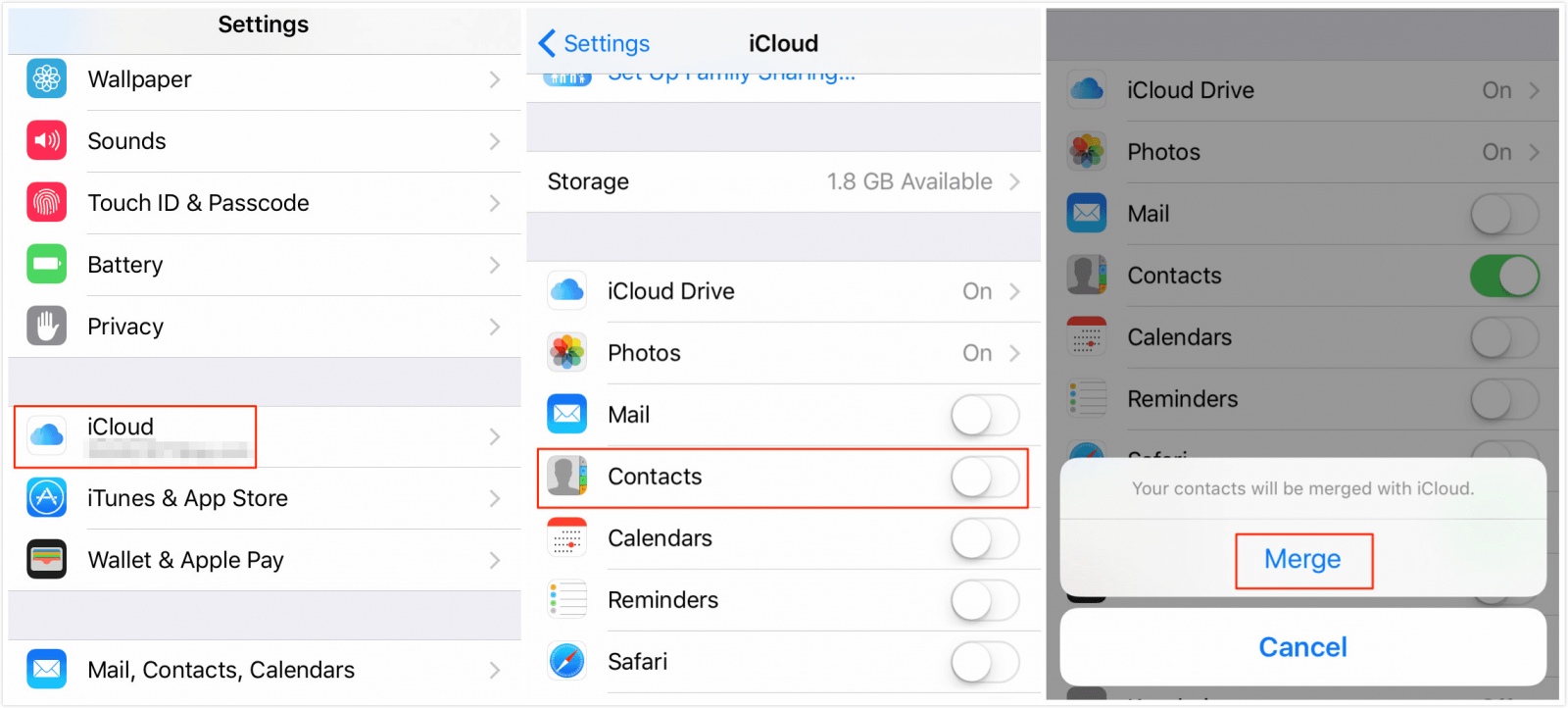
If you don’t always backup iPhone to iCloud, then iTunes would be a better choice for you to transfer contacts from iPhone to iPhone.
1. First connect your old iPhone to your computer and launch iTunes (make sure it is the latest version).
2. Click your old iPhone icon on the menu bar of the iTunes, and then click “info”. Make sure the “Sync Contacts” is selected, and click “Sync” to sync iPhone contacts.
3. When completed, unplug your old iPhone and plug your new iPhone instead.
4. Then click your new iPhone icon on the menu bar, and click “info”.
5. Enabled “Sync Contacts” and go to “Advanced” section, select the “Contacts” under "Replace information on this iPhone". Click “Sync” to transfer contacts from iPhone to iPhone 8.
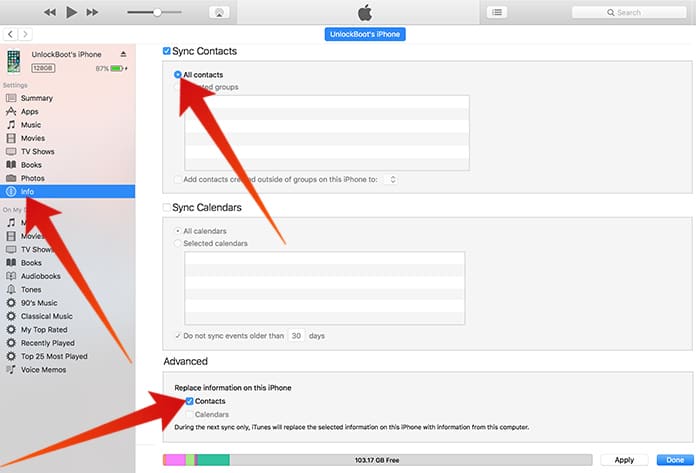
And you can also buy third-party data transfer like AnyTrans to transfer contacts from iPhone to iPhone. AnyTrans is made to transfer & manage iPhone iPad iPod content with ease. It can transfer messages, photos, notes, videos, contacts, videos, etc., from iPhone to another. Now download AnyTrans, and then follow us to move contacts from iPhone to iPhone directly.
Download AnyTrans for Mac Now!
Download AnyTrans for Windows Now!
1. Install and run AnyTrans on your computer, and then connect the two iPhones to your computer.
2. Click the old iPhone tab, and select Contacts on the homepage.
3. Select the contacts you want to transfer, and hit the To Device button on the right hand corner.
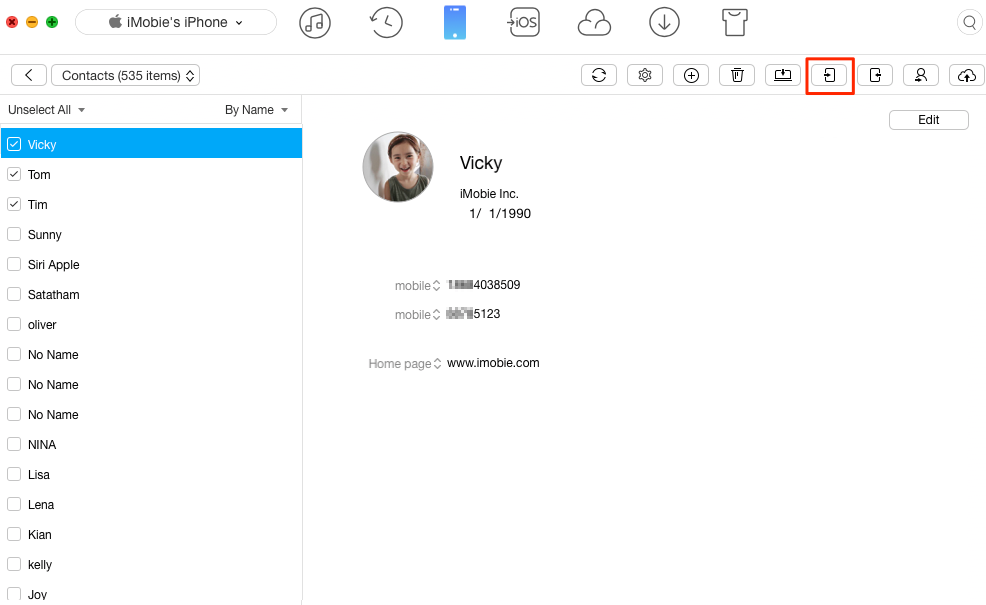
You can try above ways to transfer contacts from iPhone to iPhone. Using iCloud to merge contacts is highly recommended. But if you lost some contacts during the transfer process, you may need an app like iPhone Data Recovery to recover contacts. It also recovers messages, photos, voice memos, calendar events, etc. Try it for free now and recover all lost files from iPhone.

Zoey shows a great interest in what she does. Although not long with Cisdem, she has possessed a professional understanding of data recovery.

