Your contacts are important to you, and you can’t afford to lose them. If the contacts in your Google account are accidentally deleted, you definitely want to get them back. This article will show you how to easily restore Google Contacts that were deleted less than 30 days ago.
When it comes to Google contacts that were deleted more than 30 days ago, you can’t restore them without backup. The article will show also show you how to do the backup and recover contacts from Google account from backup.
 Cisdem ContactsMate
Cisdem ContactsMate Free Download
Free Download
Google Contacts is the contact management tool from Google. It’s where you access and manage the contacts in your Google account. It’s available as a web app (https://contacts.google.com/) and an Android app.
The Google Contacts tool provides two methods for restoring contacts: by recovering from Bin or via Undo changes.
Applies to: contacts.google.com
When you delete contacts in the Google Contacts tool, they will be moved to the tool’s Bin (or Trash, depending on your region settings). You can effortlessly retrieve deleted contacts from Bin.
If the contacts have been in the bin for 30 days or have been permanently removed by clicking Empty bin now, Method 1 (and Method 2) won’t work.

1. Open your web browser and go to https://contacts.google.com/.
2. On the left, click Bin.

3. To restore a Google contact, hover your mouse over it and select the box that appears next to the contact name.

4. Click Recover.
Likewise, you can restore multiple or all deleted contacts from Bin.
Applies to: contacts.google.com, Google Contacts app
This option, as its name suggests, allows you to undo all the changes (such as deleting, editing, etc.) that you have made to your Google contacts in the past 30 days.
1. Go to https://contacts.google.com/.
2. Click the settings icon in the top right corner and choose Undo changes.

3. Choose the period of time.

4. Click Undo.
Now your Google contacts should be restored.
Note: When you use the option to restore your Google contacts to a previous date that you have specified, any contacts added after that day won’t appear anymore.
The same option is also available in the Google Contacts app on Android. One can find it in Settings > Manage contacts.
If you want to restore Google contacts from more than 30 days ago, such as from a year ago, then you have to have the backup made at that time. The backup is important.
There are two methods available.
Applies to: Windows, Mac
How to back up
1. On the left, click Export.
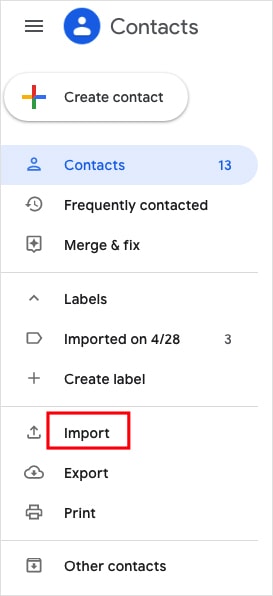
2. Choose to export all your contacts.
3. Select Google CSV.
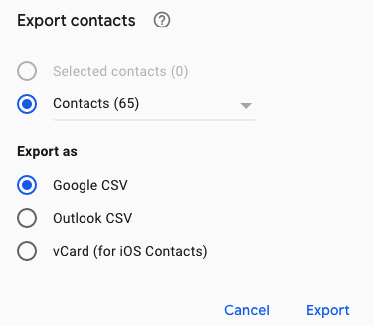
4. Click Export. Now your Google contacts should be backed up as a CSV file.
5. Name the exported file.
How to restore
1. On the left, click Import.
2. Click Select file, select the backup CSV file you need and click Open.
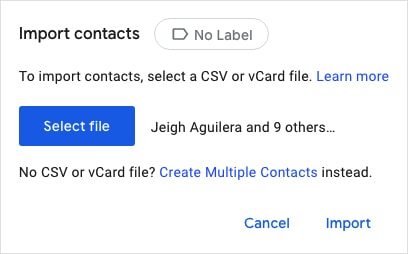
3. Click Import to recover contacts from Google account.
You usually need to back up your Google contacts on a regularly basis and keep versions of backup, which may cause an inconvenience. You need to give a distinguishable name for each version of backup to avoid confusion.
It’s possible to use this method in the web browser on your iPhone or Android phone. However, it’s much easier to do it in a desktop browser.
Applies to: Mac
If you are a Mac user, you can effortlessly back up/recover Google contacts using Cisdem ContactsMate, the best contact management app for Mac.
With ContactsMate, it only requires a click to back up or restore. You don’t have to manually do the backup. Each version of backup is automatically named according to the exact date and time the backup was made. Below are its main features.
How to set up backup
1. Download Cisdem ContactsMate and install it.
2. The first time you open it, click OK to grant access.
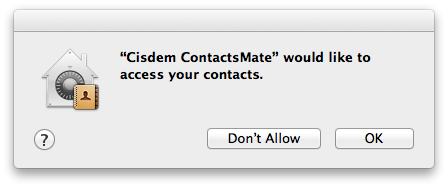
3. In the toolbar, click Add Account.
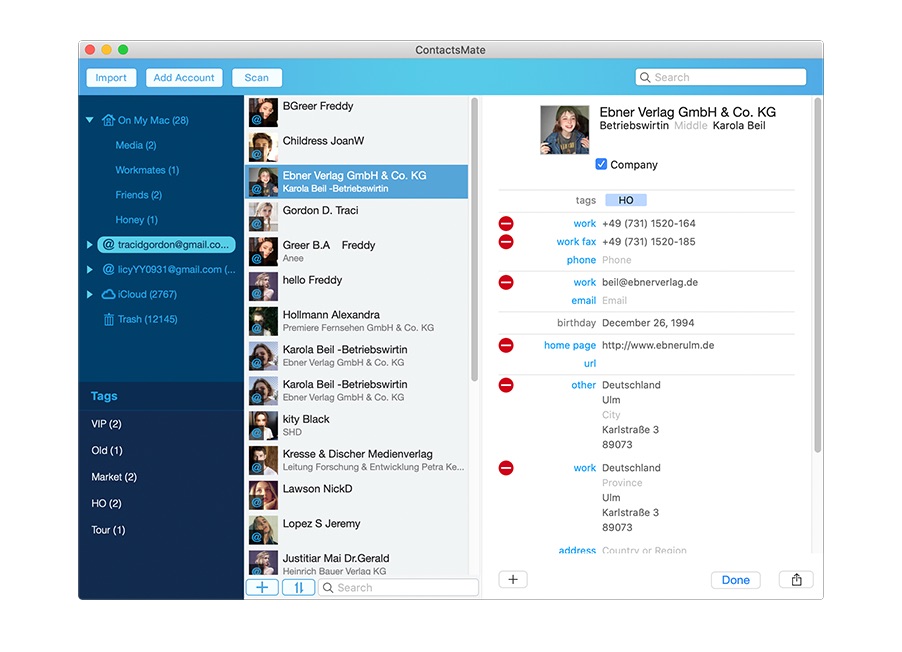
4. Choose Google. Sign in with your Gmail account.
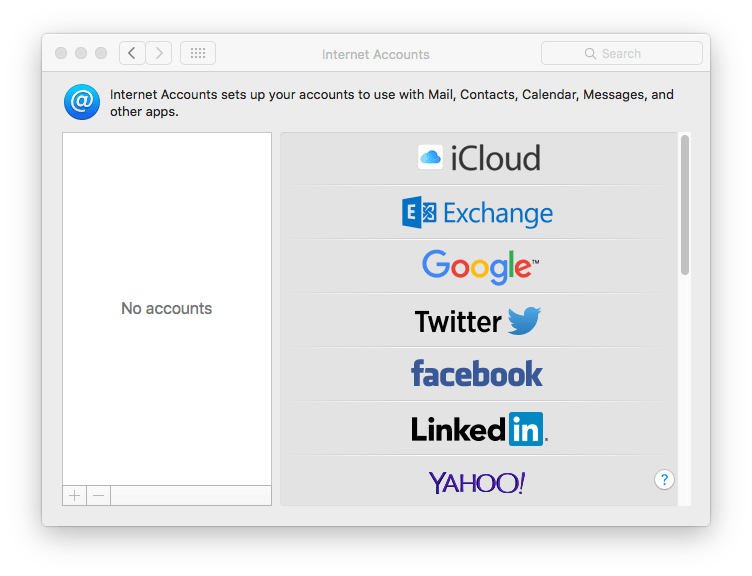
5. Select the checkbox next to Contacts and click Done.
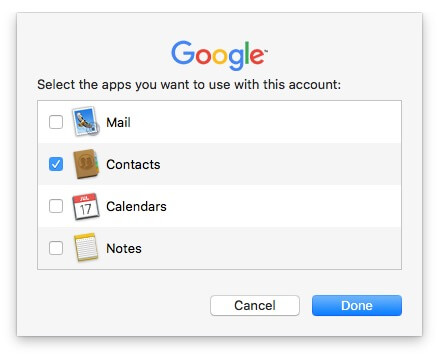
6. Quit ContactsMate and relaunch it. Now you should find Google in the sidebar.
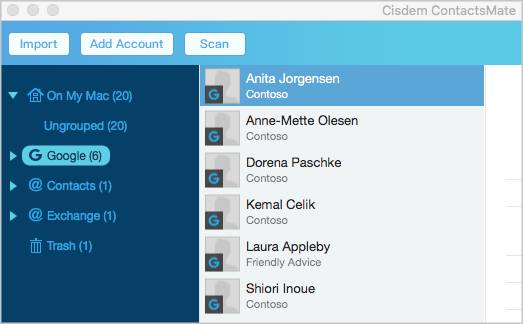
7. Choose Google in the sidebar. Go to Preferences > Backup & Restore.
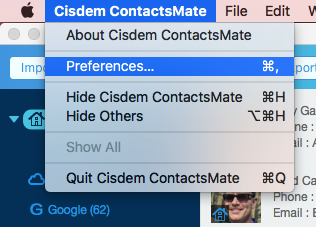
8. Choose Google and click Backup.

How to restore
1. Choose Google.
2. Choose the right backup. Click Restore.
It’s easy to restore Google contacts deleted recently. And in such a case, no backup is needed. The ones that were erased more than 30 days ago are also not hard to recover if there is a backup. The contacts in your Google account are too important to lose.
Therefore, it’s highly recommended to frequently back them up. I hope the methods described above can help you out with this matter.

With a passion for tech and writing, Sarah joined Cisdem, where she focuses on creating articles about using utility tools to enhance file management and simplify contact management.

