Hi there folks, need a little help here. I was organizing my pictures in Photos and I found one of my albums is completely empty. How can I retrieve those lost pictures from Time Machine without importing the entire Photos Library file? Can I open the library to just retrieve the particular pictures/album? --- Post on MacRumors Forums
Mac users must know Time Machine, a macOS utility creating incremental backups of files that can be restored at a later date. As described above, there are times when people need to recover individual photos without replacing the entire backup folder. Concerning how to restore a single photo from Time Machine backup, here’s everything you should know.
You may know that photos in Photos app will be backed up into Photos Library through Time Machine by default. However, you can’t open the Photos Library or directly view photos inside it on a Time Machine volume. Want to check whether your Photos Library is being properly backed up? You have to restore the library from Time Machine to get access to your pictures.
Moreover, it’s worth noting that, in order to optimize storage space, Time Machine automatically deletes older pictures backed up as it adds new ones. Thus, you’d better stop the backup process timely once you realize the photos deletion/lost, and then seek the most suitable way to get them back as soon as possible.
Solutions will vary depending on whether your photo to be restored is deleted/lost from Photos app or not. So 2 different cases should be mentioned in this part.
In general, photos in Photos Library can’t be restored individually. To recover your photo originally stored in Photos app, at first you have to restore the full library from Time Machine backup to a different location, select out the needed photo and then import it to your current working Photos Library.


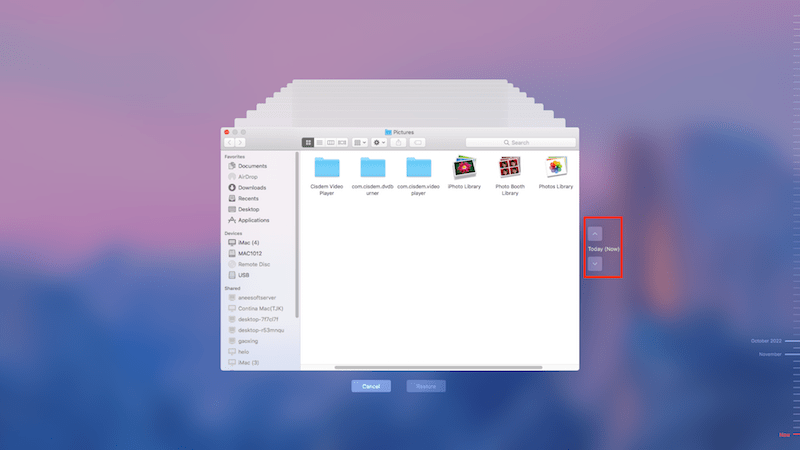

In case your photo was saved in any other location except for Photos app before deletion/lost, a nice option is trying to manually retrieve it back in Mac Finder.





That’s all for how to restore a single photo from Time Machine backup. But what if you are not so lucky to have your photos backed up previously? Then how to recover deleted or lost photos without Time Machine backup? Just read on.
Having no Time Machine backup at hand doesn’t mean that it’s impossible to restore your lost photos anymore. Fortunately, a piece of specialized data recovery software can often come to the rescue. Here we will take Cisdem Data Recovery for Mac as an example.
Cisdem Data Recovery is developed by a skilled technical team, which devotes in providing the suitable recovery solution and comprehensive post-sale service for its users. Its easy-to-follow instructions and high recovery rate make this tool a great choice for anyone who desire to restore their files (photos, videos, audios, archives, emails, raw files, 200+ file types).
So don’t hesitate to turn to this reliable application if you get no Time Machine backup to recover your deleted/lost photos on Mac. Check out the full guide as below.
 Free Download macOS 10.9 or later
Free Download macOS 10.9 or later


Time Machine on Mac is such a useful tool that paves the way for Mac users to regularly back up their precious photos, thus avoiding losing them unexpectedly someday. With Time Machine backup, you have freedom to choose to restore a single photo, or the entire Photos Library. Even with no Time Machine backup, some premium recovery tools like Cisdem Data Recovery can also be helpful in restoring your photos quickly and safely.

Connie Yu has been a columnist in the field of data recovery since 2011. She studied a lot of data loss situations and tested repeatedly to find a feasible solution tailored for each case. And her solutions are always updated to fix problems from the newest systems, devices and apps.

