A SD card is a flash memory card widely used by digital cameras and mobile phones to store and transfer important files. Though it brings us convenience, it also has risk in losing data under many situations.
To solve SD card data loss issues fast and easily, here we select 7 pieces of best SD card recovery software (including free ones) to help you recover files from SD card, or mini SD card, micro SD card, SDHC, SDXC, etc.
 Free Download macOS 10.15 or later
Free Download macOS 10.15 or later Free Download Windows 11/10/8/7
Free Download Windows 11/10/8/7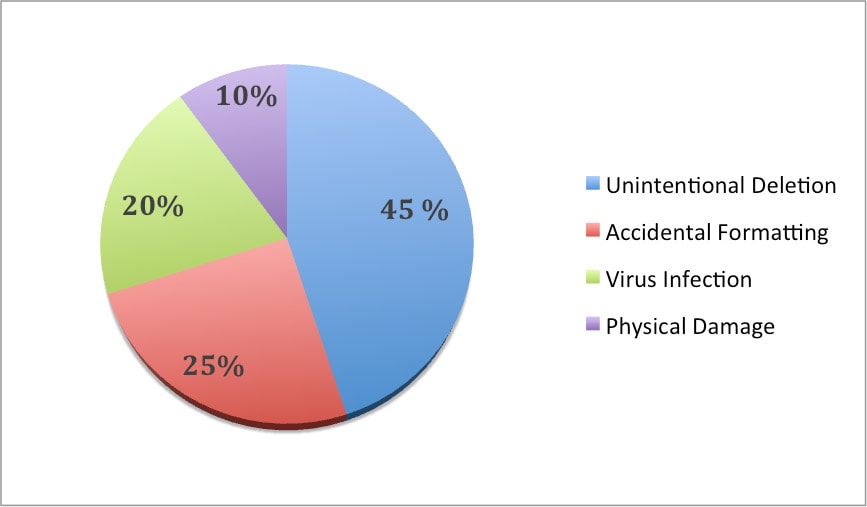
We may use SD Card for the same purpose, but the reasons to lose SD card data always vary. Anyone running into the problem of “lost SD card data” intends to seek solutions online, and according to the messages or posts we collected from related platforms, the reasons causing lost SD card data are basically categorized into 4 types:
And as for my own part, I once accidentally deleted my graduation photos saved on my SD Card, though I managed to get some group photos back from my classmates, I still lost a lot of great memories. But today, if I encounter the same problem, this won’t bother me at all.
Yes, of course, we are all recommended to try different tricks and tips to rescue the lost data on SD card, but still, we are much likely to get nothing back. Why? Because a trick only works under a fixed situation. To recover SD Card data, the easiest and best solution is using the best SD card recovery software.
Cisdem Data Recovery for Mac or Windows is picked and proved to be the best SD card recovery software by a great part of mac or Windows users. It is designed to recover deleted, formatted or corrupted data from SD card and other storage devices (hard drive, USB drive, SSD, MP3 player, iPod, etc.)
 Free Download macOS 10.15 or later
Free Download macOS 10.15 or later Free Download Windows 11/10/8/7
Free Download Windows 11/10/8/7
Quicker---Cisdem Data Recovery applies the most advanced technology to accelerate the scanning and recovery process, it takes much shorter time even when dealing with several TBs data.

Easier---Unlike other SD data recovery software with a bloated interface, the Cisdem’s is quite neat and intuitive. There are no any needless icons or menus clustered on the interface, what you see are what you get, no learning curving is required.
Various SD Card Support---Not limited to SD Card, Cisdem Data Recovery supports to work on nearly all types of SD Card that used for different devices.
For those Mac users stick to MacOS earlier than 10.9, this best data recovery software won’t work any more, users have to update to MacOS 10.9 and later.
Step 1. Choose the SD card.
After you have downloaded and installed Cisdem Data Recovery, run it on your Mac or Windows, go to Disk Data Recovery and select the SD card that you've lost the data.
 Free Download macOS 10.15 or later
Free Download macOS 10.15 or later Free Download Windows 11/10/8/7
Free Download Windows 11/10/8/7
Step 2. Click “Search for lost files” to start the scanning. Go to Type and check files in different folders, or you can use the filter to find files quickly.

Step 3. Recover lost SD Card data.
Once the scanning finishes, all the found files will be listed in the left column. Click the found files and preview them to make sure if you want them back or not. Once ready, click “Recover” to get your lost SD card data back.

There are two things that you should keep in mind before you try the recommended SD card recovery software. First, don’t add any new files to the SD card where you lost files. Second, don’t install the SD card data recovery to the device where you want to recover files. Now, get the suitable SD card recovery software to recover files from SD cards.
Recuva is a piece of free SD card recovery software for Windows, developed by Piriform. It is able to recover files that have been “permanently” deleted from SD card, USB drive, hard drive, MP4 player, digital camera, etc. Recuva has an Advanced Data Recovery mode that scans your SD card to find any files you have deleted. And it also offers military-standard deletion techniques to make sure your files securely erased.
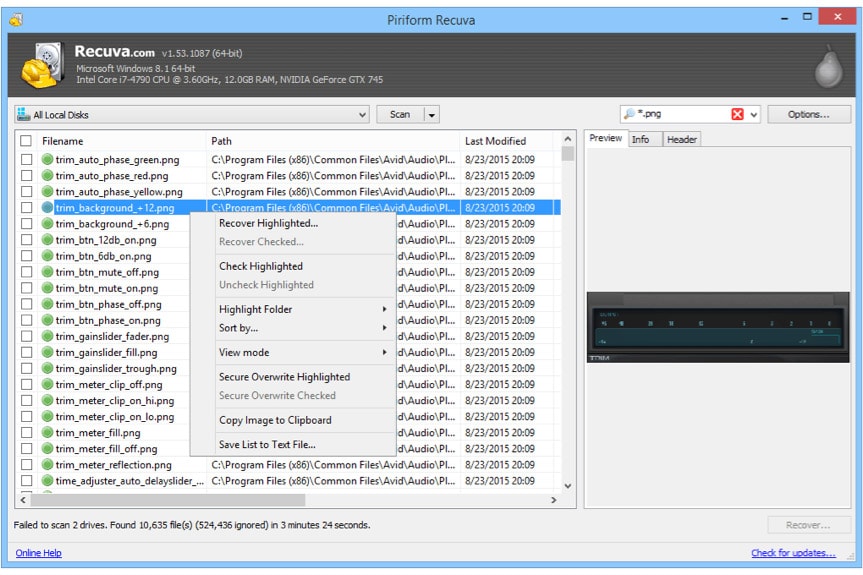
Disk Drill is not only about SD card data recovery, it also can recover files from other storage devices like internal hard drive, external hard drive, memory card, USB drive, etc. It's also packed with useful disk tools like Mac cleanup, data backup, disk health monitor. More importantly, it can recover your lost Android data and iOS device data.
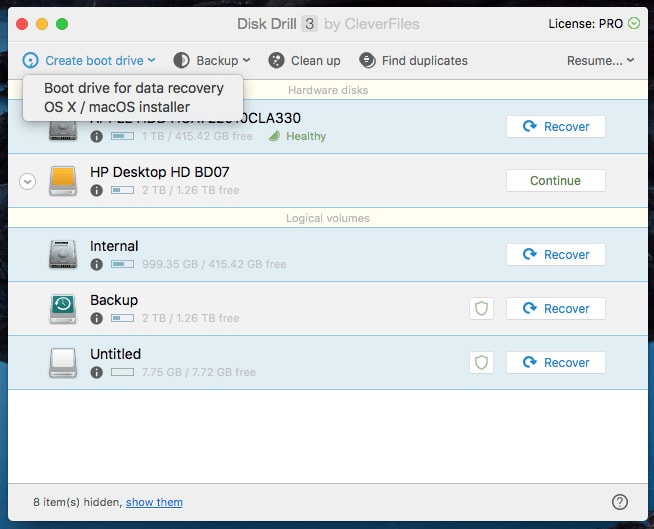
Wise Data Recovery is one of the best free SD card recovery software to get back deleted photos, documents, videos, emails etc., from any rewriteable media you have including SD card, memory cards, external hard drives, USB sticks and more! It not only scans for lost or deleted files but also analyzes the possibility of recovering them. By the way, multiple languages are also supported.
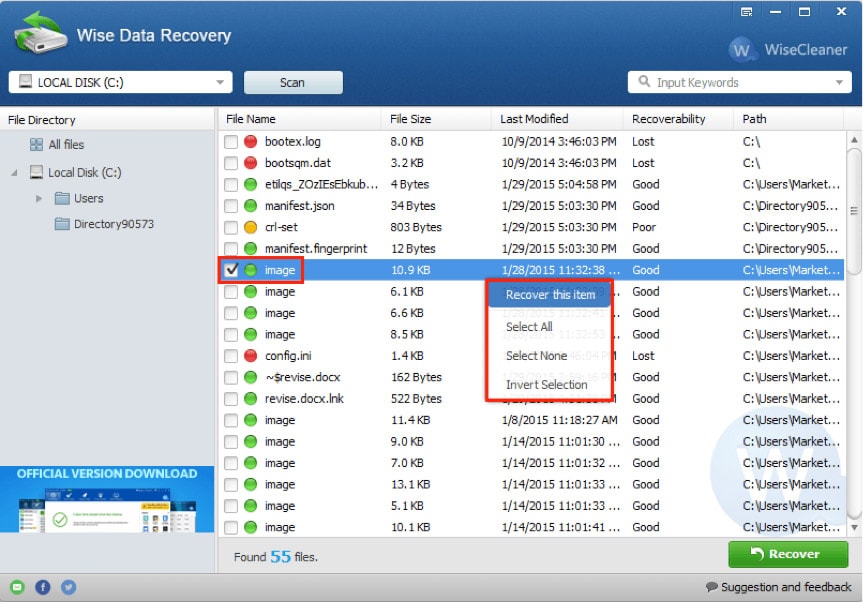
Mac Data Recovery Guru is another SD card recovery application designed for macOS users to recover deleted files from SD cards and other optical medias like hard disk drives, USB flash drives. Three file recovery modes including deleted file recovery, embedded file recovery and deleted and regular file recovery for you to choose. It also offers built-in preview tool for you to get details of files and three steps to perform SD card recovery on your computer.
.jpg)
CardRecovery is SD card recovery software specifically designed software for recovering deleted, formatted or lost images, audios and videos. And it supports data recovery from almost all memory card types including SD card, Mini SD, Micro SD, SDHC, CF Card, xD Picture Card, Memory Stick, Flash Drive and more. It supports many kinds of file types and is outstanding in recovering almost 100% JPG images.
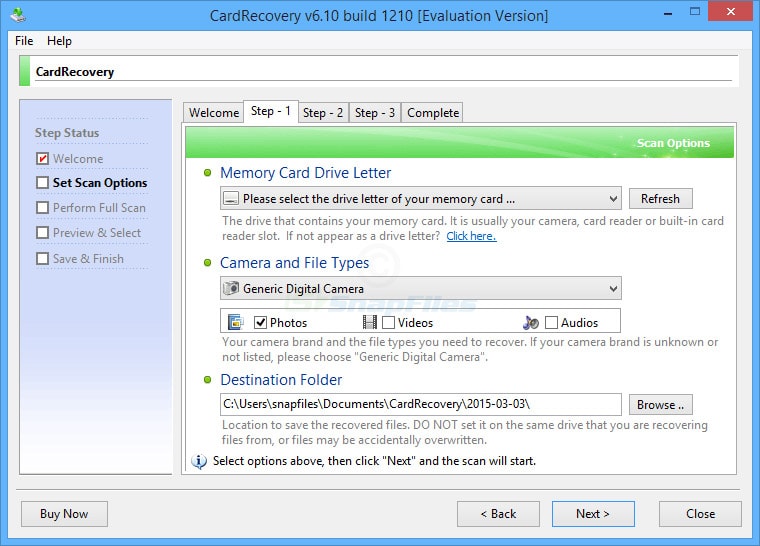
Do Your Data Recovery for Windows or Mac is simple SD card recovery software, which recovers deleted, formatted or inaccessible files from SD cards, computers and storage devices. It supports to recover all types of lost files, such as photos, videos, emails, documents, archives, music etc. It also has Advanced Recovery for you to select when Quick Recovery can’t find the files you want.
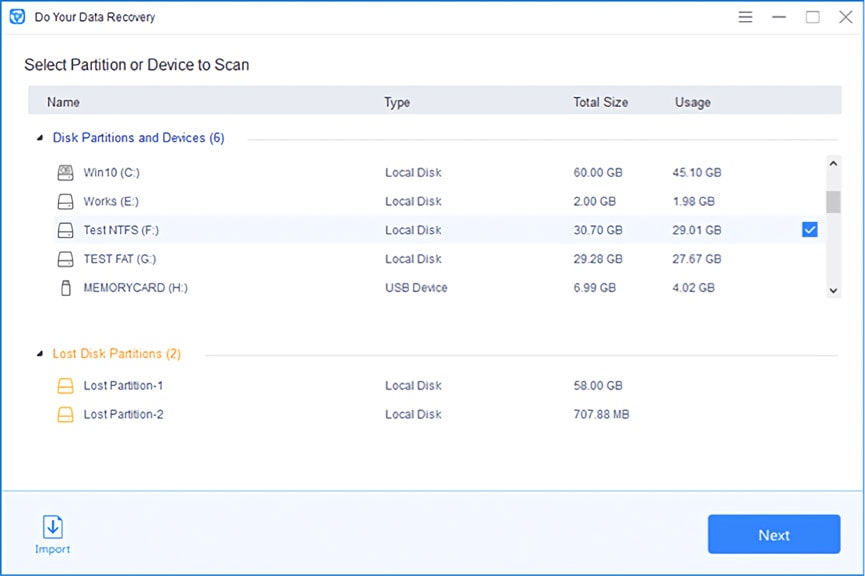
Q: My SD card is write-protected, how can I unprotect it?
A: SD card has a lock switch on the one side of it. If the switch is in up position, then the write protection is off. So make sure the lock switch is slid up. Otherwise, you need to slide the switch to the unlock position. If this way still can’t help you fix the issue, follow this article to get more solutions: How to Remove Write Protection on SD Card.
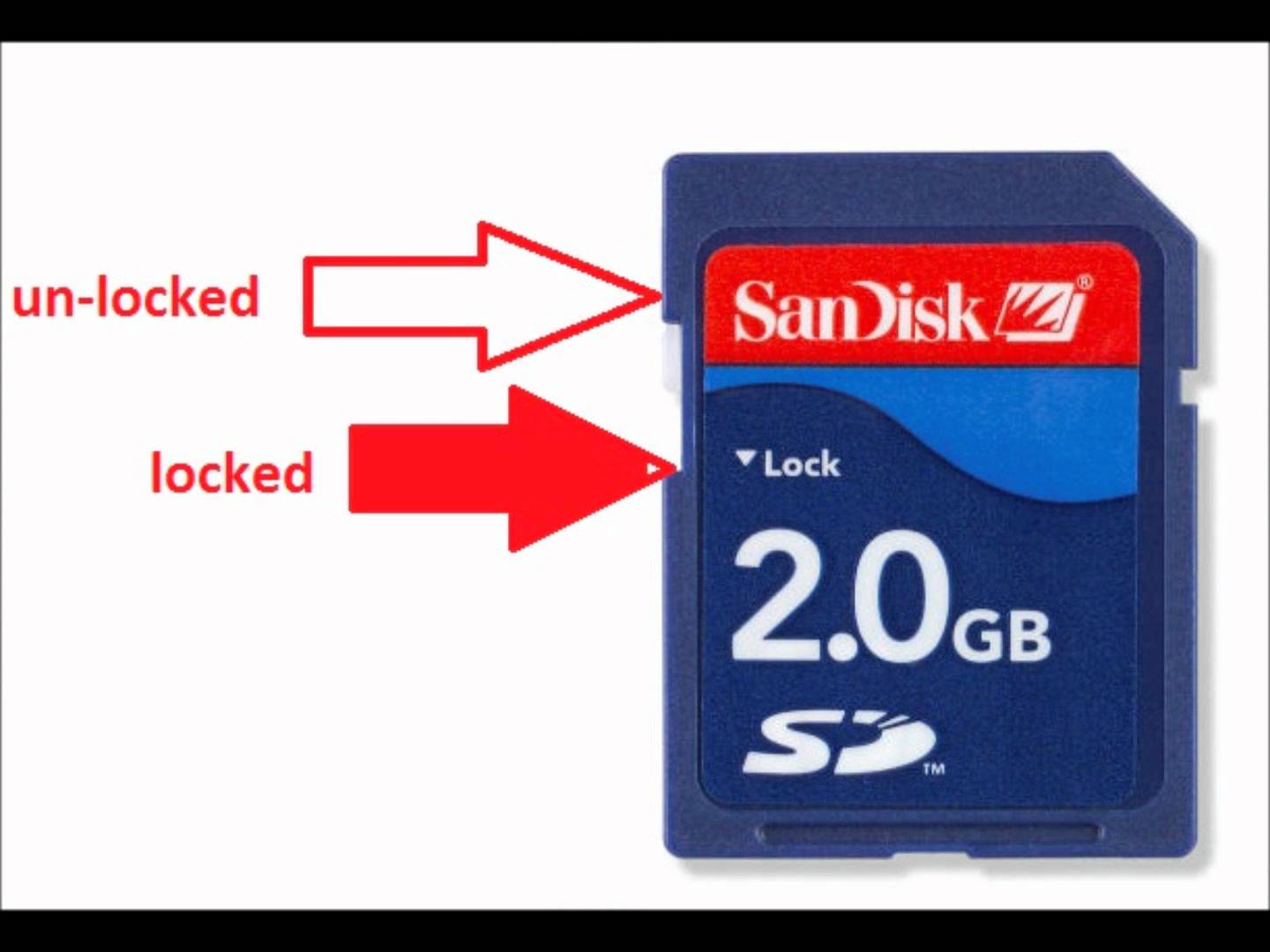
Q: Can I recover raw photos from the corrupted SD card?
A: Yes. If you are a Mac user, you can use Cisdem Data Recovery to recover raw photos from your corrupted SD card. Just open this SD card recovery software and let it scan your SD card, then your photos will be recovered. For Windows user, I will recommend you Recuva.
Q: My SD card is not readable. How to fix?
A: You can follow below tips to fix SD card is unreadable.
Q: How can I transfer data from my SD card to my computer?
A: Just connect your SD to your computer via card reader. Once the SD card is recognized, you can drag and drop data from it to any other drive. If you want to keep the files on the card, just copy the files and paste them on another location.

Q: What are the differences between SD card and memory card?
A: An SD card is a specific type of memory card. Memory card can be used to describe any kind of memory cards such as:
Q: I need to format a SD card, which method should I use?
A: It depends on the tool you use to format. For PC users, the easiest way to format SD card is by right clicking on the SD card and select “Format” from context menu. And then choose formatting options to format. Windows user also can format SD card by using Disk Management or Diskpart Command Line, but these two methods are much more complex.
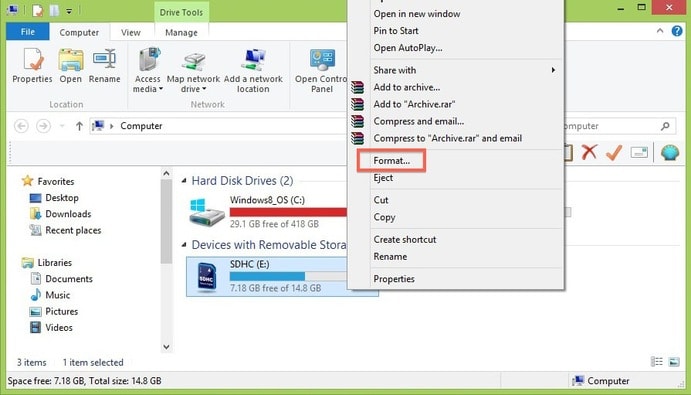
For Mac users, just open Disk Utility and find the SD card on the left side of the window. Then click the “Erase” tab and click on the Format dropdown menu. Click “Erase” and confirm it.
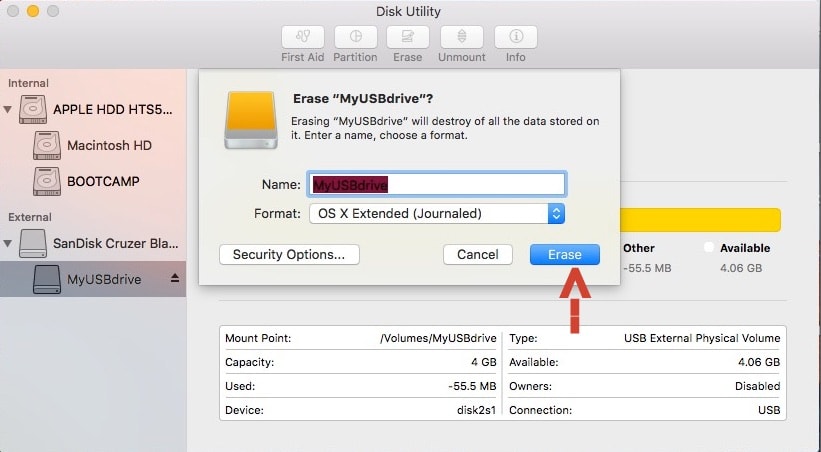
And you can also format SD card on Android phone or digital camera. To read more: How to Format SD Card on Mac, Windows, Android and Camera
Sometimes, you may receive an error implying that your SD card won’t format. Follow the guide [Solved] How to Fix SD Card Won’t Format Issue to fix it.
Q: What are the differences among SD, SDXC and SDHC?
A: The main differences among them are their name and storage capacity. SD stands for "Secure Digital", SDHC stands for "Secure Digital High Capacity", SDXC stands for "Secure Digital eXtended Capacity". SD offers up to 2GB and SDHC cards offers between 4GB to 32GB, while SDXC offers more than 32GB up to 2TB.
There is no difference in the quality, security or speed. The speed only depends on the "CLASS" of the card mentioned on it. All SD, SDHC and SDXC are available in various CLASS ranging from 2 to 10.
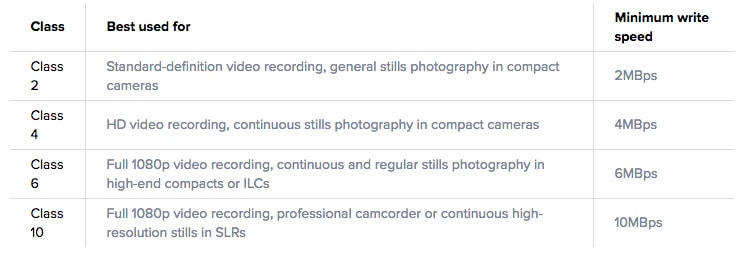
Now, you know how to perform SD card recovery on computers by using above recommended SD card recovery software. It is also very important to know how to protect your SD card from data loss again. Here are some tips for protecting SD card and preventing it from losing data.
Dos
Don’ts

Connie Yu has been a columnist in the field of data recovery since 2011. She studied a lot of data loss situations and tested repeatedly to find a feasible solution tailored for each case. And her solutions are always updated to fix problems from the newest systems, devices and apps.

