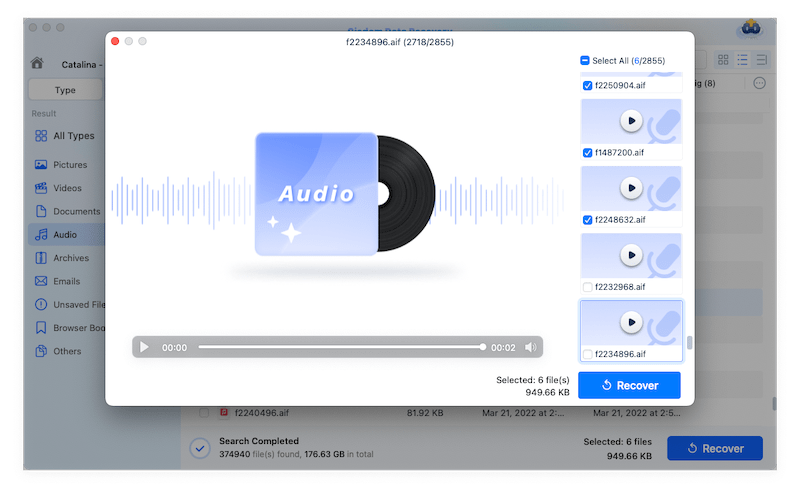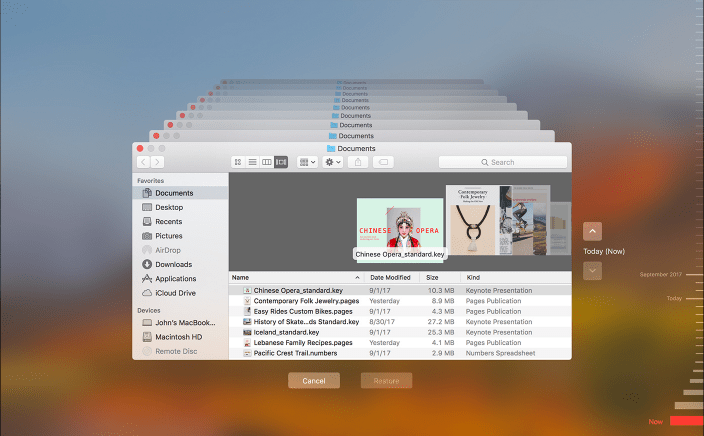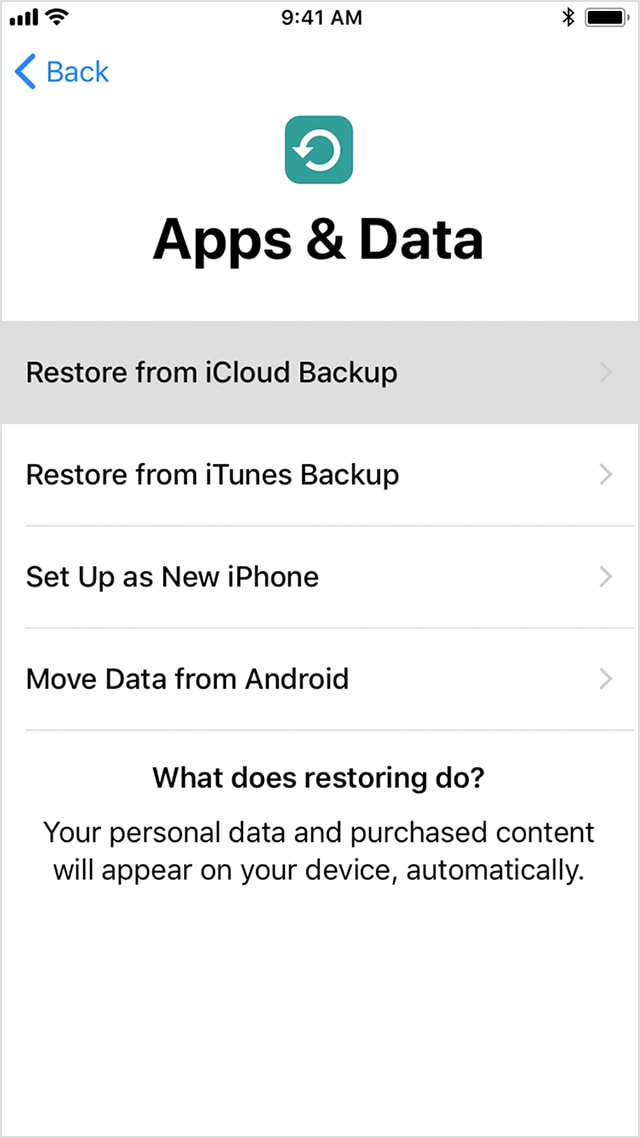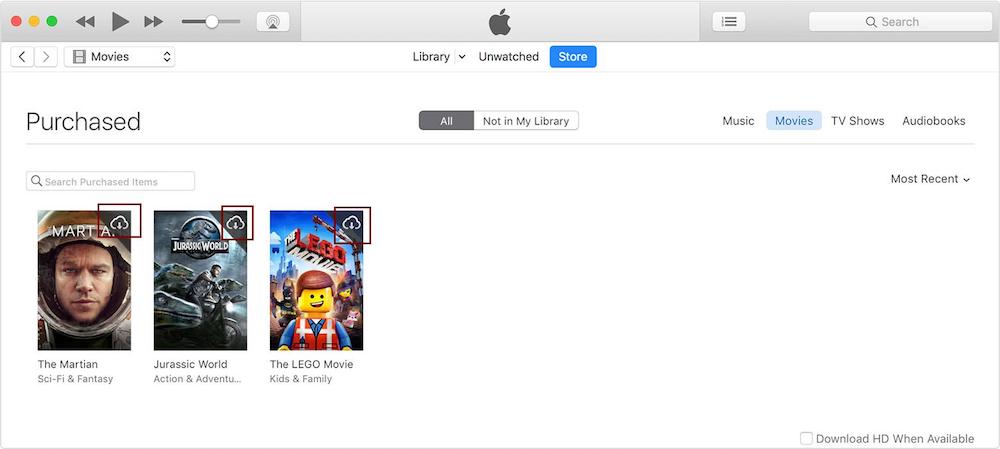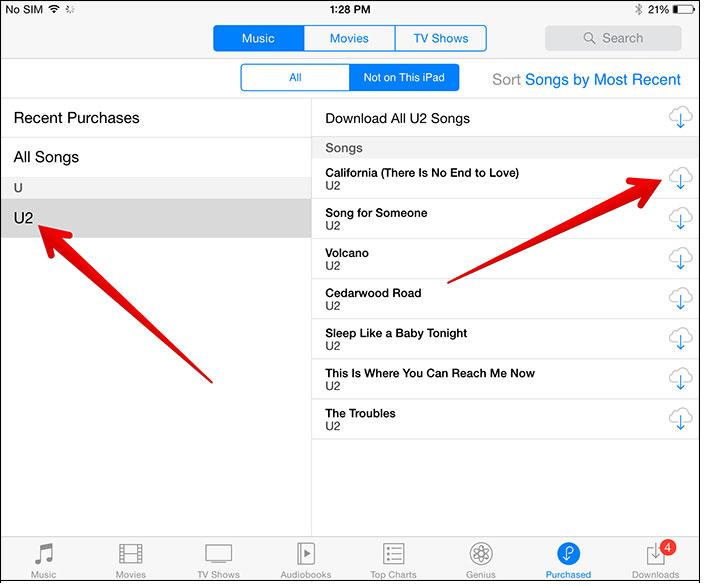5 Ways to Recover Deleted Songs from iTunes on Mac/iPhone/iPad?
 15.3K
15.3K
 0
0
Sometimes, we delete songs from iTunes with the intention to get more space for our mac, iPhone or iPad, but later feel extremely regretful to do so. Or we just delete the wrong iTunes music accidentally, even there is possibility that iTunes music is lost for no reason. At this time, we need to recover the deleted songs from iTunes.
To recover deleted songs from iTunes on Mac, iPhone or iPad, here we offer 5 ways to get the problem solved easily and fast.
Easiest Way to Recover Deleted Songs from iTunes on Mac/iPhone/iPad
According to my personal experience and feedbacks from other users, the best way and easiest way to recover deleted songs from iTunes with high success rate is getting yourself a powerful data recovery software. With a short time of scanning, all the deleted or lost iTunes music, photos, videos, etc, no matter you have a backup or not, such a program can be of great help.
On Mac
Cisdem Data Recovery for Mac is the one we highly recommend to our users. Not confined to iTune music, this software also supports to recover photos, documents, videos, archives, etc, no matter your iTunes music is deleted or lost due to upgrading/improper operation. It even supports recovering iTunes music on mac without any backup.
Cisdem offers both quick and deep scan modes to find and recover deleted iTunes songs on mac with a higher recovery rate. The preview and filter tool from Cisdem also enable users to recover files much easier, faster and accurate.
Reasons Why Users are Using Cisdem Data Recovery
- Easy to use
- Scan and recovery with a fast speed
- High recovery rate
- Recover not only iTunes songs, but also video, image, document, archives, in 200+ formats
- Restore from both external and internal storage device
- Repair videos that corrupt for different reasons
- Filter files with keyword, file size, date created, date modified
- Preview found files before recovery
- Recover files to local drive or to cloud platforms
Steps to Recover Deleted Songs from iTunes on Mac
- Step 1. Download and install Cisdem Data Recovery for Mac.
 Free Download
Free Download - Step 2. Select Your Drive to Place iTunes Music. Go to Disk Data Recovery, find the drive where you place iTunes Music.
![scan]()
- Step 3. Scan and preview the Found iTunes Songs. Click Search for lost files button to start the scanning. Go to Type>Audio>M4A, and check if your deleted iTunes songs have been found out.
![preview]()
- Step 4. Click “Recover” to retrieve deleted songs from iTunes on Mac. Double click on the iTunes song and listen to it, select all the iTunes songs that you want to recover, then click Recover.
![recover itunes song 03]()
On iPhone/iPad
If you have got the deleted iTunes songs back on mac, you can also recover deleted music from iTunes on iPhone or iPad by syncing iTunes on all you iDevice. Connect your iPhone or iPad to the Mac, run iTunes and find your device, then select “Music” and click Sync to start the sync.
Also, there is an easier solution, using a dedicated iPhone data recovery program on your Mac or Windows to recover the deleted iTunes songs directly, here we recommend FoneLab iPhone Data Recovery.
FoneLab is a secure and fast mac program to recover files from iOS devices, no matter your iPhone has a iTunes backup or not. It supports to get deleted or lost files due to mistake deletion, jailbreak, factory reset, system crash, failed upgrade, locked iDevice, damaged screen, etc., be it a song, a video, photo, messages, contacts, calendar, or other files.
Steps to Recover Deleted Songs from iTunes on iPhone/iPad
- Download and install FoneLab iPhone Data Recovery on your Mac or Windows.
 Free Download
Free Download  Free Download
Free Download - Connect your iPhone or iPad to your mac , then choose a recovery mode: Recover from iOS Device, or Recover from iTunes backup or Recover from iCloud.
![recover itunes song iphone 01]()
- Click Start Scan and check the deleted iTunes songs from the categories on the left pane.
![recover itunes song iphone 02]()
- Select the deleted iTunes songs that you want to restore and click “Recover” to retrieve them onto your iPhone or iPad.
![recover itunes song iphone 03]()
How to Recover Deleted Songs from iTunes in Trash Bin of Mac
When we delete a song from iTunes on mac, following message will appear navigating us to do the deletion:

If we click “Delete Song”, another prompt appear and we will be guided to delete iTunes songs by click “Move to Trash”, that means, the deleted iTunes music you choose to delete by following such a procedure is just to moved to your Trash bin, you can still get them back.

If you have emptied your Trash bin, you will have to turn to Cisdem Data Recovery.
Steps to Recover Deleted iTunes Music from Mac Trash Bin
- Open your Trash Bin.
- Find your deleted iTunes song, double click on the file and drag it out of the Trash to your Desktop or other folders as it instructs.
![recover from trash]()
- Finally, open the recovered iTunes song with iTunes, it will be added back to your iTunes.
Though you cannot recover deleted iTunes songs on iPhone or iPad via Trash bin, once you have recovered the files on your mac, you can sync iTunes on all your Apple Device with your mac.
Recover Deleted Songs from iTunes Library via iTunes Backup
If you have backed up all the iTunes files to an external drive, you can restore the deleted iTunes music from your iTunes library.
On Mac
- First, quite the iTunes, make sure it is not under work.
- Go to Finder, find the drive which you save your iTunes files in the “Devices” list.
- Click on the external drive, find the iTunes folder, then drag this folder to the location where your iTunes songs are saved: Finder/ User Name/Music.
- When opening iTunes, press “Option” to bring us following message, click on “Choose Libarary”.
![recover from itunes backup]()
- Choose the iTunes folder that you have dragged to the “Music” folder on your mac and click “Choose” , finally choose the iTunes Library.itl file. Done.
On iPhone/iPad
- Connect your iPhone or iPad to your Mac via USB cable.
- Find your device in iTunes, click “Summary” on the left side, then choose “Restore Backup” under “Backups” on the right side.
![recover from itunes backup]()
- Pick your preferred backup, click “Restore” and wait for the restore to finish.
How to Recover Deleted or Lost Songs from iTunes via Other Backup
#1 Use Time Machine (Mac)
You should be quite familiar with Time Machine if work on a mac very often. Time Machine is the utility to back up all your files to an external storage device and restore files when you accidentally deleted or lost them. If you have turned you Time Machine ON, recover now.
Steps to Recover Deleted Songs from iTunes with Mac Time Machine
- Go to Finder>Documents.
- Open Time Machine in your Finder>Applications.
- Find the iTunes songs to recover. Use the timeline on the edge of the screen to check the iTunes songs in your Time Machine backup, also you can search to find the deleted iTunes song, then select and press Space Bar to preview.
![recover from time machine]()
- Click “Restore” to get the deleted iTunes songs back.
Also, for iPhone or iPad users who cannot utilize Time Machine to restore, they can sync iTunes on all your Apple Device with a mac.
#2 Recover from iCloud Backup (iPhone/iPad)
For iOS devices, users who have backed up files to iCloud are able to recover deleted songs from iTunes via iCloud backup.
- Go to Settings> General >Reset, then tap “Erase all content and settings.”
- Then tap “Restore from iCloud Backup” and sign in.
![recover from icloud]()
- Then tap “Choose backup” and choose your preferred backup in iCloud.
Recover Purchased iTunes Song on iTunes
Since nearly all the music in iTunes requires a purchase to be downloaded and listened, your purchase list will be kept in purchase list, which allows you to recover those purchased iTunes songs easily by re-downloading, even you have deleted or lost them.
On Mac
- Open iTunes and login in.
- Go to Account>Purchased
- Find your purchased iTunes songs, click the download icon to re-download.
![re-download]()
On iPhone/iPad
- Open iTunes app.
- Tap More>Purchased at the bottom of the screen.
- Choose “Music” , then tap “Not on This Device”.
- Find your purchased iTunes music and tap the download icon to re-download.
![redownload]()
Summary
As you may have notices, those basic methods to recover deleted songs from iTunes are mainly using backup, therefore, it is always to back up your files on mac or to an external device. Also, for those users who don't have any backup, they can utilize a professional Data Recovery on Mac or Windows to find the deleted iTunes music back, with which more and more users successfully find back their lost files easily and fast.

Connie Yu has been a columnist in the field of data recovery since 2011. She studied a lot of data loss situations and tested repeatedly to find a feasible solution tailored for each case. And her solutions are always updated to fix problems from the newest systems, devices and apps.

JK Tam is the lead developer at Cisdem, bringing over two decades of hands-on experience in cross-platform software development to the editorial team. He is now the lead technical approver for all articles related to Data Recovery and DVD Burner.