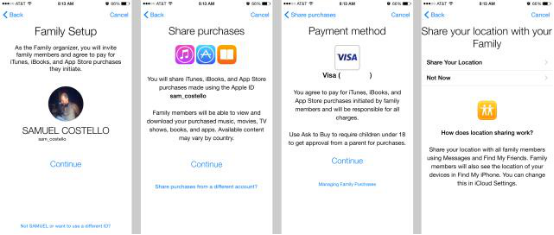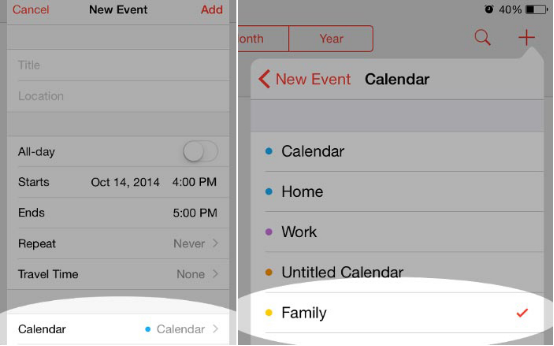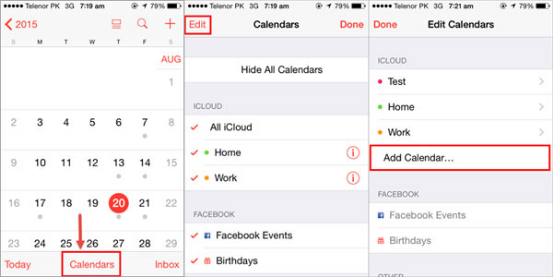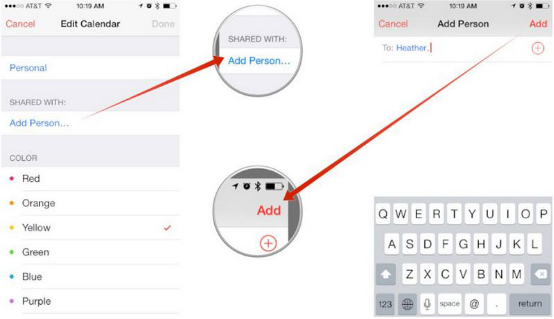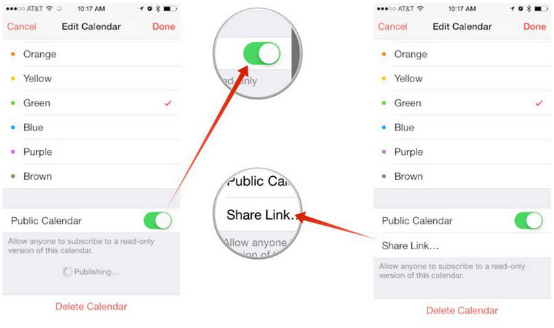Sharing gives you flexibility in managing contents. You can share the calendars events, notes, contacts and even the location easily with others on your iPhone. If you have a special calendar event like Party and want to share it with your family members or friends, you can create an event in your Calendar app and share it with other users. In this article, we will show you how to share a calendar events with others from iPhone.
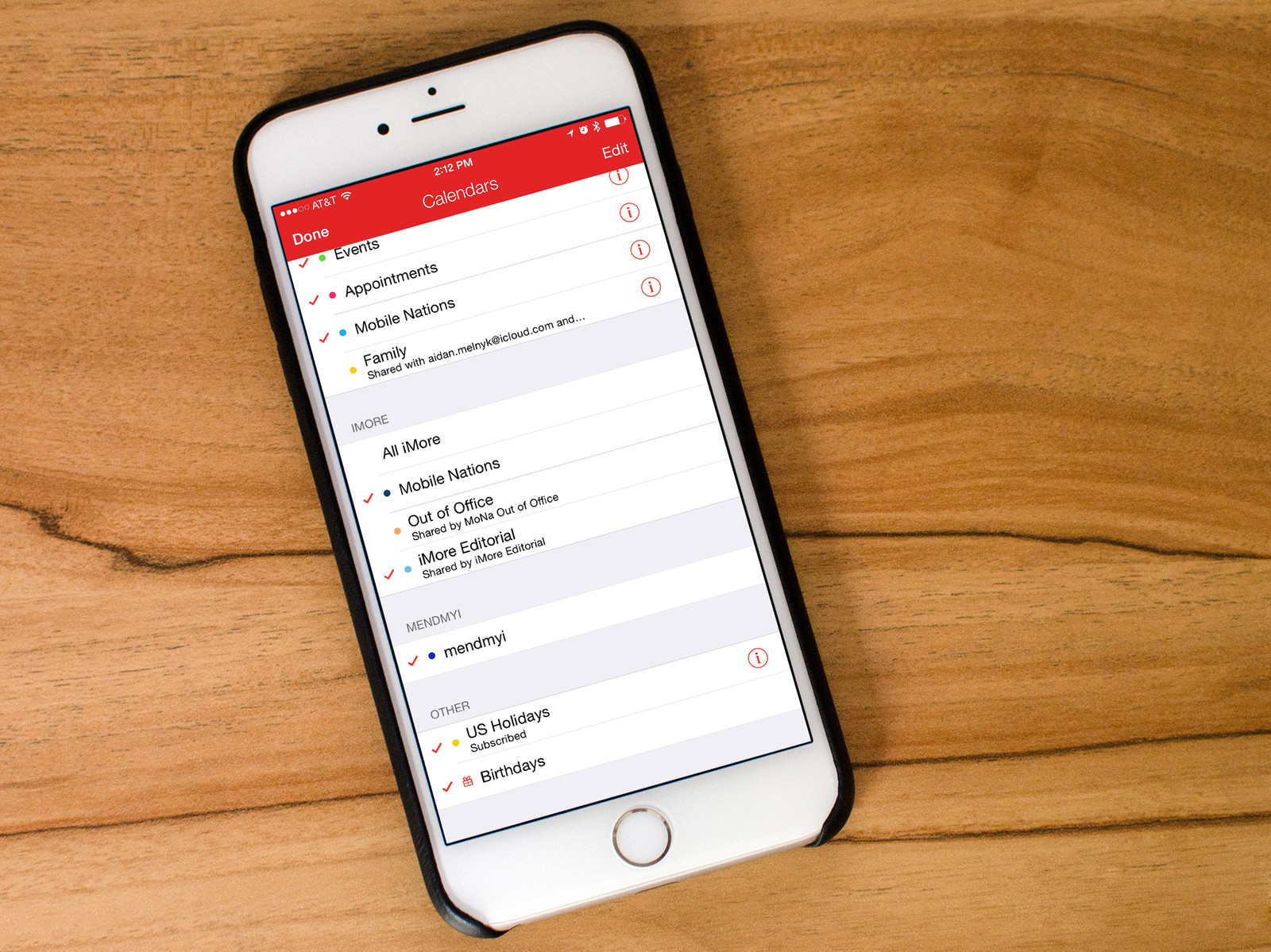
iPhone Calendar Lost? Get Them Back Now!
- Recover both deleted and lost Calendar, Messages, Contacts, Call History, Videos, Voice Memos, etc.
- Apply to different data loss situation: device damaged, lost or broken, factory reset, jailbreak, etc.
- Recover data from device, iTunes backup, iCloud backup
- 3 steps only to recover lost data on iPhone
- Support all iOS and iPhone versions
- Easy to use
 Free Download
Free Download  Free Download
Free Download How to share iPhone Calendar with others using Family Sharing
Before you share iPhone Calendar with others, you need to enable Family Sharing on your iPhone. Family Sharing makes it easy for up to six people in your family to share each other's calendars, iTunes, iBooks, and App Store purchases without sharing accounts. It allows you to share photos, a family calendar, and more to help keep everyone connected. To set up Family Sharing on your iPhone, you need two things: iPhone with iOS 16 or later, an Apple ID signed in to iCloud and iTunes. Here's how you can enable the Family Sharing on your iPhone and share calendar with other people.
Enable the Family Sharing on your iPhone
- Unlock your iPhone and go to Settings > iCloud.
- Tap "Set Up Family Sharing", then tap "Get Started". On the next screen, it will tell you the details, read them and tap on "Continue".
- You can either set up another account or use the same account. If you want to use the same account to make all kinds of purchases, Scroll down and Tap on "Continue". And add your Apple ID credentials and Tap on "Log in". Select the payment method or card which you want to set for this account and tap on "Continue".
- Then, it will ask you whether you want to share your location with the other members of family sharing or not. Tap on any option to continue. At last, add the family members into family sharing account.
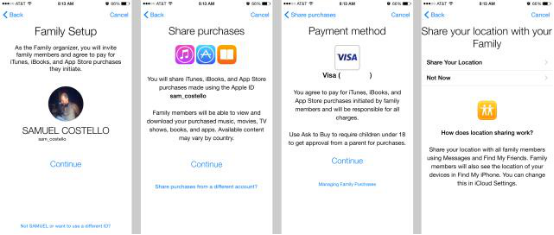
Share a calendar with family members from your iPhone
- Launch the Calendars app on your iPhone. Create a new event by tapping on cross button at the top right corner and adding the "Title, Location, date and Time for that specific event". Or tap on an existing one.
- Tap on "Calendar" at the bottom. If you have already set up Family Sharing on your iOS device, you will see a new option by the name of "Family". Tap on it and go back.
- Now, Tap on "Add" button at the top right corner. Then this calendar event will be shared with all family members and they will get notification for that specific event.
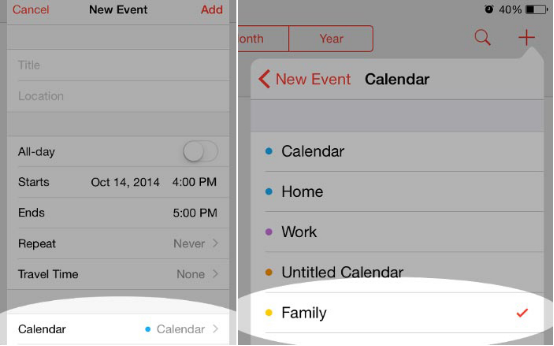
How to share iPhone Calendar with other people using iPhone calendar sharing feature
Sometimes you want to share a calendar with your friends, colleagues or other people, you can share it with one or more person using the Calendar sharing feature. And you can also share your calendars publicly on Apple's calendar site.
- Launch the Calendar app on your iPhone. Tap on the "Calendars" button in the bottom navigation. And tap on "Edit" button at the top left corner. Then click "Add Calendar" to create a new calendar, name the calendar and select a specific color for the calendar and Tap on "Done" at the top right corner. If you don't need to create a new one, just turn to Step 2.
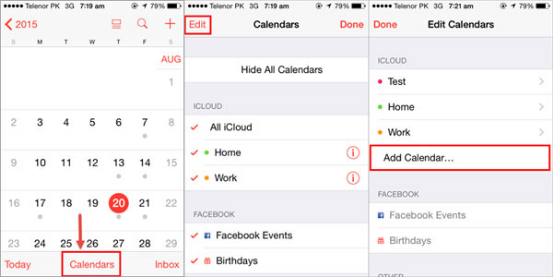
- Now, Tap on the "i" next to the calendar that you want to share. If you unfortunately find many calendar events lost, you have to get them back with the help of an iPhone data recovery. Then tap on "Add Person" to add the email address of the people to whom you want to share this calendar with. After adding, tap on "Done" in the upper right corner. The calendar events will be shared with everyone whose iCloud account you've added.
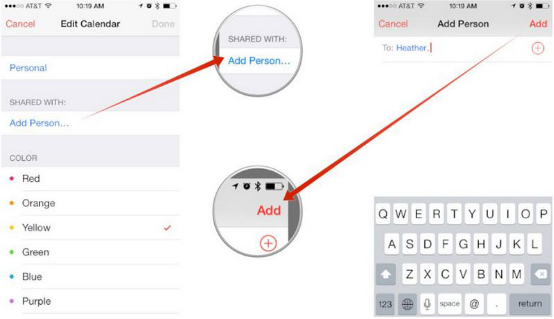
- If you want to share calendars on Apple's calendar site, you should scroll down and enable the "Public Calendar" at the end. Tap on "Done". And you can also tap "Share Link.." to share the calender to your fiends. If at any time you decide you don't want to share that calendar any longer, repeat the same as above, just turn the public calendar option to off.
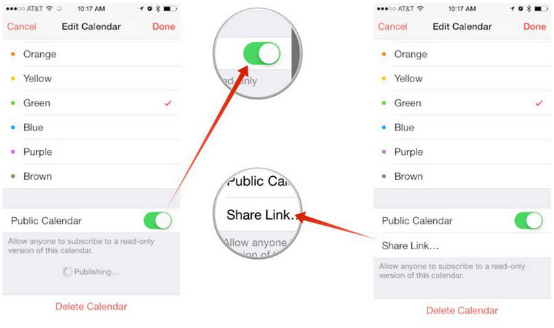
Note: iPhone Calendar sharing currently only works with iCloud calendars. Both you, and the person you want to share the calendar with, have to be using iCloud. In order to avoid your calendar loss, please always backup your iPhone to iCloud or iTunes.

Zoey shows a great interest in what she does. Although not long with Cisdem, she has possessed a professional understanding of data recovery.
Loved the article, share!
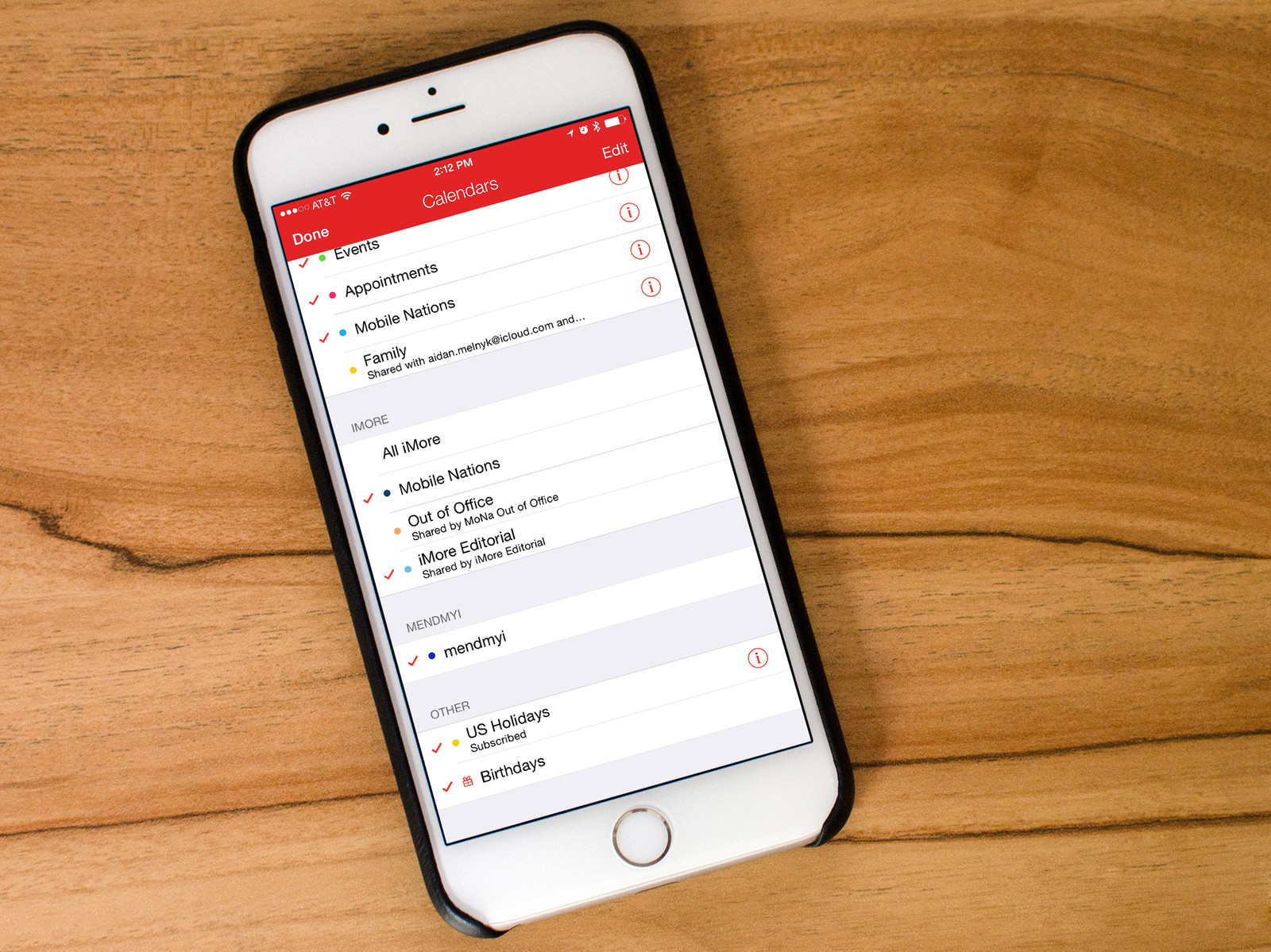
 Free Download
Free Download  Free Download
Free Download