How to Use Synology Duplicate File Finder to Find Duplicate Files on Synology NAS
 17.5K
17.5K
 0
0
NAS (network-attached storage) is getting more and more popular these days. As with other types of data storage, such as your computer’s local storage, external storage and cloud storage, there can be duplicate files on your NAS drives. You may want to find and delete unwanted duplicates to free up storage space and better manage your files.
Synology is a well-known name in the world of NAS. In this article, I’ll discuss how to use a Synology duplicate file finder to find and delete duplicate files on Synology drives.
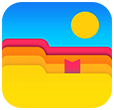 Cisdem Duplicate Finder
Cisdem Duplicate Finder
The Best Duplicate File Finder & Remover
- Identify duplicate photos, videos, audio files, documents, and other duplicate files
- Detect similar images
- Find duplicate folders as well
- Manage duplicate files on computers and external storage devices
- Locate duplicate files within and across folders/drives
- Display found duplicates for you to easily view
- Automatically select all but one file for removal in each set of duplicates
- Allow manual selection
- Offer preset rules (e.g., by time or location) for mass selection
- Easy to use
- Highly customizable, giving you full control
How to use the native Synology duplicate file finder
The good news is that Synology NAS itself provides a way to help users identify duplicate files. Here are four facts about this native duplicate file finder for Synology NAS.
How to access it
You can make your Synology NAS more powerful by installing tools known as packages. The Storage Analyzer package is one of them. With Storage Analyzer, you can perform various tasks, including identifying duplicate files on your Synology NAS.
How to find duplicates
Storage Analyzer can identify “potential duplicate files” and provides two options to configure the identification: “Ignore file names” and “Ignore modification time”.
- With both options being enabled, Storage Analyzer will identify duplicate files by only comparing files’ hash values. A hash value is a numeric value unique to a file. Generally, if two or multiple files have the same hash value, they are a set of duplicates (regardless of how they are named).
- With only “Ignore file names” being enabled, Storage Analyzer will compare both hash values and modification times.
- With only “Ignore modification time” being enabled, Storage Analyzer will compare both hash values and names.
By “potential”, Storage Analyzer means that it doesn’t compare full hash values, because full comparison can take time. Storage Analyzer seeks a balance between accuracy and speed. If you need a more accurate duplicate file finder that compares full hash values, you can go to this part of the article.
How many duplicates can be found
You can specify the maximum number of duplicate files to be found. For example, if there are 1000 duplicate files on your NAS and you set the max number to be 500, Storage Analyzer will stop finding once it has found 500 duplicates.
How to delete duplicates
In each set of duplicate files, you need to manually delete the redundant one(s), which can take a while. If you prefer bulk deletion, you can check out the third-party solution that provides auto selection and preset selection rules. For example, the By Priority rule allows you to choose which duplicates to keep based on their locations, keeping files from your chosen folder and removing others.
Steps: Find duplicate files on Synology NAS with Storage Analyzer
1. In Synology DiskStation Manager, open Package Center.
2. Search for and install Storage Analyzer. Open it.

3. Choose Create in the Report Profile section. Give the task a descriptive name, such as Duplicates. Click Next.

4. In the Select Report Items list, select the Potential Duplicate Files checkbox. Click Next.

5. Select in which folders you want to find duplicate files. Click Next.

6. Configure the identification of duplicate files based on your needs. Click Next.

7. In the Summary dialog, select the Generate reports now checkbox. Click Done.
8. When the identification is complete, open the report. In the File section on the left, click Duplicates to view the duplicate files found on your Synology NAS.
9. In each set of duplicates, select the item(s) you want to remove.
10. From the Action dropdown menu, click Delete to delete all selected duplicates at once.
Tip: If you are not sure which files to keep and which to delete, you can start by identifying the source of each file. You can keep the version from the most relevant folder. If certain duplicates are shared with others, you can keep them for continued availability. Generally, you may want to remove all but one item in each set to reclaim storage, but sometimes you may need to keep all items.
How to use the third-party Synology duplicate file finder
There are still other ways to remove duplicate files on Synology NAS.
Available for Windows and Mac, Cisdem Duplicate Finder is an easy-to-use app to find and delete duplicate files. It can detect duplicate images, audio files, videos, documents, archives and other types of duplicate files.
Let’s take a close look at it, learning about its advantages over Storage Analyzer and finding out if it works for you.
Cisdem Duplicate Finder deeply scans within and across specified locations, identifying duplicates by comparing both full hash values and file sizes. This method minimizes the risk of checksum collisions, providing a high level of accuracy. After the scan, it displays all duplicate files for you to preview and automatically selects all but one file for deletion in each set, with options for easy customization (e.g., Select Newest/Oldest or Select by Filename).
It can help users find and delete duplicate files in different locations.
- Scan one or multiple folders on your Windows or Mac computer for duplicate files at a time.
- Scan your external hard drive for duplicate files. To do so, first connect the external hard drive to your computer so that it works just like a local drive. This way, you can directly scan for and delete duplicates on the external hard drive using your computer.
- Find duplicate files in Google Drive, OneDrive, Dropbox and more. To do so, first set up your files to sync between cloud drive and your computer, which is very easy to do via your cloud drive’s desktop app. This way, your cloud drive can work like a regular drive. When you remove duplicate files from this drive on your computer, the deletion will automatically sync to the cloud, and vice versa.
In the same way, if you know how to successfully mount your Synology drive to your computer, you can use Cisdem Duplicate Finder as a duplicate file finder for Synology.
Important: If you are NAS-savvy and know exactly what you are doing, you can try this third-party solution. If the answer is no or you are not sure, then you may ignore this solution.
Steps: How to find and delete duplicate files on Synology NAS with Cisdem Duplicate Finder
1. Mount your Synology NAS to your computer.
2. Download and install Cisdem Duplicate Finder.
3. Click the Add button + to select your NAS to scan.

4. Optionally, go to Settings to explore customization options. For example, you can exclude specific files and folders from the scan by specifying locations, file size range, and file extensions.

Also, you can prioritize which duplicates to remove based on their locations.

5. Click Scan. When the scan is done, the results window will display duplicate files for you to view.

6. In each set of duplicate files, all but one is automatically selected for removal. You can manually select/deselect files if needed. Or, choose a selection rule to apply it to the sets you highlighted in the left sidebar.
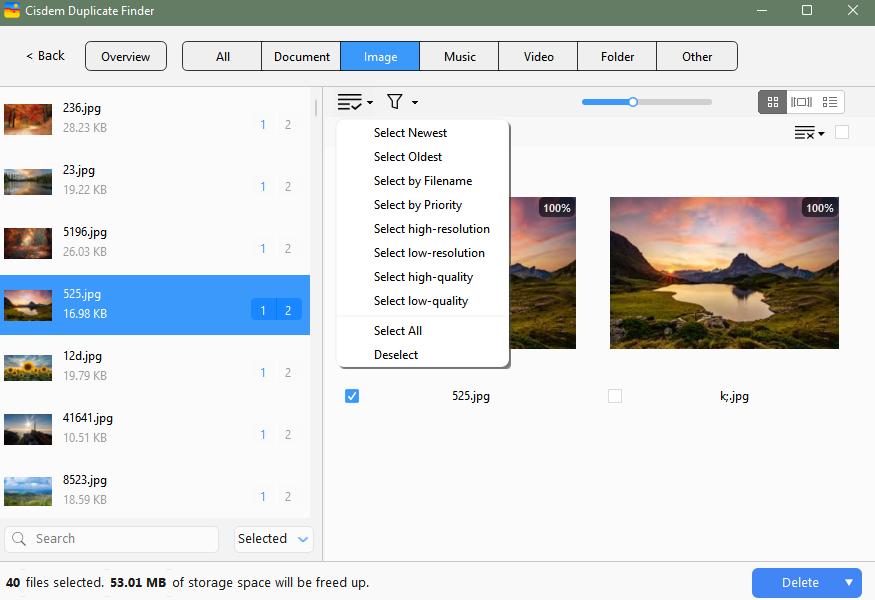
7. Once all the unwanted duplicates are selected for removal. Click Delete to get rid of them all at once.
Tip: Cisdem Duplicate Finder is an excellent duplicate photo finder, which can identify exactly identical photos (regardless of file names), photos that look the same to the naked eye but have different sizes or formats, and similar-looking photos on Synology NAS. If you only want to view the found exact duplicate photos, you can go to the Images tab of the results window. Non-exact duplicate photos and similar photos are listed under the Similar Images tab.
Conclusion
This article talks about two Synology duplicate file finders and how to use them respectively. One solution is from Synology itself, which is basic and not that customizable and requires you to delete duplicates by hand. The other one is third-party, which can provide higher accuracy and efficiency and may require you to be NAS-savvy. The best choice depends on your needs and preferences.

With a passion for tech and writing, Sarah joined Cisdem, where she focuses on creating articles about using utility tools to enhance file management and simplify contact management.

Adrian Li is Cisdem’s Chief Engineer and serves as the editorial advisor for Duplicate Finder and ContactsMate. His work and insights have been featured in leading tech publications such as Fossbytes, TUAW, Redmond Pie, SafetyDetectives, and BestForAndroid.
















 Free Download
Free Download Free Download
Free Download