When it comes to ripping DVD, Wonderfox DVD Ripper is always one of the popular choices for many people. If you haven’t heard of it before and hesitate whether it is as excellent as others describe, grab this article, which will provides you with the most comprehensive introduction and review about Wonderfox in disadvantages, advantages, features, performance, result, problems, etc. Now, follow this article to view if it is your best option.
 Free Download Windows 11/10/8/7
Free Download Windows 11/10/8/7 Free Download macOS 10.13 or later
Free Download macOS 10.13 or later
Yes. Wonderfox DVD ripper has provided considerate ripping services for tons of people in the past 13 years. So the possibility of carrying virus is very small. Otherwise, it would have been obsoleted long time ago. For my personal experience, it is totally safe to download, install and put the program into use. If you are worried about it, you can download it from its official websites instead of other unknown sites, which is 100% safe.
For the required system, it needs:
Operating OS: Windows 10, 8.1, 8, 7, Vista, XP, 2000
Processor: 1 GHz Intel or AMD CPU
Disk space: 52.2 MB free space or more
RAM: 512 Mb RAM minimum
For the price, Wonderfox DVD Ripper only allows users to 15 minutes of a DVD for free. Thus, if you want more advanced features to rip a high-quality DVD without limitation, you need to upgraded to its paid version - Wonderfox DVD Ripper Pro. Below are the price plans.
| Plans | Price | |
|---|---|---|
| DVD Ripper | Lifetime for 1 PC | $29.95 |
| DVD Ripper + Video Converter | Lifetime for 1 PC | $39.95 |
| DVD Ripper | Lifetime for 3 PCs | $69.95 |
It is pretty easy to download and install Wonderfox DVD ripper on your device. As Wonderfox DVD Ripper is a Windows-only software, so Windows users can visit its official website and tap on the "free download" option to download the file package.
Click on the downloaded package, it pops up a window for users to decide the default language, including English and Japanese. Then, just follow the popped-up prompts on the window to install the program. In short, you just need to click on “Next” > “I Agree” > “Install” > “Finish” in order. Note that before you run the command to install the app, you can click on “Browse” button to change the installation destination.

Wonderfox DVD Ripper is decorated with a dark skin and covered with related icons on the interface. At the first sight of opening the program, it displays a window full of supported encoders and formats. It comes up with a straightforward interface, permitting people to rip DVD on Windows easily. Even if you are a software green hand, you can feel free to use it as it prepares a dialogue icon on the top right corner, which contains the most common issues to solve people’s confusion.

As for the supported ripping DVD discs, it can not only rip homemade DVDs, but also supports ripping commercial DVDs encrypted by all kinds of methods, such as DVD CSS (Content Scramble System), Region Code, Disney X-Project DRM, Cinavia Protection, Multi-angle, Sony ARccOS, CPRM, RCE, and UOP. Even though it can bypass protection methods easily, it is illegal to encode the marketing DVDs for personal commercial use.
In terms of output formats, on the one hand, it is able to make a copy of the original DVD disc, ISO and DVD folder. One the other hand, it can simply extract the content of the DVD and convert it to 200+ video and audio formats on your computer. The specific formats are displayed below.
Video Formats: AVI, ASF, TS, MP4, MKV, WMV, MTS, M2TS, DV, MPG, MOV, 3GP2, M4V, VOB, H264, Web formats, etc.
Audio Formats: WAV, FLAC, MKA, OGG, ALAC, AU, MP3, AC3, AAC, DTS, AIFF, M4A, etc.
Supported Devices: Apple, Sony, Samsung, HTC Blackberry, Microsoft, Lenovo, Google Pixels, LG, TC, Amazon and others devices

Built-in player - It allows users to play the added file in advance. Meantime, it also permits people to preview the video editing results through this function.
Effects - It offers 11 kinds of well-designed video effects to beautify the video.
Cut - This app permits people to move the two icons on the duration bar to resize the file length.
Crop - It allows users to manually drag the central and surrounding handles to remove the unwanted part of the video
Flip or rotate - This tool offers 4 options to adjust the picture to a right angle, including flip horizontal, flip vertical, rotate left 90 and rotate right 90.
Frame playback - It can play the video forward or backward frame by frame
Take screenshots - It allows users to save the impressive picture of the video at will.
Make setting - It offers an appointed section to customize the audio and video codec settings, which includes video/audio encoder, bit rate, resolution, frame rate, channel, sample rate, and volume.

Wonderfox can rip DVD to digital formats in high quality up to 1920*1200 resolution. Actually, if the quality of the original DVD movie is too poor, even if you select the highest resolution provided by the program, there is no noticeable difference between the original DVD and the newly ripped video, which only increases the consuming time.
As for speed, Wonderfox offers a normal DVD ripping speed. According to our test, it takes about 4 to 6 minutes to rip a 15-minute DVD when the resolution is 1920*1080 and the output format is MP4. Under the same standard, it takes approximately 20 minutes to convert a 45-minute DVD.
For my personal experience, although it offers a clear configuration, it doesn’t sign the purpose of the icons, especially for the editing pages, which takes me quite a while to figure out what function each icon represents and how to use them.
Another slightly issue is that when I insert a DVD that contains multiple videos, it only select a few of them, and I have to tick out the rest one by one. However, all in all, it is not so complicated and makes a great ripping result for me.





In the process of using Wonderfox program, it is inevitable to encounter some problems, for example:
If you long for a powerful alternative of Wonderdox DVD ripper, here we will show you an excellent DVD ripper, called Cisdem Video Converter, which not only removes those problems from Wondoerfox, but also prepares more advanced functions for the public. Compared to Wonderfox DVD ripper in ripping DVDs, it is superior in providing higher quality videos, permitting people to convert DVD to 4K video easily for enjoying crystal like pictures.
Besides, it offers extra features that Wonderfox that doesn’t have, such as ripping Blu-rays, customizing video effects manually according to personal taste, merging selected titles into one large file, adding unique watermarks in text or images formats, etc. Moreover, it works on both Mac and Windows system, keeping you from looking for another program when you switch your device from Mac to Windows.
Besides ripping DVD, Cisdem Video Converter can be also worked as an outstanding video converter, downloader and compressor. It is able to make quick conversions among 600+ video and audio formats, download videos and music from 1000+ websites, from popular mainstream to niche sites, and compress video/audio by 90% without compromising quality.
Get the right version of it based on your computer system.
Open it, go to the second section for ripping DVD.
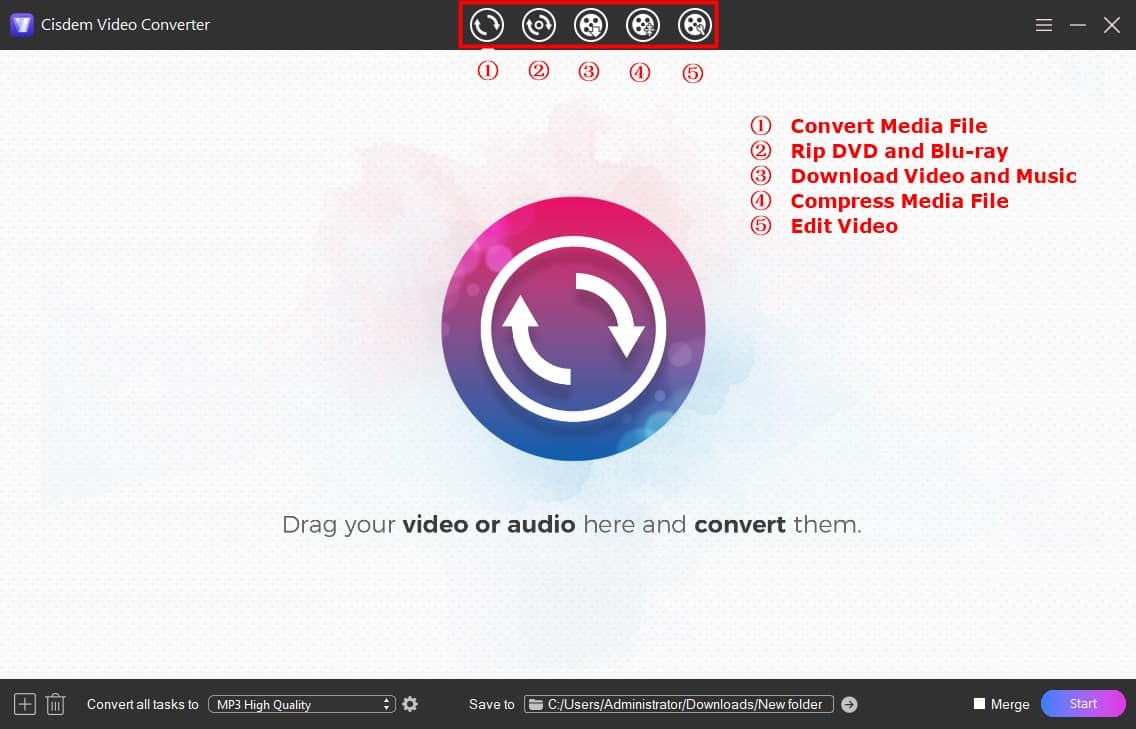
Insert a DVD disc that you want to convert, directly drag and drop the DVD icon to the interface and wait for uploading the DVD videos.
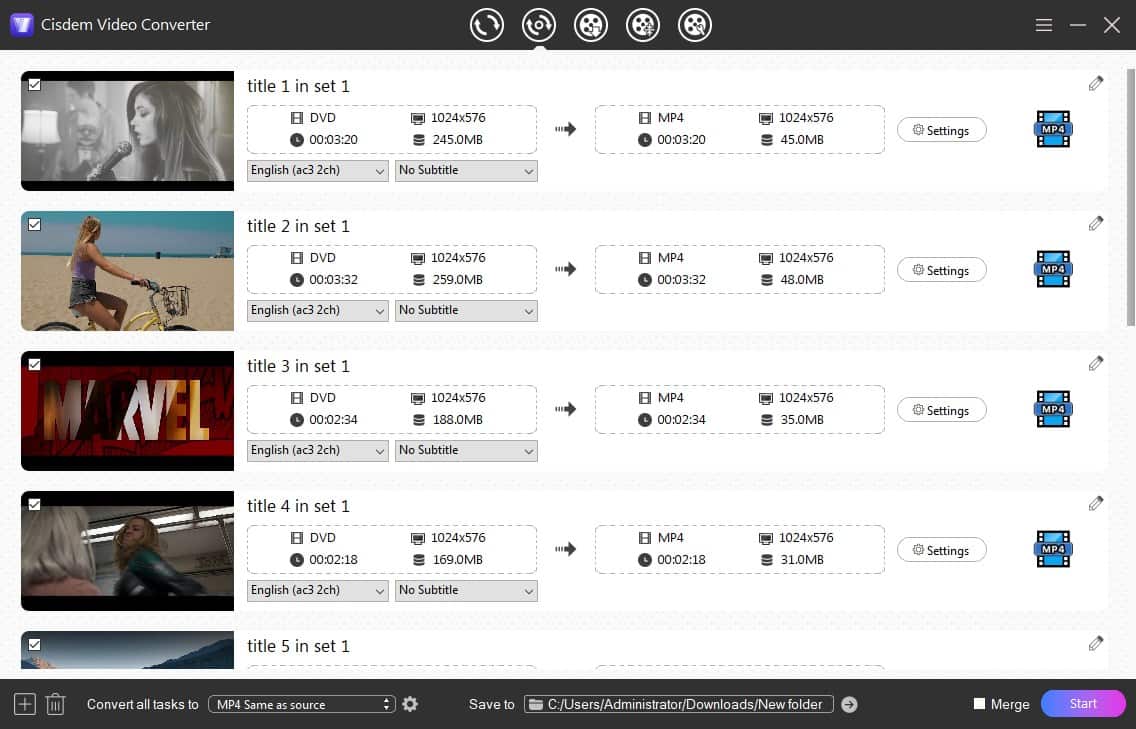
If the inserted DVD content has multiple audio tracks, click the according box on the video thumbnail to choose a preferred one. Also, you are allowed to choose a familiar language.
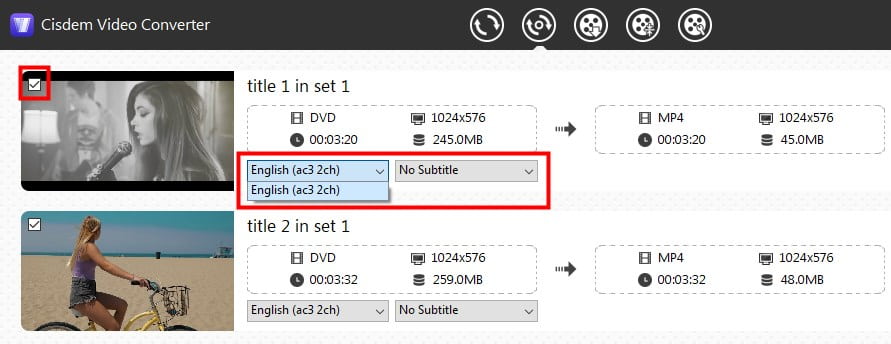
If you want to change the files into your liking, you don't need to do it with another extra editor. Cisdem Video Converter designs with a built-in editor for users to modify the files. Click the pencil-like icon to open a new window for editing.
Compared to Wonderfox, it not only offers the easy way for software masters to make it simply, but also gives detailed instruction on the page, so the novices can easily get started.
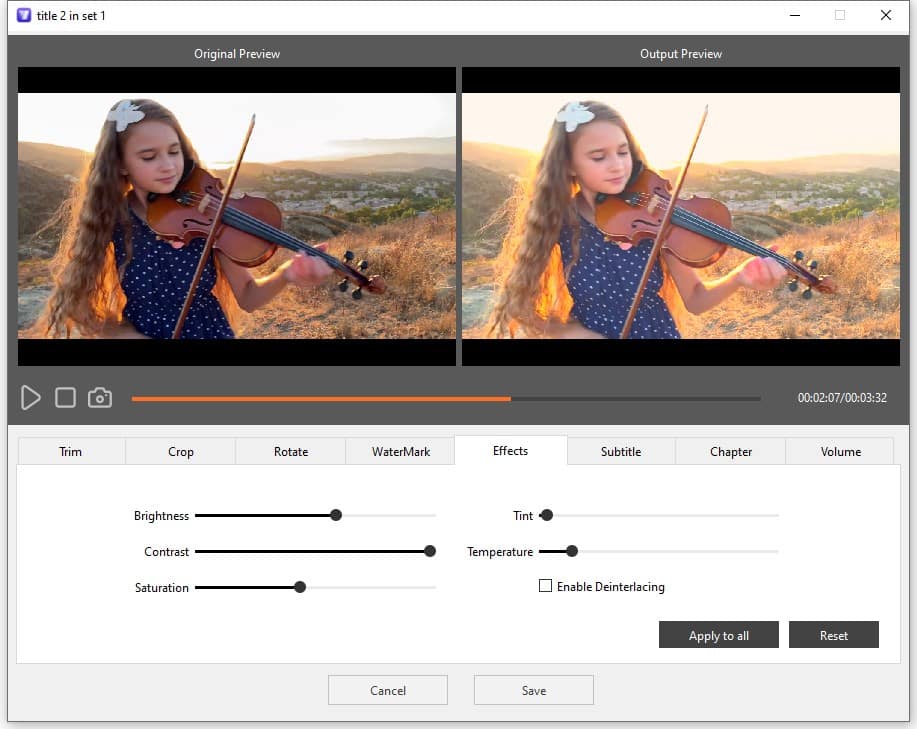
Click the “convert all tasks to” button at the lower left corner to set the formats for all files in one click. If you want to make a few videos into a different format, you can click the highlight Format button on the related video thumbnail to change the format.
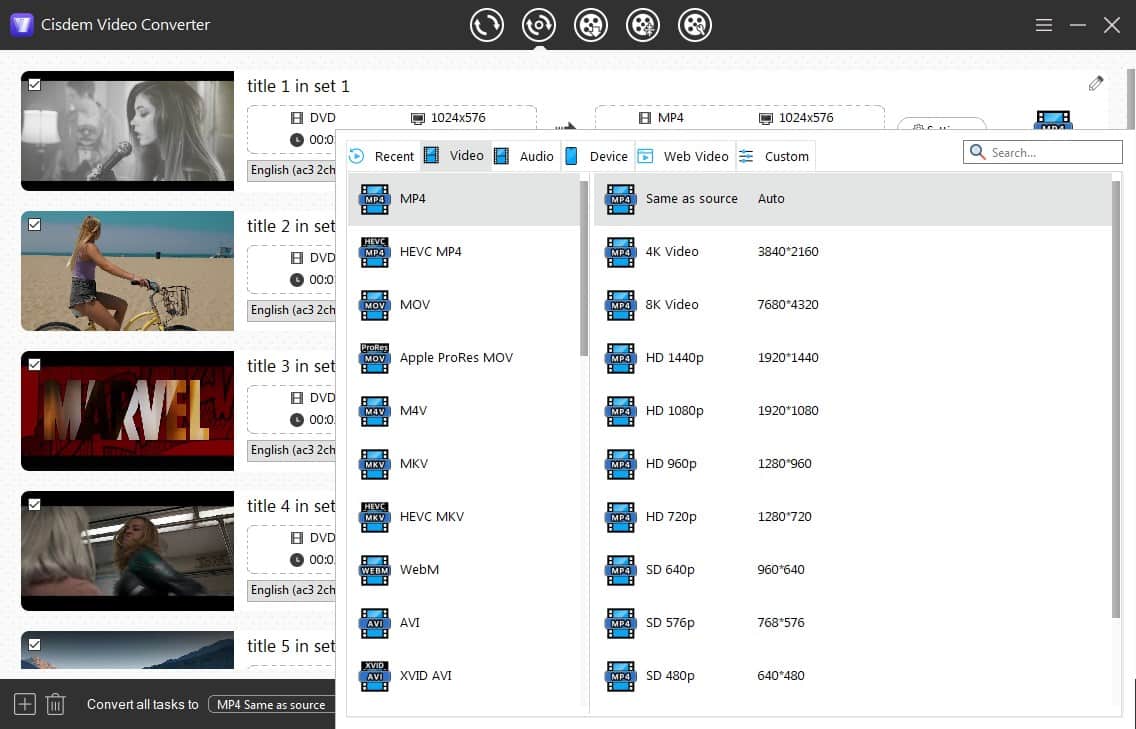
If you wan to make an advanced settings to the file parameters, click the gear icon or the Setting button. Then, you can change the video codec, quality, resolution, frame rate, and more details on the popped-up window.
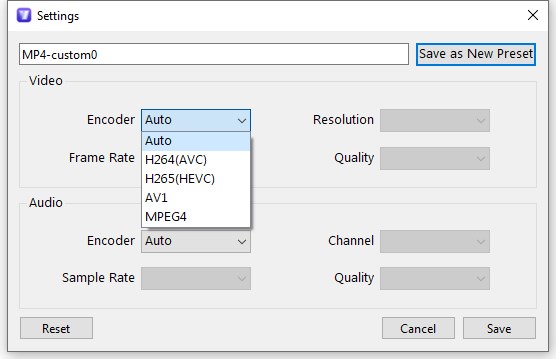
Tap on “Save to” button at the bottom to select a desired output folder, and finally, hit on “Start” button on the bottom right corner to start to rip all DVD videos to digital video formats at once.
After finishing, tap on the “checkmark” icon on the video to locate them on the local destination on your device.
After reading this post about Wonderfox DVD ripper review, there is no doubt that everyone has a scale about whether it is a decent choice. To be honest, it deserves for a try. But if you have large demands on video&audio conversions and video downloads, and don’t want to install too many programs occupying your computer capacity, the Wonderfox DVD ripper alternative is more suitable as it is there-in-one powerful program, making all tasks in one tool easily and quickly.

Jenny is a technology editor who has been blogging since she was a student. Since joining Cisdem, she focuses on writing articles about video software and how-to guides. She loves exploring new tools and techniques.

