Nowadays, people can watch various videos online to spend spare time or learn a new skill or language. YouTube, as the largest sharing media website, undoubtedly attracts billions of people to visit it every day. To meet people’s download demanding, diverse kinds of YouTube video downloaders are produced for people to get certain digital format based on personal purpose.
For convenience, a large number of people apt for downloading YouTube to MP4 by default. However, for those who prefer high-quality videos for an ultimate enjoyment, MKV will be a better option that can store audio, picture, subtitle, track effortlessly in one file too. Thus, in this article, we will show how to download YouTube to MKV on computer and mobiles to enjoy high-quality videos offline.
The excellent multifunctional software, Cisdem Video Converter stands out from countless software with its stable performance, advanced features and 30X faster speed. Only with the shortcut of the video link, it can batch download videos or download YouTube playlist in one click. Besides, it saves videos in high quality like 1080P, 4K, 8K or higher resolution, and can also save YouTube videos to any format due to the powerful conversion function.
Step 1. Download the software
Download and install Cisdem YouTube Downloader according to your computer system.
 Free Download macOS 10.13 or later
Free Download macOS 10.13 or later  Free Download Windows 11/10/8/7
Free Download Windows 11/10/8/7
Launch it, tap on  to go to the interface for downloading online videos.
to go to the interface for downloading online videos.
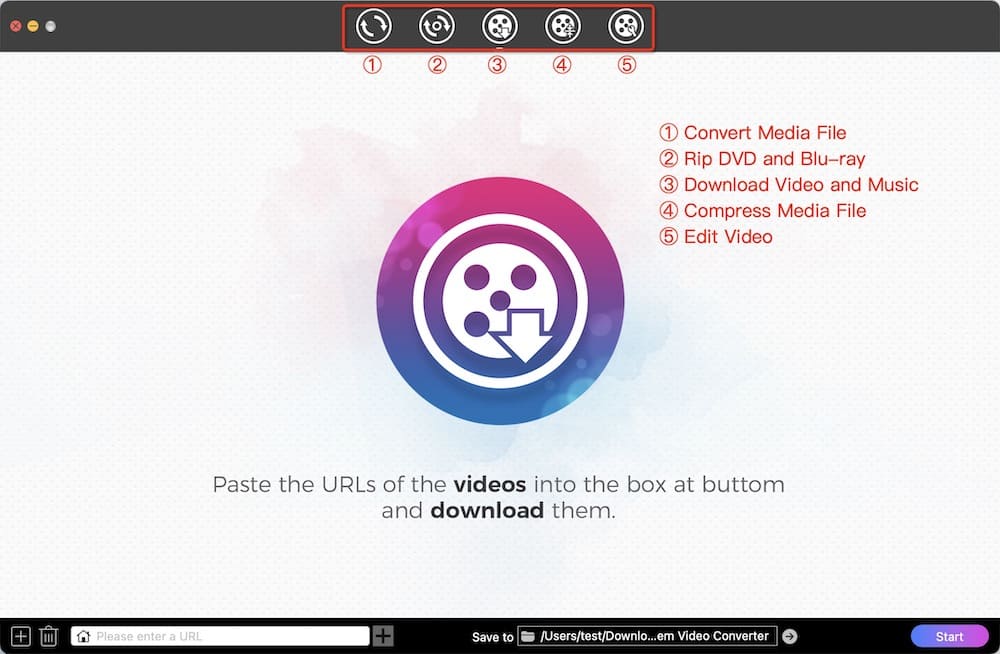
Step 2. Copy and paste the URL
Visit YouTube website, open a video and copy the link address.

Back to the interface of Cisdem, paste the copied link into the bottom blank field, hit on “+” or “enter” key to parse out. As it supports batch processing, repeat the copy-n-paste process to add more videos if you want.
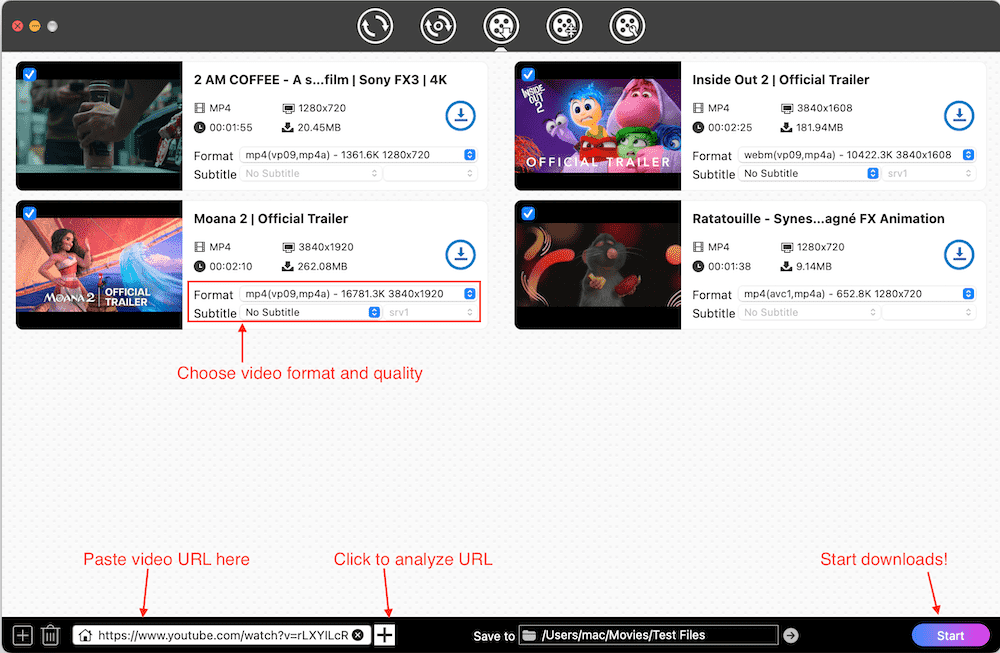
Step 3. Choose the quality (optional)
It will set the highest resolution by default. If you want to change the quality, click the "Format" list to choose a suitable resolution.
Step 4. Download YouTube videos in batches
Simply click Download icon or the lower Start button to start save all videos to your computer. When finished, click ![]() icon to check them on your local folder.
icon to check them on your local folder.
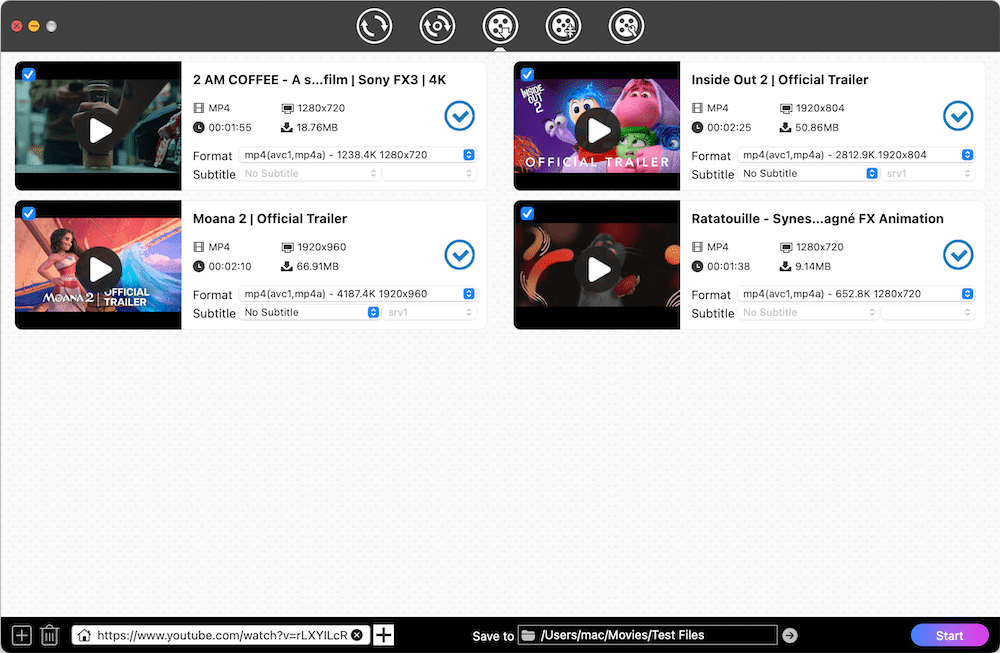
Step 5. Convert YouTube to MKV
Switch to the conversion interface by clicking  on the top, drag-n-drop the just downloaded videos to the program, click “convert all tasks to” button or highlight Format button to open the format list, then click “Video” to select “MKV”, source video quality. Finally, hit the Start button to save YouTube to MKV format.
on the top, drag-n-drop the just downloaded videos to the program, click “convert all tasks to” button or highlight Format button to open the format list, then click “Video” to select “MKV”, source video quality. Finally, hit the Start button to save YouTube to MKV format.
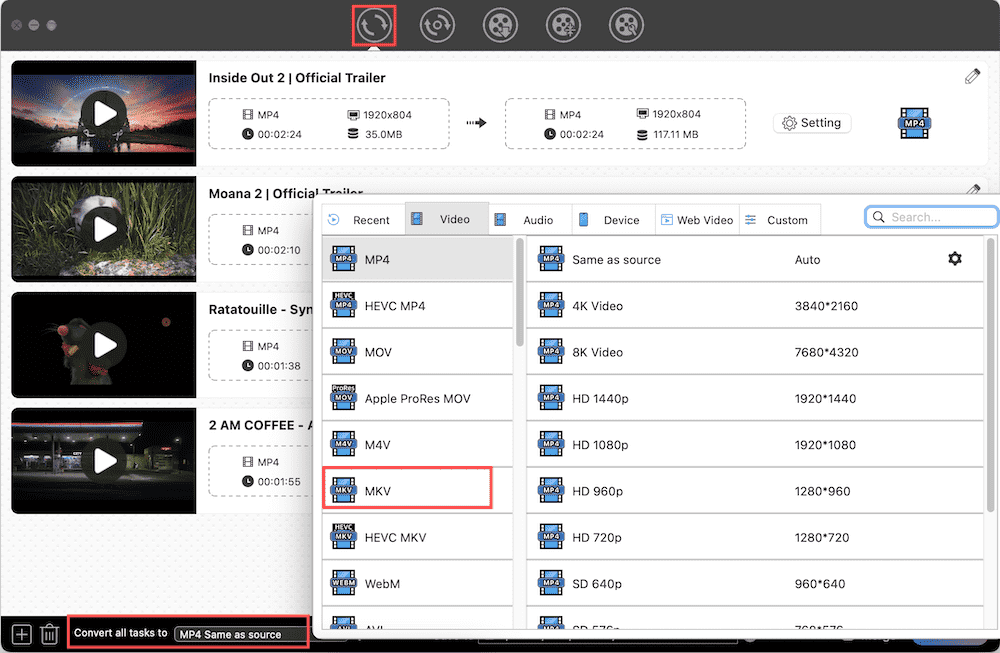
Yt-dlp is the alternative of youtube-dl to use command lines to download YouTube videos to your local devices. With certain command lines, it is capable of downloading YouTube playlists and channels with subtitles. With the help of FFmpeg, you are allowed to download and convert YouTube to any format you want.

After testing all possible “online YouTube to MKV Downloaders” presented by the browser, youtube4kdownloader.com is the only available online service to directly download YouTube to MKV at current. It is easy to use, and can download YouTube video to MKV, MP4 and WebM format from 240P to 4K resolution.


4K Video Downloader for Android is a simple yet professional application that can download videos from YouTube, Dailymotion, TikTok and more popular media websites. It can download YouTube videos, playlist and channel contents in multiple audios or video formats under different quality. However, the free version doesn’t remove the ads and only allows people to make 5 downloads per day or 5 videos from a playlist or channel for free. For a better experience, you need to paid $5 for upgrading.

For iOS users, Documents by Readdle makes great contribution on video downloading. Although it is an outstanding file manager on iPhone, it is designed with a built-in app browser that can direct to any online page. In other words, it can download videos from any websites by searching for the according functional online services. The crucial point of it is to find an effective tool that can make YouTube as the MKV format easily.

Undergoing experiments, although MKV is not the list of YouTube supported formats, we got the positive conclusion that YouTube actually supports MKV files, so you can upload MKV to YouTube directly. However, due to the HD quality of he MKV video, MKV videos are much larger in size than other formats at the same length. Thus, it takes more time to upload an MKV video to YouTube.
So if you want to upload a long MKV video or an MKV movie to YouTube, you’d better convert MKV to a YouTube supported format that is smaller, so that you can make a quick transmission to save your time. Also, you can choose either one based on your needs. Below are the supported video formats by YouTube.
For converting MKV movie to YouTube, a professional MKV to YouTube converter is highly recommended, because it not only concludes all video formats you need but also can make bulk conversions in a super fast speed without data loss.
After reading this article, I believe that you must have grabbed the most appropriate method for yourself to download YouTube to MKV on your device for enjoyment. However, considering to the copyright and privacy of the uploaders, please don’t disseminate or monetize the downloaded videos without permission.

Emily is a girl who loves to review various multimedia software. She enjoys exploring cutting edge technology and writing how-to guides. Hopefully her articles will help you solve your audio, video, DVD and Blu-ray issues.

