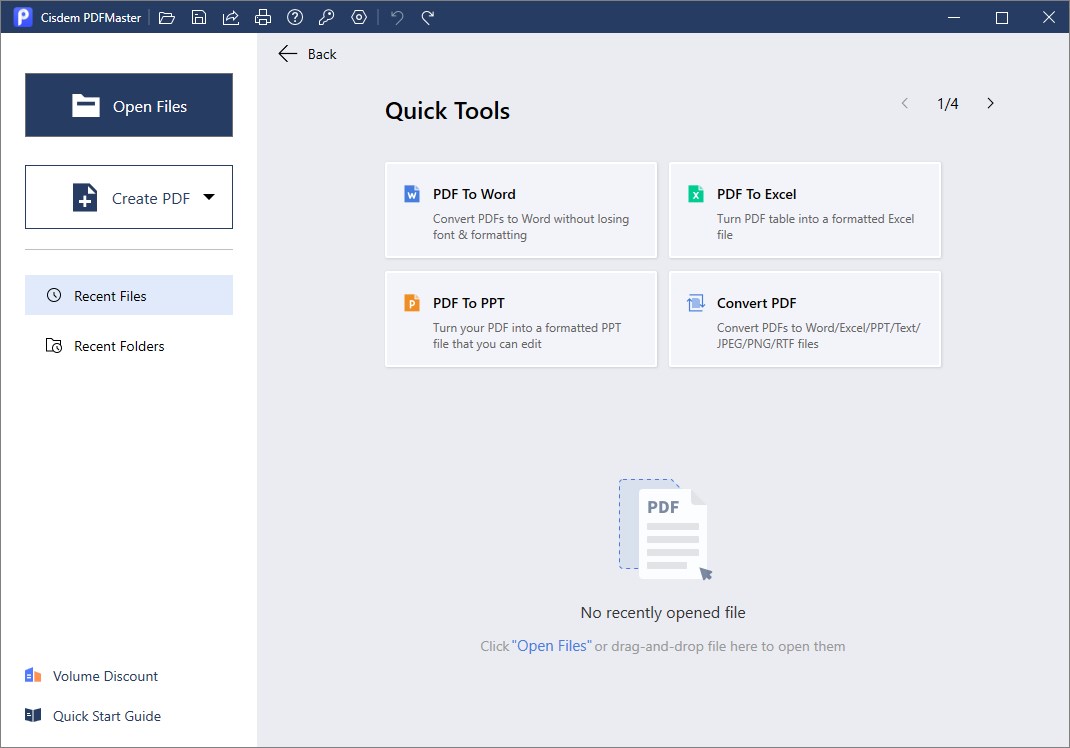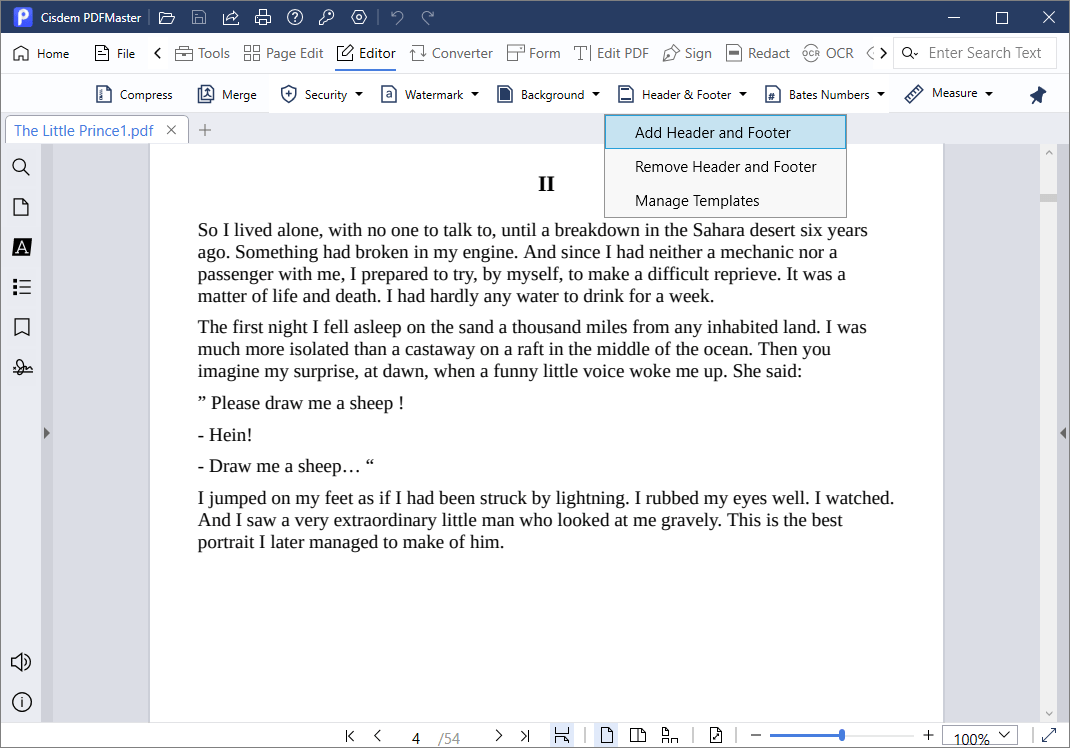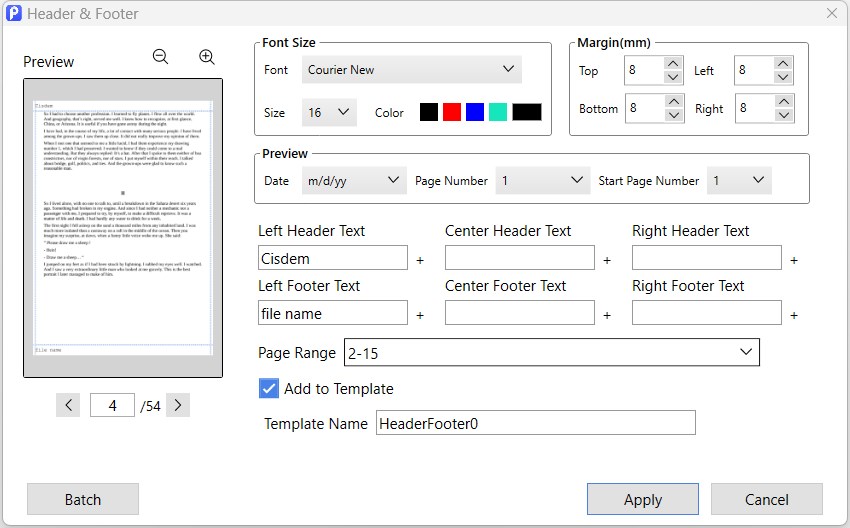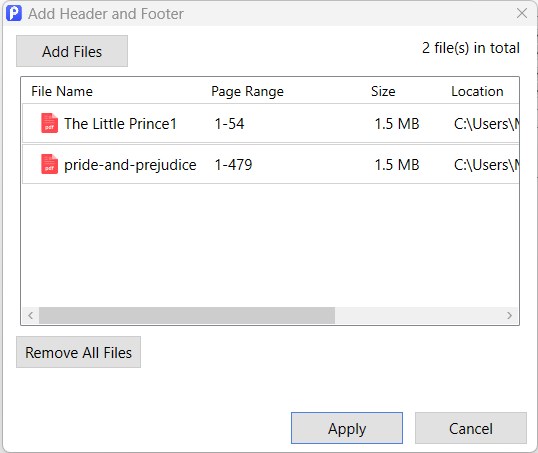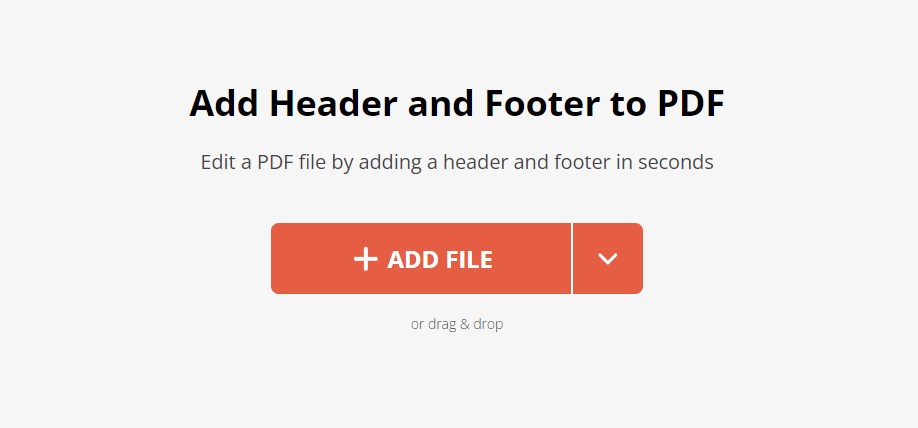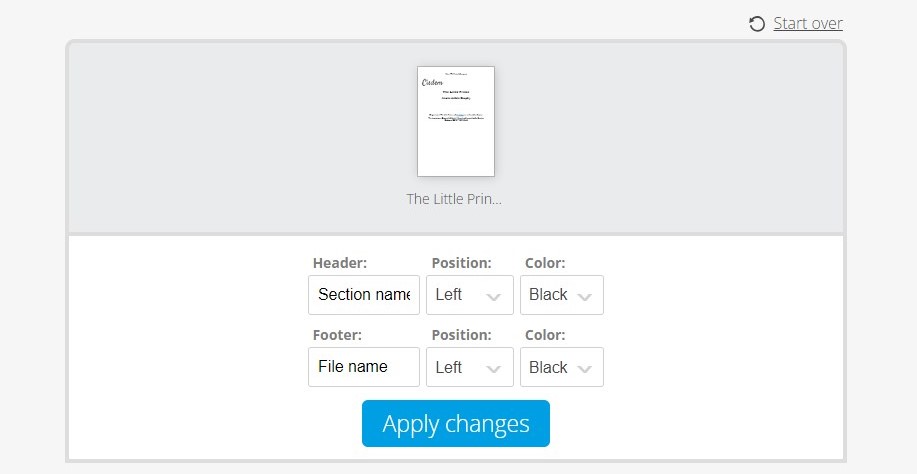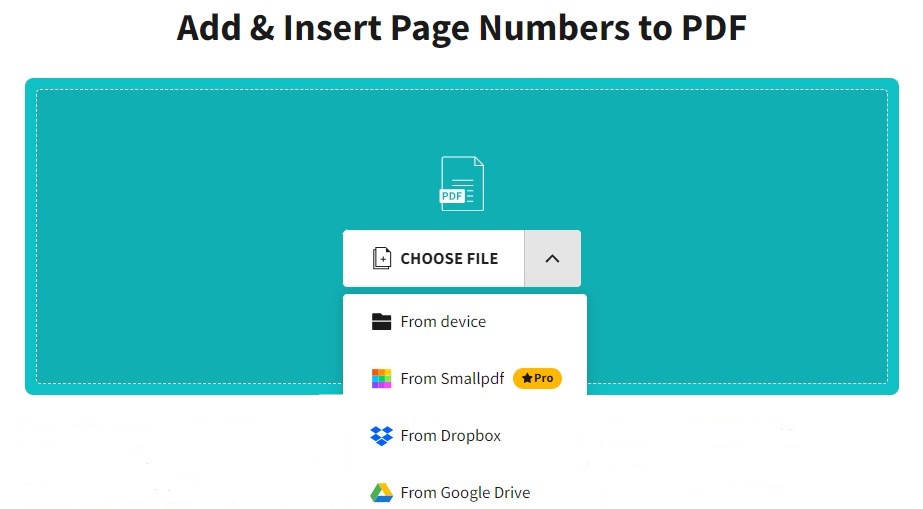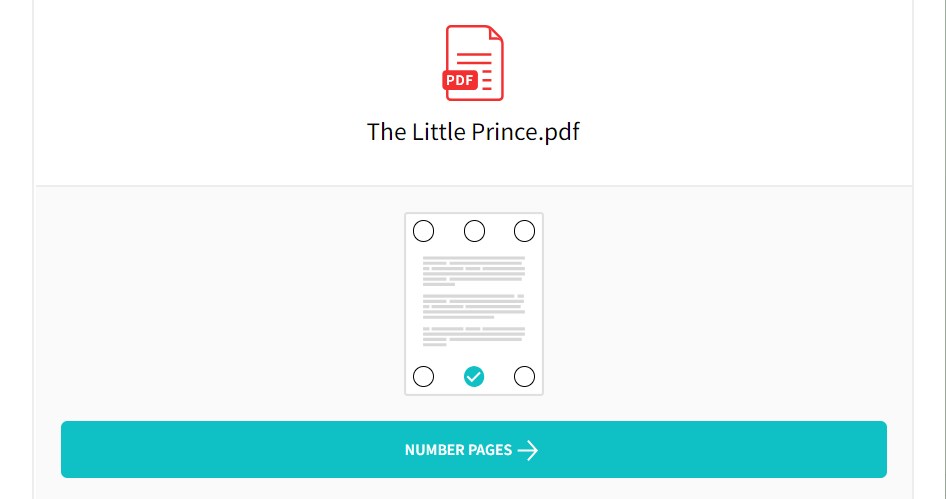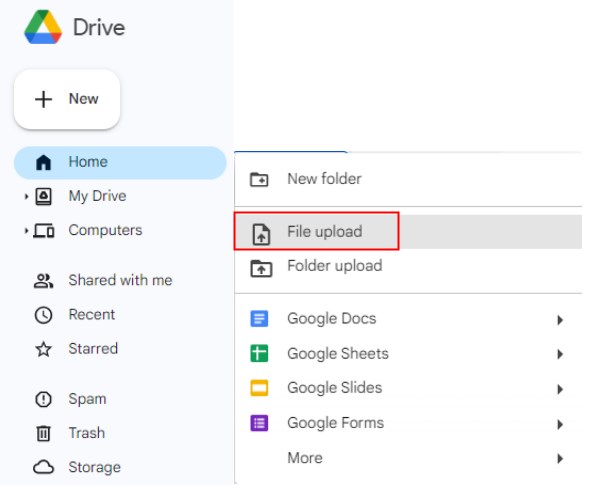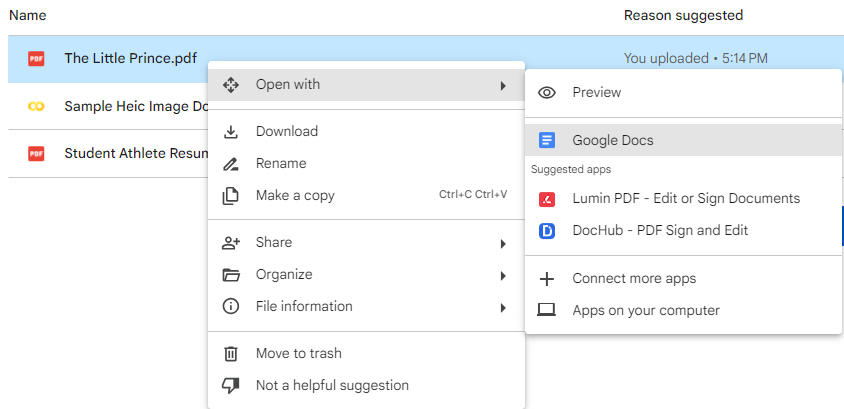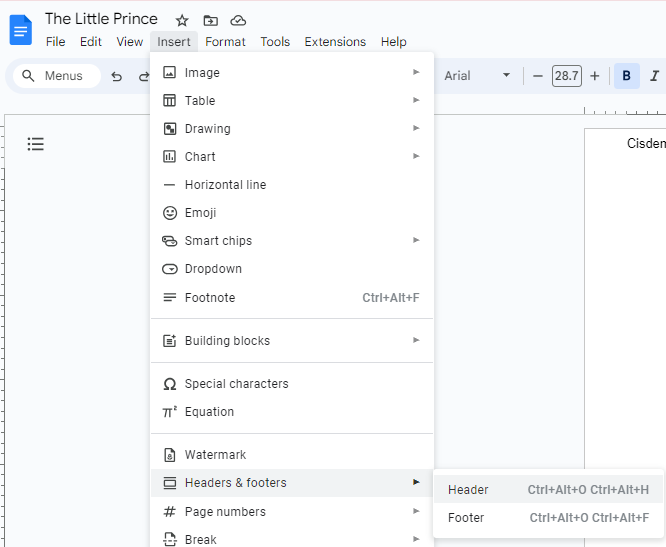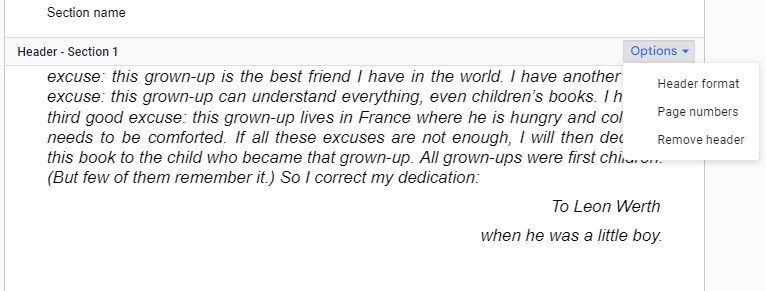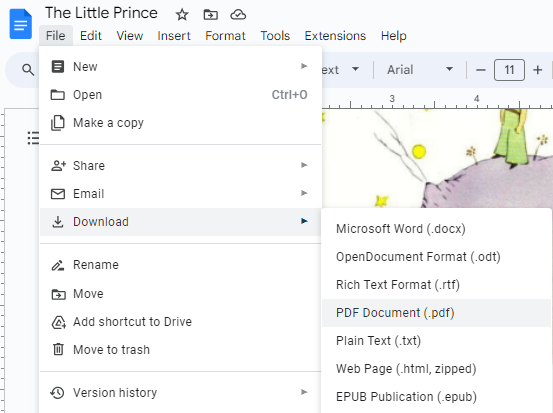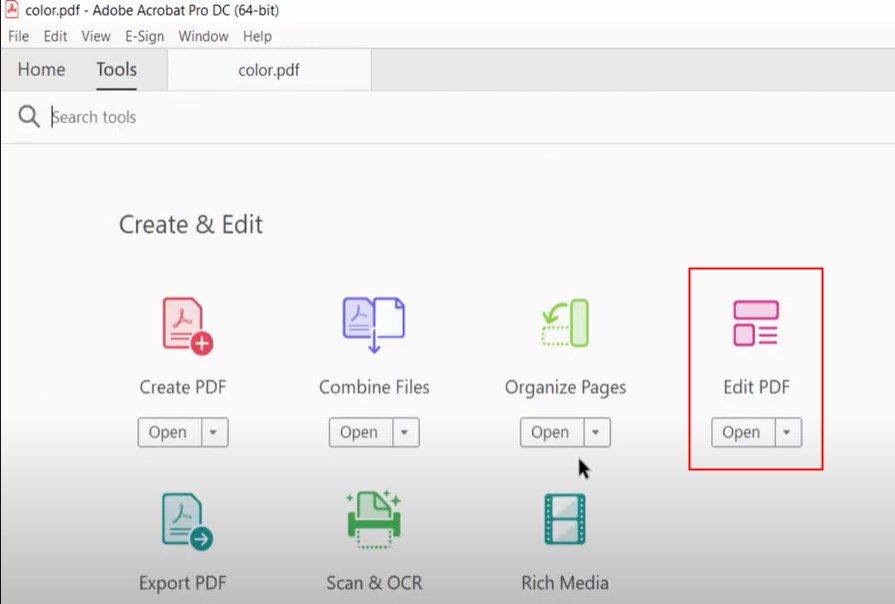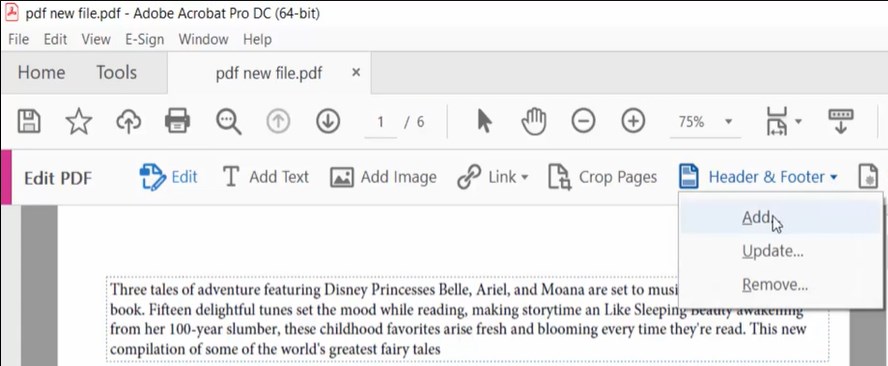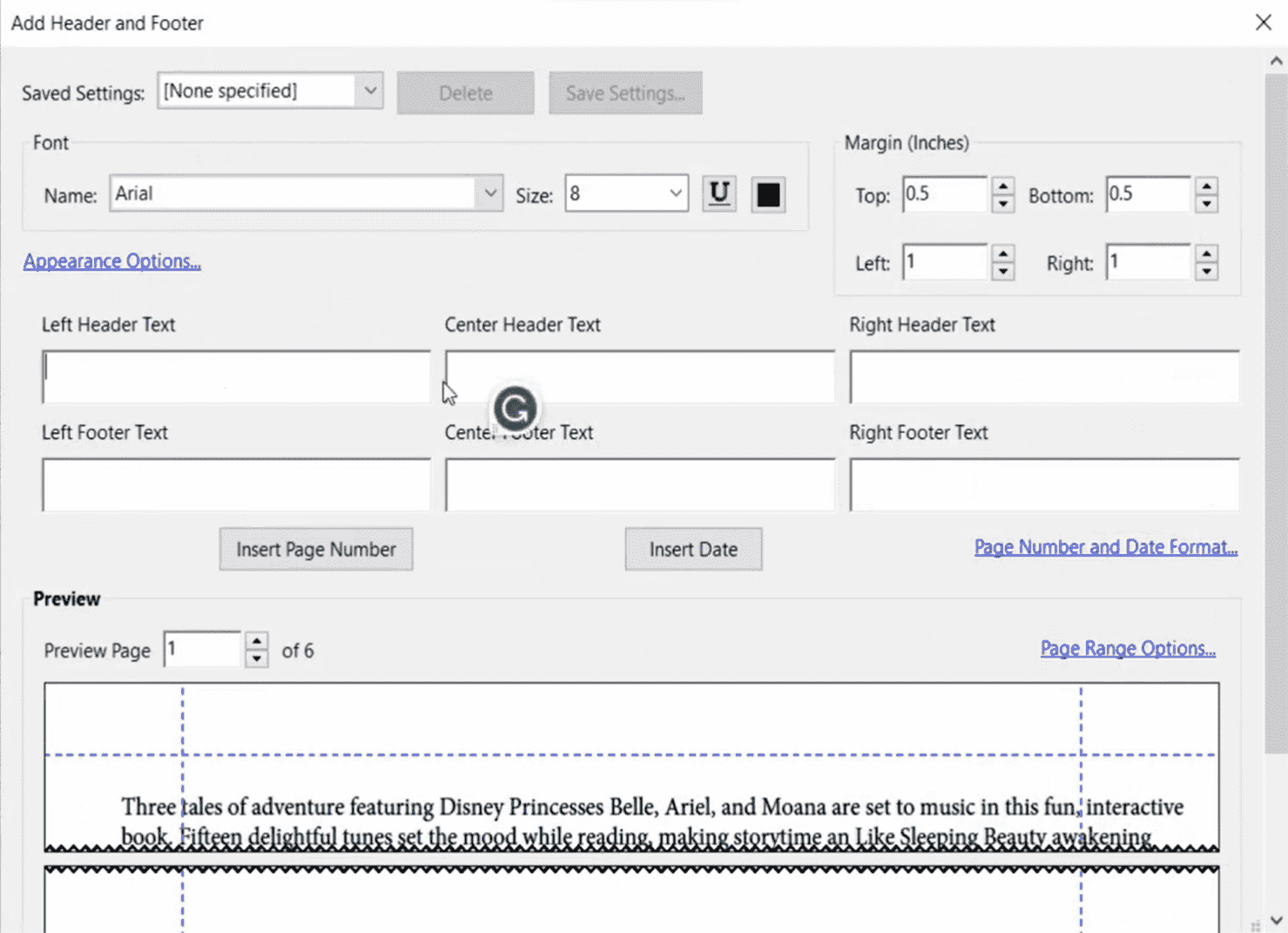Headers and footers consisting of specific information are believed to be important elements that feature professionalism for documents. You would find them almost everywhere, in legal documents, e-books, research reports, government papers, etc. But as it is editing any other parts in a PDF, adding a header or footer can be daunting without the aid of appropriate tools. Helpfully, this post will shed light on how to add footer to PDF, regardless of whether you have Adobe Acrobat installed on your computer or not.
Leading Alternative to Adobe: Add Header&Footer to PDF Swimmingly
- Add file name, page number, author name, etc. in the section of header or footer.
- Provide multiple options to customize the header and footer.
- Edit other parts of PDF(texts, images, links, annotations...) as in a word file.
- Support all types of conversions between PDF and other popular formats.
- Protect a PDF in 3 useful ways: password protection, redaction and digital signature.
- Manipulate PDF pages as you like.
- Features supporting batch processing: PDF Convert, Create, Compress, Encrypt and Decrypt.
 Free Download macOS 11 or later
Free Download macOS 11 or later Free Download Windows 11/10/8/7 Earlier than macOS 11, click here
Free Download Windows 11/10/8/7 Earlier than macOS 11, click here
What Is the Header and Footer in PDF?
The header is a part of the PDF document that appears in the top margin, while the footer is located at the bottom part of the page. The header and footer are normally utilized to add additional information concerning PDF, such as file name, page number, author name, date and footnote. They indicate the ownership of the document and feature professionalism in the document.
All-in-One Solution: Add Header and Footer to PDF Without Adobe Acrobat
Discouraged by prohibitively expensive price of Adobe Acrobat, people are eager to find an optimal alternative at a cheaper cost. Among numerous options, an application named Cisdem PDFMaster can fully meet people’s expectation. By choosing PDFMaster, you’ll get a highly esteemed and cost-effective PDF editing solution that puts everything you need in one program.
From editing text content in a PDF to adding header and footer to PDF, this software makes it as simple as working on a Word document. When using the header&footer tool, you can add file name, section name, page number or any other information needed on the PDF pages. Besides, it gives users great freedom to customize the font and margin of page.
Outside of being able to add header and footer to PDF , Cisdem PDFMaster also boasts dozens of other incredibly useful features:
- Edit PDF Content: Add new texts, images and links to PDF; Edit existing texts, images and links effortlessly.
- Make Comments and Annotations: Highlight, underline, strike through the text; Add various shapes, notes, type writers, attachments, stamps and watermarks; Measure PDF with different tools.
- Convert PDF: Convert PDF to multiple file formats, and vice versa; Make scanned PDF searchable and editable with OCR technology.
- Create Fillable PDF Forms: Add diverse interactive form fields; Fill out, sign and email the form.
- Protect PDF: Set permission or open password; Redact sensitive information; Add a digital signature.
- Organize PDF pages: Crop, delete, rotate, extract, insert, split, reverse and replace PDF pages.
- More Powerful Features: Compare two different PDF files; Reduce PDF file size; Remove password protection from PDF; Batch processing.
How to Add Header and Footer to PDF in Batch?
- Get Cisdem PDFMaster installed on your computer.
 Free Download macOS 11 or later
Free Download macOS 11 or later Free Download Windows 11/10/8/7
Free Download Windows 11/10/8/7
Earlier than macOS 11, click here - Run the program of this software and upload the PDF you want to add header and footer into it by clicking Open Files.
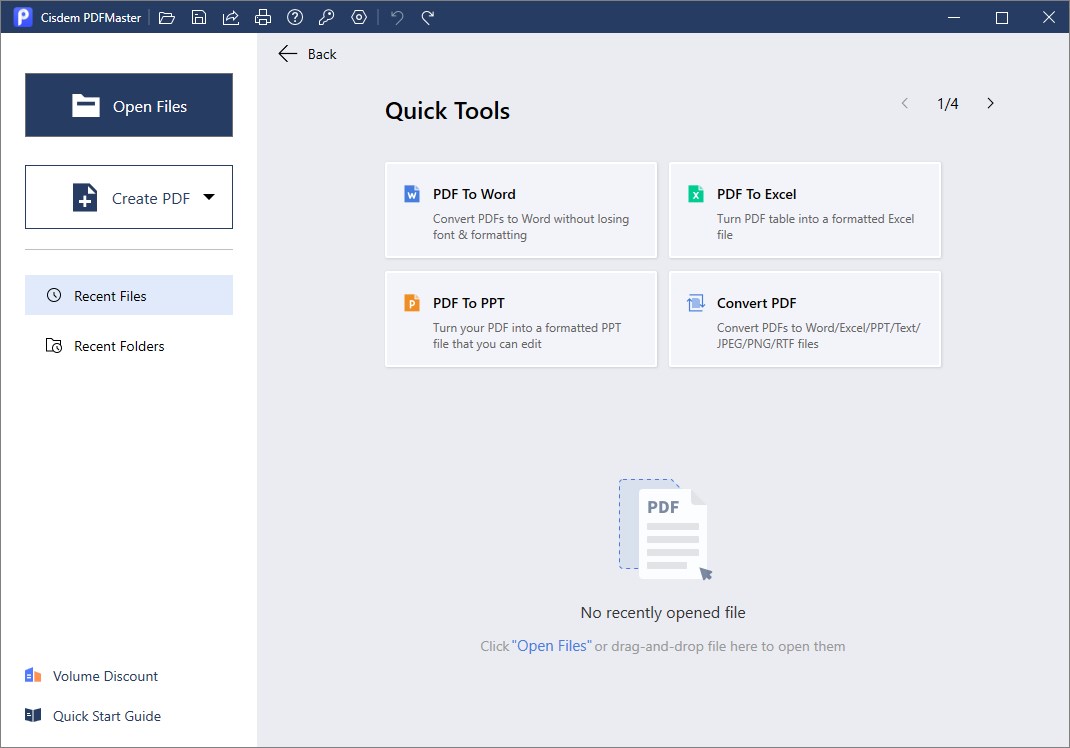
- Click Editor tab on the top menu bar and select Header&Footer > Add Header and Footer.
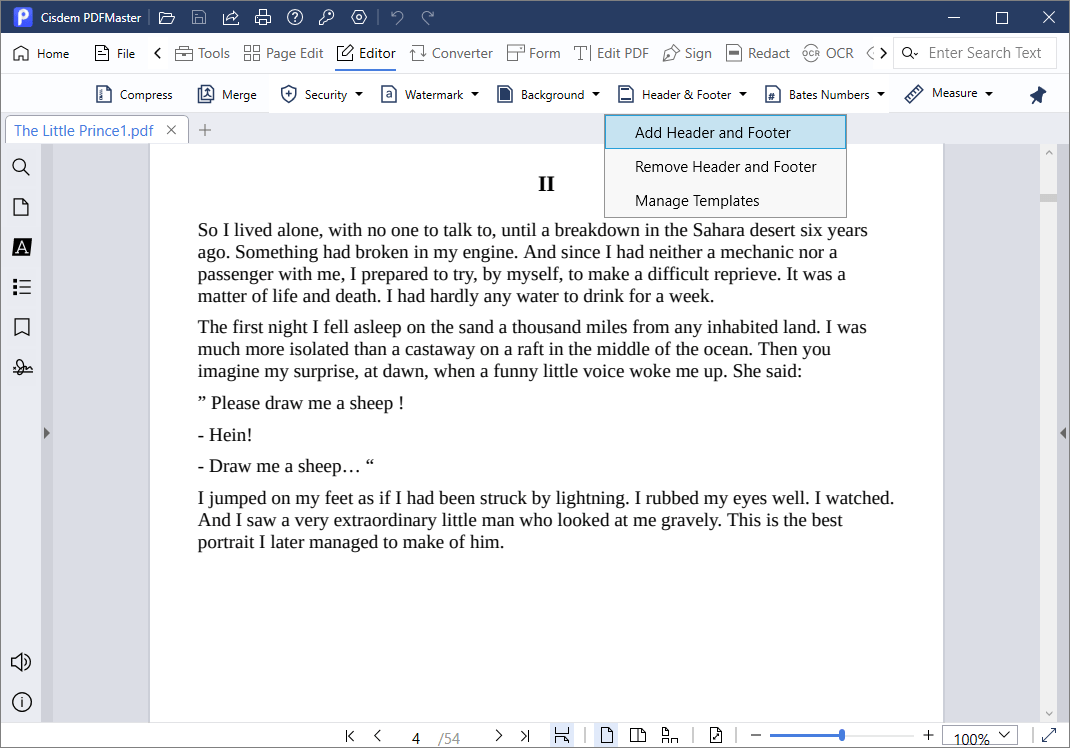
- A new window will pop up immediately, here you can enter file name, author name or others in the Header or Footer fields as desired. Also, you can add some customization on the font, margin of page and page range.
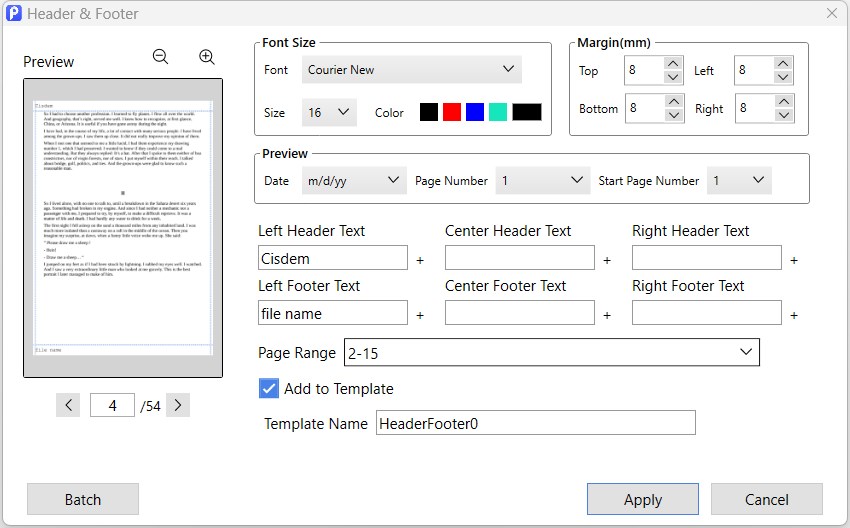
- Continue with Apply button, now you have added the header and footer to wanted PDF pages successfully.
- Alternatively, if you want to add headers and footers to multiple PDF files at one go, click Batch button to import more PDF files. At last, click Apply to start batch processing.
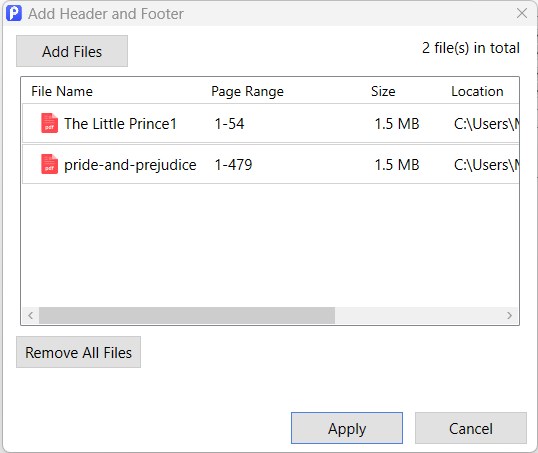
Three Methods to Add Footer to PDF Online Free
Several online tools also provide an efficient way to add footer to PDF, most of which are completely free yet more or less flawed. For people who are not demanding and on occasional uses, they seem to be good choices.
#1. PDF Candy
The first recommendation is PDF Candy, a free online PDF editor that offers a wealth of tools. It enables an intuitive and smooth experience when adding header and footer to PDF. However, only one header and one footer can be inserted on every page of a PDF at one go, and no advanced settings are allowed to be modified except for 4 available font colors.
Full Guide to Add a Footer to a PDF Online Free
- Search PDF Candy in your favored browser and find its Add Header and Footer to PDF tool.
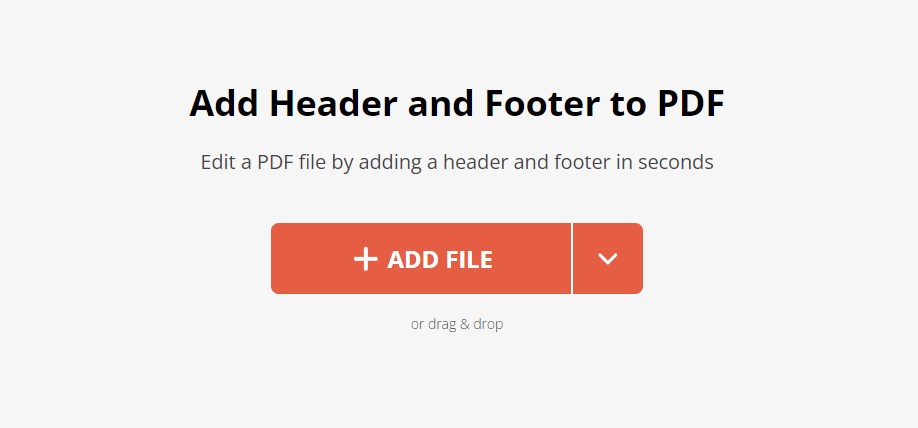
- Click + ADD FILE button to import the PDF into the program. Drag and drop also works.
- Type the header and footer you’re going to add, and choose a preferred text position and color.
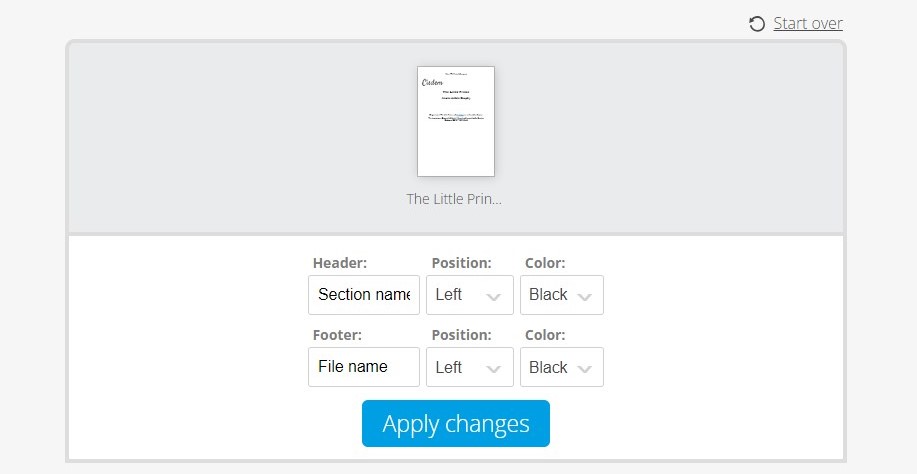
- When everything is ready, click Apply changes to add the header and footer on each page of the exported PDF.
#2. Smallpdf
Similar to PDF Candy, Smallpdf integrates a limited but useful set of editing tools. Though it can’t match the capabilities of a paid PDF editor, it does let users accomplish basic tasks such as adding page numbers to PDF. You can decide to insert page numbers in the header or footer section as per your preference. But bear in mind that you are not allowed to add any other contents for the header and footer.
How to Add Page Numbers to PDF Free?
- Drag and drop your PDF file into the Smallpdf service. Alternatively, upload it using CHOOSE FILE button or from Google Drive or Dropbox.
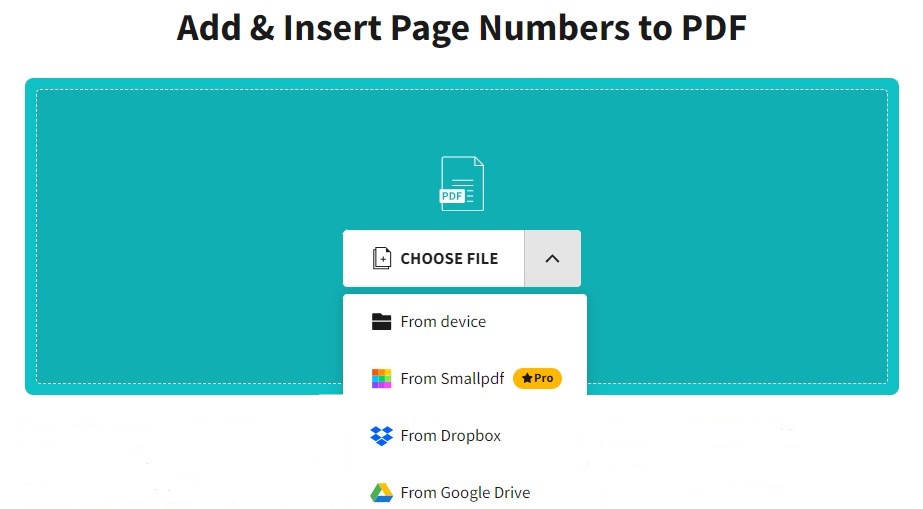
- Choose where you want the page numbers to be, and go ahead with NUMBER PAGES.
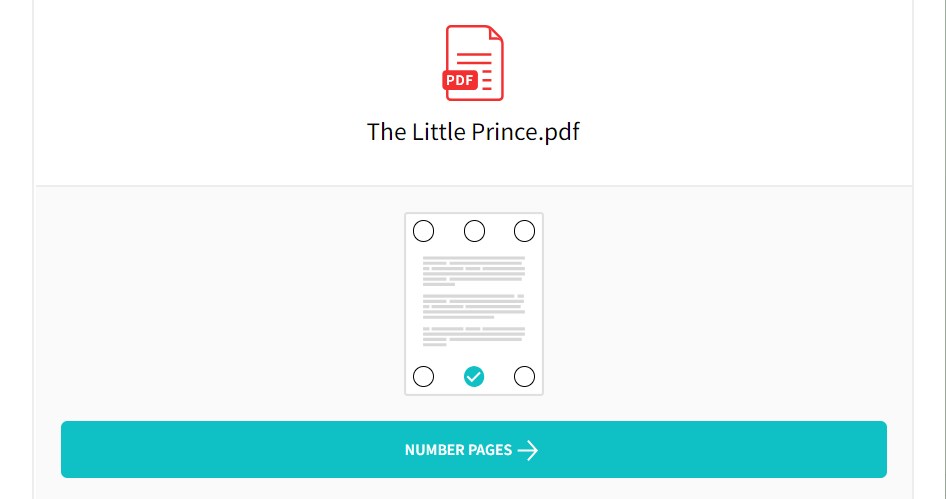
- The program will automatically number your PDF. Download the PDF with page numbers inserted in header or footer.
#3. Google Docs
Most of you must be familiar with Google Docs, which is a Word processor but supports opening PDF files directly. Thanks to its built-in conversion ability, PDF can be opened and edited in the format of Word. But this function will play the biggest utility when the imported PDF is simple and text-based, otherwise, formatting errors will appear. As for header and footer, this platform offers a variety of options to choose, where you can add number pages, file names and others you like to all pages or specific pages.
How to Add Header and Footer to PDF Online Free?
- Log in to Google Drive and click + New to upload your PDF document.
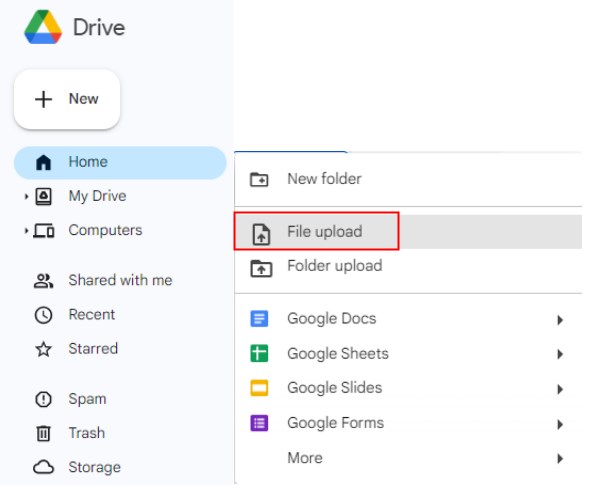
- On the right panel, right-click the inputted PDF and open it with Google Docs.
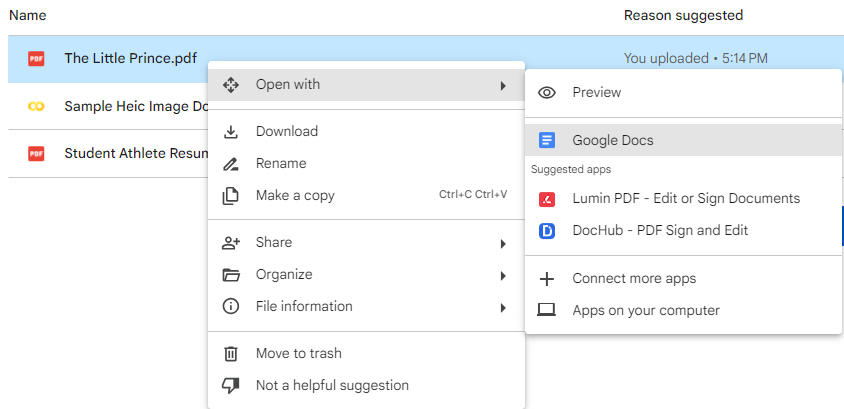
- The PDF will be displayed as a Word document. Go to Insert tab and expand the Header&footer menu, choose Header or Footer as you need. Here we take Header as an example.
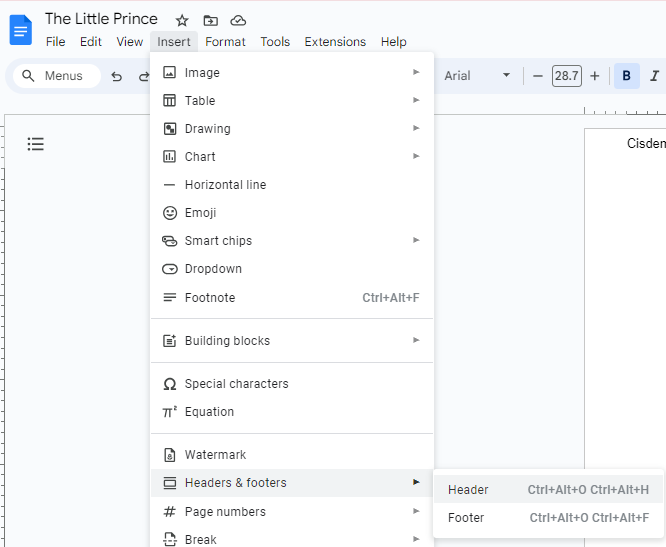
- In the header section, enter the desired text. It will be shown on all the pages of this PDF. To adjust more settings about the header, navigate to Options drop-down.
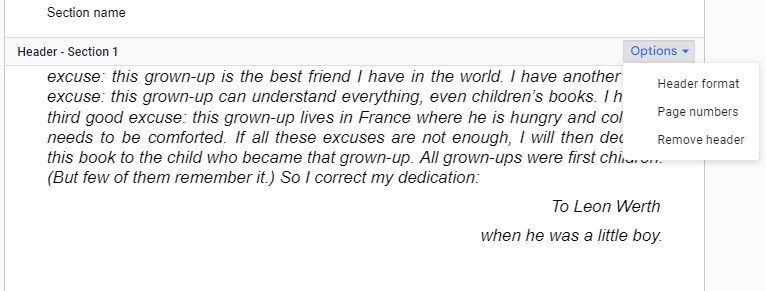
- Go to File tab and save the edited document as PDF again.
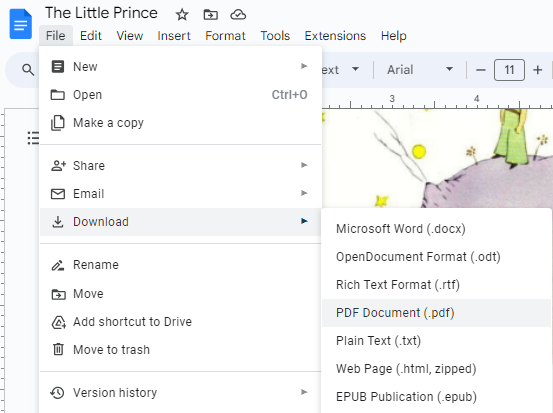
Comparison of Online and Offline Solutions to Add Footer and Header
Part of people prefer offline solutions over online, while the others mention it the other way. As a matter of fact, each of them has their own pros and cons.
Offline Solutions to Add Footer
Pros:
- Provide multiple options to tailor the headers and footers.
- Offer a wide range of features to edit and manage PDF files.
- No limits on file size and number of tasks.
- Ensure a secure environment and protect files’ privacy.
Cons:
- Require a download and installation.
Online Solutions to Add Footer
Pros:
- Most are completely free.
- Available in a browser on any device.
Cons:
- Few settings are provided to customize the footer.
- Need a stable Internet connection.
- Files might be shared with external third party and pose a security risk.
- Many limits on file size, processing and features.
- Delays and lags happen when working on a large PDF.
Is It Possible to Add Footer to PDF Using Adobe Reader?
Unfortunately, it is not allowed to add footer to PDF using Adobe Reader for free. However, the subscription version of it-- Adobe Acrobat can get this work done with perfection. In the course of adding headers and footers, you can tweak the settings on font, margin, position and page range depending on your requirements. Follow the step-by-step tutorial to add headers and footers to a PDF if needed.
- Step 1. Right click the PDF you’d like to add footers to, and open it with Adobe Acrobat.
- Step 2. Choose Edit PDF from Tools menu.
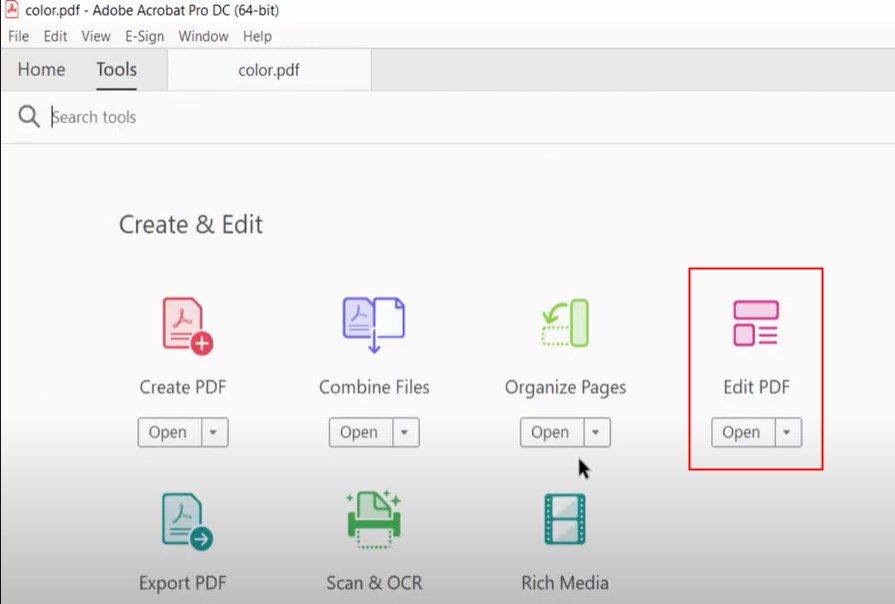
- Step 3. On the top menu bar, click Header&Footer > Add.
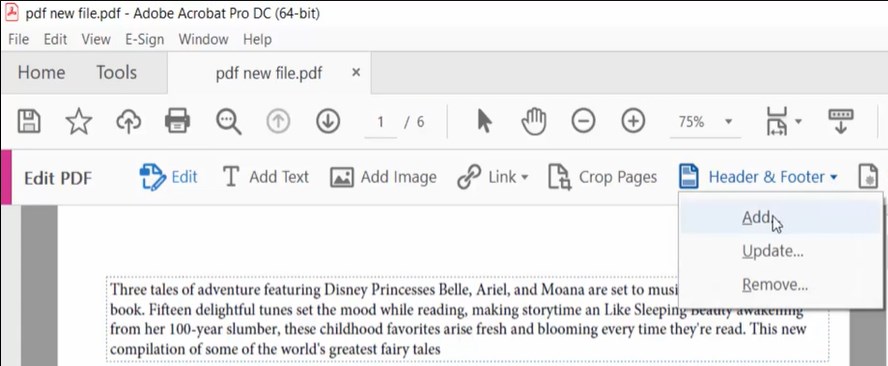
- Step 4. A new window will pop up asking you to personalize the added header and footer.
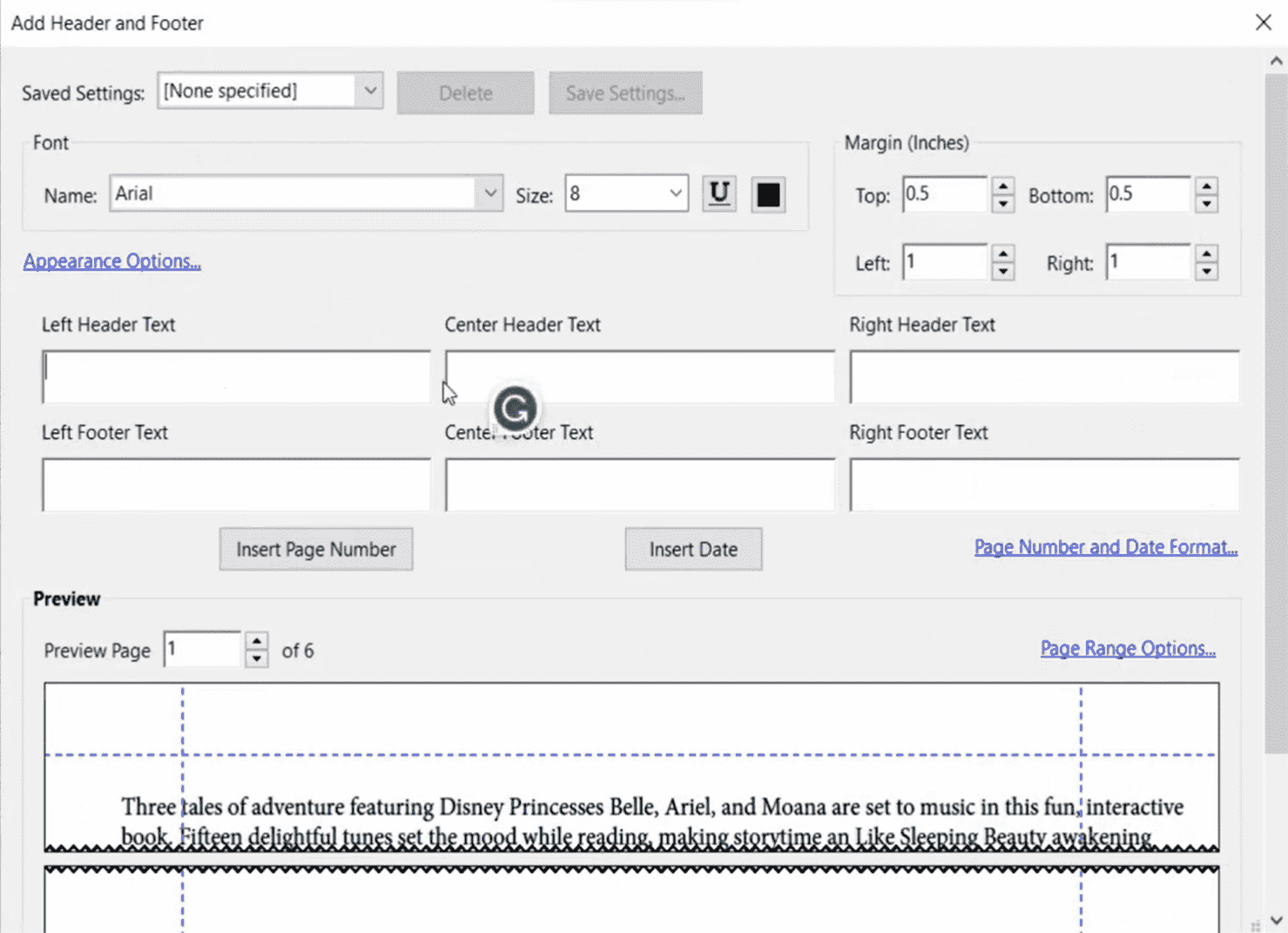
- Step 5. Once the Settings are complete, click OK. Go back to File tab to save the PDF with headers and footers.
In Short
Till now, we have introduced 5 efficient ways to add footer to PDF, both online and offline solutions contained. Combining the factors of reasonable price, abundant features and high security, Cisdem PDFMaster is undoubtedly the first choice to add headers and footers to a PDF. Whether you are a novice or a power user, it can be sufficient for your needs and deserve your investment.

Bianca is a senior tech editor and strategist at Cisdem with Over 10 years of experience on PDF related solutions which covers all document editing, annotating, converting and managing etc.
Loved the article, share!
 Free Download macOS 11 or later
Free Download macOS 11 or later Free Download Windows 11/10/8/7
Free Download Windows 11/10/8/7 Free Download macOS 11 or later
Free Download macOS 11 or later Free Download Windows 11/10/8/7
Free Download Windows 11/10/8/7