AllDup Duplicate File Finder Review, Tutorial and Alternative
 4.9K
4.9K
 3
3
Duplicate file finder software will help us locate and remove useless duplicates on computer. AllDup is one of them. Is AllDup software good? Is it safe? What features does it offer? Are there any alternatives can do better? Find answers in this review.
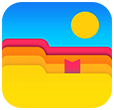 Cisdem Duplicate Finder
Cisdem Duplicate Finder
The Best AllDup Duplicate File Finder Alternative
- Find duplicate photos, document, audios, videos and any other duplicate files
- Identify duplicate files that have identical content, regardless of name
- Also find similar photos with adjustable similarity level.
- Work with computer, phone, external hard drive, cloud storage, etc.
- Remove duplicates from Photos, iPhoto, Music and iTunes
- Offer built-in preview feature with 3 modes
- Auto-select duplicates for you to bulk delete with 1 click
- Also offer 8 selection rules to help you mass select
- Provide 3 removal methods including move to Recycle Bin/Trash
- Available for Windows, Mac, Android and iOS
What is AllDup Duplicate File Finder?
AllDup is an app that can help you find tons of duplicate files such as pictures, music and movies on your Windows PC. It identifies duplicate files by comparing several criteria such as file content, file name, size and last modified date, etc. Moreover, this app can also detect files that are similar. Compared with most other free duplicate finders for Windows I have used, AllDup may be a little challenging for computer novices. It provides multiple comparison modes and flexible file deletion options. It also features advanced filtering to exclude specific files or folders for more precise scanning. All in all, AllDup is a useful and professional tool for those who need to free up drive space on PC.
Is AllDup Safe?
Yes. AllDup is safe to use and comes from MTSD Company, which has more than 20 years history and focuses on developing innovative software products. Make sure to download this application from official site.
AllDup for Windows Download
AllDup’s latest version is 4.5.66, which is released on Feb 14th, 2025. In recent updates, AllDup has continuously added multilingual user interface support. Now it supports more than 20 languages. It is compatible with Windows 11, Windows 10, Windows 8, Windows 7 (32-bit) and Windows 7 (64-bit). Below you can download its Installer edition or Portable edition.
| Edition | Free Download | Size |
|---|---|---|
| Installer Edition | From official website |
21.19 MB |
| Portable Edition | From official website |
27.74 MB |
AllDup Pricing
AllDup Duplicate File Finder is a free tool. You can install and use it with no subscription or fees needed.
AllDup Main Features
Although AllDup is a freeware, it performs well at cleaning out duplicates. In addition to Windows computers, it also supports scanning network drives, flash drives and memory drives. Let’s talk about the main features of AllDup Duplicate File Finder below.
User Interface of AllDup
This app has a straightforward user interface with all main features are displayed on the main window. Users are able to add folders or drives to the middle box for scanning. And all other advanced settings are list on the top tool bar. It should be noted that due to too many buttons on the main window, users might feel difficult to use. In fact, for most users, some basic functions are enough.
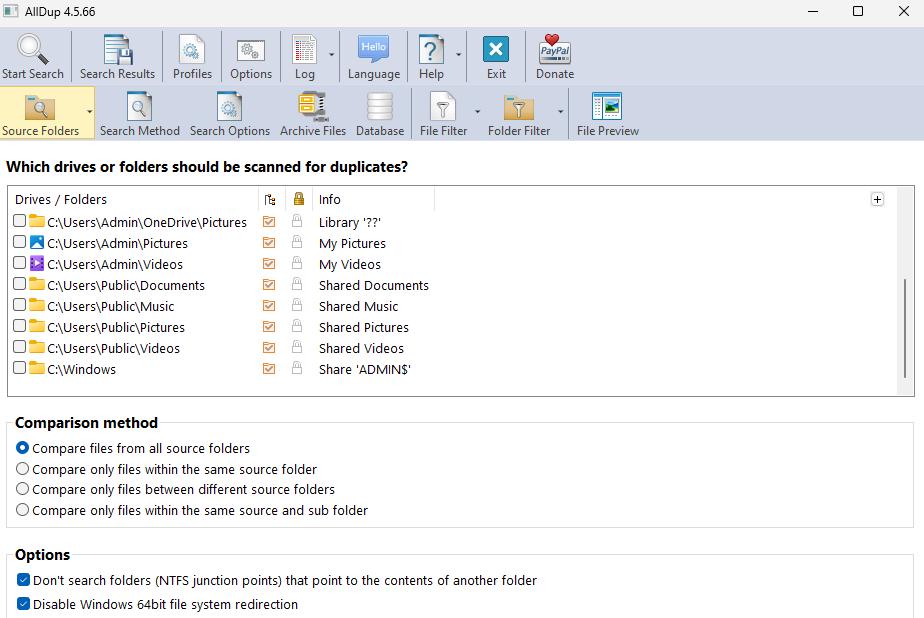
Advanced Scan Settings
- 4 Comparison methods
You can choose a desired comparison method before scanning. There’re 4 options for you. The first allows you to scan for duplicates not only within the folders themselves, but also compare the files between all sources folders. Even the duplicate files in the subfolders will be detected. This method is suitable for looking for duplicate files between multiple folders and drives, but may take a long time to complete the scan. If you only want to get rid of duplicates in the same folders, you can choose the second one. The third one: compare only files between different source folders. This comparison method can be used to merge folders. The fourth method is similar to the second but it also detects duplicates in sub folders.
- 7 Search Methods
The search methods are for you to find duplicate files on the basic of certain file properties, including file name, file extension, file size, file content, last modified date, creation date and file attributes. What I recommend using is File Content search method. AllDup’s fast and accurate search algorithm will help you find unnecessary duplicate files on your PC in seconds, regardless of their file names. At the File Content section, you are able to determine the similarity level. When the match level is set to 100%, AllDup will only search for files with exact the same content. The fastest search method is File name, which compares only the file names to identify duplicates without checking the file contents, size, etc. You can also combine multiple search methods such as file extensions and file attributes to find duplicate files on PC more accurately.
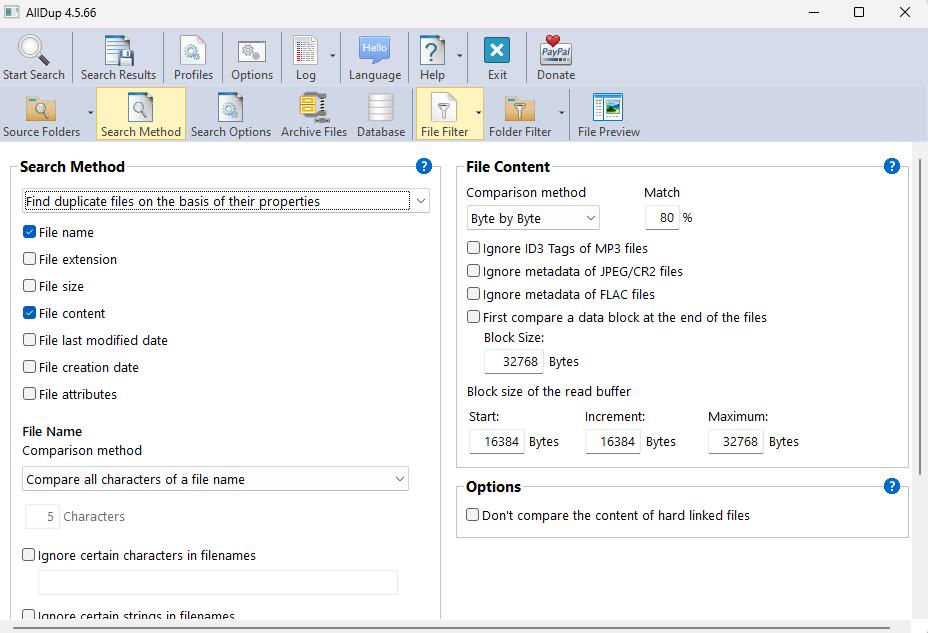
- File Filter and Folder Filter
The file filter and folder filter enable you to search for only certain files. There’re 2 filter methods: inclusive and exclusive. For example, if you choose inclusive, and then put “jpg” to the filter list. AllDup duplicate file finder will only scan files with extension “jpg”. And all other files will be excluded from the scanning. If you choose exclusive method, AllDup will search for all duplicates from source folders except files with extension “jpg”.
Also Find Similar Files
Using advanced search algorithm, AllDup can also find similar files. Go to the Search Method tab. Check the box next to “File Content”. Select “Byte by Byte” comparison method. You can then customize the matching level by adjusting the value next to it. The search results can include files with similar names, almost the same images, videos and audio with almost identical audio length.
Accurate Search Result but Limited Preview Function
After scanning, AllDup will show you accurate search result immediately. The duplicates are displayed in groups. By tapping on the file name, you are able to view the file’s path, size, creation date, dimension and more. If you don't need some of the default columns on the preview pane, click Columns on the top toolbar. Uncheck the boxes next to certain columns to customize your preview pane. It also let you preview the duplicate photos. However, the picture window is a bit small and cannot be enlarged. In addition, most other types of files cannot be previewed in this app. This makes users unsure whether the duplicate file can be removed.
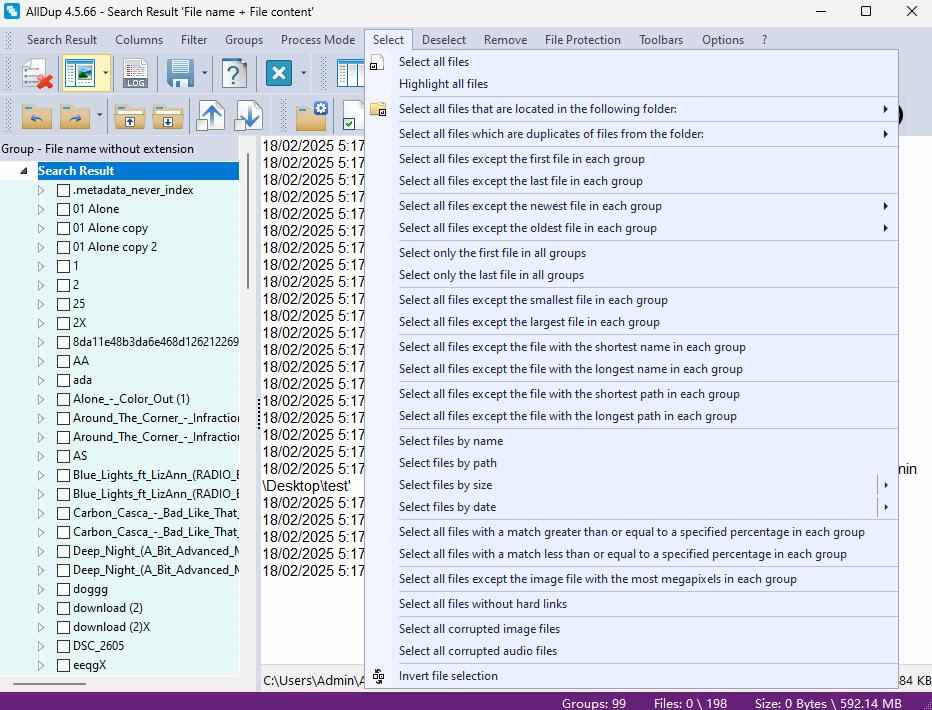
Multiple Remove Options
AllDup duplicate file finder enables you to delete files permanently, move files to the Window Recycle Bin, copy/move files to a folder or rename the files. For the safety we don’t recommend deleting the files permanently since you may mistakenly select some important file when there’re a huge amount of duplicate file groups.
Summary
After testing, I found that AllDup Duplicate File Finder is a tool more suitable for users who have advanced needs and are good at computer. Compared to most other duplicate finders for Windows, it provides more flexible options for users to find duplicates based on different needs. Personally, it always makes me feel confused while using. Many of advanced features are unnecessary but are all placed in the main window. In addition, the search result window is not clear enough. I think it would be better if it can classify all duplicates by file types.
AllDup Tutorial
Below are steps on how to use AllDup to delete duplicates:
Step 1: Download and install AllDup duplicate file finder on your Windows PC.
Step 2: Click the Add folder button (in the upper right corner) then add drives/folders to the middle box. You can add multiple folders, or even select an entire drive. Once selected, the folder will appear in the Source Folders list.
Step 3: Choose a desired Comparison method under the box.
Step 4: Click on Search Method on the top tool bar. Choose one or multiple search method you need.
Step 5: Click on File Filter or Folder Filter on the top tool bar. Ignore some important files from your scanning.
Step 6: Tap on Start Search.
Step 7: Then you’ll see the search result immediately. You are able to view the details of the duplicates one by one. After previewing, manually select duplicate files you want to delete. Or click Select at the top. Choose a desired selection rule to help you mass select
Step 8: Click on File Manager in the upper right corner. Then you’ll be asked what action is to be performed. You can select to delete files permanently, move to Recycle Bin, move/copy/rename files, as you like. Click OK.
The Best AllDup Alternative App for Computer and Phones
AllDup duplicate file finder is a great freeware for deleting duplicates on Windows. However, it still has some drawbacks and may not meet your needs. Let take a look at the best AllDup alternative app that works on both computers and phones.
Cisdem Duplicate Finder is a tool that helps you to find duplicate files on computer based on content/name. This program scans quickly and accurately. It will show you search result in seconds and enables you to compare duplicate files side-by-side. In addition, its smart select feature will help you select unnecessary duplicates in bulk.
Compared to AllDup, this alternative app has these advantages:
- More user-friendly interface and easier operation.
With a simple and intuitive UI design, Cisdem Duplicate Finder is very easy to use. Even non-technical users can quickly get started and use it to find all duplicates on PC. The interface of AllDup is relatively complex and requires users to manually adjust various options.
- Faster and smarter algorithm to detect duplicates
This AllDup alternative app uses advanced algorithms that can not only accurately find exact identical files, but also identify similar photos. Such as images that look the same but of different resolutions, slightly cropped, or in different formats.
- More convenient preview function to avoid accidental deletion
Cisdem Duplicate Finder supports previewing photos, videos, audios, PDFs, Words, etc in the app. Users are able to clearly view and compare the contents of each group of duplicate files before deleting them, ensuring that important files are not accidentally deleted. AllDup also supports previewing some files, but I don’t think it’s as convenient to use as this alternative app.
- Automatically select duplicate files for you to remove
Once the scan is completed, this AllDup alternative app automatically select all but one file in each group of duplicate files for deletion. AllDup will not do that for you. You need to check and select the files manually, or use the selection rules it provides, which is a bit cumbersome.
- Compatible with Windows, Mac, Android, iPhone and iPad
AllDup is only available for Windows. While this alternative app works well on both computers and phones.
Follow the instructions below to find and remove duplicate files via this AllDup alternative app:
Step 1: Download and install Cisdem Duplicate Finder.
Step 2: Click the plus icon to add folders/drives you want to detect. Click Scan.
Tip: To exclude specific files from scanning, you can click the Settings icon on the top right corner. Then go to the General tab to add certain files/folders/extensions to the Ignore lists. It also lets you ignore system hidden folders and files.
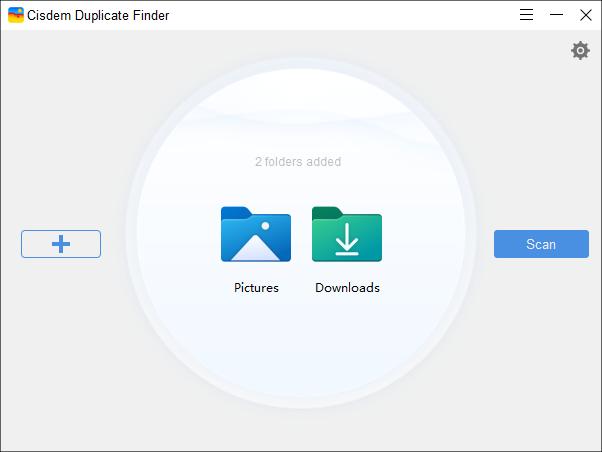
Step 3: Wait for the scan to complete. It divides all found duplicate files by type, including Documents, Images, Video, Music, Archives, Folders, Others, and Similar images. Now you can compare the duplicate files side by side, and view their details.

Step 4: In each group of duplicate files, it has automatically selected all but one file for removal. You can also select a desired selection rule to help you mass select. Or select manually.
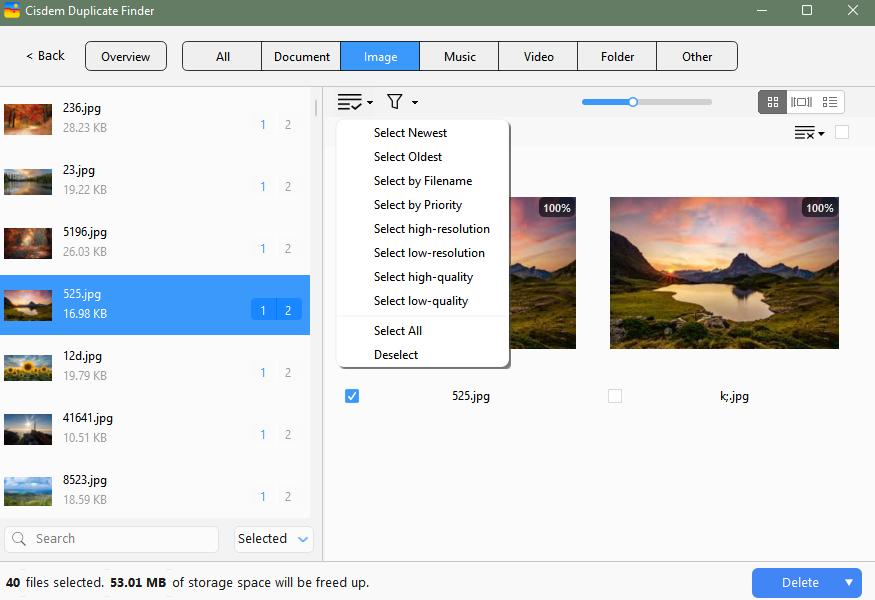
Step 5: Click Delete.
Tip: Cisdem Duplicate Finder also provides multiple remove methods: move to Recycle Bin, remove permanently or move to a folder. You can set this in Settings.
Conclusion
Cleaning duplicate files can free up a lot of space on our computer. AllDup duplicate file finder is a tool designed for this. This AllDup review talks its main features, pros, cons and tutorial on how to use it. Overall, this is a free duplicates finder worth trying. Also I introduced its alternative app that may be helpful for you.

With a passion for tech and writing, Sarah joined Cisdem, where she focuses on creating articles about using utility tools to enhance file management and simplify contact management.

Adrian Li is Cisdem’s Chief Engineer and serves as the editorial advisor for Duplicate Finder and ContactsMate. His work and insights have been featured in leading tech publications such as Fossbytes, TUAW, Redmond Pie, SafetyDetectives, and BestForAndroid.
















 Free Download
Free Download Free Download
Free Download
Anik Ganguly
I like cisdem because it has a more convenient file preview feature and allows me to compare two files side by side, so I can be sure that they are actual duplicates.
Alexander von Reibnitz
Nice interface. I love this alternative and the flexibility in auto selecting files. Thank you very much.
Mike B
Unfortunately AllDup has issues with the File Protection feature. I can't actually delete pictures from my system via AllDup. I have "unprotected" specific pathways, AllDup Search & Main screen shows the folders unprotected. But the delete function still sees them as protected. Hence can't delete.