Avast Duplicate File Finder Review and the Best Alternatives
 2.2K
2.2K
 0
0
The big antivirus brand Avast also provides a solution to find duplicate files on Windows computers and Mac computers. What duplicate files does Avast find? Is it easy to use? Is it safe to use? What are the pros and cons of Avast duplicate file finder? Check out this review.
Avast duplicate file finder review

Avast duplicate file finder is one of the five tools in Avast Cleanup Premium, a cleaner app available for Windows and Mac. This tool is designed to help users detect and get rid of the duplicate files on their computer. Here’s a summary of Avast’s duplicate file finder.
Pros
- Find various types of duplicate files such as duplicate pictures and videos
- Let you scan one or multiple locations for duplicates
- Let you view the found duplicates by file type
- Display the found duplicates in groups for you to preview and view
- Provide 2 selection rules to help you select duplicates to delete
- Help clear storage space
Cons
- Expensive with a price tag of $59.99/year
- Can’t find duplicates in Photos on Mac
- Can’t find all duplicate files
- Laggy preview
- Delete duplicates permanently by default, making it hard to restore accidentally deleted files
- No deletion confirmation
 Cisdem Duplicate Finder
Cisdem Duplicate Finder
The Best Duplicate File Finder
- Find duplicate photos, audios, videos, documents and any other duplicates
- Find visually identical images in different sizes or formats
- Also detect visually similar images
- Find duplicates on computer, phone, external hard drive, SC card, etc.
- Support Apple Photos for Mac and iOS
- Offer 3 preview modes, including side-by-side image preview
- Automatically select duplicates for you to delete with 1 click
- Also offer up to 8 rules to customize the selection
- Provide 3 safe removal methods, including Move to Trash/Recycle Bin
- Easy and safe to use
- Help free up space and better manage files
- Compatible with computers and phones
 Free Download macOS 10.11 or later
Free Download macOS 10.11 or later  Free Download Windows 10 or later
Free Download Windows 10 or later
Is Avast duplicate file finder safe?
The app Avast Cleanup Premium is safe to download and install. It is developed by “one of the most trusted names in cyber security”. Make sure that you download the installer from trusted places such as the official website.
From a usage perspective, its tool Find Duplicates is basically safe to use, but improvements are needed. For example, there is no deletion confirmation or warning. Read on to learn about the potential safety issues and how to avoid them.
Price
Avast’s duplicate file finder, which is included with Cleanup Premium, is not free to use. Users need to pay for the subscription on a yearly basis to use Cleanup Premium. But there is a 30 days free trial.
| 1 Device | 1st-Year Discount | 10 Devices | 1st-Year Discount | |
|---|---|---|---|---|
| Windows | $59.99/year | $44.99 | $69.99/year | $49.99 |
| Mac | $59.99/year | $44.99 | $69.99/year | $49.99 |
If you are mainly after the Find Duplicates tool, then Cleanup Premium is not a good choice. The app is not cheap. And its duplicate file finder tool is basic and limitedly useful, which is especially true for Mac users since it handles duplicate photos poorly on Mac computers. There are better choices!
Download and install
| OS | Download |
|---|---|
| Windows | Official Download |
| Mac | Official Download |
Avast duplicate file finder features and performance
1. Look for duplicate files
The Find Duplicates tool in Avast Cleanup Premium can find duplicate documents, photos, songs, videos and some other types of duplicate files.
It allows you to scan the folders on your computer’s hard drive or an external hard drive for duplicate files. You can find the duplicates in a single folder or across multiple folders.

Note: It could stop working when scanning large folders for duplicates. If so, you will see the AvastCleanup.app is not open anymore message.
If you are a Mac user, there is one thing to pay attention to. Avast Cleanup Premium’s duplicate file finder doesn’t support finding duplicates in Apple Photos (where people typically store photos on Mac), which makes it much less useful to Mac users. There is a great way to get rid of duplicate photos (including those in Photos), videos, audios and any other types of duplicates on Mac.
According to the tests, Avast duplicate file finder can find 82.4% of the duplicate files in a location, whereas a dedicated duplicate finder app can find all.
2. Let users view the found duplicate files
It’s a good practice to preview and view duplicates before you delete them.
Once the scan is done, Avast’s results window will display the duplicate files that have been found. If you want, you can effortlessly view them by file type such as Documents or Pictures.

Duplicates are displayed in groups. You can sort them by name or size etc. and see a file’s basic information such as name, location and size. To preview a file within Avast, hover your mouse over the file and click the preview icon that appears, which is not convenient enough. Also, there is no side-by-side preview.
3. Delete unwanted duplicate files
The purpose is to get rid of unnecessary duplicates and free up space.
In each group duplicate files, you want to keep one file and delete the rest. Avast duplicate file finder provides two rules: Keep oldest and Keep newest. For example, if you use the rule Keep oldest, all files except the oldest ones in each group will be selected for deletion.
But if the two rules can’t meet your needs, you need to select by hand one by one. In such a case, you need a more powerful duplicate file fixer and remover to save you from manual selection.
Note: Once you click the Clean button, the selected duplicate files will be deleted permanently by default. And there is no easy way to get back accidentally deleted files. To avoid this, you can enable Move duplicates to Trash.
Tutorial: How to use Avast’s duplicate file finder?
1. Download and install Avast Cleanup Premium. Open it.
2. Click the Find button below Find Duplicates.
3. Click Add to select a folder or drive to scan.
4. Click Scan to start looking for duplicate files.
5. Sort and view the found duplicates.
6. Choose a desired selection rule. Or select by hand.

7. Click Clean to eliminate the unwanted duplicate files.
The best alternative to Avast duplicate file finder
Avast Cleanup Premium provides five tools to help users improve computer performance. One of them is the Find Duplicates tool. According tests, this is a pretty basic tool and is not good at searching for duplicate photos. You may need a more advanced duplicate file finder like Cisdem Duplicate Finder.
Cisdem Duplicate Finder is an easy-to-use and powerful app to detect and remove all types of duplicate files on Mac and Windows.
Designed to supporting Photos on Mac, this app can help you efficiently get rid of duplicate photos and videos in Photos library. In addition, it can find similar photos and group them together for you to pick the best shots to keep and remove the rest.
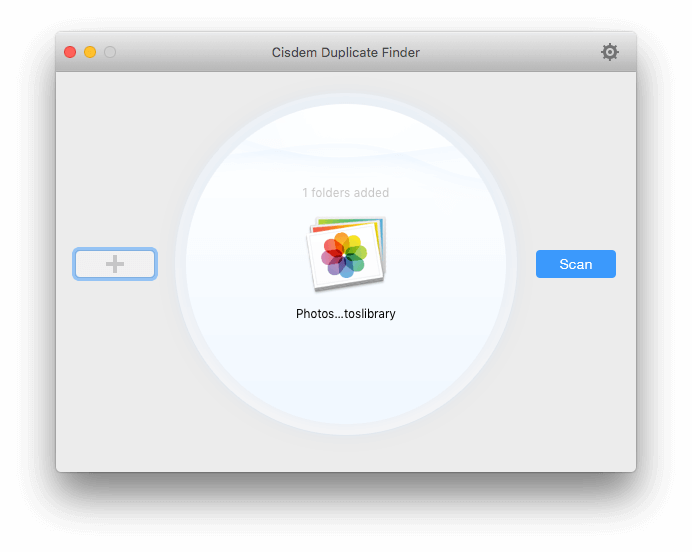
Unlike Avast, this app provides a very handy preview feature, allowing you to easily preview and compare duplicate pictures side by side.
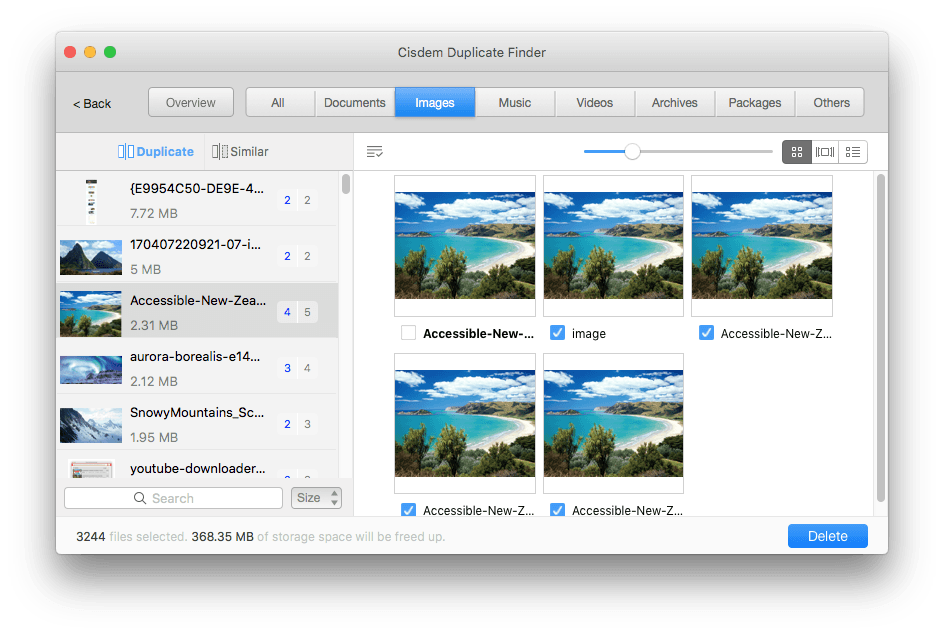
To make it easy to mass select unwanted duplicate files for quick deletion, this Cisdem app offers 4 rules to select duplicate files and 8 rules to select similar photos. It’s highly efficient and customizable.
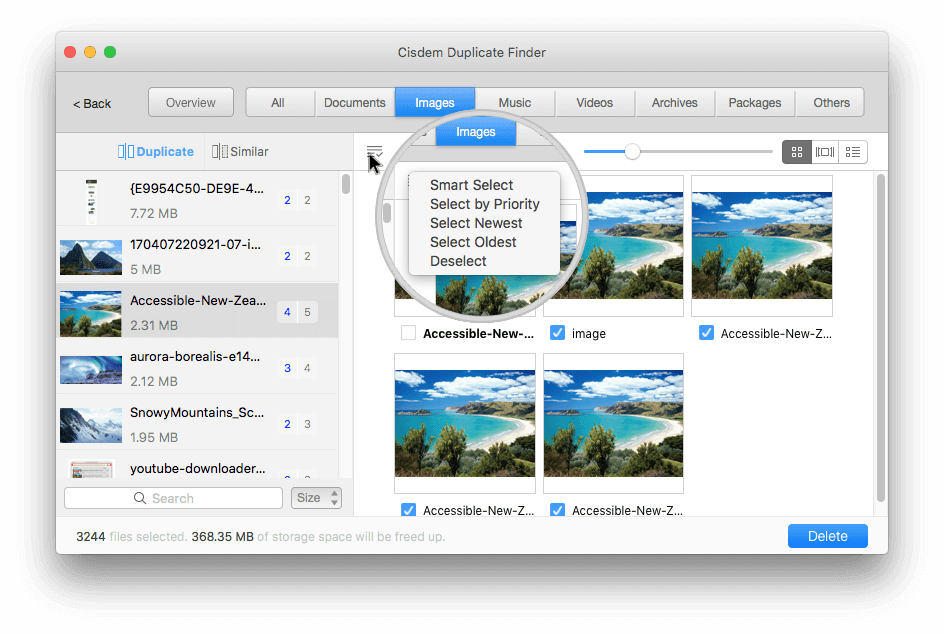
Pros
- Find duplicate images, songs, videos, documents and any other duplicates
- Also detect similar images
- Capable of scanning large folders or drives
- Support computer, external hard drive, SD card and more
- Support Mac’s Photos and iPhoto
- Provide a useful preview feature
- Automatically and smartly select duplicates for removal
- Also offer up to 8 rules to help you select
- Offer 3 removal methods: Move to Trash/Recycle Bin, Move to Folder and Remove Permanently
- Easy to use with a set of basic and advanced features and options
Cons
- None
In addition, there are a few other best duplicate file finders out there.
- dupeGuru (Windows & macOS; open source)
- Duplicate Cleaner (Windows 10)
- Auslogics Duplicate File Finder (Windows)
- Fast Duplicate File Finder (Windows)
Conclusion
If you are attracted by Avast Cleanup’s Find Duplicates tool and want to buy Cleanup to get rid of the duplicates on your computer, it’s recommended to check out some dedicated duplicate file finders first. Avast duplicate file finder only has some basic features and settings to look for and delete duplicate files, not to mention its lack of support for Photos for Mac.

With a passion for tech and writing, Sarah joined Cisdem, where she focuses on creating articles about using utility tools to enhance file management and simplify contact management.

Adrian Li is Cisdem’s Chief Engineer and serves as the editorial advisor for Duplicate Finder and ContactsMate. His work and insights have been featured in leading tech publications such as Fossbytes, TUAW, Redmond Pie, SafetyDetectives, and BestForAndroid.





