Awesome Duplicate Photo Finder Review: Is It Any Good?
 15.8K
15.8K
 0
0
If you are looking for a duplicate photo finder, you may have heard about Awesome Duplicate Photo Finder. Is it safe? Does it do a good job of helping you find and delete duplicate photos? You can find answers in this comprehensive and unbiased review of Awesome Duplicate Photo Finder.
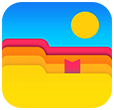 Cisdem Duplicate Finder
Cisdem Duplicate Finder
Safely Remove Duplicate Photos All at Once
- Accurately identify duplicate photos as well as all other duplicate files, such as videos, audio, and documents
- Effectively detect similar images
- Find duplicate files on Windows PC, Mac, external storage devices, and cloud storage services
- Let you preview duplicate photos side by side
- Automatically select all but one file for deletion in each set of duplicates, enabling you to delete all duplicates at once
- Allow you to select or deselect files manually
- Also offer 8 rules (e.g., Select Newest) for mass selections based on your needs
- Move deleted duplicates to Recycle Bin (or Trash) for easy recovery if needed
- Easy to use for everyone
Awesome Duplicate Photo Finder review
Overview
What is Awesome Duplicate Photo Finder? It is a duplicate photo finder app to help users get rid of duplicate photos in Windows.
Pros
- Find duplicate photos in 6 formats: JPG, PNG, GIF, TIFF, BMP, and CR2
- Also find certain similar photos
- Offer a convenient preview feature
- Free to use
Cons
- Can’t find duplicate photos in non-supported formats
- No feature to mass delete duplicates, which means users have to manually handle each set of duplicates individually
- Not very fast
Is Awesome Duplicate Photo Finder safe?
The short answer is yes. Let’s take a closer look below.
Is Awesome Duplicate Photo Finder safe to download and install? Yes. It’s not malware and doesn’t contain adware, spyware or anything of such nature. The installer is clean, and the installation process is straightforward and transparent. The interface is clean and doesn’t display suspicious dialogs or pop-ups. It doesn’t make changes to your system settings. In addition, like any legitimate app, this app is easy to uninstall.
Is it safe to use? Yes. It doesn’t delete any of your files without your permission. The deleted photos go to the Recycle Bin, which means you can easily restore them if needed. This ensures the safety of your files.
Download and installation
Awesome Duplicate Photo Finder can be used for Windows users. You can download it from its website. And the app is small to download. If you download the app, click it to open it. And it has instructions to help you install it. The app has a portable version as well.
Features and performance
Find duplicate photos
Awesome Duplicate Photo Finder is designed to support six image formats: JPG, PNG, GIF, TIFF, BMP, and CR2. CR2 is a raw image format, which is used by Canon cameras. Therefore, this app only finds duplicate photos in these formats, which should be enough for many users. If you are a photographer, you may need an alternative with support for all image formats (including all raw ones).
In the test, this app took 1 minute and 9 seconds to scan 1495 photos for duplicates. It’s not very fast, but the speed is acceptable. However, if you need to scan a large folder, you will need to wait a while. It does a decent job of identifying photos that are exactly the same.
Its interface consists of three sections. The Folder section is at the top, allowing you to add the folder(s) of your choice. The scan results section is at the bottom, which displays all the duplicate photos that have been detected. The preview section is in the middle, displaying two previews side by side, one being the preview of the original photo and one being the duplicate.
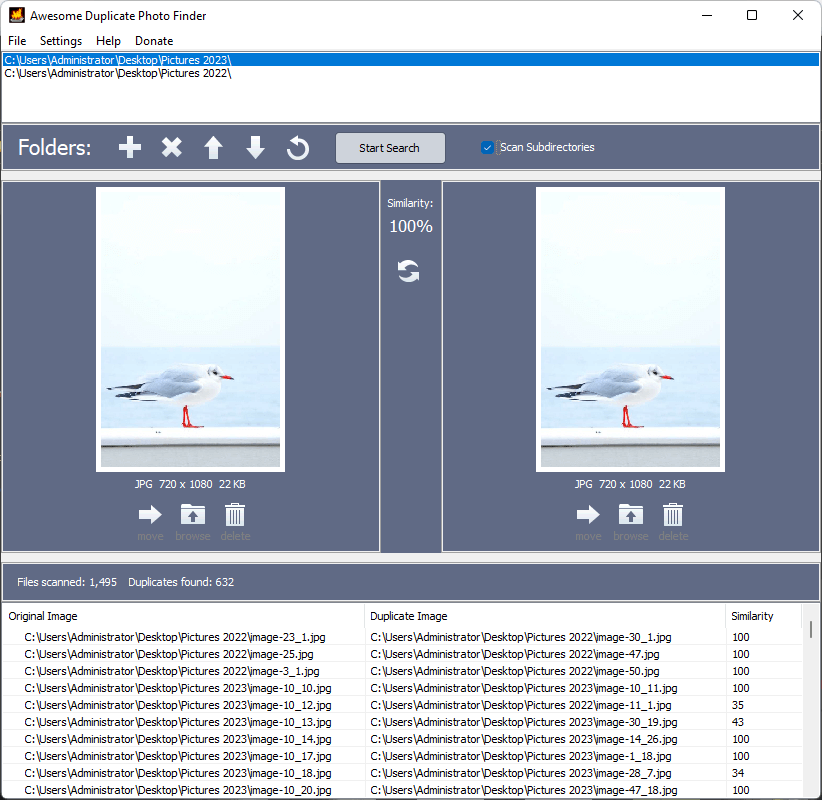
If three or more photos are exactly identical, they will be split into more than two sets, with the format of “original and duplicate 1”, “original and duplicate 2“ and so forth. (But I prefer to organize them into one single set.)
Find similar photos
In addition to exactly identical photos, Awesome Duplicate Photo Finder can find photos that look similar. If you want, you can turn off this feature in Settings. Just deselect the Search Only 100% Identical Pictures checkbox.
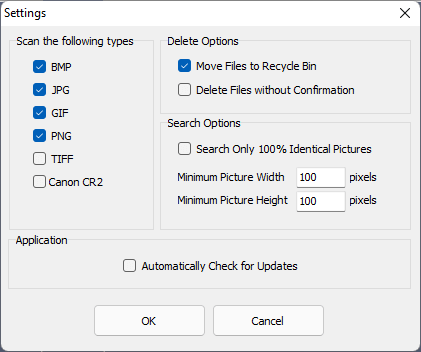
The algorithm or method that this app uses to identify similar images is not revealed. And users have no control over how the identification works. According to the tests, it can find certain similar photos taken by phones or cameras and certain slightly edited photos.
When this app finishes finding them, it will display them for you to preview and also show the similarity level to tell you how similar a pair of photos is. For duplicate photos, the similarity level shown is 100%.
Remove duplicates
The removal of unwanted duplicates and similar photos is manual. There isn’t a feature or option to help you automate the process. Also, there isn’t a way for you to delete multiple duplicates at a time. You need to deal with every set of photos by hand.
Awesome Duplicate Photo Finder provides two removal methods: moving duplicates to the Recycle Bin or moving them to a folder of your choice. If your purpose is to get rid of duplicates and also free up storage space, you need to choose the former and then permanently delete them in the Recycle Bin.
If there aren’t many duplicates, the removal process won’t take much time or patience. If there are tons of items to remove, the process can be time and patience consuming. And in such a case, an app with an auto selection feature can be a better choice.
Customize settings
This app is (limitedly) customizable. For example, before you scan a folder for duplicates, you can exclude one or multiple image formats from the scan. Also, you are allowed to turn off the Move Files to Recycle Bin option. But it’s highly recommended to leave this option on.
My personal take
If you don't have many photos, Awesome Duplicate Photo Finder can be a good choice, since manually deleting duplicates found by it is not very time-consuming.
If you have a large photo collection and need a powerful tool that has support for many different image formats, enough customization options, and features like bulk deletion, Awesome Duplicate Photo Finder is not the choice.
How to use Awesome Duplicate Photo Finder
Step 1. Download and install Awesome Duplicate Photo Finder. Open it.
Step 2. Drag the folder(s) from which you want to remove duplicate photos into the “You can drag directories” area. Alternatively, you can use the Add icon to add the folder(s).
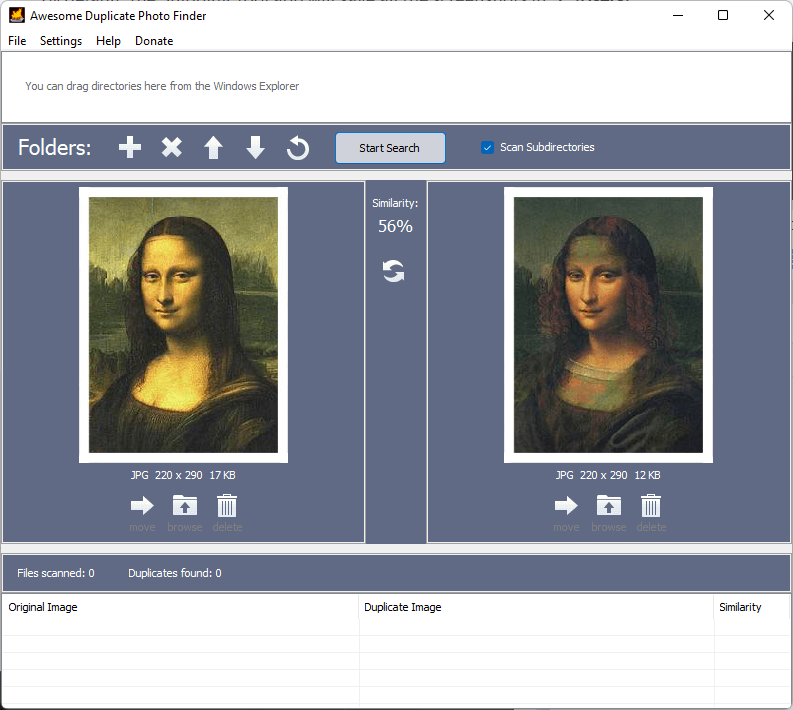
Step 3. Click Start Search. Note that there’s a Scan Subdirectories checkbox. If you want to find duplicates in subfolders, select this checkbox.
Step 4. When the scan is complete, an Information message box will appear, showing you how many duplicates have been found. Click OK to close the box.
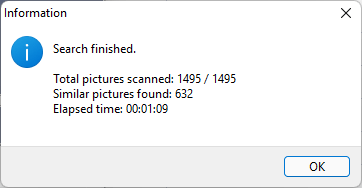
Step 5. In the scan results section at the bottom, select a set of duplicate files by clicking it, and the previews will appear, allowing you to easily view photos and see photo information (including the format, resolution and file size). After you decide which photo to remove, click the trash icon below the preview to move it to the Recycle Bin or click the folder icon to move it to a particular folder.
Note that you can sort the scan results by the similarity level or the file path.
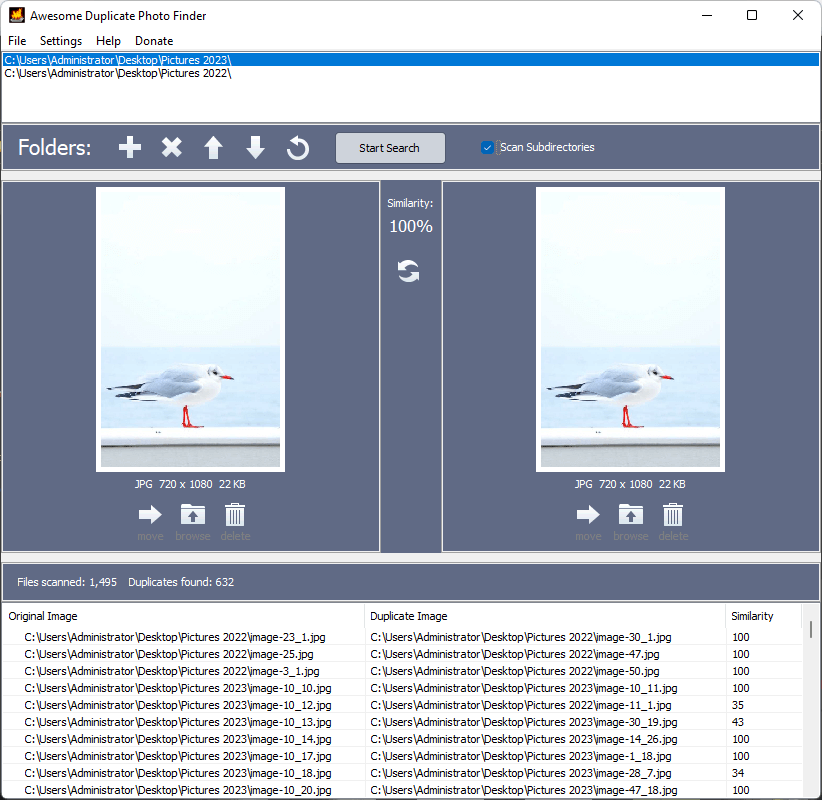
Step 6. Continue handling other duplicate photos one by one.
Awesome Duplicate Photo Finder alternatives
If Awesome Duplicate Photo Finder doesn’t meet your needs or you are a Mac user, you can check out its alternatives below.
Cisdem Duplicate Finder (Windows & Mac)
While Awesome Duplicate Photo Finder is suitable for handling small number of photos for many users, Cisdem Duplicate Finder is effective at handling various numbers of photos (including large photo collections) and helpful for all users, including average and professional ones.
With support for all image formats and advanced algorithms, it compares photos and finds all duplicates very quickly (handling 10 GB of files in less than 20 seconds).
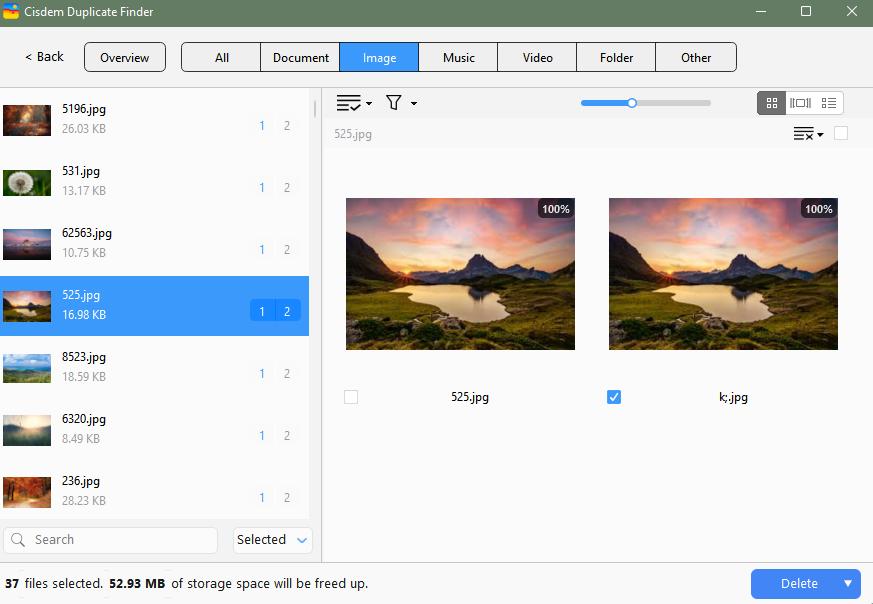
Providing automatic selections and allowing you to adjust selections based on your needs, this alternative makes the removal process easy, quick yet reliable, far more efficient than Awesome Duplicate Photo Finder.
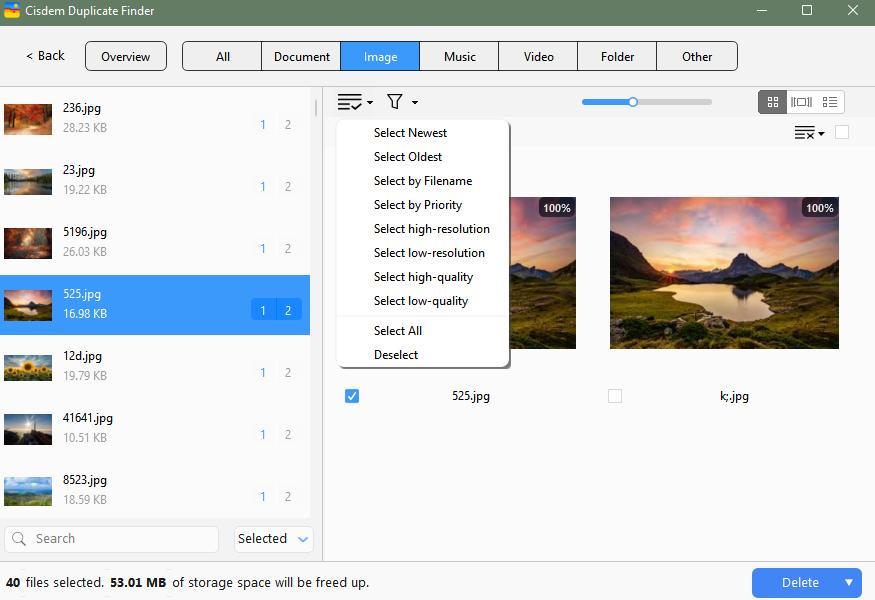
 Free Download Windows 10 or later
Free Download Windows 10 or later  Free Download macOS 10.11 or later
Free Download macOS 10.11 or later
Auslogics Duplicate File Finder (Windows)
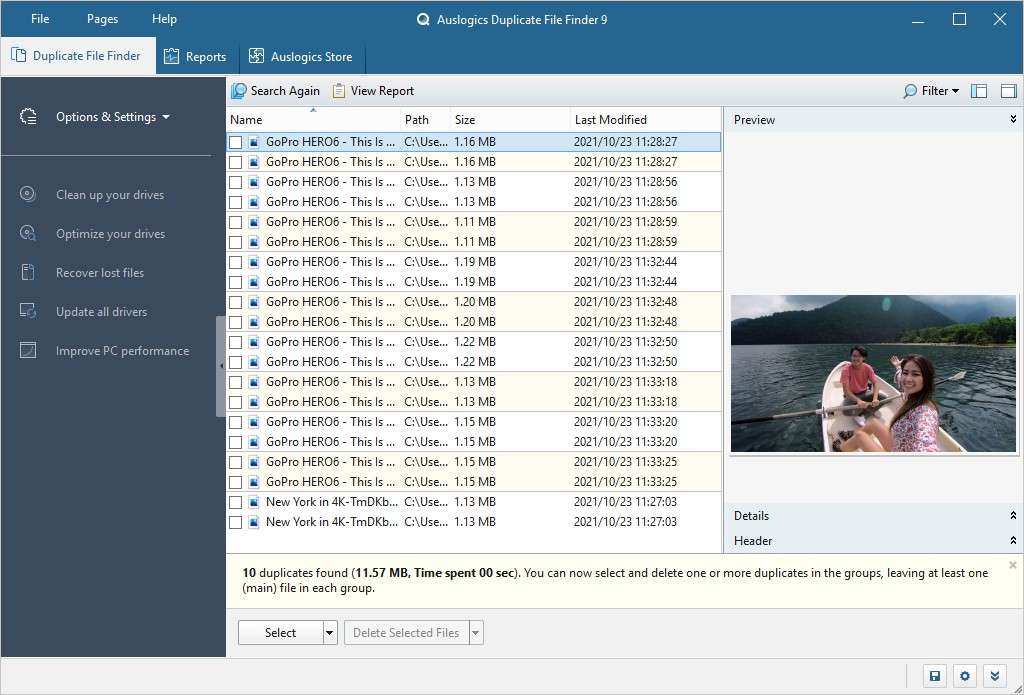
Auslogics Duplicate File Finder used to be a completely free app like Awesome Duplicate Photo Finder. Now it has a free version and a paid version.
In addition to photos, this app supports other common file types, such as audio, videos, and archives. The scan can be processed quite fast. The preview feature is not as convenient as Awesome Duplicate Photo Finder's, but the deletion feature is more efficient due to bulk process. Note that you need to use the paid version if you want to fully use the deletion feature.
Anti-Twin (Windows)
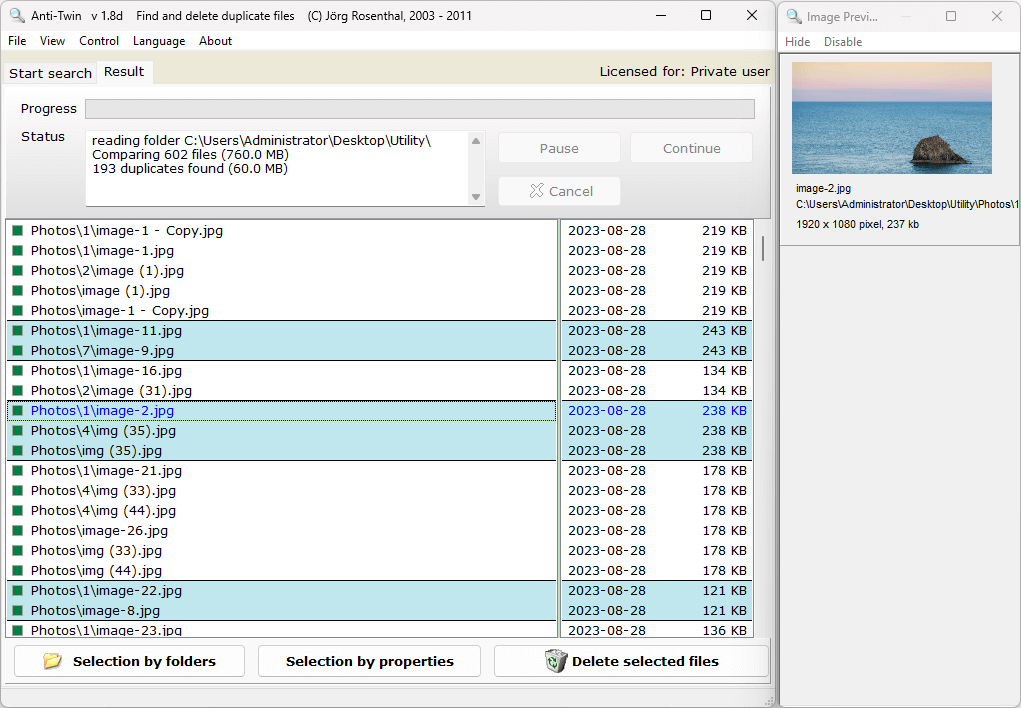
Anti-Twin is completely free to use and resembles in some ways with Awesome Duplicate Photo Finder.
Anti-Twin is capable of finding identical and similar photos just like the Awesome app, but make sure you select the right comparison method. Choose Byte by Byte to find duplicates and Compare images (pixels) for similar photo detection. There's an additional method for comparing file names and sizes, which is not very effective.
Anti-Twin is more efficient than Awesome Duplicate Photo Finder in terms of removal, since it offers a tool to help users bulk select duplicates for deletion. However, this tool is not very straightforward.
Note that the app has not being updated for years and might have compatibility issues. (It works properly on my Windows 11 PC though.)
Conclusion
Awesome Duplicate Photo Finder has been around for over a decade and helped many people declutter their photo collections. In this review, I cover every aspect of this app. I believe the review can help you decide whether it’s the duplicate photo finder you’ve been looking for.

With a passion for tech and writing, Sarah joined Cisdem, where she focuses on creating articles about using utility tools to enhance file management and simplify contact management.

Adrian Li is Cisdem’s Chief Engineer and serves as the editorial advisor for Duplicate Finder and ContactsMate. His work and insights have been featured in leading tech publications such as Fossbytes, TUAW, Redmond Pie, SafetyDetectives, and BestForAndroid.















