MPEG, also named MPG, is a widely adopted format in the multimedia world. If you downloaded some MPEG movies & music videos on your device or you have plenty of MPEG videos on your camera, you may want to play them on DVD players. In this case, you would hunt some DVD burner or easy solutions to burn MPEG to DVD. Moving on, we will show you how to burn MPEG to DVD on Mac and Windows.
Cisdem DVD Burner is an impressive and well-developed MPEG to DVD converter that enables you to burn MPEG, MP4, MKV, MOV, AVI, WMV, H264, MOD, etc. to DVD. The output format can be DVD-video disc, DVD folder, ISO file. Meanwhile, it offers all common editing features and gorgeous menu templates, which can help you customize DVD on Mac and Windows PC.
 Free Download macOS 10.13 or later
Free Download macOS 10.13 or later Free Download Windows 11/10/8/7
Free Download Windows 11/10/8/7
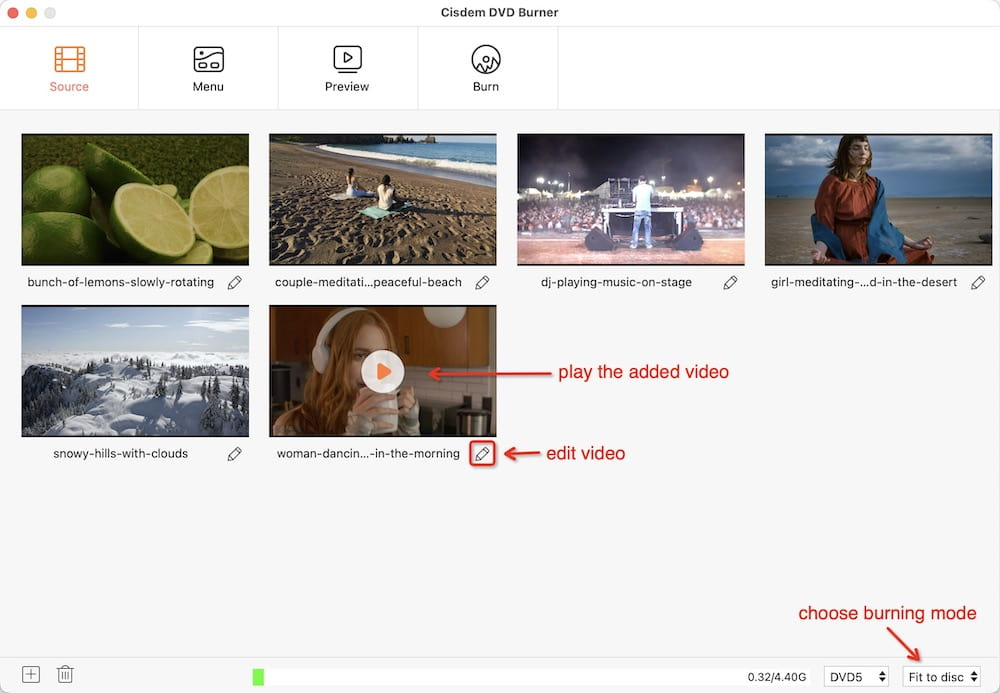
Click  under the thumbnails of MPEG videos. Then you will come to the editing interface. There are some editing functions for you to use. You can trim & crop & rotate MPEG videos, add effects & watermarks & subtitles to them, divide an MPEG video into multiple chapters, etc.
under the thumbnails of MPEG videos. Then you will come to the editing interface. There are some editing functions for you to use. You can trim & crop & rotate MPEG videos, add effects & watermarks & subtitles to them, divide an MPEG video into multiple chapters, etc.
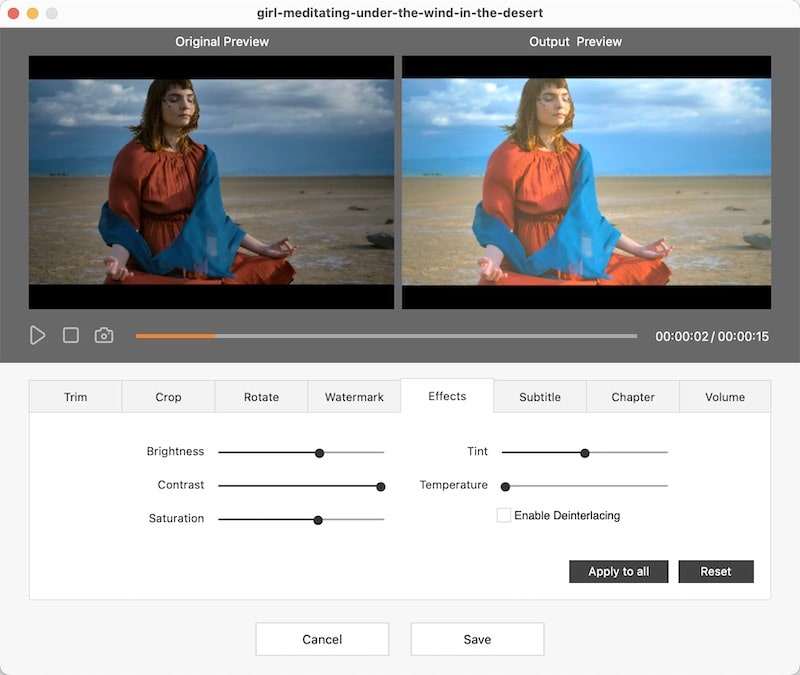
This MPEG to DVD burner allows you to create a DVD menu. Click on the Menu button. From this interface, you can select a DVD template and personalize the DVD frame, button, background image, and music, etc.
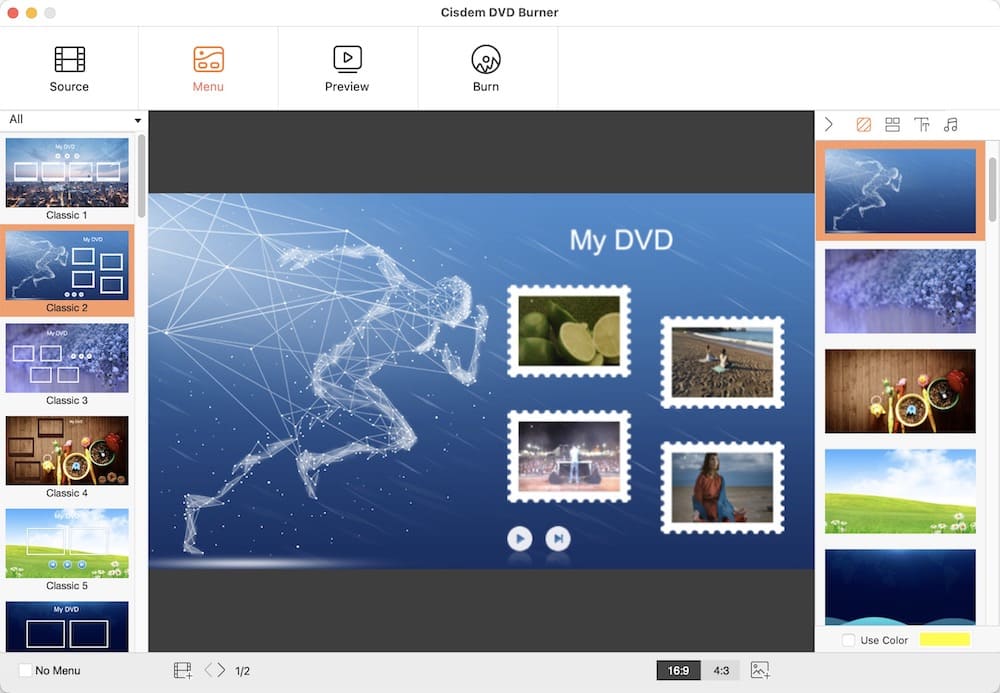
At the last step, move to  to set the output preference. Once everything is finished, you can start burning MPEG videos to DVD on Mac or Windows.
to set the output preference. Once everything is finished, you can start burning MPEG videos to DVD on Mac or Windows.
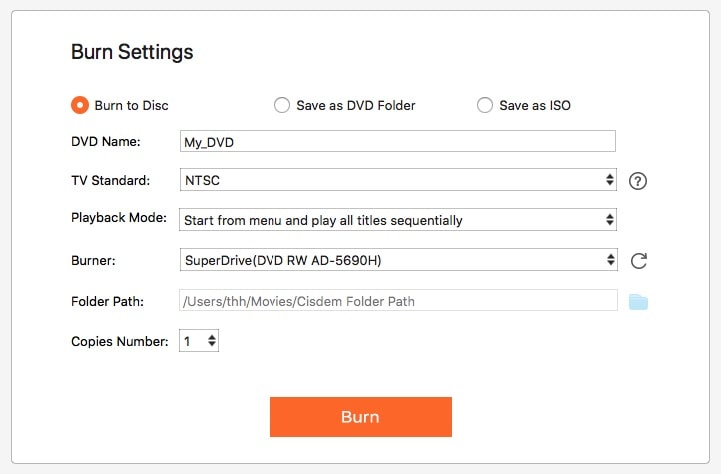
That burning MPEG to DVD on Windows has more choice than on Mac in the app market. For Windows Vista and Windows 7 users, you can use the built-in MPEG to DVD burner named Windows DVD Maker. If that is not enough, some third-party apps like DVDStyler will be another great solution. Follow the steps below to make a DVD from MPEG files with a native Windows DVD Maker.



We are faced with thousands of choices every day, picking a reliable DVD burner is only one of the small choices. But it can’t be ignored. A good DVD has to do with the quality of your life. I highly recommend Cisdem DVD Burner. It assists you to burn MPEG to DVD on Mac or Windows with full features and guaranteed services. By far this dedicated MPEG to DVD burner never works failed for me.

Jenny is a technology editor who has been blogging since she was a student. Since joining Cisdem, she focuses on writing articles about video software and how-to guides. She loves exploring new tools and techniques.

