I’m trying to install minecraft mods for a VR game and one of the steps requires to go to my AppData folder. However, there is no AppData folder when I go to my C drive then users then owner. Any help would be greatly appreciated. --- Post from Reddit
All the computers running on Windows operating system have a folder named AppData on C drive. Every user profile that you create on a Windows PC has a separate AppData folder, in which the data created by programs or applications is stored. Since this folder is hidden by default, often, it can’t be viewed directly. As shown in the above case, when it’s necessary to access the AppData folder but can’t see it, what should we do? No worries, here are 6 ways to fix can’t find AppData folder issue in this page.
 Free Download Windows 11/10/8/7
Free Download Windows 11/10/8/7As mentioned earlier, AppData folder is hidden on Windows OS by default, so one common way to find it is unhiding your hidden items in your system.
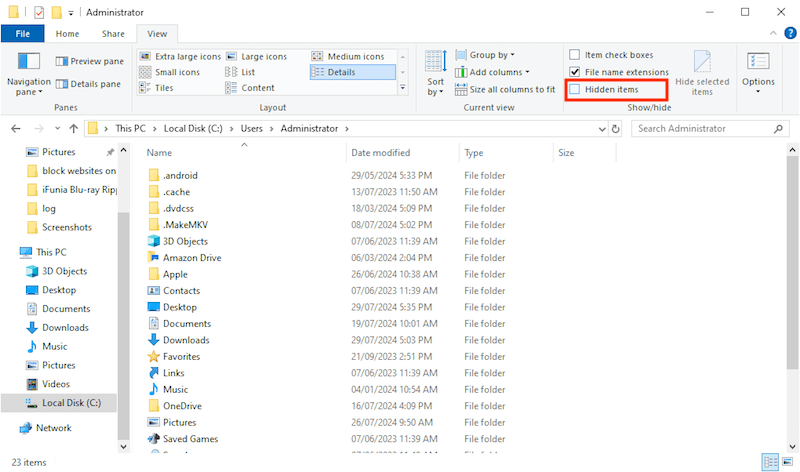
Many users have also reported that they were unable to fix can’t find AppData folder issue even after unhiding everything. This usually happens due to a system error, but the good news is that there is a workaround to access the folder in such situations. All you need is the Run app on your Windows 11/10 or previous versions.
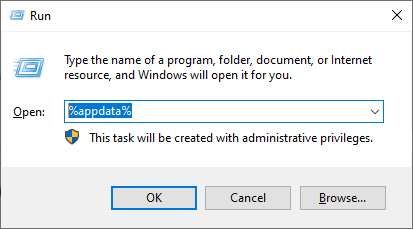
Another fix to deal with can’t find AppData folder by Windows built-in unhiding feature is turning to folder options. The workflow in Windows 11/10/8.1/8 would be slightly different from that in Windows 7. Let’s see the tutorials respectively.
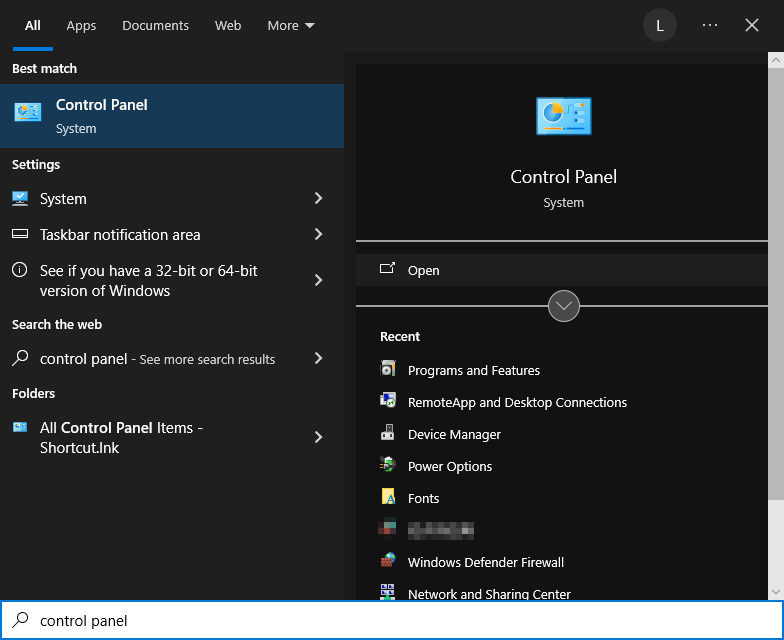
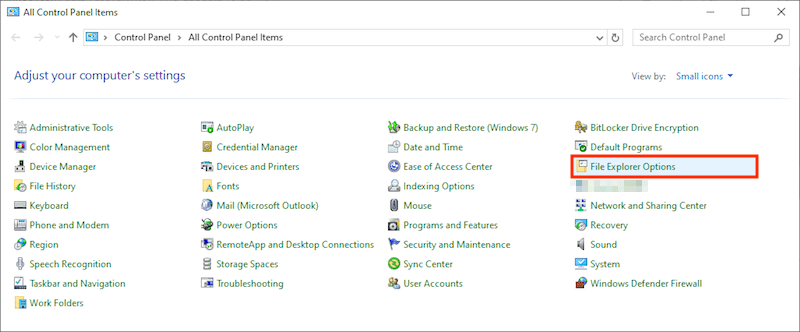
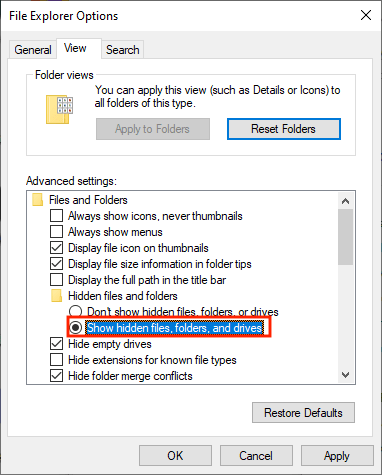
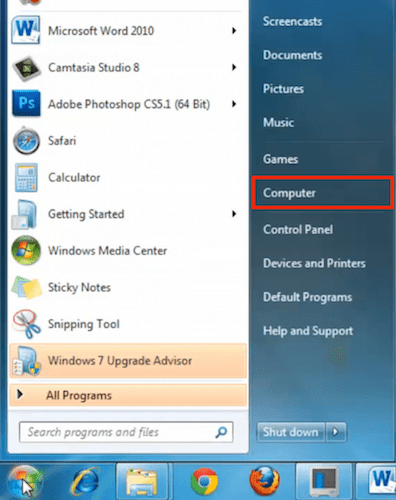
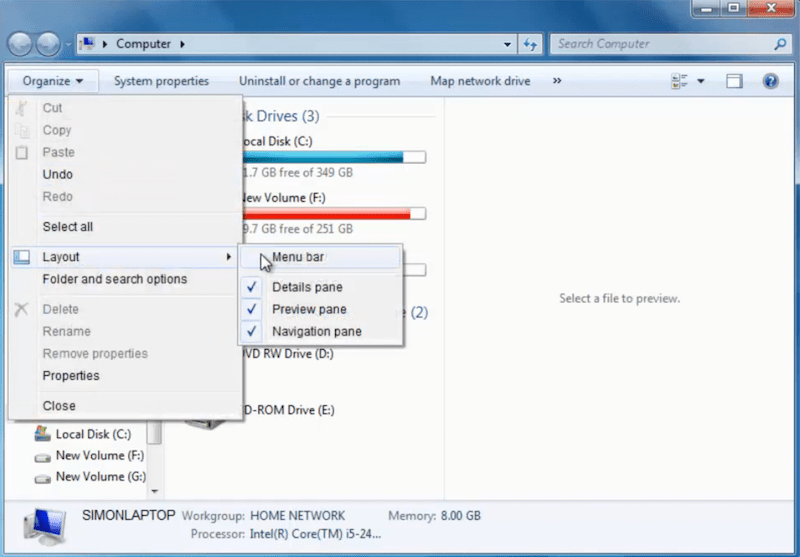
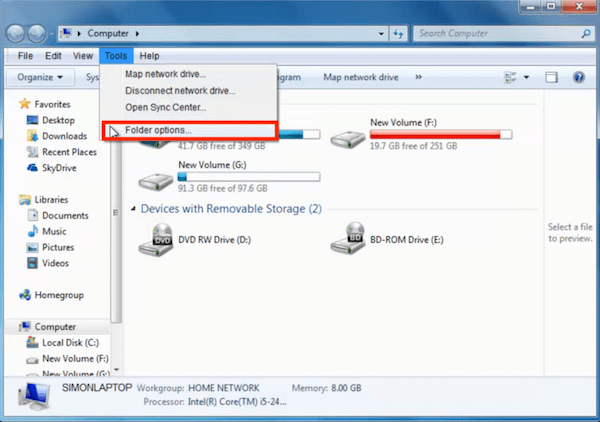
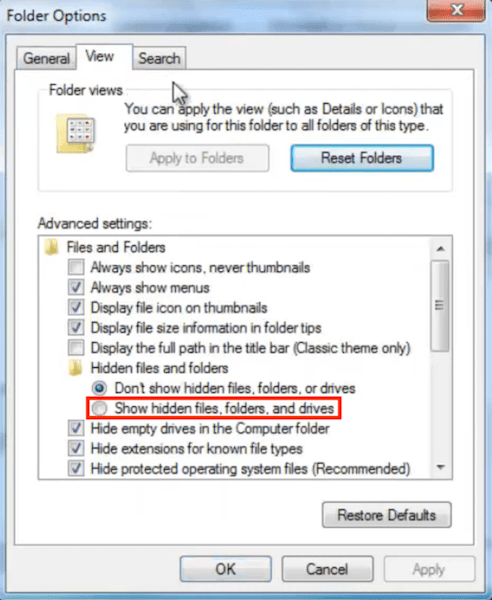
If you’re still unable to find the AppData folder, it’s quite possible that it has been deleted either by a user or by an external virus attack. In this case we would recommend using a data recovery tool for Windows to find lost AppData folder back, like Cisdem Data Recovery.
This program is designed to recover deleted, lost, formatted, and even corrupted items from your Windows system. It performs a comprehensive scan on the hard drive, giving users the liberty to all deleted files effortlessly. It doesn’t matter whether you have lost the entire AppData folder or just a few important files. Cisdem Data Recovery will help to restore these desired files in no time at all.
 Free Download Windows 11/10/8/7
Free Download Windows 11/10/8/7


If you believe that AppData folder is not deleted but just missing, the can’t find AppData folder problem could also be resulted from virus or malware infection. Viruses and malware can enter a computer in many ways, like when you have downloaded software from an untrusted or third-party website.
In case your system is infected, virus or malware will change the permissions of AppData folder, thus leading to this folder disappearing. Then we should scan the computer with a antivirus tool, for example, Microsoft Defender Antivirus on Windows.
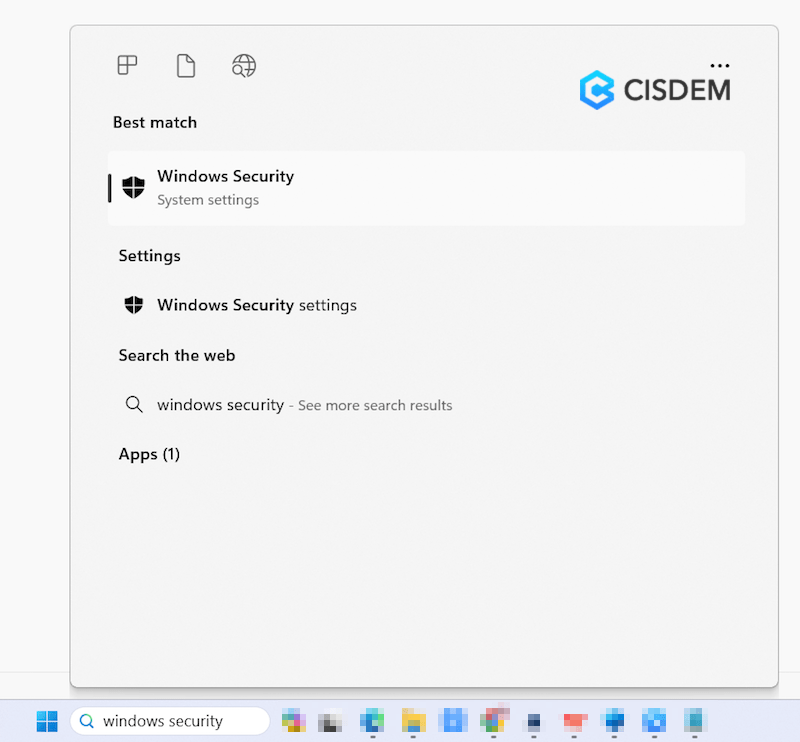
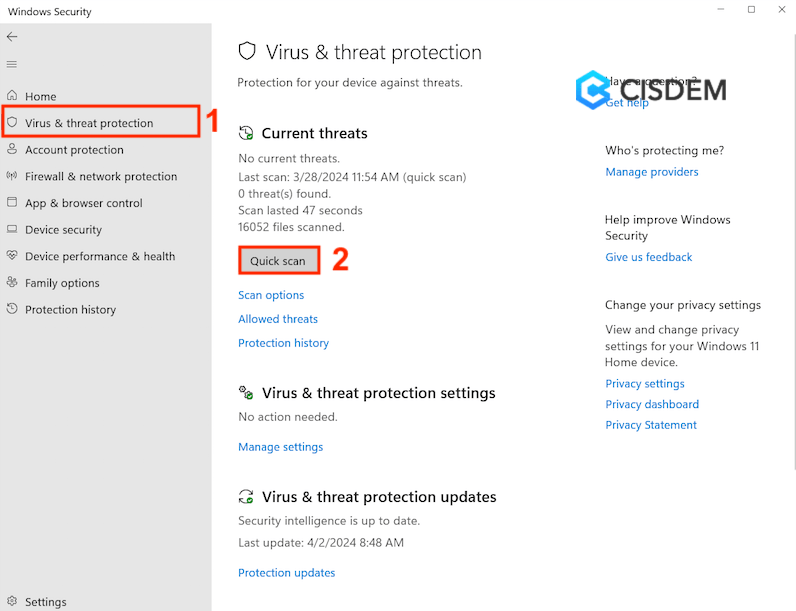
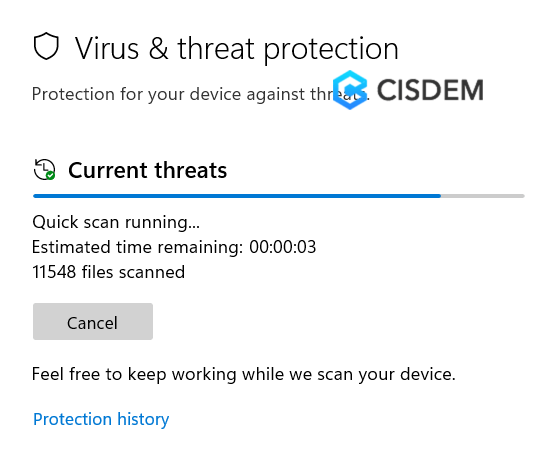
In Fix 2, if you can’t find AppData folder via the Run command box, check if your Users folder has a file with the same name as your user name. A lot of users have confirmed that the command %appdata% was not working because of this issue. The file having same name as username account will misdirect Run app to a wrong folder location. Just find out this kind of files and rename them if existing.
Windows is no stranger to random bugs or hiccups, among which can’t find AppData folder issue occurs frequently. It’s simple to unhide the AppData folder if it’s merely hidden by default. But when it comes to a deleted or lost AppData folder, you’d better make use of Cisdem Data Recovery to get it back efficiently. After finding AppData folder, you’re also suggested not to move or delete any files from this folder, which can have a bad influence on the proper operation of Windows programs and utilities.

Zoey shows a great interest in what she does. Although not long with Cisdem, she has possessed a professional understanding of data recovery.

