Can’t Upload Video to Twitter? Here’re All the Solutions You Need!
 39.6K
39.6K
 1
1
Twitter is undoubtedly a popular online news and social networking platform around the world. Video is booming on Twitter. According to research, videos get more retweets than tweets with photos and GIFs. But the parameters for Twitter video are slightly strict. You may fail to send tweet video due to many restrictions, such as being entangled with the error “Your media file could not be processed”. This article will explore why you can't upload video to Twitter and how to solve it.
 Cisdem Video Converter
Cisdem Video Converter
Best App to Deal with Twitter Video
- Download your own or other's Twitter videos with high quality
- Convert Twitter to MP4, MKV, MP3, etc.
- Convert local video to Twitter compatible formats
- Change video parameters for Twitter upload
- Shorten a video clip
- Reduce file size using HEVC compression
- Combine multiple Twitter videos into one
- Batch download or convert unlimited videos simultaneously
- Edit the downloaded Twitter videos or local videos, such as adjusting color effects, adding watermarks, etc.
- Make the Twitter videos compatible to different devices like iPhone, iPad, Huawei, etc.
 Free Download macOS 10.13 or later
Free Download macOS 10.13 or later  Free Download Windows 10 or later
Free Download Windows 10 or laterWhy Can’t Upload Video to Twitter?
In September 2018, many users reported that Twitter wouldn’t let them upload videos after upgrading to Safari 12. But the problem was quickly resolved. Obviously it was just an accident.
The reasons why Twitter won't upload video are caused by poor network speed, corrupt video, and unsupported video specification or format. Among them, the third is the main reason to make Twitter uploading media failed. So let’s see what video format does Twitter support.
Supported Video Specifications by Twitter
| Parameters | Basic Requirement |
|---|---|
| Format | MP4, MOV |
| Video Codec | H264 |
| Audio Codec | AAC |
| Audio Channel | Mono or stereo, not 5.1 surround or higher |
| Length | 0.5 seconds to 140 seconds (2 minutes and 20 seconds) |
| Size | Up to 512MB |
| Resolution | 32x32 to 1280x1024 |
| Aspect Ratio | 1:2.39 to 2.39:1 |
| Frame Rate | 40 FPS or less |
Best Video Specifications for Twitter
| Parameters | Best Settings |
|---|---|
| Format | MP4 encoded with H264 and AAC |
| Resolution | 1280x720, 720x1280, 720x720 |
| Aspect Ratio | 16:9, 1:1 |
| Frame Rate | 30 FPS, 60 FPS |
| Minimum Video Bitrate | 5000KBPS |
| Minimum Audio Bitrate | 128KBPS |
If you are not sure which inappropriate parameter caused your video won't upload to Twitter, please judge based on the prompt received. Below we mainly talk about the three common error messages on Twitter.
Solve Error “Your video file could not be processed” on Twitter
When your media file could not be processed on Twitter, meaning that your video is using an incompatible audio or video codec. Even if you upload MP4 (HEVC, AAC), MP4 (MPEG-4, AAC), MP4 (H264, MP3), or others, the results are all failures and end in with a popped warning of “Your video file could not be processed. Please see tips for uploading videos”. In this case, you have to reset the video and audio codec to MP4 (H264, AAC).

Convert-video-online.com is an online video converter, allowing you to convert video files to MP4, AVI, MPEG, WebM, Apple, Android, etc. (9 formats and 6 devices). It's a decent tool to fix video won't upload to Twitter, as it's able to change video/audio codec, Twitter video file size, and resolution.
Steps to Tweak File Codec for Twitter:
- Go to https://convert-video-online.com/ in your web browser.
- Click the “Open file” button, and add the video file you want to upload to Twitter.
- Choose mp4 as the output format.
- Hit the “Settings” button next to the resolution option.
- Select the video codec – H.264/AAC and audio codec- AAC (Advanced Audio Coding).
![select the video codec]()
- Click “Convert” and download the file to thoroughly fix error "Your video file could not be processed" .
![download video]()
You can re-upload the converted video to Twitter. The issue “Your video file could not be processed” won’t occur again, and your video will be sent successfully.
Note: Codec and video container are two different concepts. When you post videos in MKV (H264, AAC) or other unsupported formats to Twitter, the prompt will be "Please choose either 1 gif or up to 4 photos".
Fix Error “Your video file is not compatible” on Twitter
If you can't upload video to Twitter because of "Your video file is not compatible”, you must shorten the video duration and control it within 140 seconds. The prompt box will appear when you click to publish "Tweet".

Online-video-cutter.com is a simple online video editor that focuses its features on trimming videos instantly. It also has the ability to crop/rotate/loop/stabilize/record video, change resolution/speed/volume, remove logo, and add image. At this moment, we only need its Trim feature to solve Twitter won't upload video.
Steps to Trim Video Online for Twitter Uploading:
- Visit the website - https://online-video-cutter.com/.
- Drag the Twitter video into the page and wait for analysis.
- Place the marker on the timeline. Set the starting and ending point to remove unwanted parts, enabling the time is shorter than 2 minutes and 20 seconds.
- Click "Save" in the lower right corner to encode video.
![trim video with online tool]()
- Save your trimmed video to local.
![save video]()
How to Post Long Videos on Twitter?
Actually, you can post videos longer than 140 seconds on Twitter, but the video you upload should be:
- MP4 or MOV
- 512MB or less (for personal account), 1GB or less (for business account)
- Up to 10 minutes
If you want to post long videos on Twitter, please follow the steps below:
- Head over to ads.twitter.com.
- Fill in your credit card details. (No charge)
- Once done, go to the top menu bar, choose "Creatives" > "Videos".
![post long video on twitter]()
- Click the "Upload your first video" button and select the long video from your computer.
- Compose the video tweet.
- Preview and publish your long video on Twitter.
Solve Error “Some of your media failed to upload” on Twitter
Can't upload video to Twitter? It may be you are posting a 3840x2160, 2048x1080, 3072x1280, 2560x1280, etc. video. The highest video resolution accepted by Twitter Video is 1280x1024. Once this value is exceeded, it will cause the "Some of your media failed to upload" issue.

As evident from its name, Cloud Convert is a cloud-based video converter. It supports 7 video formats (MP4, MOV included), 7 audio formats, and 1 image format (GIF). More importantly, you can choose the video resolution, ranging from 320x240 to 3840x2160. You can use a customize resolution as well. Likewise, it also ensures you to custom Twitter video codec, volume, profile, and aspect ratio.
Steps to Change Video Resolution for Twitter:
- Navigate to https://cloudconvert.com/ in your browser.
- Click “Select File” and add your local video.
![select twitter video]()
- Select “Convert to MP4”.
- An icon like a wrench will appear next to it. Click the icon to open the "Options" window.
![change resolution]()
- Choose resolution as “1280x720 (720p HD). It’s a recommended option. Hit “Okay”.
- Start the conversion to solve video won't upload to Twitter.
![convert video]()
In addition, the following two situations will also receive Twitter "Some of your media failed to upload" error messages:
- Twitter wants to verify whether you are a robot - Try to send a text-based tweet, and pass a Google reCAPTCHA challenge.
- The VPN server prevented you from uploading video to Twitter – Disable the VPN you are using.
If it still can’t work, except for rectifying the wrong video size, length and format, you should think of taking measures to exterminate other possible factors that may can’t upload video to twitter. For instance,
- Check your program version and update the App to the newest version.
- Check internet connection.
- Clear cookies, cache and browsing history or restart your mobile device.
All-in-one Solution to Fix Twitter Video Uploading Errors
No matter what the reason you can’t upload video to Twitter, Cisdem Video Converter can always help you. It’s the all-in-one tool that meets almost any demands related to Twitter videos. It's able to download videos from Twitter, convert video to Twitter formats, configure video & audio parameters, compress video resolution, and optimize video length.
It has come a long way in the field of multimedia file conversion, which is much more powerful than online tools. The program can:
- Batch convert unlimited video to MP4, MOV, and other 300+ formats
- Support video download from Twitter, YouTube, Bilibili, and other 1000+ sites
- Adjust file codec, channel, aspect ratio, frame rate, resolution, etc.
- Trim segment of your Twitter clip
- Crop the Twitter video into any size
- Rotate video
- Provide different output quality options
- Compress video and audio to target size with quality retained
- Add effects, subtitles, and watermarks to Twitter video
- Rip DVD and Blu-ray discs to Twitter
 Free Download macOS 10.13 or later
Free Download macOS 10.13 or later  Free Download Windows 10 or later
Free Download Windows 10 or later
Ultimate guide - steps to Fix Twitter Uploading Media Failed:
Step 1. Load videos into Cisdem Video Converter
Directly drag-n-drop the Twitter video you would like to upload into the app. If you have multiple Twitter videos, import them all to Cisdem converting interface, as Cisdem is capable of converting all videos at once time.
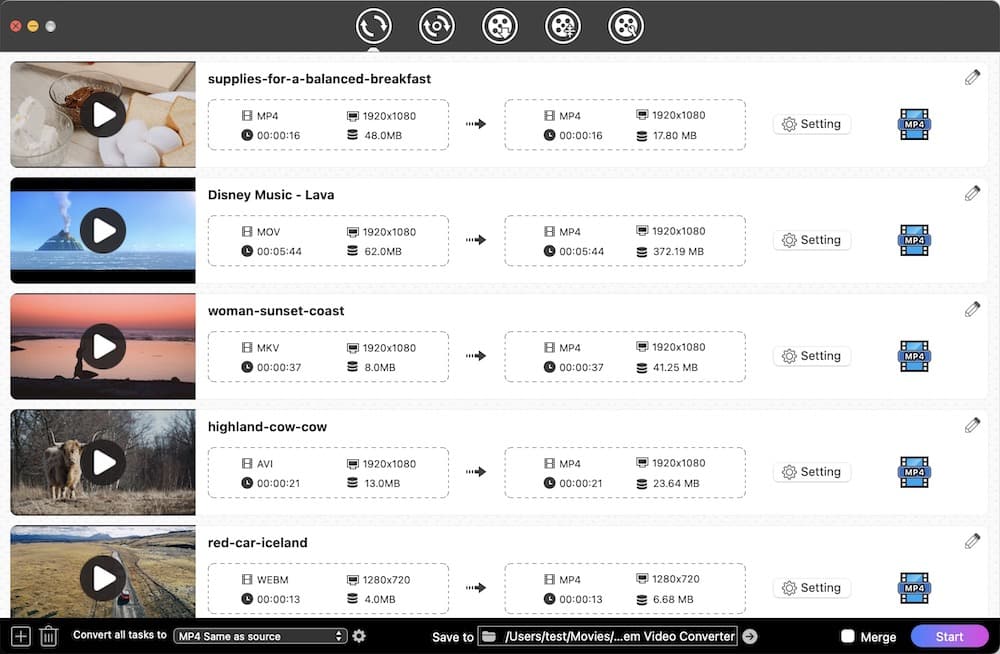
Step 2. Choose Twitter supported formats
Click the Format icon or the "Convert all tasks to" button to open the format-selecting panel. Head to the "Video" column, select "MP4" > "Same as source", which is encoded with H264 and AAC with original resolution.
You can also choose “MOV”format.
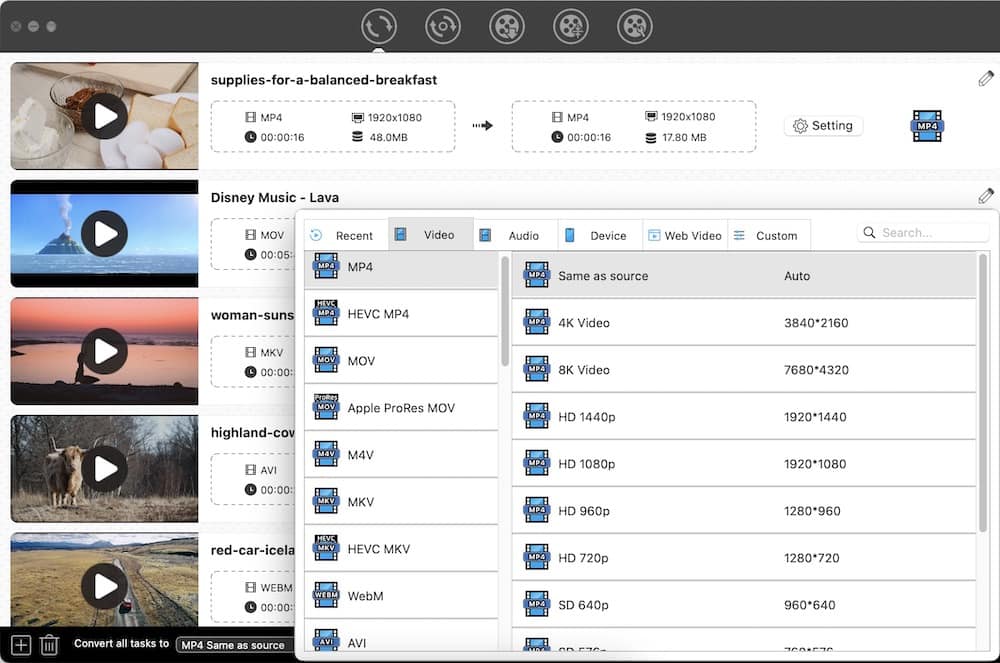
Step 3. Customize the output parameter
On the right side of the format option, there is a  icon. Click it to get the "Setting" window. Make sure H264 and AAC as the output video and audio codec. Change resolution, video/audio frame rate, sample rate, channel and quality etc. to a suitable one.
icon. Click it to get the "Setting" window. Make sure H264 and AAC as the output video and audio codec. Change resolution, video/audio frame rate, sample rate, channel and quality etc. to a suitable one.

Step 4. Trim and crop video to make a Twitter video
Click the  button to get the video-editing interface.
button to get the video-editing interface.
Under the “Trim” tab, move the lower triangle of the start and end points to cut the video. You can see if the remaining time of the video exceeds 140 seconds.
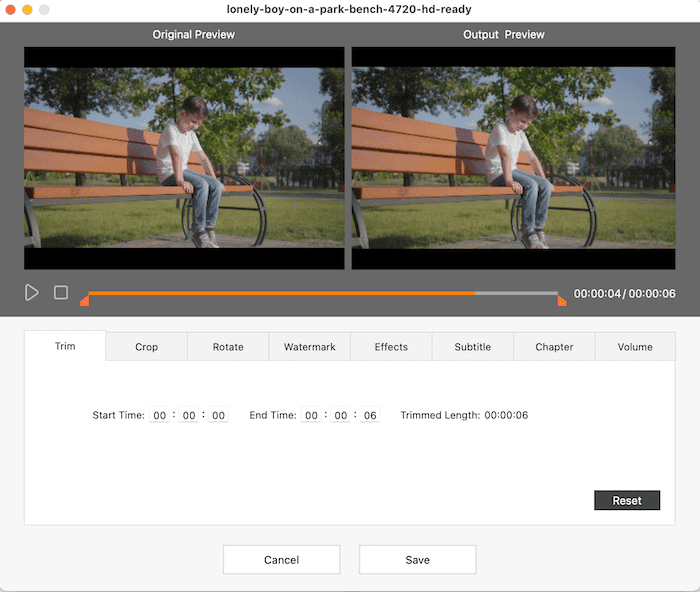
Switch to “Crop” tab, and enable cropping. From the original preview window, drag and resize the red crop frame around the video. Alternatively, manually set the aspect ratio or use the preset one to fit for Twitter on the bottom part of the interface.
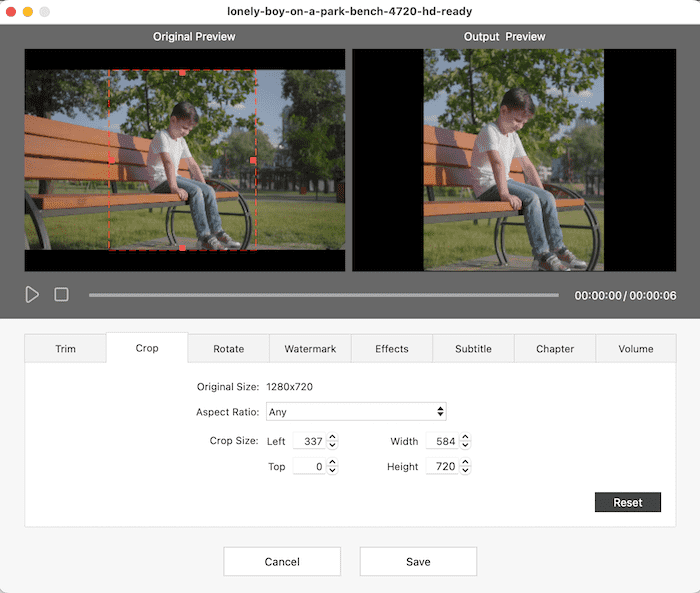
Step 5. Press "Start" to make the best and compatible Twitter videos for uploading.
The Bottom Line
In the end, you should know why you can't upload video to Twitter. The article outlines 3 common error messages you might receive when Twitter won't upload video and 4 solutions. The first three tools are free and do not require installation. But compared to professional software, they are not so safe, versatile and fast. Furthermore, it is really a little bit troublesome to switch between 3 tools.
The ideal solution is to use a simple tool that can sweep out all these problems easily. And Cisdem Video Converter is exactly such a preeminent desktop software to fix all errors quickly and make a Twitter video with a few clicks. Or if you have a better option, please leave a comment to let us know.

Emily is a girl who loves to review various multimedia software. She enjoys exploring cutting edge technology and writing how-to guides. Hopefully her articles will help you solve your audio, video, DVD and Blu-ray issues.

Ryan Li is a senior developer at Cisdem. Since joining the company in 2017, he has led the development of Cisdem Video Converter and now serves as the editorial advisor for all articles related to Video Converter.












Madison Longoria
Hello cisdem.com administrator, Your posts are always well-structured and logical.