Here’s a genuine, objective CCleaner Duplicate Finder review. Is it safe to delete duplicate files using CCleaner? How to use CCleaner Duplicate Finder? These are among the questions frequently asked by those who want to find and delete duplicate files on their computers. This review covers things that you may want to know about the Duplicate Finder tool in CCleaner. I hope it will be helpful.
Available for Windows, Mac, Android and iOS
CCleaner Duplicate Finder is not an individual app. it’s a tool within the CCleaner app.
Developed by Piriform, CCleaner is a system clean up tool. It’s aims to help users optimize computer performance, clean up junk files, manage software updater, driver updater, etc. It’s available for Windows PC, Mac, Android, and iOS. There’s also CCleaner Browser, which speeds up your browser by clearing browser files and data, blocking malicious websites, and more.
CCleaner Duplicate Finder is a tool built into CCleaner for Windows and CCleaner for Mac. Having the essential features that a duplicate file finder should offer, the tool can be used to find and delete duplicate files on a computer.
CCleaner has a Standard version, Pro version and Pro Plus. Now Duplicate Finder is available in all versions. Previously, only the Pro version of CCleaner for Mac provide Duplicate Finder.
CCleaner pricing:
Pro Plus | Pro | Standard | |
|---|---|---|---|
CCleaner | $59.95/year | $39.95/year | Free |
Yes, it is generally safe. CCleaner is a program specially designed to clean up useless junk files on your PC. Cleaning duplicate files is one of its functions. It does help find duplicates. And there is no bundled app or malware.
However, it is less safe for non-computer literate users. For example, after scanning, it lists all the duplicate files on the computer. But it does not provide built-in preview feature. This can easily lead to accidental deletion of system files.
Finding and deleting duplicate files is an effective way to clean up computers, and that’s the reason why CCleaner builds in this useful feature. This feature allows users to remove duplicate documents, videos, movies, photos or other files on your computer.
Once you have launched the program, you can go to “Tools” and choose “Duplicate Finder”, you will find an informative but neat interface. All the needed icons for customizable settings are arranged in good order, if you need to tweak the settings, just checkmark before the options.
CCleaner Duplicate Finder searches for duplicate files on computer in a smart way. Users can let it find duplicate files by name, size, modified date, content, or a combination of these criteria. For example, check the boxes next to Name and Content. Then CCleaner Duplicate Finder will consider files with the same name and the same size as duplicates. Even, you can let it ignore to look through certain files. It’s recommended to ignore Zero-byte files, Read only files, System files, Hidden files to avoid deleting system files and some program files. You can also specify the min or max file size that you want to ignore to scan.
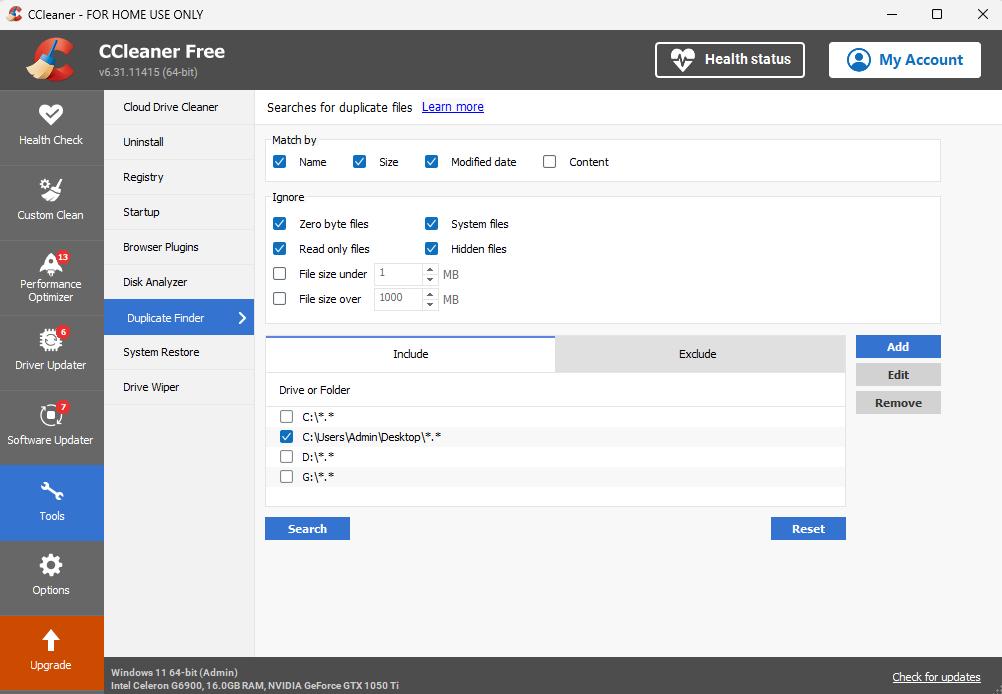
In addition, during the scanning process, users can include or exclude some drives or folders for searching. For example, if you are quite sure there are lots of duplicates on a drive or in a folder, you can include for scanning, if you don’t want the program look through some files that stored in an important folder, you can exclude for searching.
The scan speed is fast. It took less than 30 seconds to scan a large folder on my Windows PC.
Yet, CCleaner cannot find all duplicates, there will be some files missing in the duplicates results.
Note: By default, CCleaner doesn’t search subfolders when searching a folder for duplicate files. You can set it to search subfolders if needed.
After the scanning process, CCleaner will find all the duplicates in your selected folder and list them with details, you can view the name, path, size and creation data of these files. Though CCleaner offers different solutions to delete files, it doesn’t do that smart as it does in searching duplicate files or as good as other duplicate file finders. Generally speaking, a convenient duplicate finder will offer different options for users to delete duplicates fast and efficiently, such as select all, deselect all, delete the newest, delete the oldest or customize the selection. And its seems in CCleaner, “choosing one by one, then delete” is the safest way to delete duplicate files, since doesn’t have built-in preview pane. To view duplicates, the only way is right clicking on the files and selecting Open containing folder one by one and then delete those useless files. Once you are sure that all unwanted duplicates are selected, click the Delete Selected button.
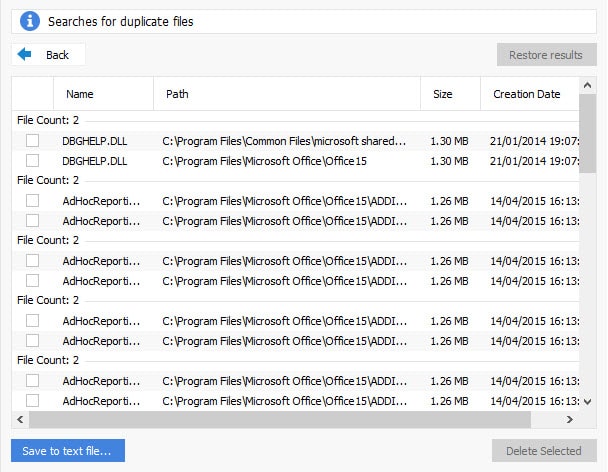
There is a button “Restore results” on the top right corner, this feature is only available when you have paid for its Windows bundle, which includes a data recovery software called Recuva. If not, you will be asked to install this program first.
Before to figure out if CCleaner duplicate file finder tool worth a try or not, we need to have a basic understanding about what does it do and how does it help to find and delete duplicate files.
Step 1. Download and install CCleaner app on your computer.
Step 2. Launch the program, go to Tools > Duplicate Finder.
Step 3. CCleaner Duplicate Finder provides you some basic options to help you find duplicate files more precisely. You can select according to your needs:
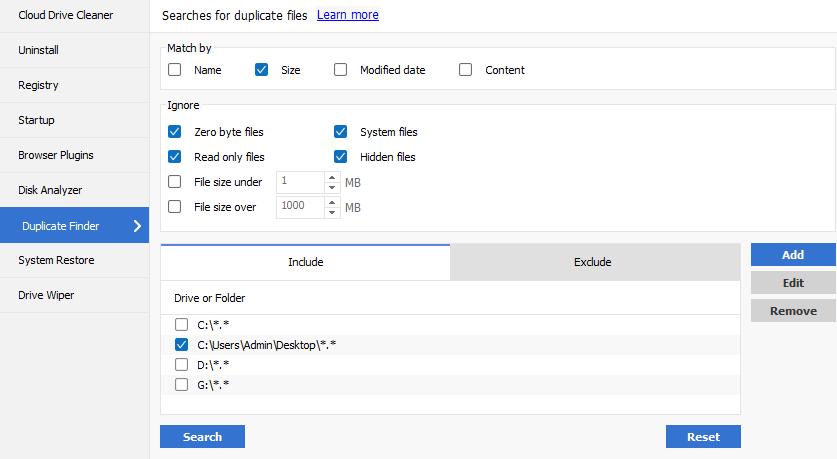
Step 4. Select the files you want to delete. There are three ways to select duplicate files for deletion.
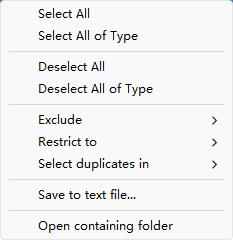
For safe deletion, check these selected files in the original folder, to make sure you are deleting the one you expect.
Step 5. Click “Delete Selected” to remove duplicate files in CCleaner.
Sometimes, CCleaner just disappoints users. The major complaints about CCleaner duplicate file remover are its failure to find all duplicates, or crash when scanning a large drive/folder.
Then, what to do if CCleaner Duplicate Finder is not working? You may be able to re-start the program if it crashes during scanning process, but there will be no good way to deal with its incompetence to find all expected duplicates. In this case, a professional duplicate finder will be the best solution.
Cisdem Duplicate Finder can be the best CCleaner Duplicate Finder alternative due to its good performance and high ease of use. Below are its main features.
 Free Download Windows 11/10/8/7
Free Download Windows 11/10/8/7 Free Download macOS 10.11 or later
Free Download macOS 10.11 or later
 GET IT ONGoogle Play
GET IT ONGoogle Play Download on theApp Store
Download on theApp Store
1. Download and install Cisdem Duplicate Finder. Open the software.
2. Unlike CCleaner, this tool allows you to directly drag and drop folders/drives to scan for duplicates instead of scanning the entire computer.
To customize the scan (like ignoring particular extensions, folders, files, or setting the scan method, remove method, etc.), click the settings icon in the top right corner.
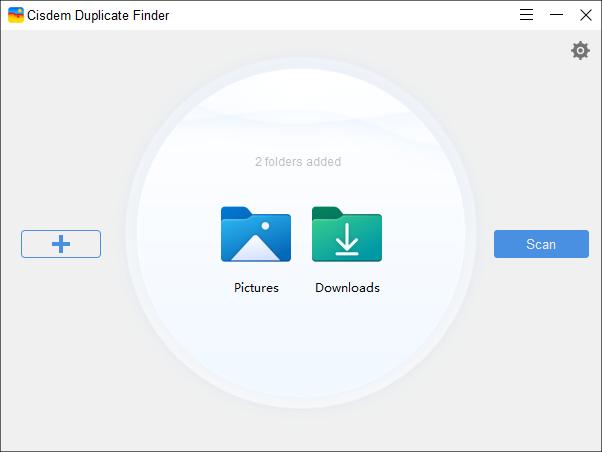
3. Click Scan.
4. View the found duplicate files in the results window. You can preview duplicate files side by side, which is especially useful for users who have large number of duplicate images. You can also switch to the Info preview mode in the upper right corner to view the file name, size, location, resolution and other details of duplicates.
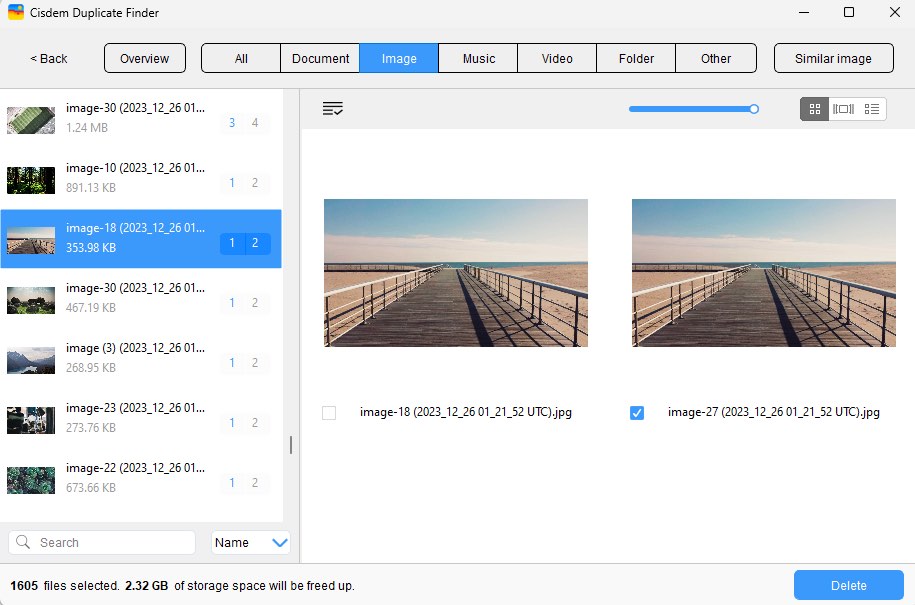
5. It has automatically selected all duplicates for removal. Or, you can choose a desired selection rule to help you mass select. These user-friendly features greatly save users’ time and make the task of eliminating duplicate files on PC more efficient.
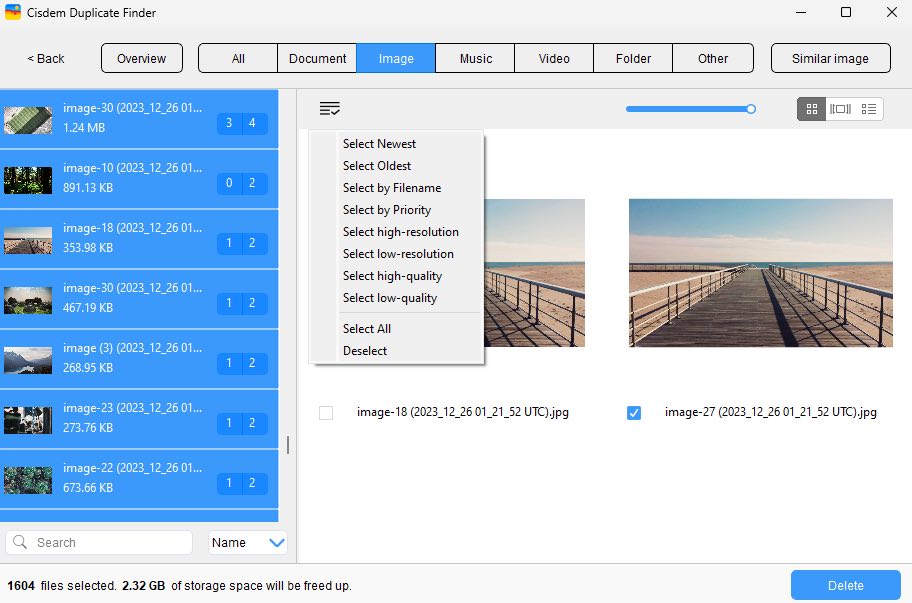
6. Click Delete to remove all selected duplicates. By default, this CCleaner Duplicate Finder alternative clean up duplicates by move them to the Recycle Bin/Trash, which can be convenient for users to recover accidentally deleted files. You can also set other remove methods in Settings.
| CCleaner Duplicate Finder | Cisdem Duplicate Finder | |
|---|---|---|
Find duplicate files on computer | ✓ | ✓ |
Find duplicate files on phone | ✕ | ✓ |
Find similar images | ✕ | ✓ |
Multiple scan methods | ✓ | ✓ |
Ignore list | ✓ | ✓ |
| Preview the found duplicates | ✕ | ✓ |
Multiple preview modes | ✕ | ✓ |
Categorize the found duplicate files by file type | ✕ | ✓ |
Automatically select duplicates for remover | ✕ | ✓ |
Multiple selection rules to help you mass select | ✕ | ✓ |
Multiple remove methods | ✕ | ✓ |
To summarize, CCleaner Duplicate Finder is better for users who want to speed up computer, recover spaces by cleaning up temporary files, junk files, redundant files, etc. CCleaner itself is not exclusively designed to handle duplicate files. For many of its users, the Duplicate Finder tool may be a nice little cherry on the top feature.
For active computer users who may have a large amount of duplicate files on their computers, Cisdem Duplicate Finder is better due to its reliable performance, high accuracy, high speed and great customization.

With a passion for tech and writing, Sarah joined Cisdem, where she focuses on creating articles about using utility tools to enhance file management and simplify contact management.

