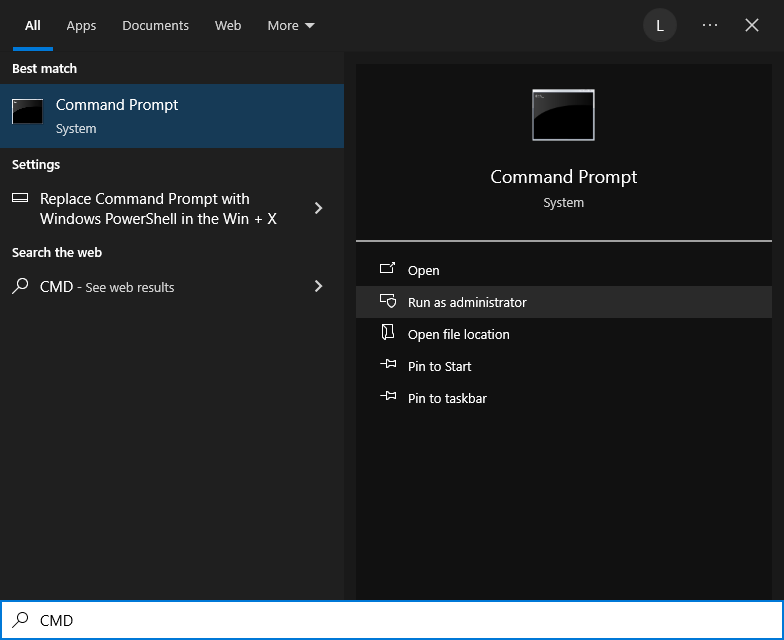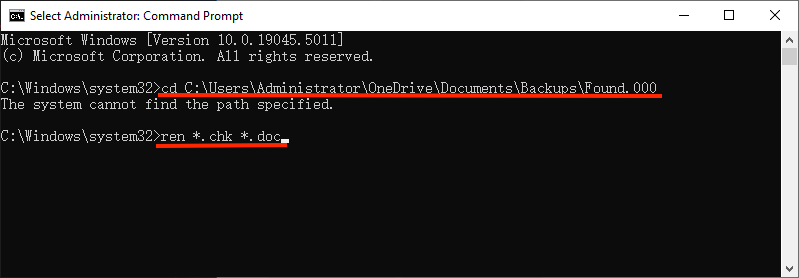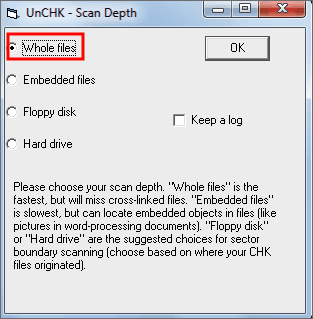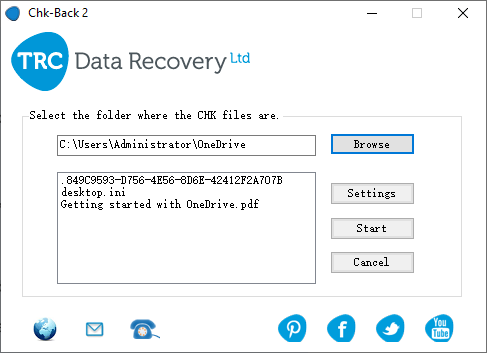5 Options to Achieve CHK File Recovery (Incl. FREE)
 578
578
 0
0
In the event that a hard drive or an external storage device get corrupted on Windows, we tend to run CHKDSK or Scandisk utility to repair any file system errors. After the repairing process, the corrupted files are usually found to be restored in a Found.000 folder with .chk file extension. Since such CHK files can’t be read, there’s no direct way to know which files have been recovered from our problematic drive.
So here comes the question. How can we open and recover a CHK file? Is it possible to recover data from CHK files? Today we’ll deliver a comprehensive guide for all that you should know about CHK file recovery in Windows.
Recommended CHK File Recovery Solution
If you delete CHK files by accident, the most recommended way to recover CHK files must be utilizing a file recovery program, like Cisdem Data Recovery for Windows. Better yet, Cisdem can help to restore lost or corrupted data even without using CHK files. By thoroughly scanning the hard disk where .chk files or other files were deleted, this handy tool will list out the recoverable items in an efficient manner, for users to preview and restore.
Cisdem Data Recovery supports the CHK file recovery from all commonly used storage devices, such as PC, laptop, USB drive, pen drive, SD card, memory card, digital camera, video player and so on. With user-friendly interface, patented technology and advanced scan algorithms, Cisdem makes file recovery a less daunting task.
Key features of Cisdem Data Recovery:
- Recover 1000+ types of file
- Recover lost data due to system crash, power outage, formatting, improperly pulling out device, virus infection, factory resetting without backup, etc.
- Restore unsaved files
- Repair damaged photos, videos and documents
- Quick scan and deep scan both enabled to find most files
- Locate wanted files quickly with filter tool
- Preview files before recovery
- Retain scan records to avoid repeated scanning
- Compatible with Windows 11/10/8/7/XP/Vista
Steps to recover CHK files with Cisdem Data Recovery:
- Free download, install and launch this app on your PC.
 Free Download Windows 11/10/8/7
Free Download Windows 11/10/8/7 - Select the location where your files are deleted or lost, and click on Search for Lost Data to start scanning.
![cisdem data recovery 01]()
- Wait for the scanning to be done. Go to Path or Type, look through the folders or use filter tool to find your wanted files faster.
![cisdem data recovery 02]()
- Select the files you need to get back and click on Recover for retrieval.
![cisdem data recovery 03]()
Free CHK File Recovery: How to Recover Data from CHK Files?
As mentioned earlier, the files with .chk extension are not readable, so that we are unable to open and access CHK files directly. To make CHK files accessible and recover contents inside these files, the key point is to convert .chk files to their original formats. CHK files might be full files or file fragments. Based on different scenarios, let’s see specific solutions on CHK file recovery in the following.
1# Change CHK File Extension
When CHK files are full files, luckily, we can recover them through changing their file extensions. There are 2 options to achieve it, which can be checked out as below.
Option 1: Rename extension manually
This solution would be recommended if you only have one or several CHK files to be recovered, because manually renaming the extensions of multiple files could be pretty time-consuming.
In case you remember the original file format of the .chk data, things are going to be much easier. What we are supposed to do is navigate to Found.000 folder in File Explorer, click View > Show/hide, and make sure File name extensions is chosen. Then change the CHK file extension to its original type, open the file with an associated app to verify if it has been restored successfully.

However, what if you have no idea of the original .chk file extension type? Just identify it at first. Here are our steps in detail:
- Open the CHK file with a text editor like Hex Editor or Notepad+ +.
- Some unique headers will indicate the file format type of this CHK file. For instance, a file that contains JFIF is in JPEG format; a file that contains Rar is a WinRAR archive; a file containing ID3 is a MP3 audio.
After identification, you’re allowed to recover the CHK file by simply renaming its extension.
Option 2: Run CMD to change extensions in batch
If the CHK files that need to be restored are in a large number and you are exactly an experienced command-line user, this alternative way is made for you. Also, keep in mind that it’s feasible in the condition where all the .chk files were in the same format originally, as CMD will change all existing CHK files to the same file format simultaneously. That said, pursue the steps as follows if you find yourself in the described position.
- Run Command Prompt as administrator on Windows.
![change extension with cmd 01]()
- Type cd * and press Enter. Replace * with your Found.000 folder path. Here mine is C:\Users\Administrator\OneDrive\Documents\Backups\Found.000.
- Continue to type ren *.chk *.doc and hit Enter. Replace doc with the original file format of your CHK files.
![change extension with cmd 02]()
- Exit CMD and go to check whether the CHK files are recovered properly in Found.000 folder.
2# Use Free CHK File Recovery Software
Supposing the 2 methods introduced above prove to be not working, your .chk files are most likely the file fragments of corrupted data from your storage device. In this case, you may need a dedicated tool to piece them back together. To convert .chk files back to original extensions and recover data from CHK files, see below for the step-by-step tutorials on using 2 pieces of free CHK file recovery software: UnCHK and Chk-Back. Just opt for one of them as you prefer.
How to do free CHK file recovery?
Option 1: Using UnCHK
- Download and run UnCHK on your PC. No installation is required.
- From Whole files, Embedded files, Floppy disk and Hard drive, select your scan option, and click OK to continue. You’d better choose “Whole files” to detect each file and recover any CHK file to recognized file types.
![unchk]()
Option 2: Using Chk-Back
- Download, install and open the latest version of Chk-Back on Windows computer.
- Extract and open the downloaded chk-back.zip folder.
- Open chk-back.exe program.
- Click on Browse button to select the folder where your CHK files are.
- Hit Start and make an attempt to retrieve data from CHK files.
![chk back]()
Closing Words
Anytime a program or Windows system crashes, there are opening files that remain not closed properly, usually leading to data corruption or even data loss. Although these corrupted or lost data could be stored into Found.000 folder as CHK files after a CHKDSK or Scandisk, it’s frustrating to know that CHK files are not accessible as other normal file formats. Can CHK files be recovered? The answer is certainly positive. You’re suggested to try a trustworthy tool --- Cisdem Data Recovery, which can not only recover CHK files easily, but also restore lost/damaged files without using CHK files.

Zoey shows a great interest in what she does. Although not long with Cisdem, she has possessed a professional understanding of data recovery.

JK Tam is the lead developer at Cisdem, bringing over two decades of hands-on experience in cross-platform software development to the editorial team. He is now the lead technical approver for all articles related to Data Recovery and DVD Burner.