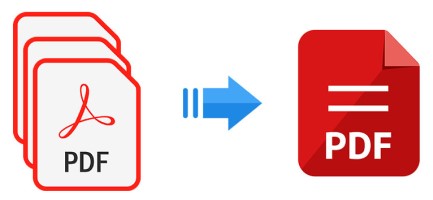
Having trouble dealing with multiple PDF files in your report? Combining them into one file will increase your efficiency, save you a lot of time and space. Email delivery failed due to too many or too large files? Then it’s time to merge multiple PDF files into one and reduce the file size. It makes sense to combine PDF files in large projects because a single file is easy to read, make notes, edit, even print.
If you are not a subscriber to Adobe Acrobat, continue reading to learn how to combine PDF files without Adobe Acrobat on Windows and Mac.
 Free Download macOS 11 or later
Free Download macOS 11 or later Free Download Windows 11/10/8/7
Free Download Windows 11/10/8/7
When it comes to the top PDF file combiner in the PDF market, then you certainly can’t miss PDFMaster, a one-stop PDF solution produced by Cisdem company.
As a top-notch, multi-platform and all-in-one application, Cisdem PDFMaster provides 50+ tools for Mac and Windows users to merge PDF files, recognize text, convert PDF to popular formats, edit PDF, split PDF, encrypt PDF and decrypt PDF with a few clicks.
It doesn’t set any restrictions on file size and number of documents, which means users can upload as many files as possible and output a single file at an excellent speed. No matter how big the files are, it can also process them in a short time. Besides, it provides multiple options to choose the page range to be combined and tailor the page size of the output. Better still, you are capable of merging various files into a high-quality and well-formatted PDF document with this software.
 Free Download macOS 11 or later
Free Download macOS 11 or later Free Download Windows 11/10/8/7
Free Download Windows 11/10/8/7


Click on the Merge button.

You can also watch this video to combine PDF files in Cisdem PDFMaster easily:
For higher efficiency, combining too many files or files with too many pages requires professional PDF combiners. Considering that some Windows users want to find the merge methods offline, we also discovered 2 solutions on Windows 10/11, including free ways.
There is one mighty free PDF file combiner that is worth trying — PDFsam Basic. It is also called PDF Split and Merge, which is a free and open-source cross-platform desktop solution that provides users handy tools to merge, split, rotate, extract and mix PDF files. In addition to merging PDF files, it even allows users to merge bookmarks and interactive forms.
Its two other versions, PDFsam Enhanced and PDFsam Visual, present a richer set of PDF tools, but are paid software.
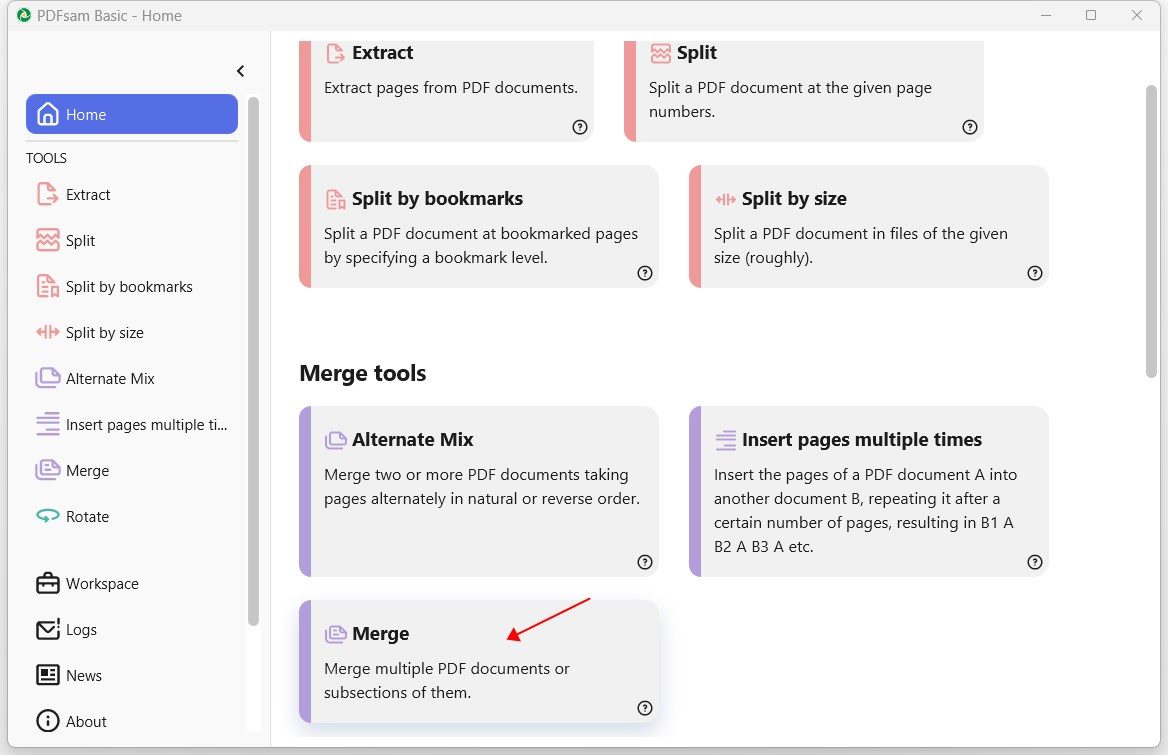
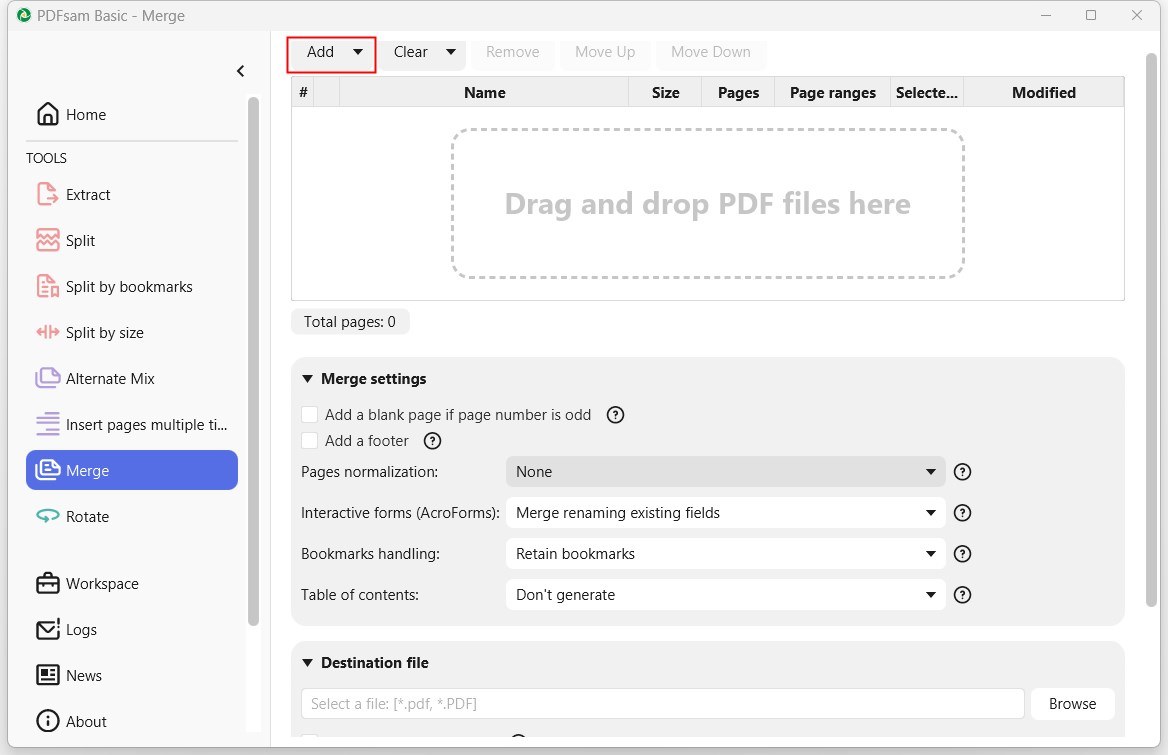
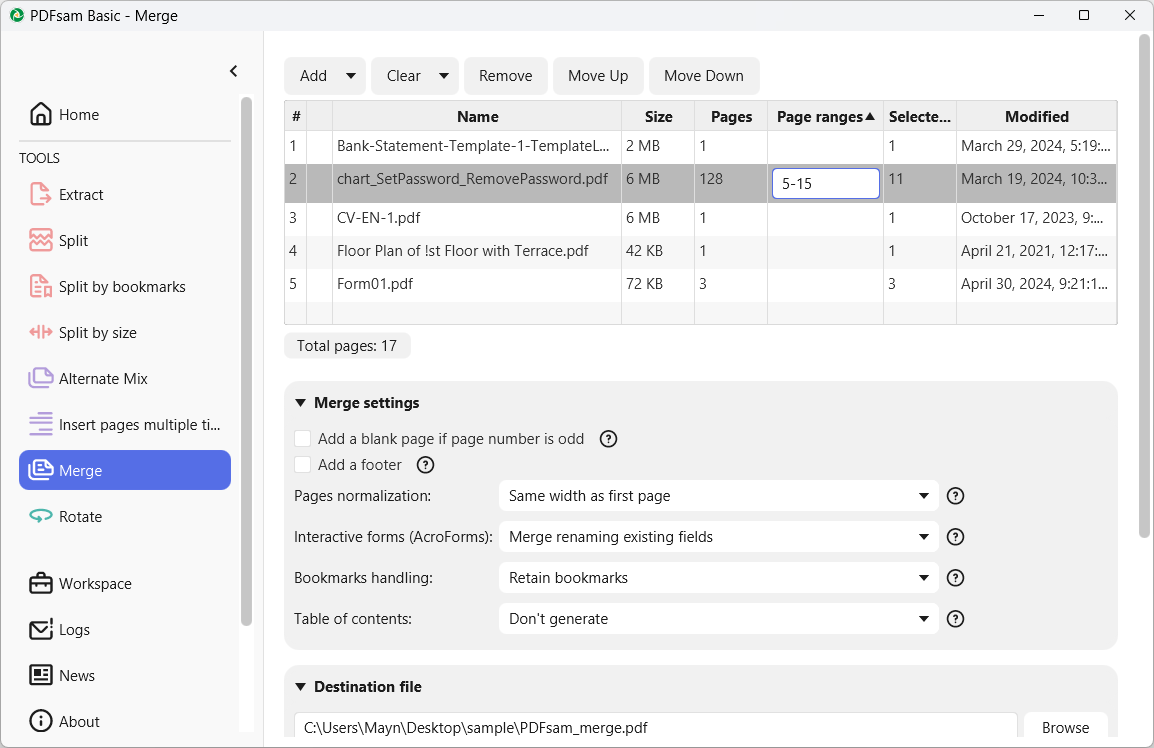
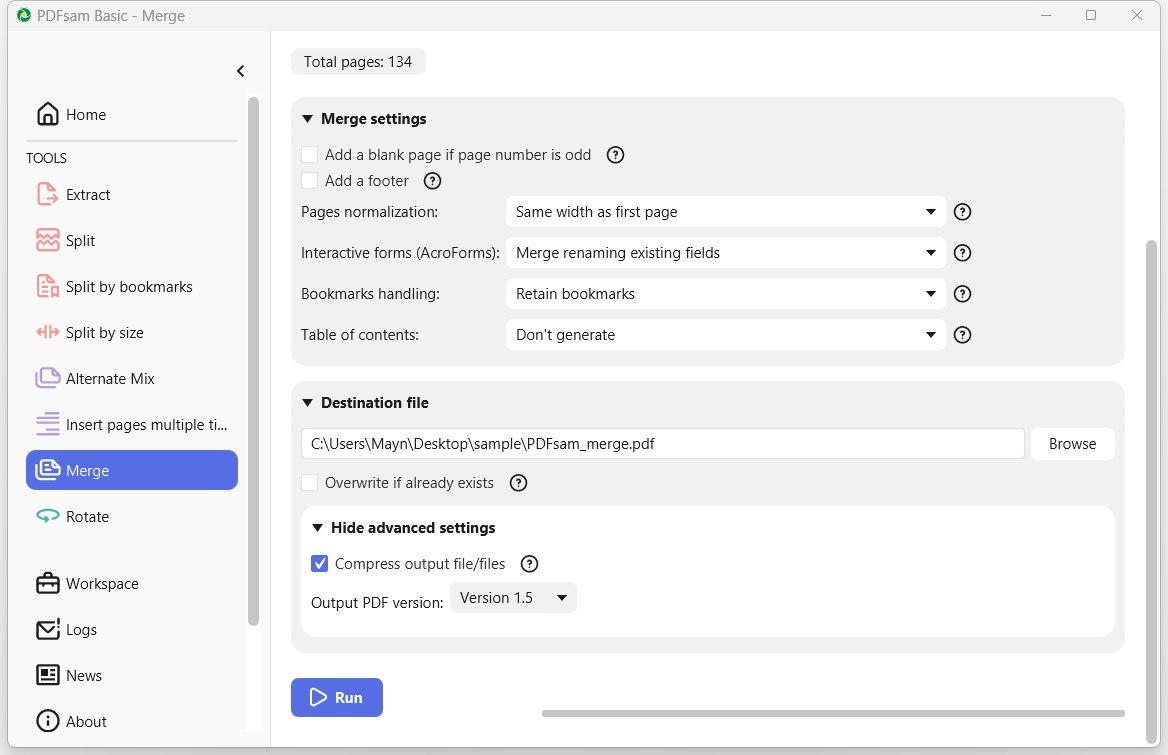
Why we pick Bluebeam Revu here? It is actually a construction program designed for innovators such as engineers, architects and builders, which is trusted by over 2 million professionals. But users who work with PDF files can also use this app to create, edit, markup, organize and collaborate. If Bluebeam Revu is installed on your Windows, no matter Win 7/8/10/11, try to combine two or more than two files into one with effortless.


For Mac users who focus on functionality but don’t want to subscribe to any software, Preview is exactly what you need. It is a vendor-supplied image viewer and PDF file merger that comes with macOS. This app provides basic and handy PDF tools that users may need when handling files. Adding text box, filling in form, adding signature, adding password, converting image files to a variety of file types, combining PDF documents are popular features in Preview.



Thoughtful Tips for You: If the number of pages in the file to be merged is relatively small, you can simply drag the pages to another file.
“Free online” is a buzzword in Google search. After all, many users just need to solve few PDF problems at hand, and free online websites are the quickest and most time-saving tools. Here we pick 2 popular online free PDF file combiners for users who have the need to merge large PDF files.
Google Drive is a file storage and synchronization service created by Google, which provides 15 GB free storage for users. Google Drive is a vital part of Google Workspace. Actually, the method of merging files we will use in this part is getting add-ons in Google Workspace Marketplace.

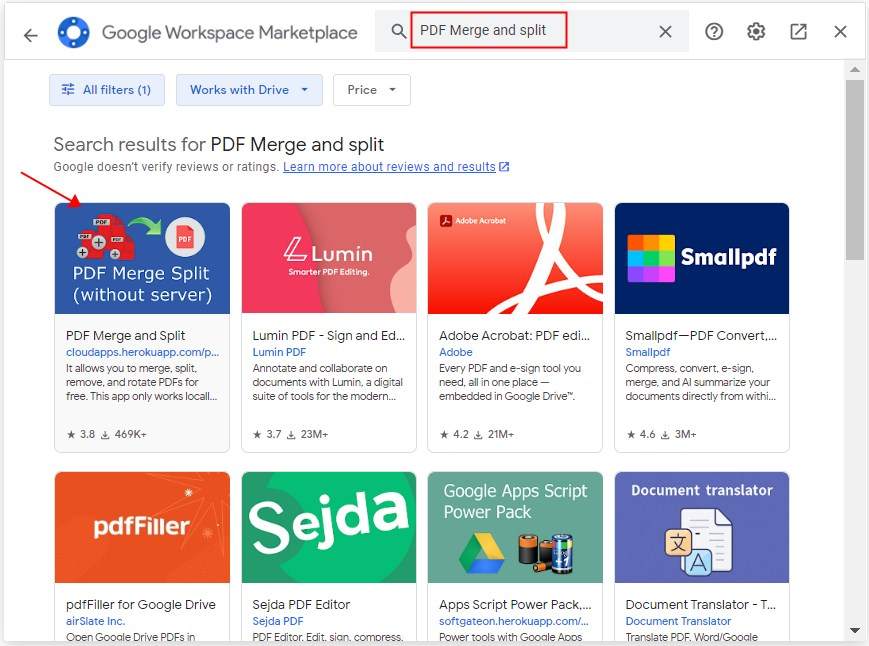
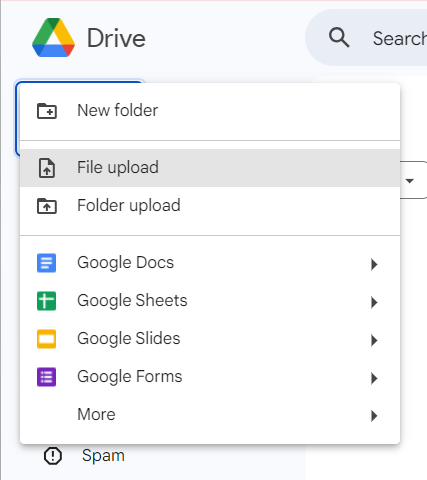


A majority of people who don't want to use Adobe are put off by its price and complex interface, and if so, its online PDF merger is a good option for you. It allows you to upload multiple PDF files and merge them into one in a few clicks.
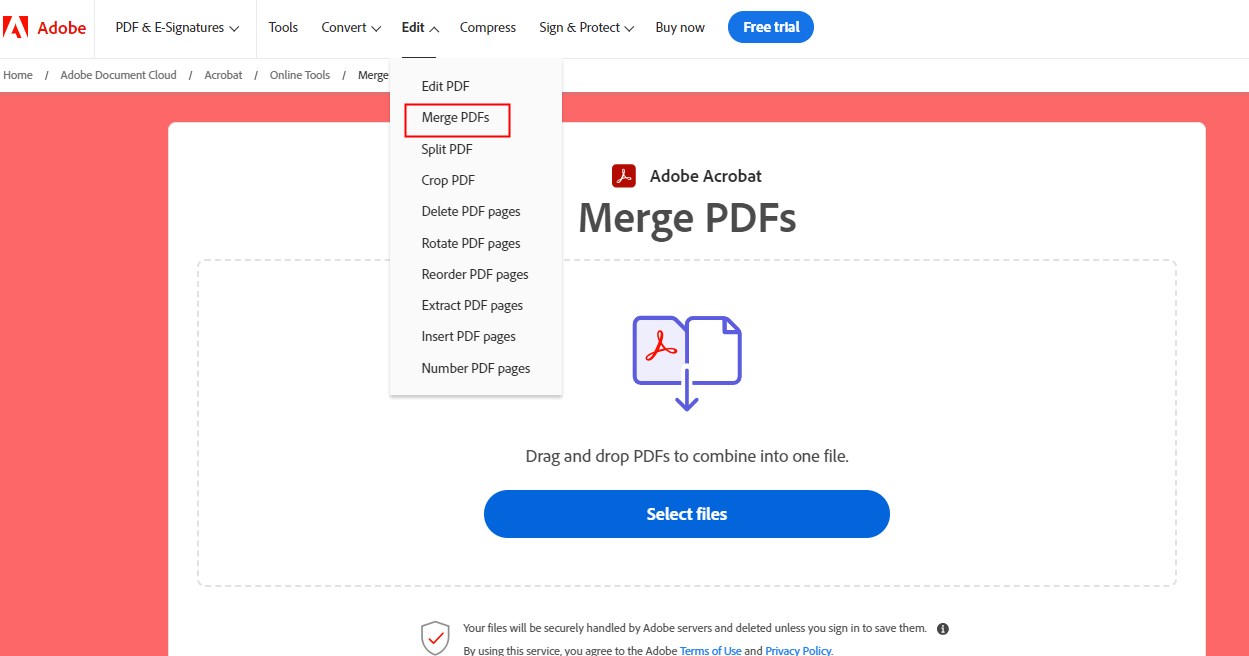
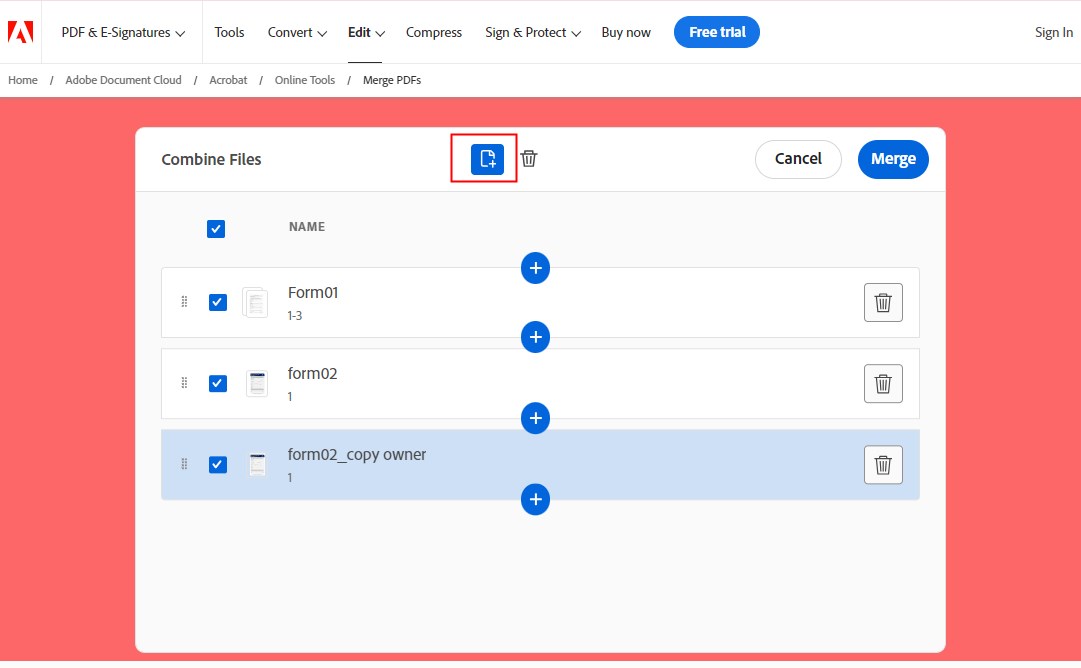
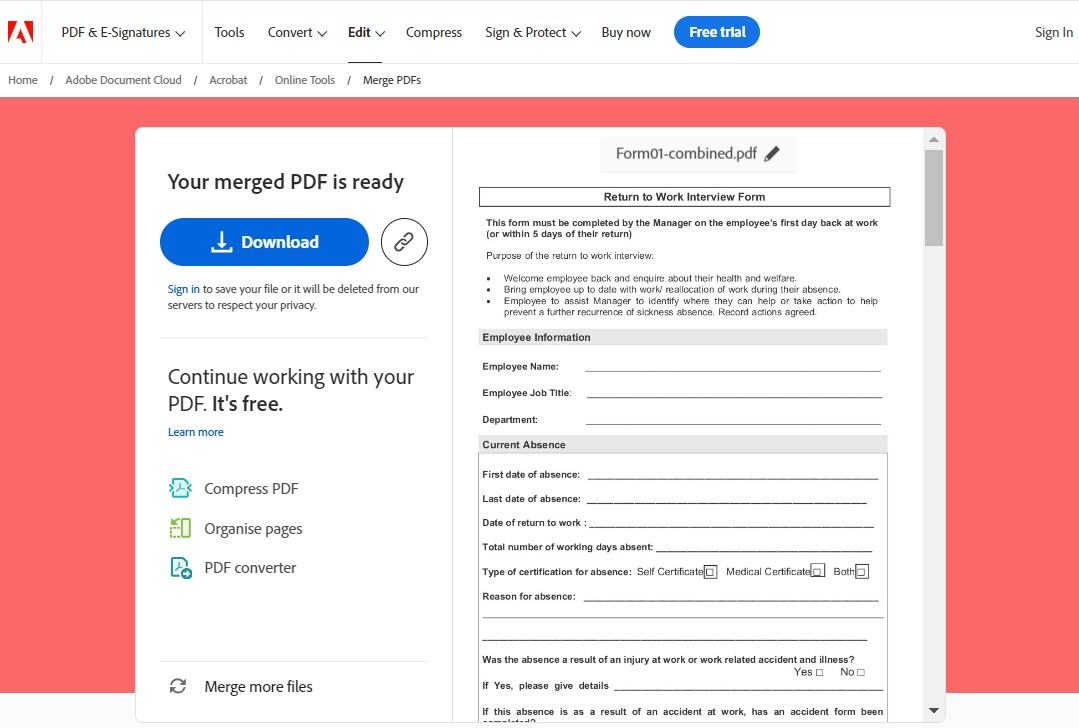
Most of the recommendations in this article are free PDF file combiners. But in fact, only Cisdem PDFMaster and PDFsam Basic are professional PDF managers and enable more options to adjust when combine PDF files. If you have higher requirements for processing PDF files, Cisdem PDFMaster is the top choice for you. An all-in-one editor that integrates editing, merging, splitting, converting, annotating, compressing, and protecting, for both novices and professionals.

Bianca is a senior tech editor and strategist at Cisdem with Over 10 years of experience on PDF related solutions which covers all document editing, annotating, converting and managing etc.


Jonathan
Reliable post! I used to think it was a big and troublesome project, but now I found some useful solutions to merge my multiple pdf files at once. very nice!