How to Add Page Numbers in Preview Alternatives [Free Incl.]
 55.0K
55.0K
 1
1
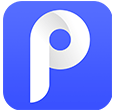

Cisdem PDFMaster
Automatically Add Page Numbers to PDF: Batch Supported
If you’re a Mac user, adding page numbers to PDFs can get annoying. Apple's built-in Preview app requires manual text boxes on every page, making it impractical for lengthy documents. Adobe Acrobat offers automation, but its high subscription cost isn't ideal for casual users. So, what's the solution?
Cheer up! This article will sweep away your annoyance. Whether you want an affordable professional PDF editor for bulk edits, or a free online tool for occasional use, I promise you will find the right tool to add page numbers to PDF here.
 Cisdem PDFMaster
Cisdem PDFMaster
Automatically Add Page Numbers to PDF: Batch Supported
- Automatically insert page numbers to a lengthy PDF in seconds.
- Number a PDF at any start number (e.g., 2, 5, 10).
- Choose the page range you want to add page numbers.
- Customize the text format, position and page number format.
- Add numbers to hundreds of PDF files simultaneously.
- Insert date, text and others as header or footer.
- All-in-one PDF editor: edit, convert, create forms, sign, redact, compress, compare and more.
- Compatible with Windows and Mac.
 Free Download macOS 11 or later
Free Download macOS 11 or later  Free Download Windows 11/10/8/7
Free Download Windows 11/10/8/7Earlier than macOS 11, click here
Manually Add Page Numbers in Preview
Well, although I mentioned that Preview is tedious to manually add page numbers to a multi-page PDF, it is still a practical way for short PDFs.
![]() Disadvantage: No auto-numbering; manual work for multi-page docs; added numbers are misaligned; no batch processing.
Disadvantage: No auto-numbering; manual work for multi-page docs; added numbers are misaligned; no batch processing.
How to Insert Page Numbers to PDF in Preview:
- Right click to open a PDF in Preview.
- Click the Show Markup Toolbar icon to access markup tools.
![add page numbers in preview01]()
- Hit the Text icon to add a text box and type the page number.
![add page numbers in preview02]()
- Repeat the step 3 on all pages.
- Finally, go to File > Save to apply the changes.
Automatically Add Page Numbers to Multiple PDFs Offline
While Preview works for short PDFs, manually adding page numbers to a 100-page report or multi-chapter eBook is a nightmare. If you’re tired of inputting numbers and paginating dozens of PDF files bit by bit, a one-stop editor named Cisdem PDFMaster is your must-have tool.
Designed for Mac and Windows users who value efficiency, this tool automates page numbering and supports batch processing.
Besides, it offers some customization. You can customize the start number, the page range you add numbers to, and the numbering format. Plus, you can position numbers by adjusting margin parameters.
How to Add Page Numbers to PDF Efficiently?
- Download and install Cisdem PDFMaster on your Mac.
 Free Download macOS 11 or later
Free Download macOS 11 or later  Free Download Windows 11/10/8/7
Free Download Windows 11/10/8/7
Earlier than macOS 11, click here - Click Open File to upload a PDF.
![add page numbers to pdf cisdem01]()
- Go to Edit > Header & Footer > Add Header & Footer.
![add page numbers to pdf cisdem02]()
- In the right panel, you can customize the font and margin, select a page number format and set the start page number.
![add page numbers to pdf cisdem03]()
- Choose a position from 6 preset options, hit the “+” icon and click Insert Page Number from the floating menu. You can preview the page number through the left thumbnail.
- Set the page range that you want to insert page numbers. Finally, click Apply to finish editing.
- (Batch Processing) If you want to paginate multiple PDF documents at a time, click Batch to import more PDF files.
![add page numbers to pdf cisdem05]()
- Finally, click Apply and choose a folder to save numbered PDF files.
You can refer to this video tutorial for a clearer understanding:
Automatically Add Page Numbers to a PDF Online Free
Some users may not be willing to download a desktop application just to add page numbers one time. Never mind, online services should be a satisfying assistant for you. They get you out of installing extra programs and offer free page numbering capabilities.
Here I’ve collected 3 popular online tools, each with its own pros and cons.
Tool 1: iLovePDF
iLovePDF is a well-reviewed PDF toolkit that lets users to edit, convert, merge, split, compare, protect and number PDF documents. Most of these features are 100% free, but there are limitations in document processing.
![]() Advantages of Numbering PDF in iLovePDF:
Advantages of Numbering PDF in iLovePDF:
- You can tailor the starting number, the page range you want to number and text format.
- Also, you can place the page numbers in 9 preset positions.
![]() Disadvantages: You can add page numbers to only 2 files at a time.
Disadvantages: You can add page numbers to only 2 files at a time.
Steps to Add Page Numbers to PDF Online Free:
- Go to iLovePDF > Page numbers tool in a browser, upload your PDF.
![add page numbers to pdf online01]()
- Tweak the settings: position, margin, first number, page range and text format.
![add page numbers to pdf online02]()
- Click Add page numbers to start numbering PDF pages, then download the numbered PDF on your Mac.
![add page numbers to pdf online03]()
Tool 2: Canva
Canva is a web-based design platform where users can relish their creativity. It supports creating and editing graphics, docs, presentations, videos, etc. There are plentiful templates and elements to beatify your works. Best of all, Canva is capable of auto adding PDF numbers to a PDF.
![]() Advantages of Numbering PDF on Canva: You can resize, move and customize the inserted page numbers as you like.
Advantages of Numbering PDF on Canva: You can resize, move and customize the inserted page numbers as you like.
![]() Disadvantages: Page numbers are automatically numbered from the first page to the last page, and the initial number is 1. This can’t be changed.
Disadvantages: Page numbers are automatically numbered from the first page to the last page, and the initial number is 1. This can’t be changed.
How to Add Page Numbers to PDF on Canva?
- Search Canva on Mac and login to it with an account.
- Under the Home tab, click Upload to import your PDF into the platform.
![add page numbers to pdf canva01]()
- Choose the Text tab, scroll down the menu and click Page numbers.
![add page numbers to pdf canva02]()
- The PDF is immediately numbered from 1. You can change its format and appearance easily.
![add page numbers to pdf canva03]()
- After numbering, go to File > Download to save the PDF on your Mac.
![add page numbers to pdf canva04]()
Tool 3: Google Docs
Google Docs is an online word processor developed by Google, which can convert PDF into Word format and then add page numbers. Its usage is somewhat similar to Microsoft Word, so if you have MS Word, you can also add page numbers to PDF in it directly.
![]() Advantages of Numbering PDF in Google Docs:
Advantages of Numbering PDF in Google Docs:
- You can insert page numbers as a header or a footer.
- And you can paginate the PDF starting at 1, 2, 3 or any number.
![]() Disadvantages:
Disadvantages:
- You can’t choose the page range that you need to insert page numbers.
- The converted Word file may have a messy format, especially if your PDF is complex and contains images, tables, etc.
Detailed Guide on How to Add Page Numbers in Google Docs:
- Choose Drive from Google apps drop-down menu.
![add page numbers in google docs01]()
- Sign in with your Google account.
- Click “+ New” > File upload to import your PDF file.
![add page numbers in google docs02]()
- Right click on the imported file and open it with Google Docs.
![add page numbers in google docs03]()
- The PDF is turned into Word format. Go to Insert > Headers & footers > Footer.
![add page numbers in google docs04]()
- In the Footer, select Page numbers from Options menu list.
![add page numbers in google docs05]()
- You can decide whether to show page number on the first page, and set the starting number.
![add page numbers in google docs06]()
- Click Apply, then PDF has been numbered quickly.
- Go to File > Download > PDF Document to convert it back to PDF.
![add page numbers in google docs07]()
Which Page Number Tool You Like Most?
Till now, I have explained 5 page numbering tools on Mac. To make it easier for you to pick an appropriate tool, here is a quick comparison table of them.
| Preview | Cisdem PDFMaster | iLovePDF | Canva | Google Docs | |
|---|---|---|---|---|---|
| Auto number PDF | ❌ | ||||
| Set the starting number | ❌ | ||||
| Select numbered page range | ❌ | ❌ | |||
| Position numbers | |||||
| Customize number format | |||||
| Batch numbering | ❌ | ❌ | ❌ | ❌ | |
| Unlimited processing | ❌ | ||||
| Compatibility | Built on Mac | Mac and Windows | Online | Online | Online |

Bianca is a senior tech editor and strategist at Cisdem with Over 10 years of experience on PDF related solutions which covers all document editing, annotating, converting and managing etc.

Liam Liu takes charge of the entire PDF product line at Cisdem and serves as the technical approver for all related editorial content. He has deep expertise in PDF and document management technologies and nearly a decade of development experience.





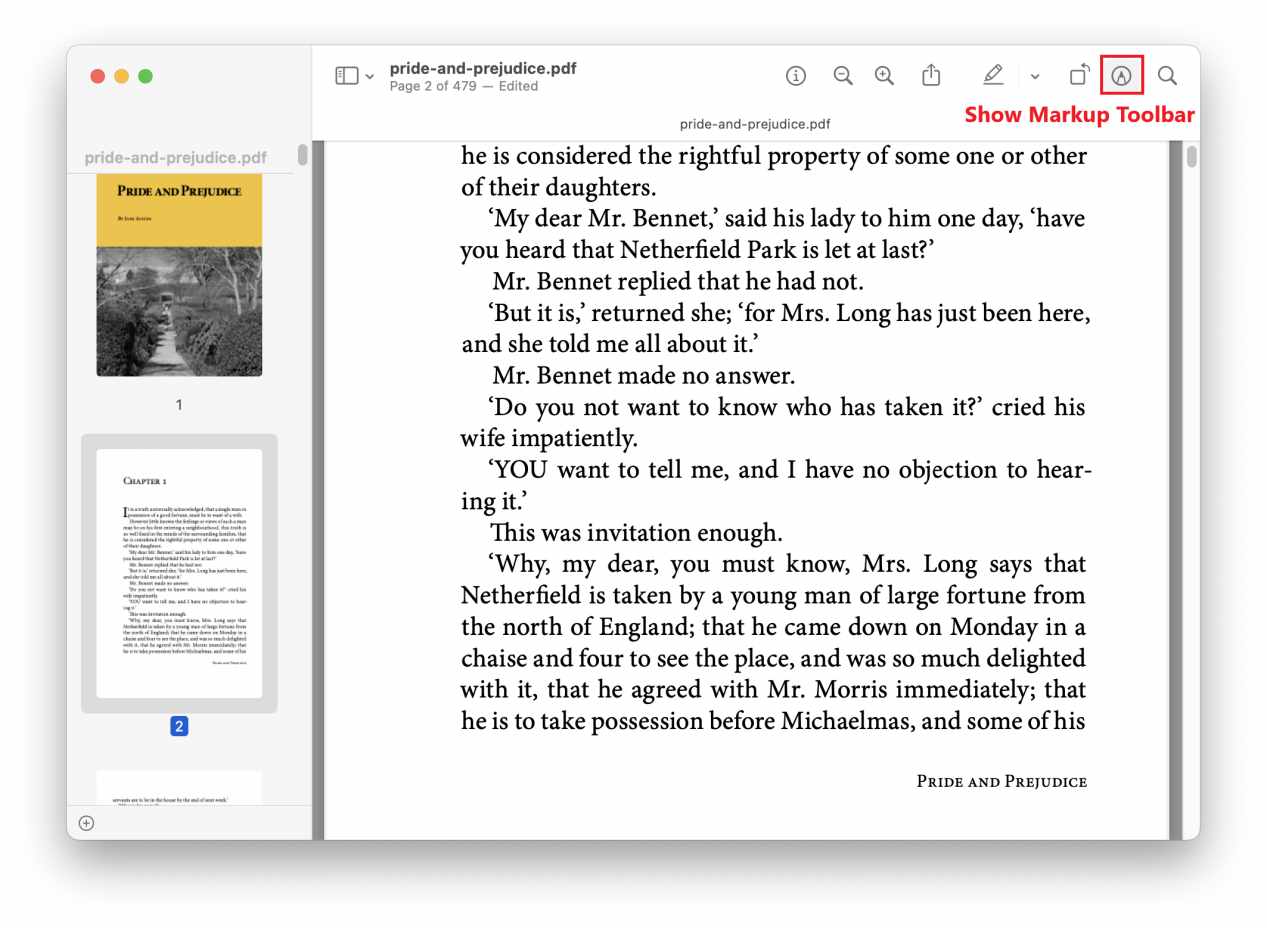
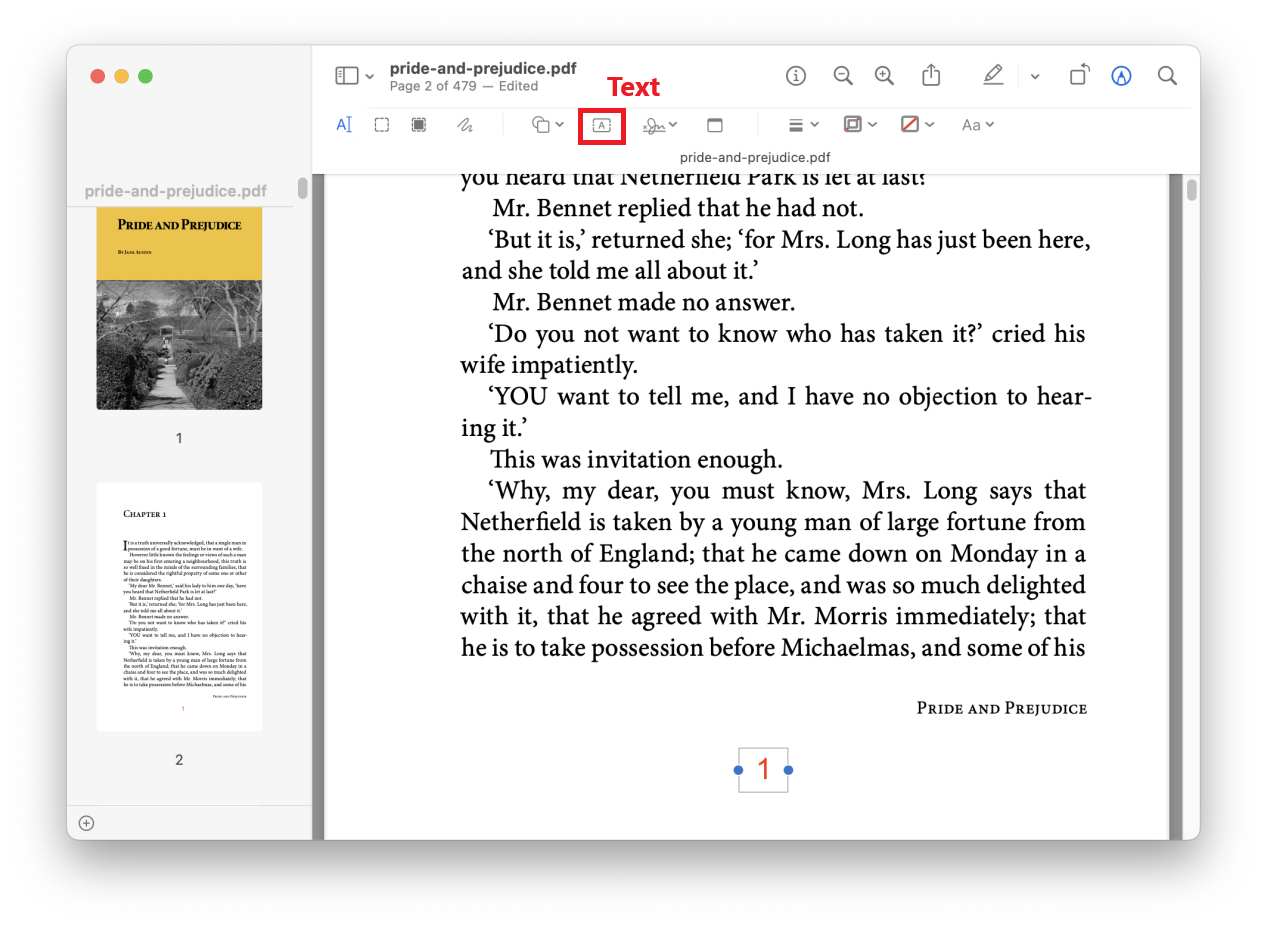
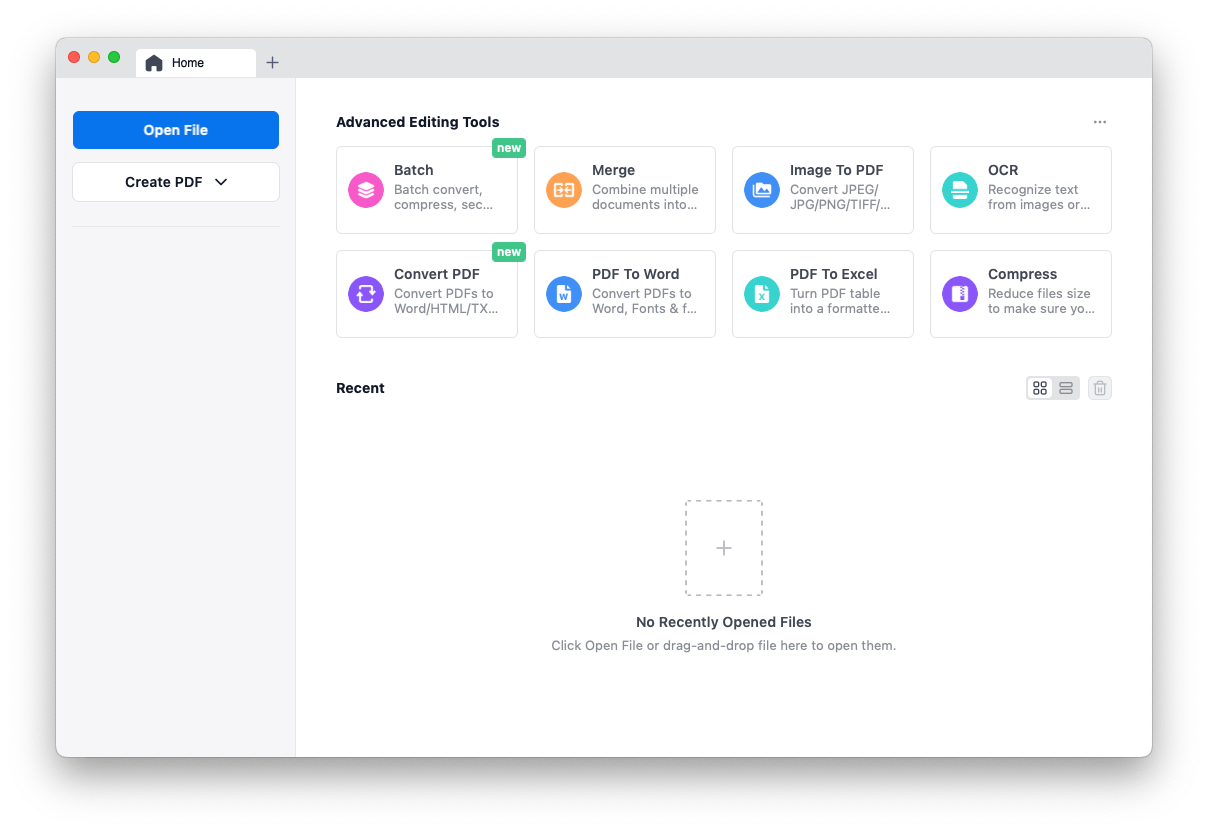
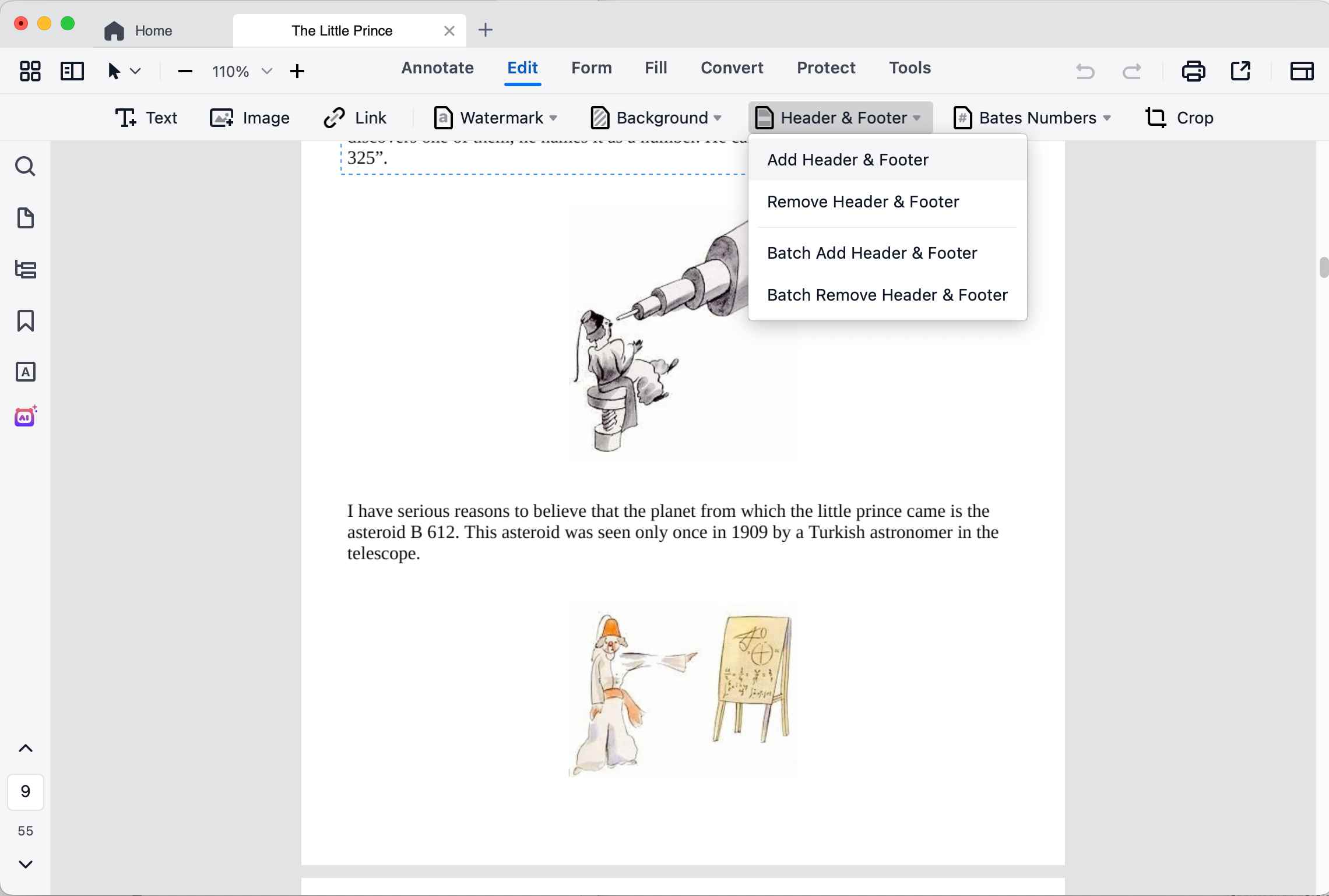
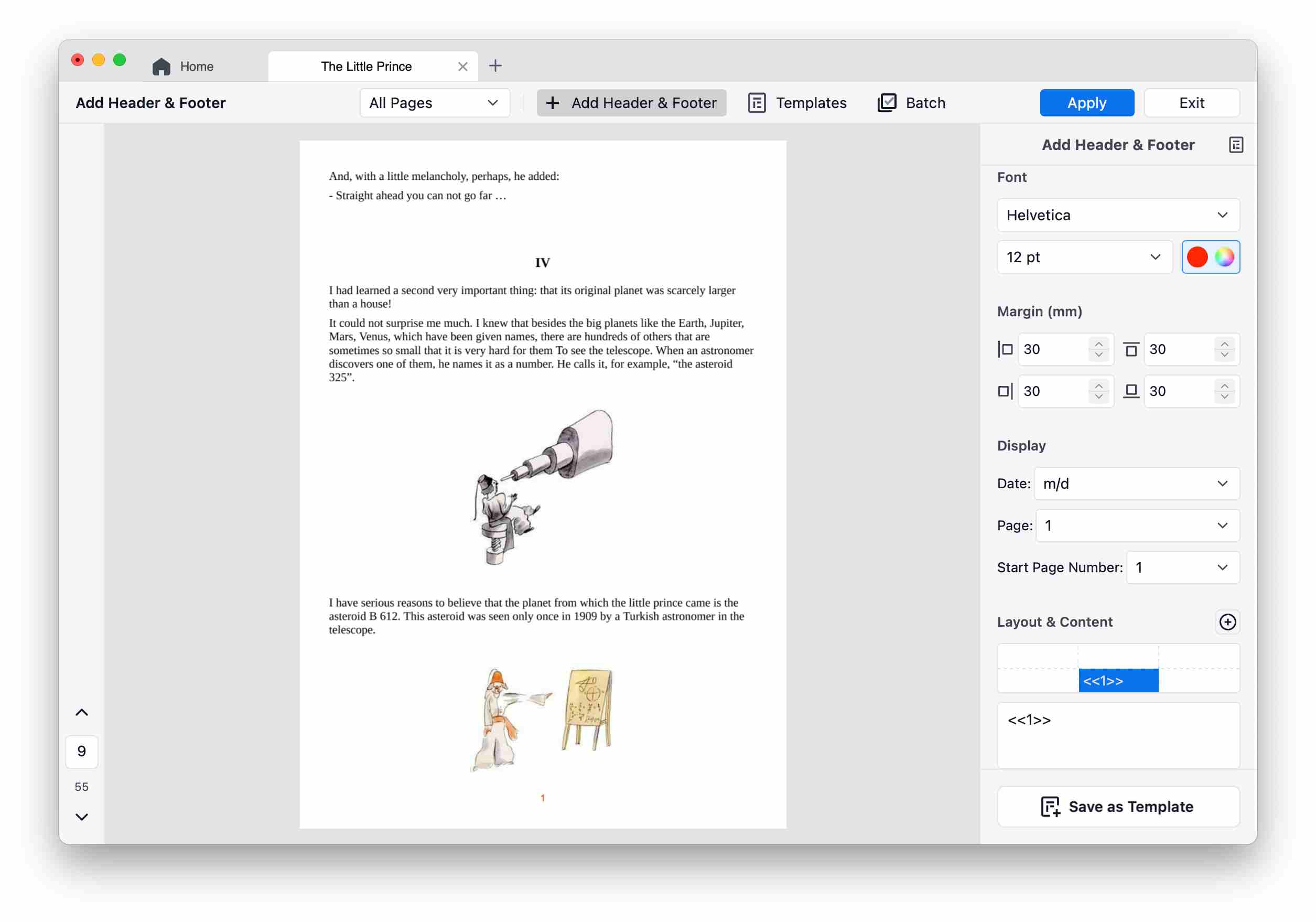
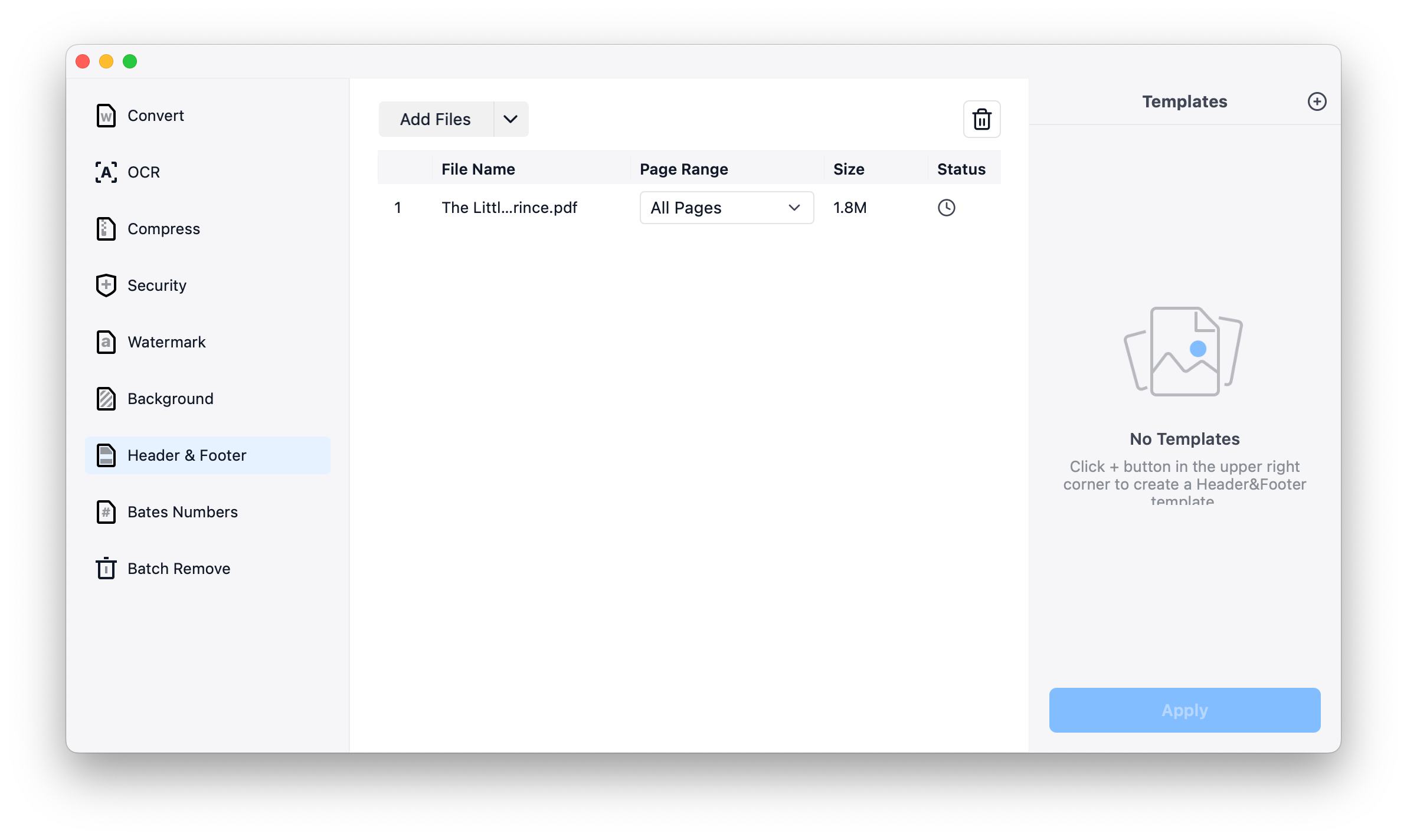
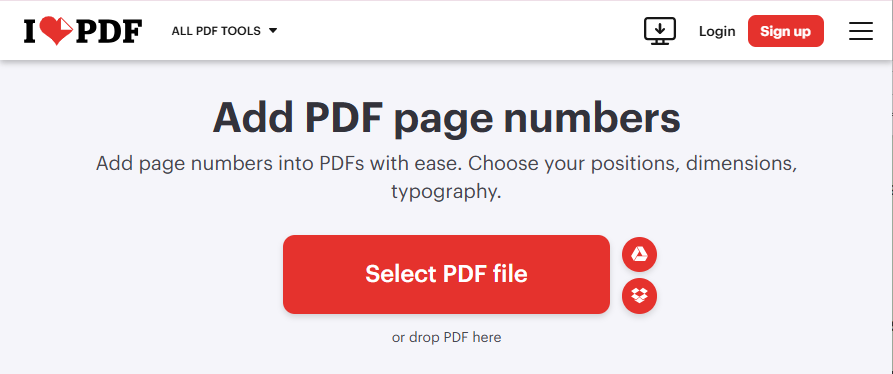
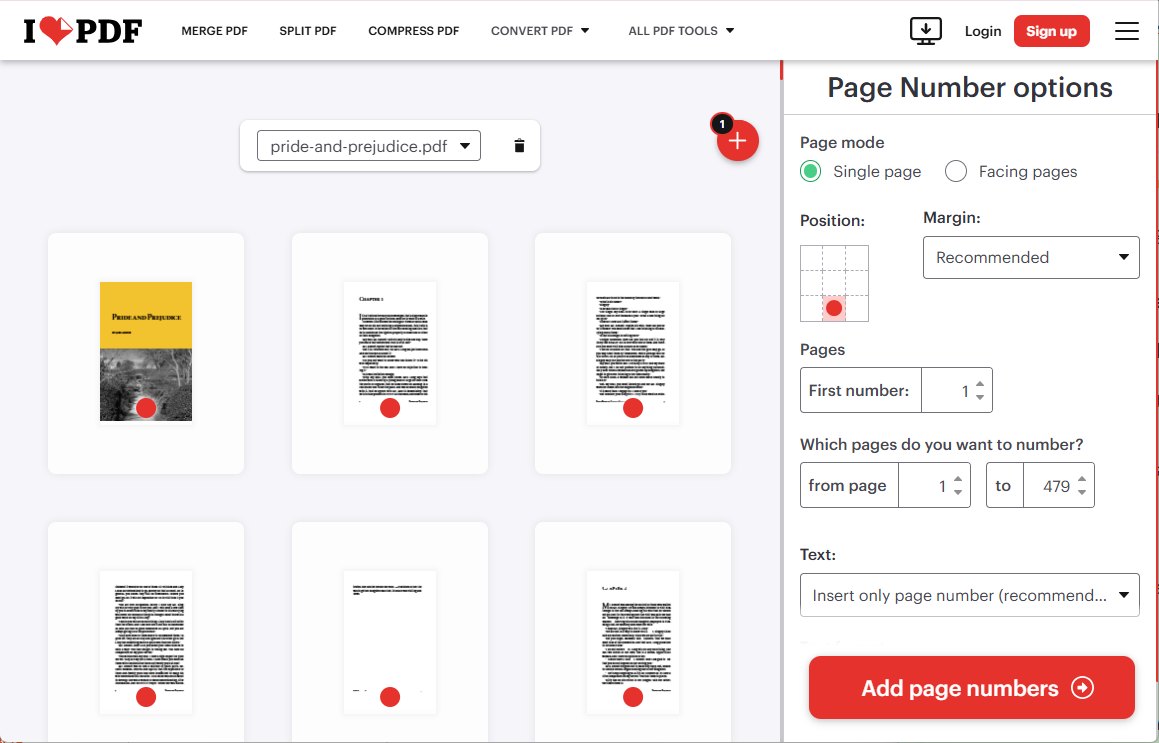
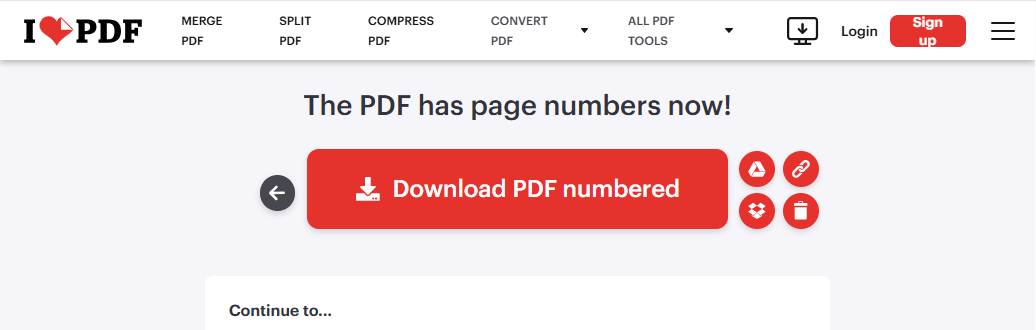
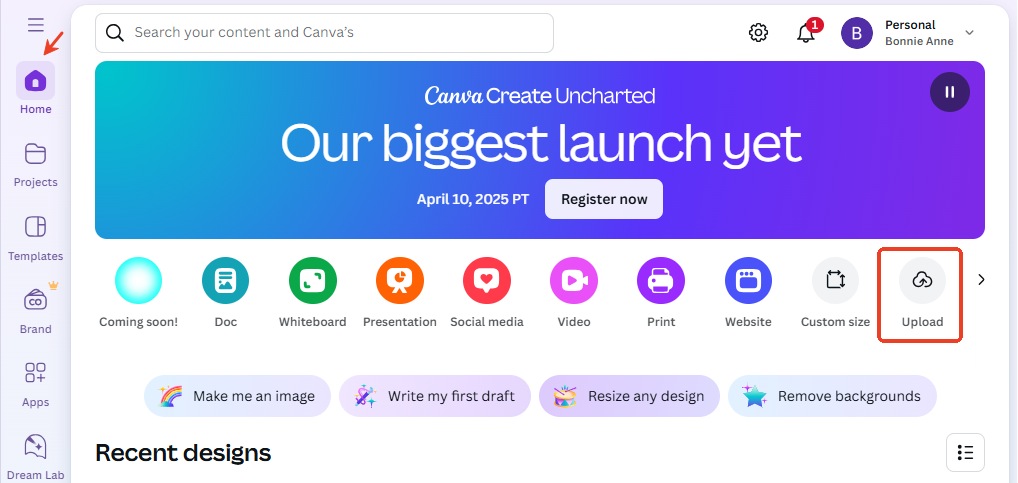
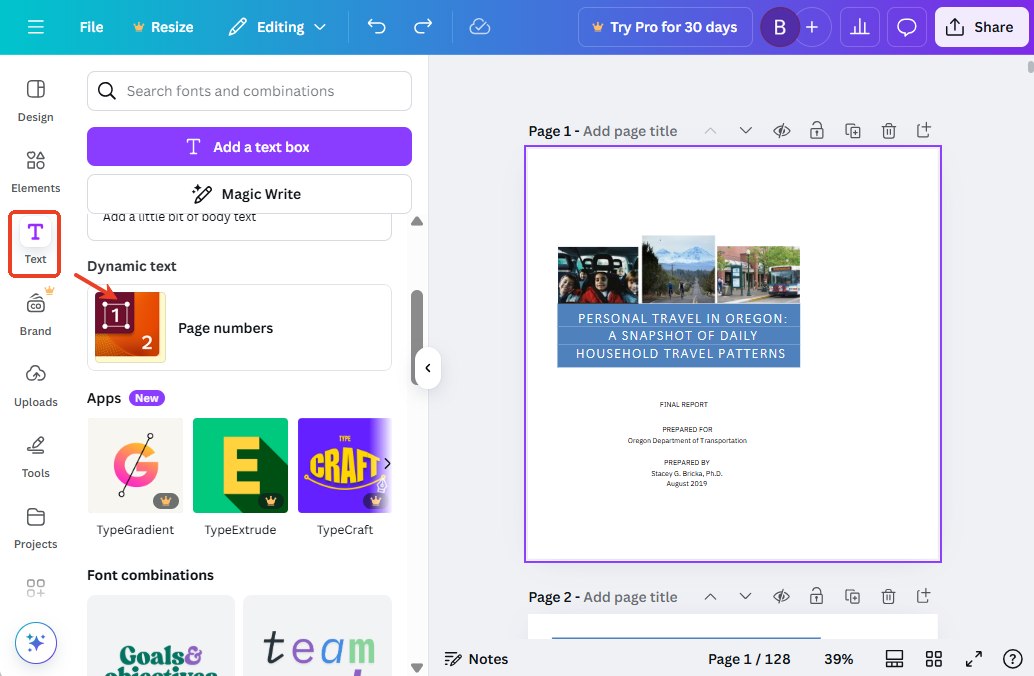
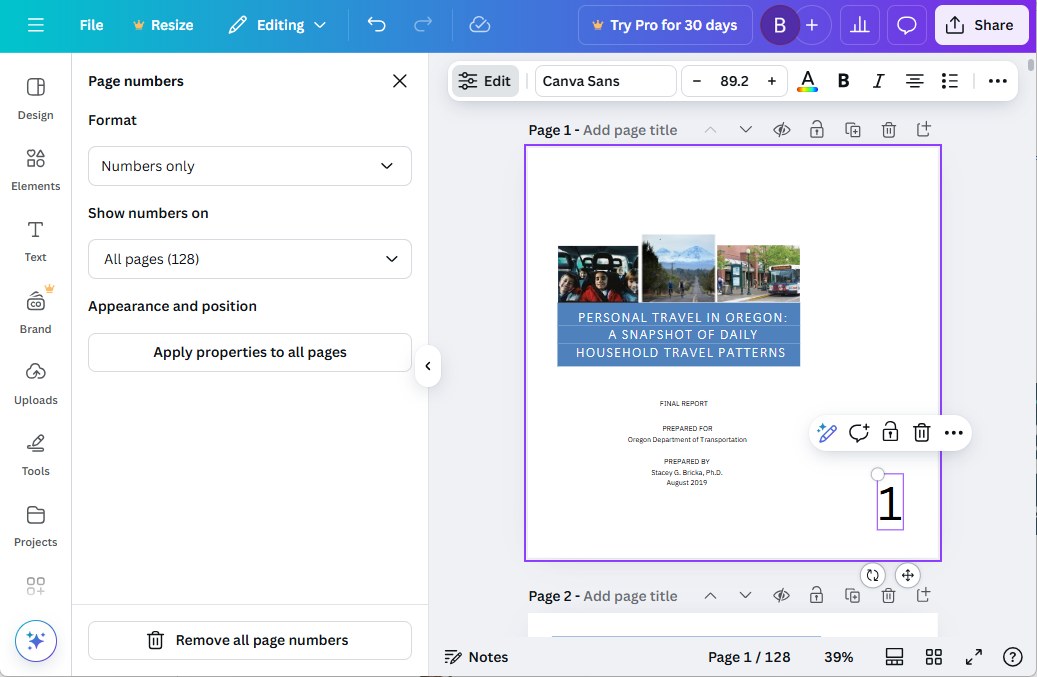
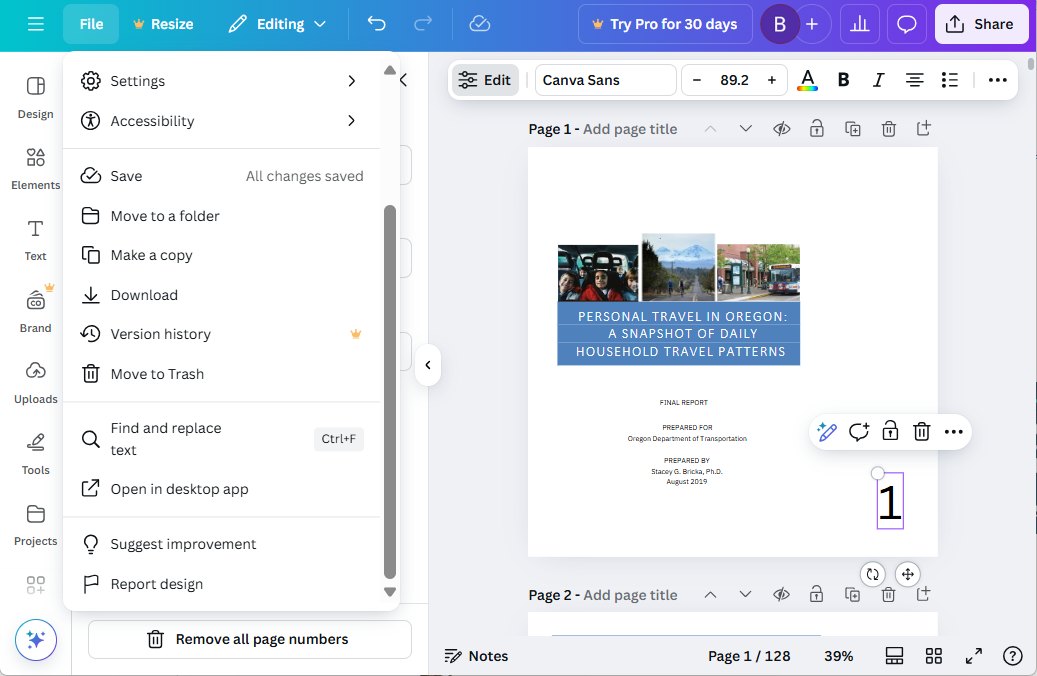
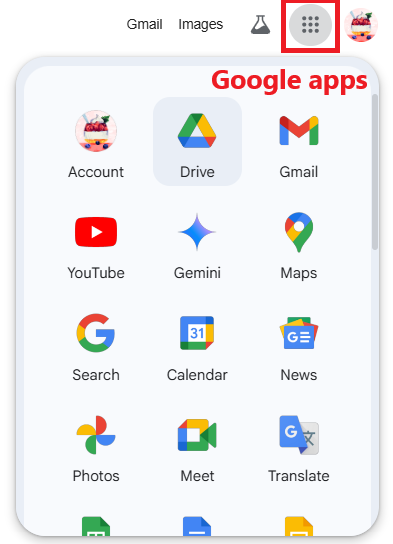
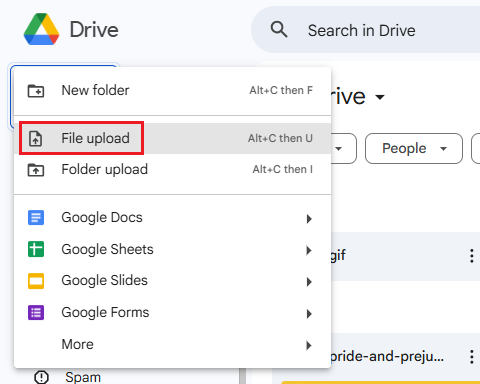

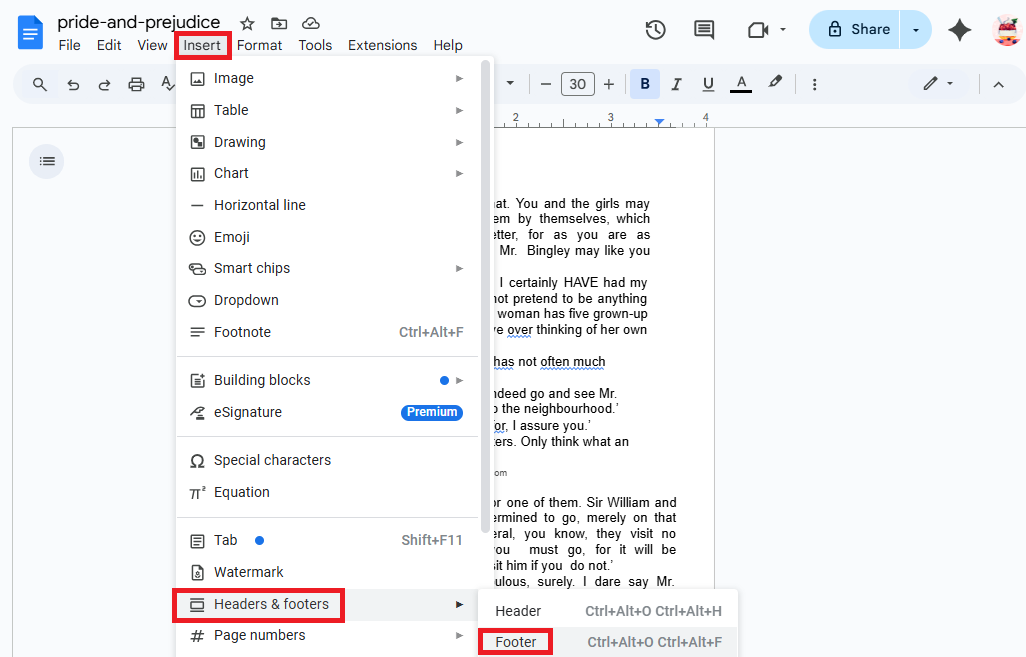

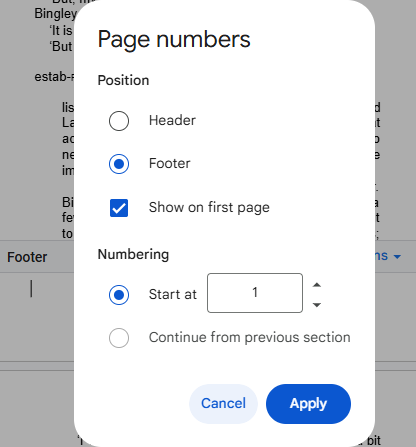
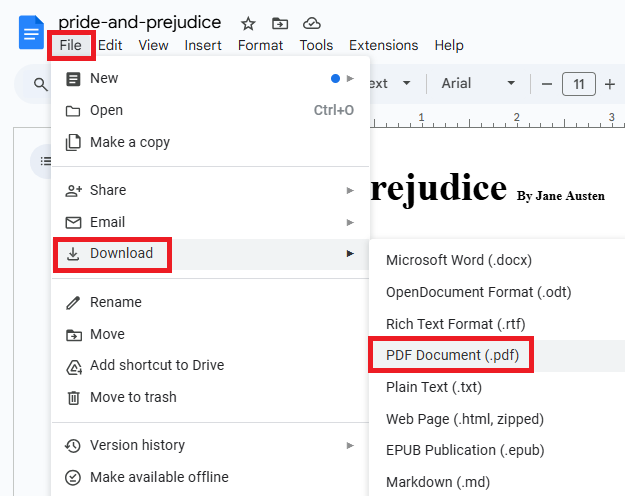
Donald A. Jolly
Thank you so much. I was looking for a simple way to add page numbers to pdf.