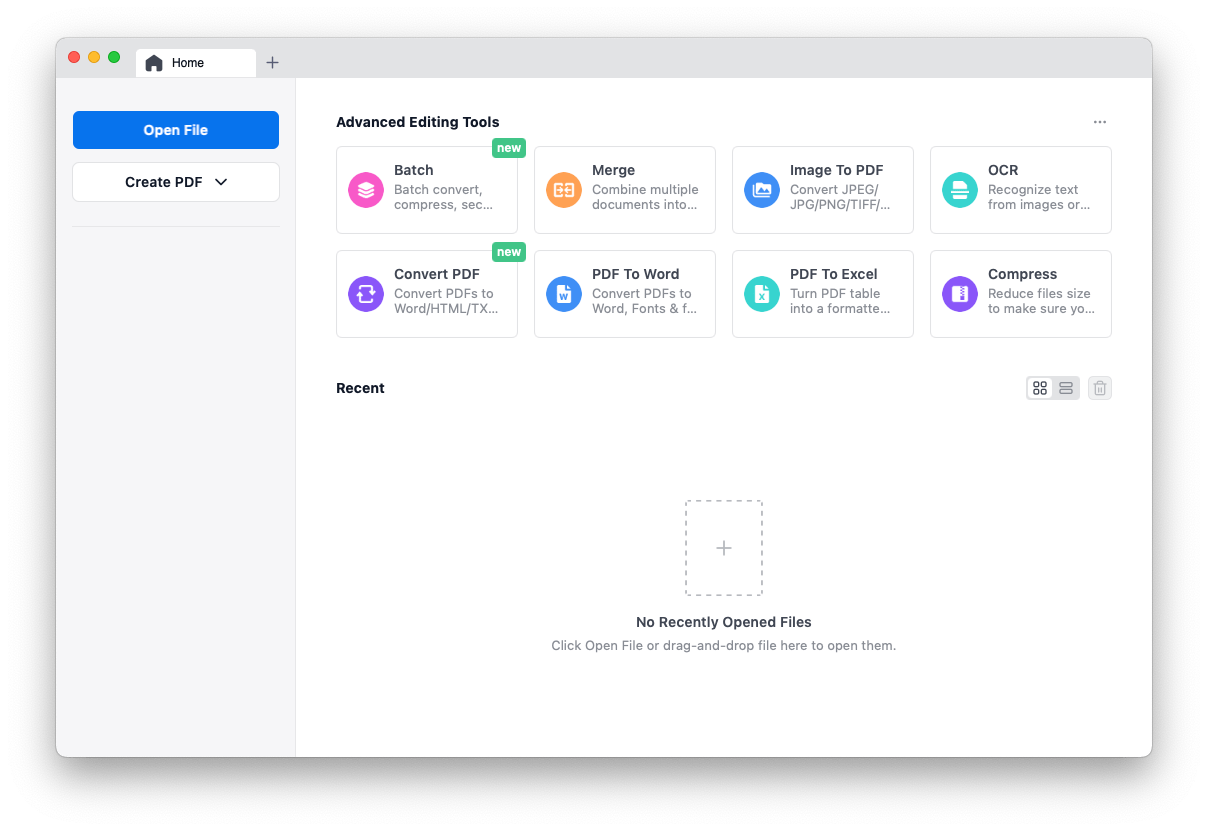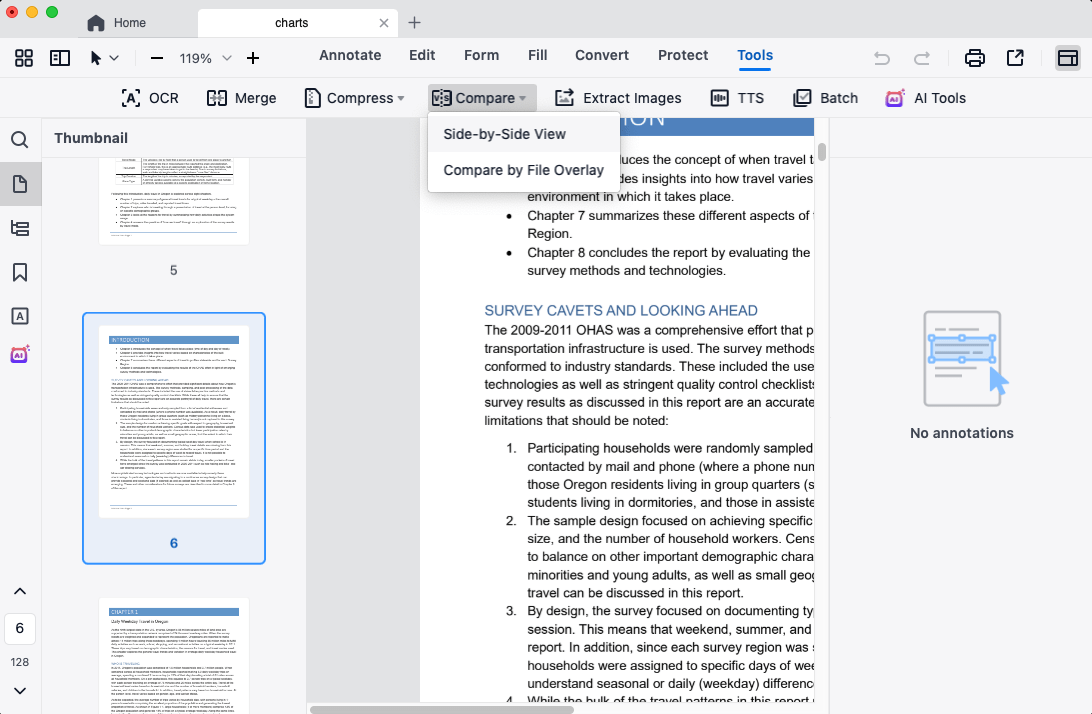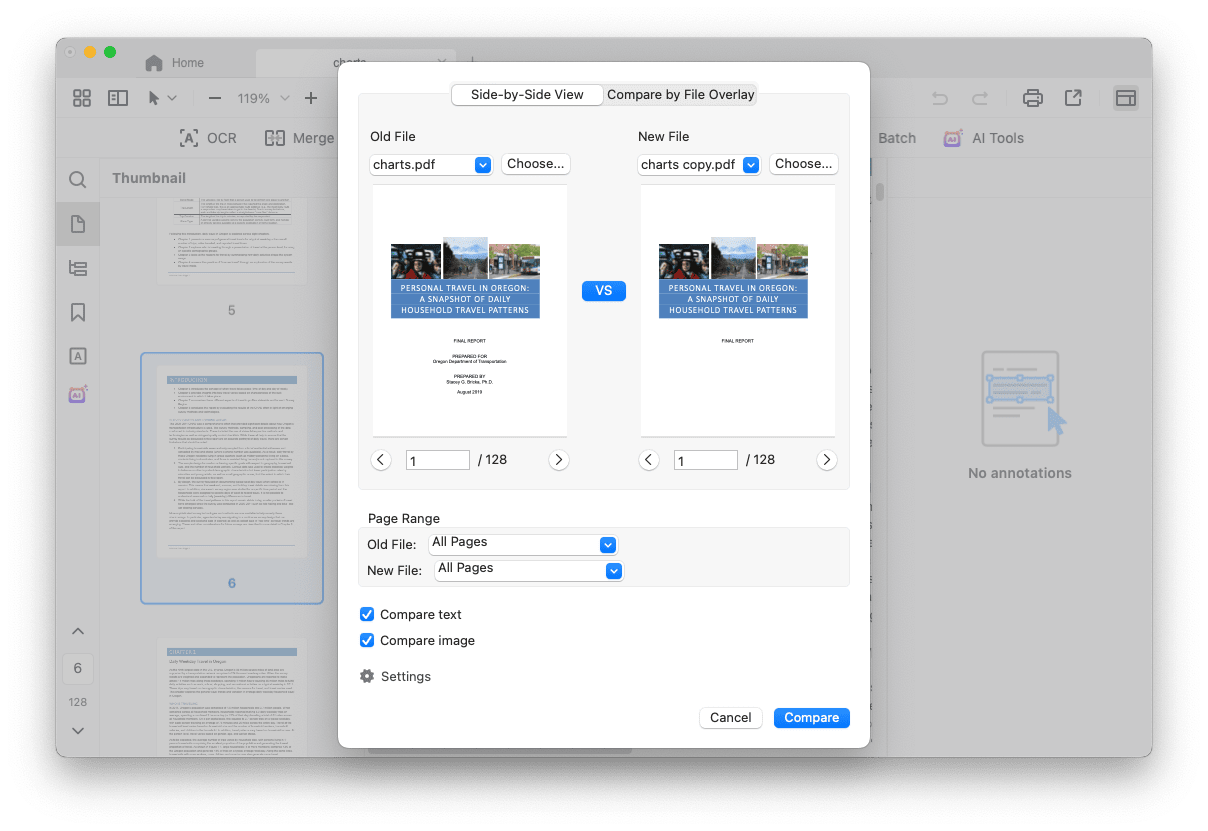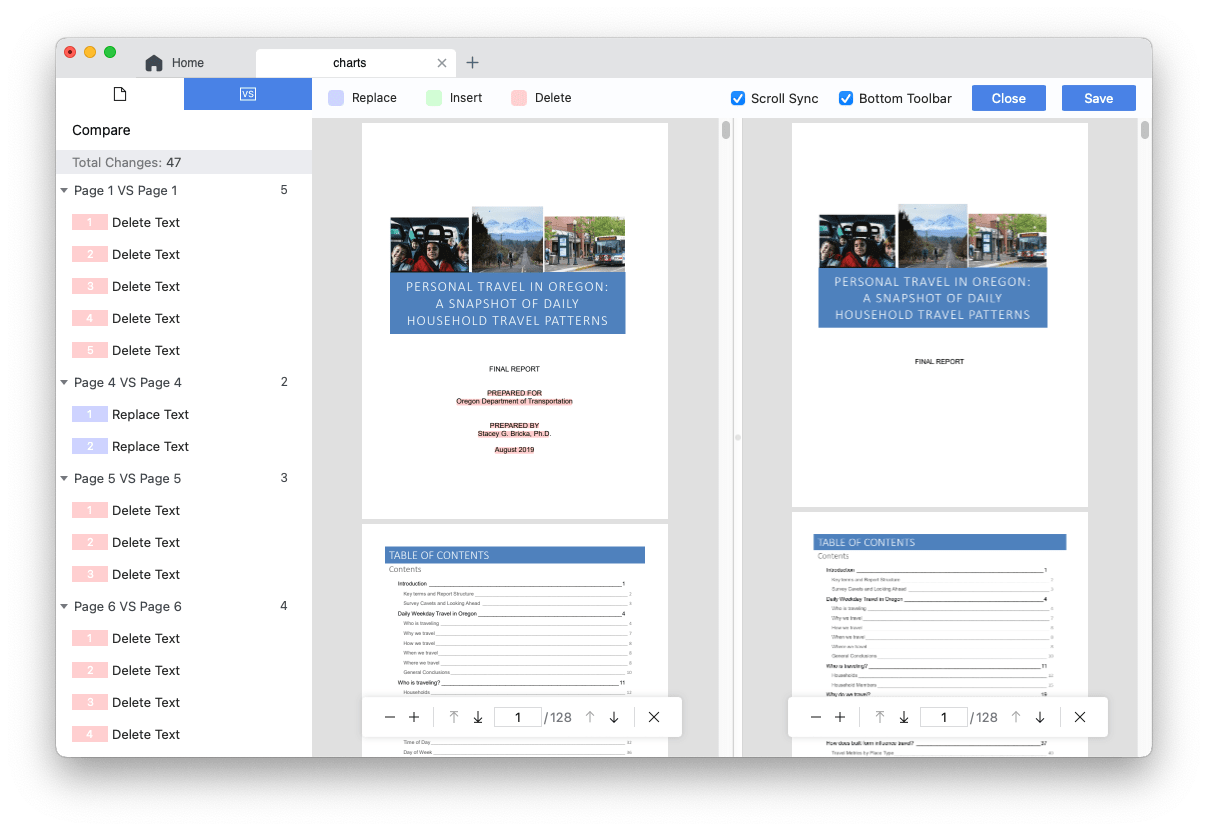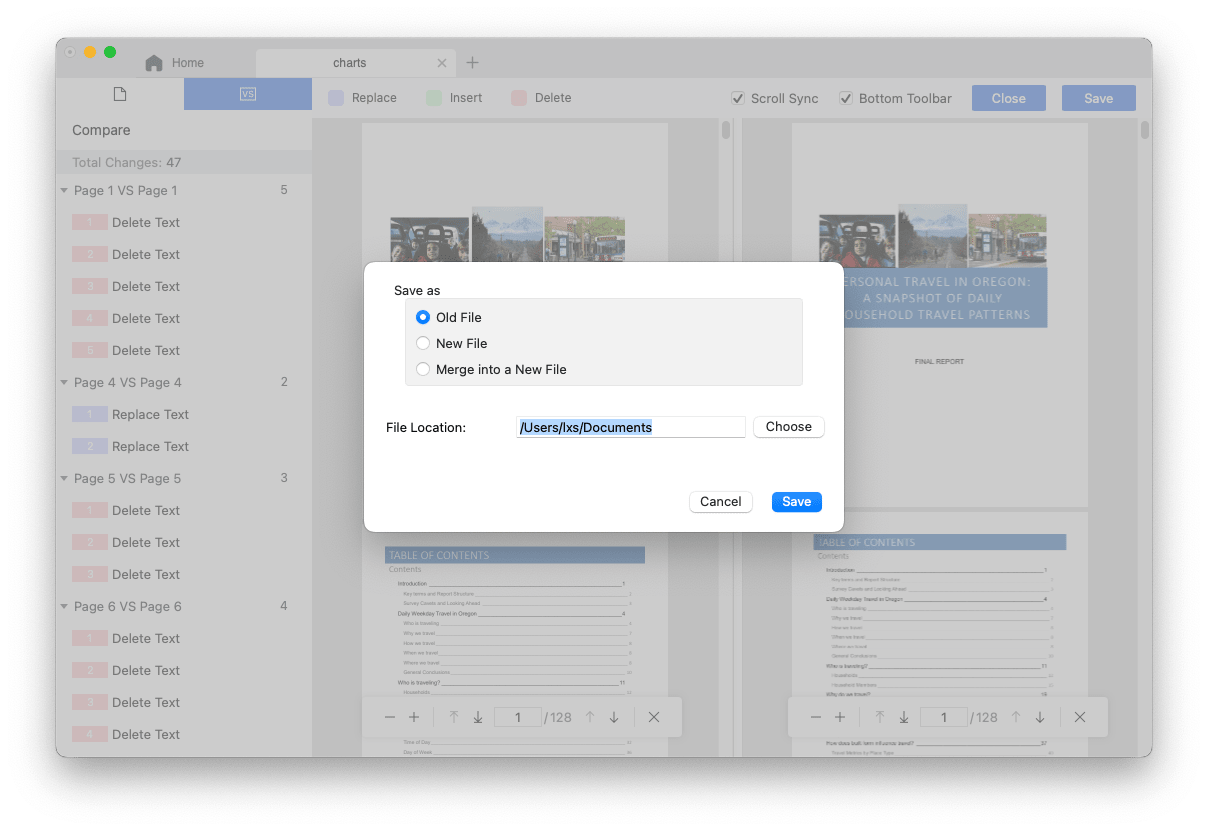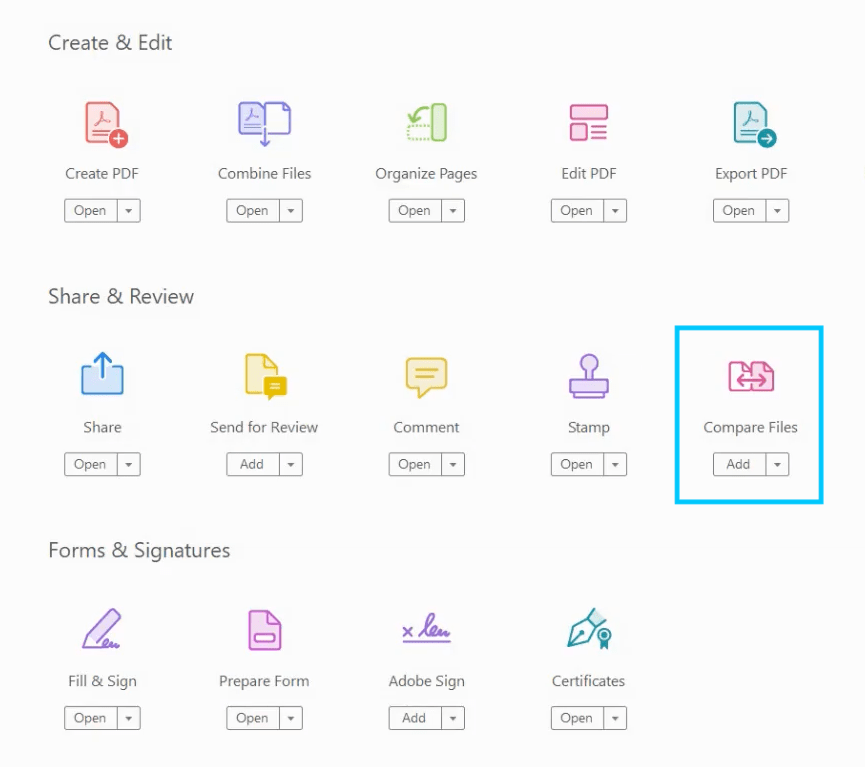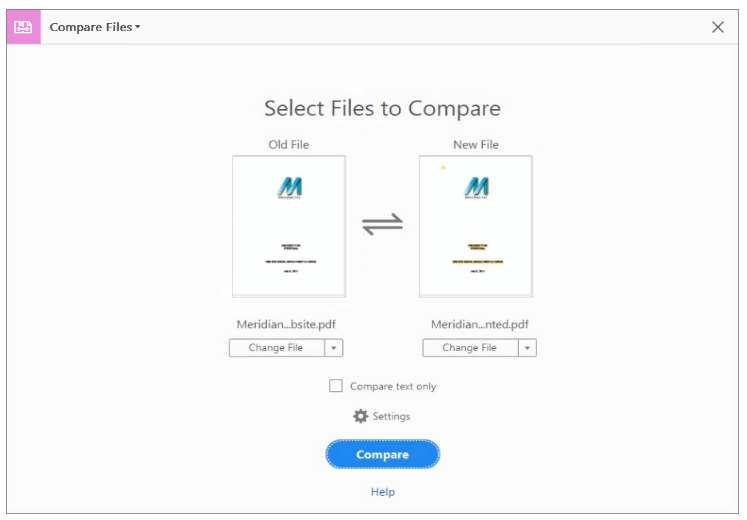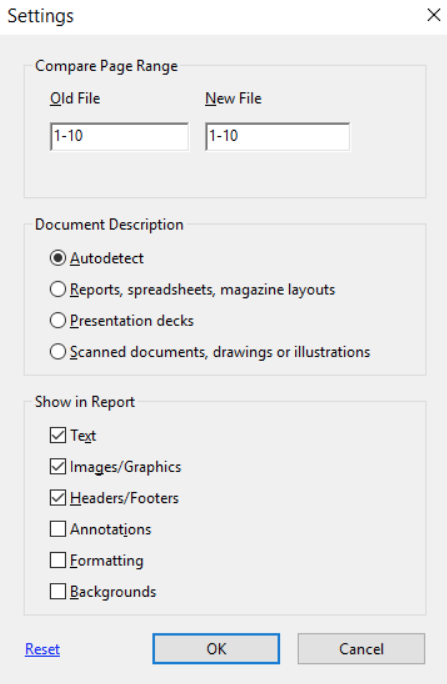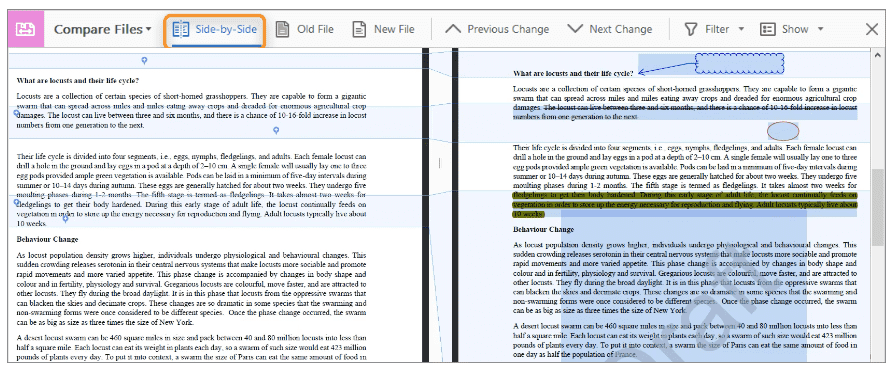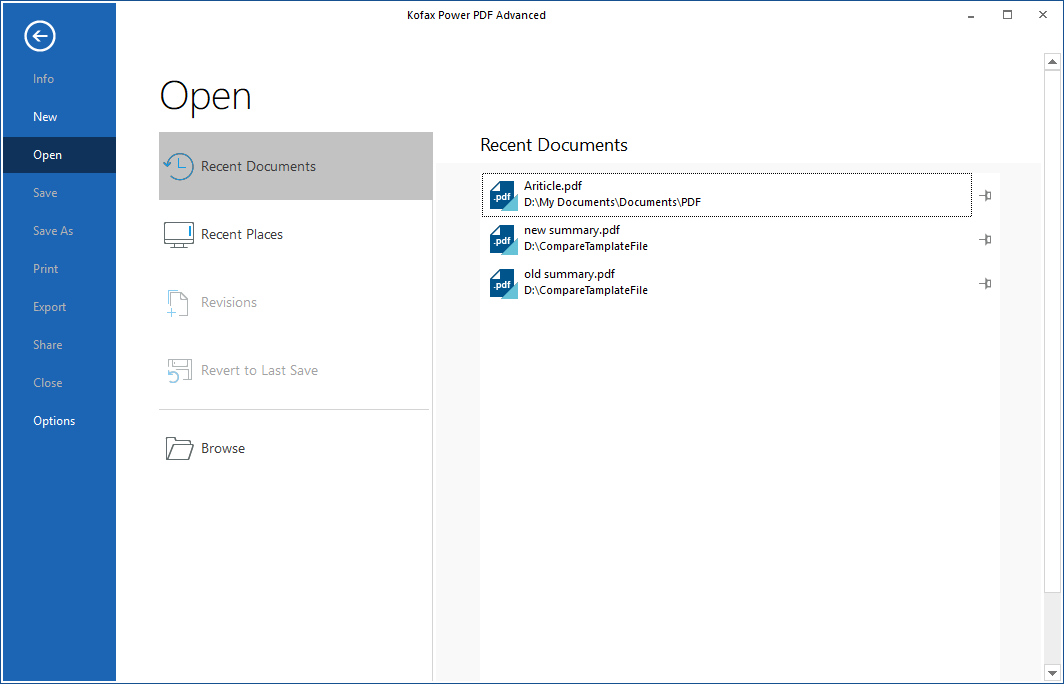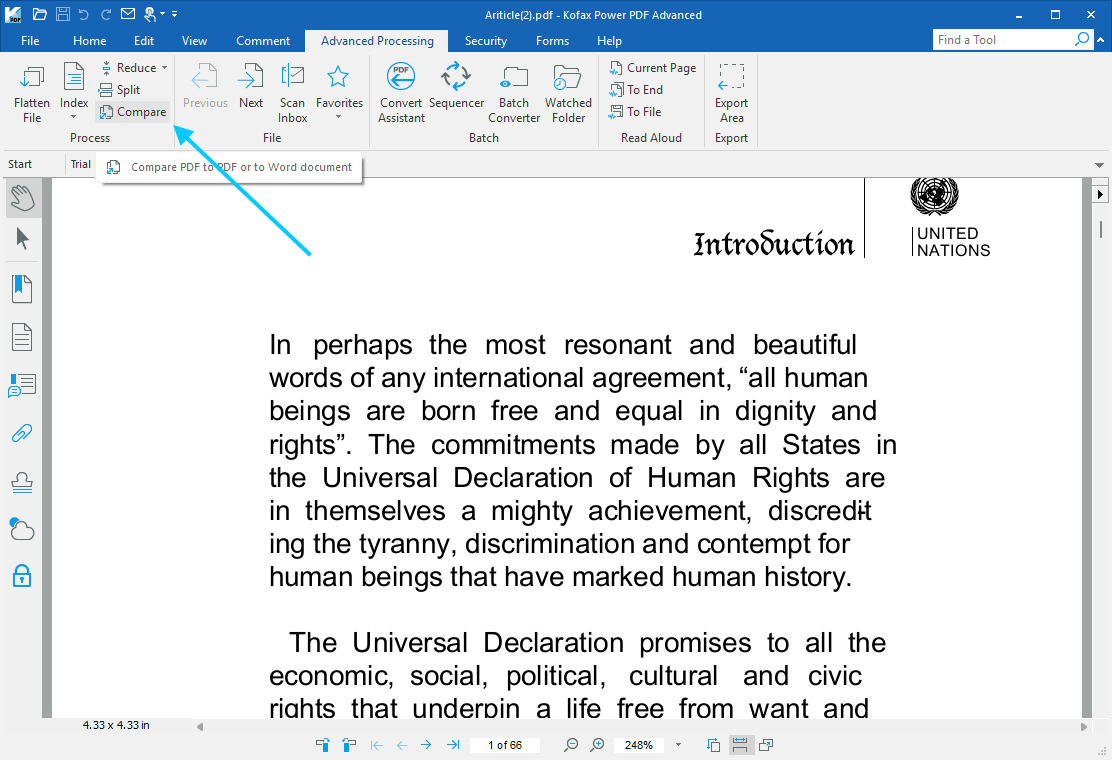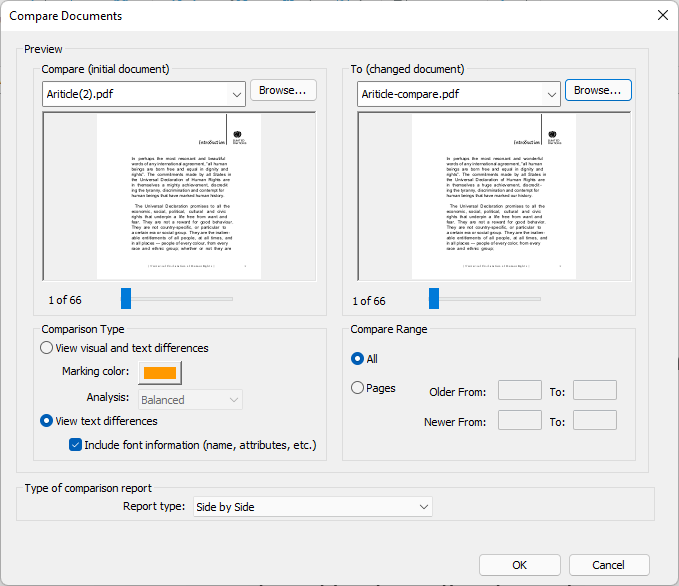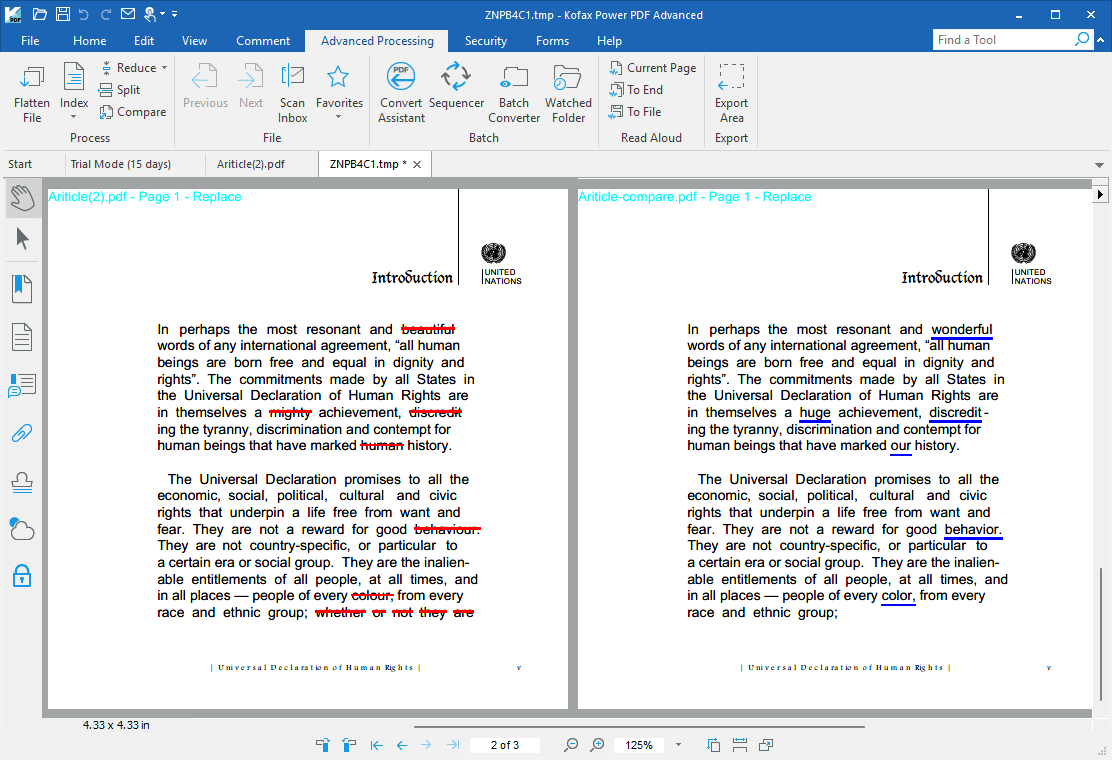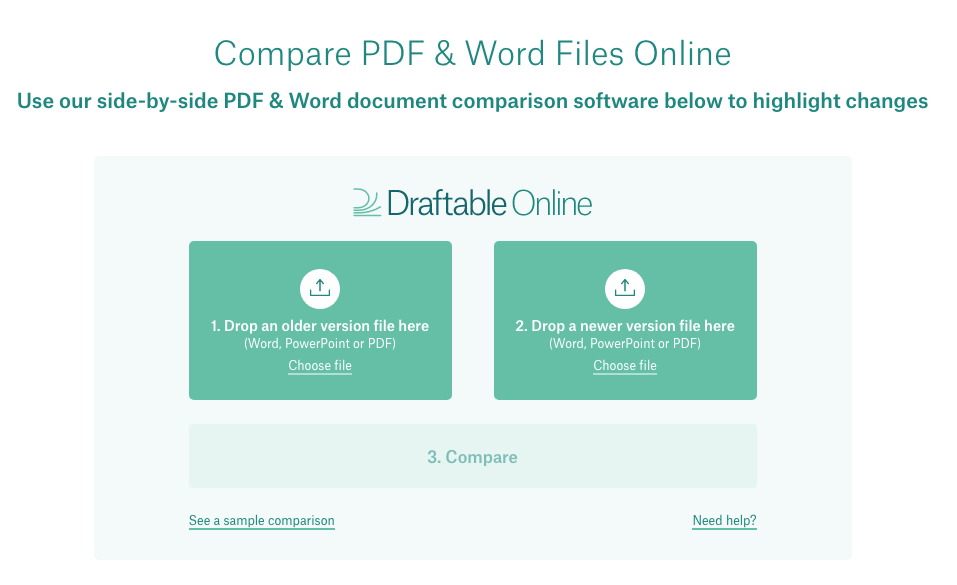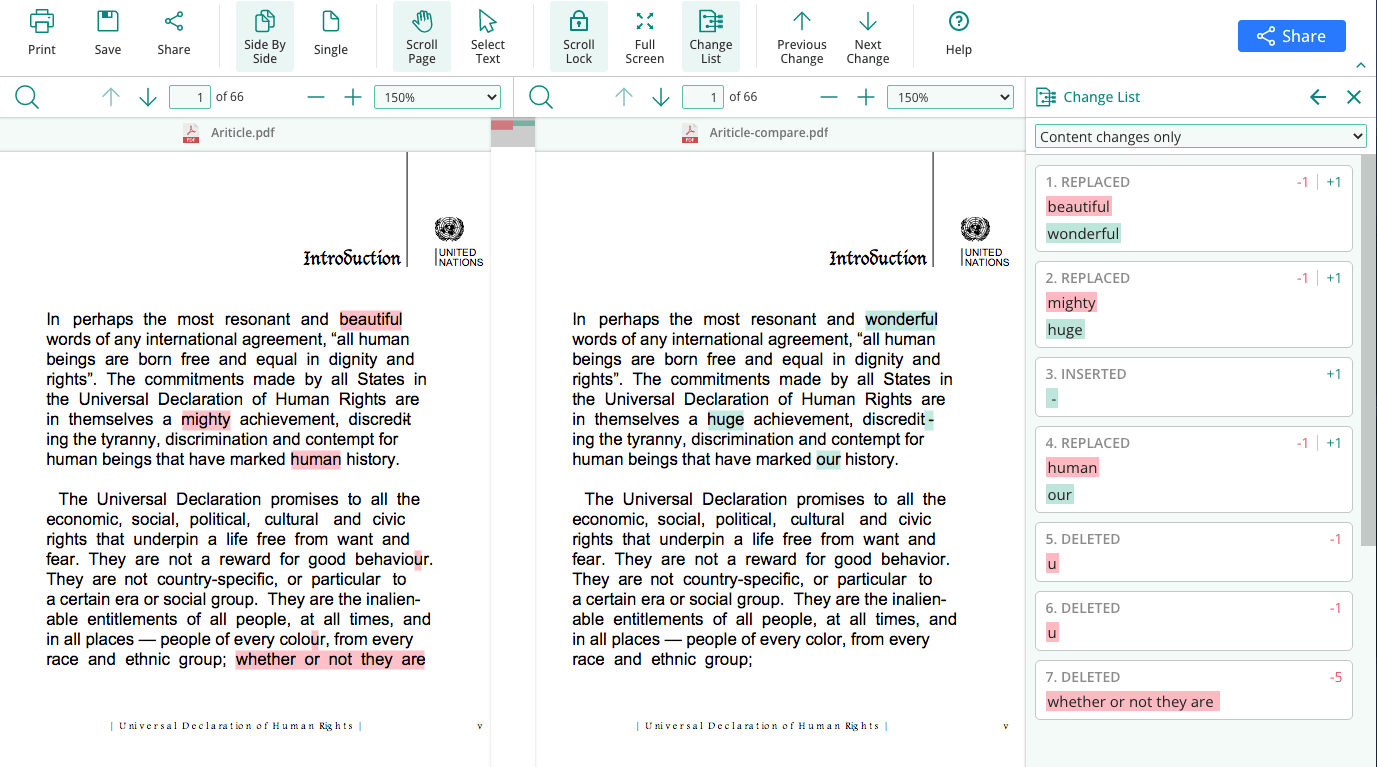[4 PDF Comparison Tools] How to Compare Two PDF Files for Differences
 1.0K
1.0K
 0
0
“What is the best software available to compare PDF, word documents with its mock ups (content and formatting)? Maybe some tool which can compare multiple files one after another and give the results.” — User from Quora
Maybe you have the same question as this user and want to compare two PDF files for differences (for example, one is the original file and the other is the modified version). It is not as complicated as imagined. In fact, many PDF software have this ability. Therefore, that’s what this article explores.
 Cisdem PDFMaster
Cisdem PDFMaster
Ultimate PDF Comparison Tool for Mac & Windows
- Intuitive and clear side by side comparison
- Highlights the differences in red and green
- Generate a summary of differences for easily tracking the words in PDF files
- Freely edit text, annotate, add comments, draw, sign, protect PDF
- The most accurate, fast and secure PDF software
 Free Download macOS 11 or later
Free Download macOS 11 or later  Free Download Windows 10 or later
Free Download Windows 10 or laterEarlier than macOS 11, click here
Best PDF Comparison Tool with Semantic Text Comparison
Even if there are complex and sizable PDF documents, Cisdem PDFMaster can interpret and give comparison results within a few seconds. Not only for ordinary users, but also for demanding users to easily solve PDF-related problems and give high praise. Utilizing this PDF editing tool, you are able to edit text, add annotations, create fillable forms, sign in forms, add image to PDF, convert/create PDF, compress files, encrypt/decrypt files. If you have the need to compare changes in semantic categories, see what it will show us:
- Side by side comparison: Two similar PDF files will be opened side by side, which allows users to compare the content of the two files more clearly and intuitively.
- Highlights changes in different colors: The differences between the previously uploaded file and the later uploaded file in terms of words, deletions, insertions, etc. will be marked in red and green by the program automatically.
- Intuitive review: In addition to the highlights on the file, the auxiliary panel that pops up on the right will also show each difference, which is convenient for users to track the position of the specific words.
Pricing:
$49.99 per annual license
How to Compare Two PDF Files for Differences?
- Download and install Cisdem PDFMaster.
 Free Download macOS 11 or later
Free Download macOS 11 or later  Free Download Windows 10 or later
Free Download Windows 10 or later
Earlier than macOS 11, click here - Upload a PDF:
Import a PDF file by clicking Open File.
![main interface]()
- Find PDF compare tool:
Head to Tools > Compare > Side-by-Side View in the interface.
![compare pdf 01]()
- Select files to compare:
In the pop-up window, select a new file from your local device to compare. Then click on the Compare button to run the program.
![compare pdf 02]()
- Side by side semantic comparison:
Then you can see a side by side comparison and summaries on the left page. You can clearly see that the system marks the differences in spelling, deletion, and insertion between the two files in red and purple, respectively.
![compare pdf 03]()
- Finally, click on save and you can choose to save the old file, new file or merge into a new file.
![compare pdf 04]()
Advanced: Compare Two PDF Files in Adobe Acrobat (Mac&Windows)
Adobe is both the creator of the PDF format and the leader of the PDF editor, which is why many users trust this brand and are willing to pay a high annual fee for it. To help users process PDF files and compare documents, Adobe Acrobat Pro DC is handy. Of course, it’s more than that. You can find the following tools in Acrobat:
Create & Edit:
Create PDF, Combine Files, Organize Pages, Edit PDF, Export PDF, Enhance Scans, Rich Media
Share & Review:
Share, Send for Review, Comment, Stamp, Compare Files, Measure
Forms & Signatures:
Fill & Sign, Prepare Form, Adobe Sign, Certificates
Protect & Standardize:
Protect, Redact, PDF Standards, Optimize PDF, Print Production, Accessibility...
Acrobat Pro Pricing (individuals):
- Annual, paid monthly: $19.99
- Annual, prepaid: $239.88
- Monthly: $29.99
Here is How to Compare Two PDF Files in Adobe Acrobat:
- Head to Tools > Compare Files in Adobe Acrobat Pro DC.
![compare pdf adobe1]()
- Upload an old file on the left and a new file that you want to compare on the right.
![compare pdf adobe2]()
- Click on the Settings icon to select the page range, document description, and elements in the compare report. When you finish, click OK and start the comparison.
![compare pdf adobe3]()
- When the system has finished comparing the two files, there are several options in the toolbar: Side-by-Side view, Old file view, New file view, Previous Change, Next Change, Filter and Show options.
![compare pdf adobe4]()
- Go to File > Save to complete the comparison.
Fast: Compare Two PDF Files Side by Side in Kofax (Windows)
In this section, we explore a PDF tool specially designed for business users on Windows — Kofax Power PDF Advanced. This program provides MS Word-alike interface, multi-platform integration, robust functions and 100% industry-standard PDFs. Compared to Power PDF Standard, Power PDF Advanced provides enhanced security, bates stamping, redaction capabilities, enhanced integration and more attractive functions.
Highlights in Power PDF Advanced:
- Create PDF files from scanner, web page or other formats
- Convert PDF to and from MS Office and any document
- Advanced bates stamping
- Redact text and images from documents permanently
- Cloud integration with OneDrive, Drop Box, Google Drive and other platforms
Pricing:
15 days for free. $179 per one-time license
How to Compare Two PDF Documents on Windows 10/11?
- Go to Kofax Power PDF Advanced > File > Open to import a PDF from your Windows.
![compare pdf kofax1]()
- On the Advanced Processing tab, choose Compare Documents in the toolbar.
![compare pdf kofax2]()
- Then a dialog box appears in the interface, we can see the initial document at left. Click Browse to upload the changed document on the right and select the comparison type: View visual and text differences/View text differences.
After setting the comparison type, page range and report type (Side by Side/Combined), click OK to run the tool.![compare pdf kofax3]()
- For visually-based documents, the combined format is more appropriate. For text comparison, side-by-side view is more intuitive.
![compare pdf kofax4]()
How to Compare Two PDF Files Online & Free?
Without doubt, many users don’t want to shell out for monthly subscription or yearly subscription. Never mind, online tools will give you a hand. No matter what common file formats you want to compare, the professional PDF compare tool named Draftable will show you a satisfactory comparison result.
Follow the Steps to Compare Two PDF Files Online for Free:
- In the uploading interface, drop an older version file and a newer version file separately. Three formats are supported by this online tool: Word, PowerPoint and PDF.
![compare pdf free1]()
- Hit the Compare icon to use the PDF comparison tool. All the differences are divided into three types: deleted text, inserted text and replaced text.
At the top of the interface, it’s easy to choose an appropriate report type, scroll lock, show change list and search page.![compare pdf free2]()
- Now, you can sync scroll and view the two similar PDF documents.
Final Words
There are many factors you should consider when choosing a PDF comparison tool, such as diverse functions, straightforward interface, reasonable price, advanced settings, personalized service, etc. If you think Adobe and Kofax are overpriced, then Cisdem PDFMaster is definitely the most cost effective one. Hope this article will help you make the most informed decisions.

Bianca is a senior tech editor and strategist at Cisdem with Over 10 years of experience on PDF related solutions which covers all document editing, annotating, converting and managing etc.

Liam Liu takes charge of the entire PDF product line at Cisdem and serves as the technical approver for all related editorial content. He has deep expertise in PDF and document management technologies and nearly a decade of development experience.