Discord is an online and free communication platform that's favored by gamers. It allows you to share videos/texts/voices, create threads/polls, start activity, and more. To achieve monetization or reduce database redundancy, Discord restricts average users from uploading videos larger than 25MB (8MB until 2023).
If you want to send a lengthier large-sized video in Discord, compress it - that's the best I can come up with. In this article, we’ll look at how to compress a video for Discord.
 Free Download Windows 11/10/8/7
Free Download Windows 11/10/8/7 Free Download macOS 10.13 or later
Free Download macOS 10.13 or later
In the past, Discord only allowed uploading videos ≤8MB, which was too small and only adequate to upload images. Discord also realizes that users are troubled by the 8MB limit. It has increased the maximum video size for both regular and paid accounts from 8MB, 25MB, 100MB to 25MB, 50MB, 500MB.
| Plan | Price | Max file sharing |
|---|---|---|
| Free Account | 0 | 25MB |
| Nitro Basic | $2.99 per month | 50MB |
| Nitro | $5.99 per month | 500MB (Available on desktop/iOS |
So, is 25MB enough? Definitely not! For video files (especially HD or long videos), even if you upgrade to the Nitro Basic plan to get 50MB, it is far from enough. There are 3 solutions:
Solution one: If you have the budget, spend $5.99 a month or $99.99 a year on Nitro.
Solution two: Compress videos for Discord on Windows, Mac, iOS, or Android.
Solution three: If you want to keep the original size and quality, upload the large video to a social media platform or a cloud service, generate a video link, and then share the link directly to Discord.
Applies to: Windows, macOS
Cisdem Video Compressor is an easy-to-use and trustworthy program that, with a single click, reduces videos to the file size supported by Discord, emails (such as Gmail and Outlook), Telegram, Whatsapp, X (Twitter), PowerPoint, and so on.
Benefiting from its innovative encoding scheme, this Discord video compressor can considerably and effectively compress more than 300 media files such as MP4, MKV, MOV, WMV, FLV, AVI, FLAC, AIFF, etc., while ensuring that the highest quality is retained.
You can compress video file for Discord to 25MB in 5 methods:
To compress videos for Discord with Cisdem, just follow these steps:
Step 1. Download and install this video compressor for Discord.
 Free Download Windows 11/10/8/7
Free Download Windows 11/10/8/7 Free Download macOS 10.13 or later
Free Download macOS 10.13 or later
Step 2. Launch the software and add videos.
Drag and drop videos (unlimited size, duration, number and format) to you desire to compress for Discord from a local folder into the software.
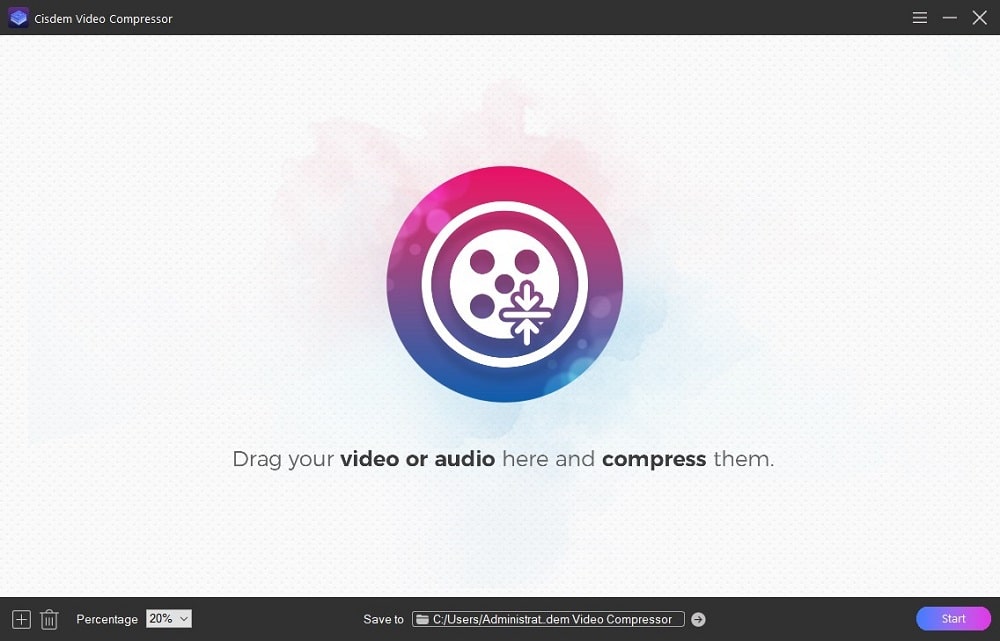
Step 3. Select compression percentage.
In the lower left corner of the interface, you can select a percentage, for example, selecting 30% means the video will only retain 30% of its size. In the file display area, the range of compressed video sizes will be predicted.
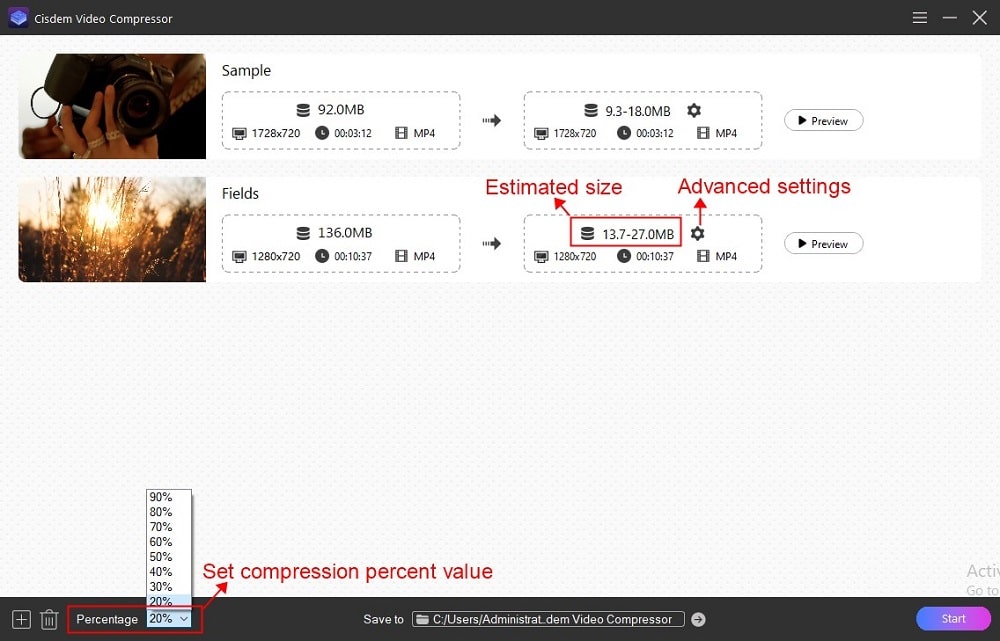
Question: How do I set the compression degree for a video file individually? What if the compressed size still exceeds 25MB?
Near each file is a gear icon to access the “Advanced Settings”, which adjusts the compression method for each video individually.
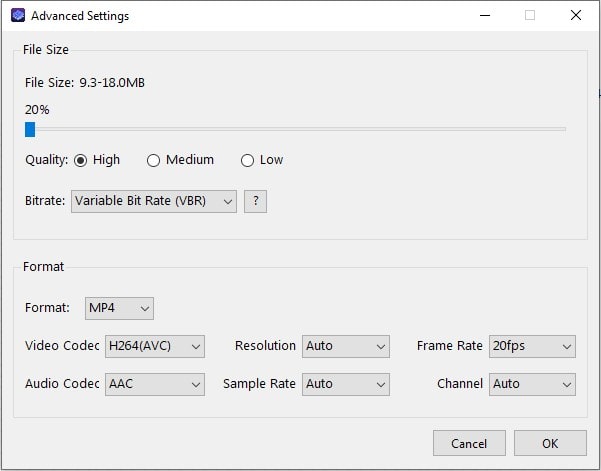
If you want to compress videos to smaller sizes for Discord, but don't want artifacts and mosaics, use a combination of compression methods. Adjust the percentage, as well as change video codecs to HEVC/AV1/VP9 or downgrade from 1080p resolution to 720p.
Step 4. Begin video compression for Discord.
Hit "Preview" and you can quickly view the first 20 seconds of the compressed video. If you are happy with the results, select the file location and click "start" to compress videos for Discord.
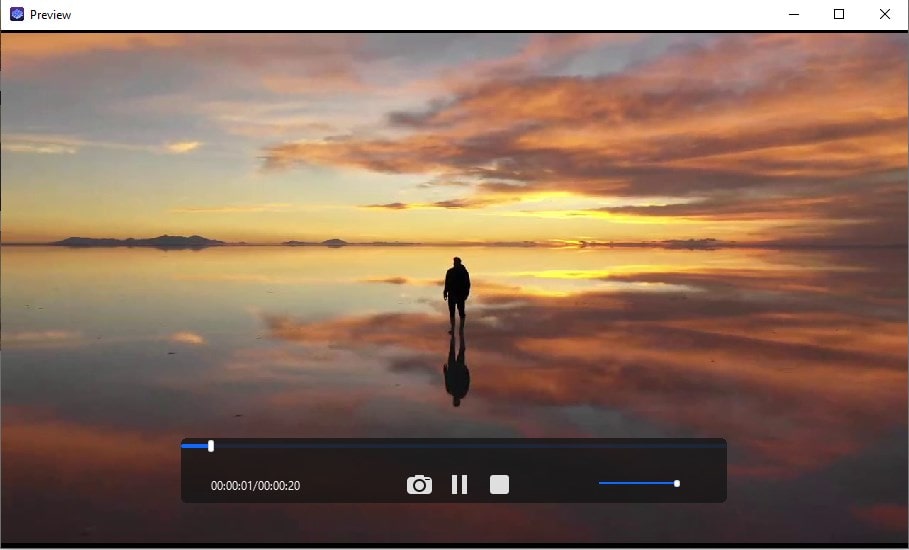
Applies to: All devices including Windows, Mac, and mobile
Using online video compressors for Discord is very handy because there is no software to install. But if your videos are private, online compressors may reveal your content. And if you want to reduce multiple videos to smaller sizes, they won’t support batch compression.
As the name suggests, 8mb.video was originally tailor-made for Discord platform. You can choose to compress a video for Discord to less than 8MB, 25MB, 50MB or 100MB. However, 8mb.video only supports compressing videos under 5 minutes. To get a 30-minute limit, you need to join Patreon. Moreover, if the video is over 200MB, I don't recommend compressing it to under 8MB as the quality will be greatly compromised.
Step 1. Open https://8mb.video/ in your browser.
Step 2. Click “Browser” to add a video from your computer or simply enter the video URL.
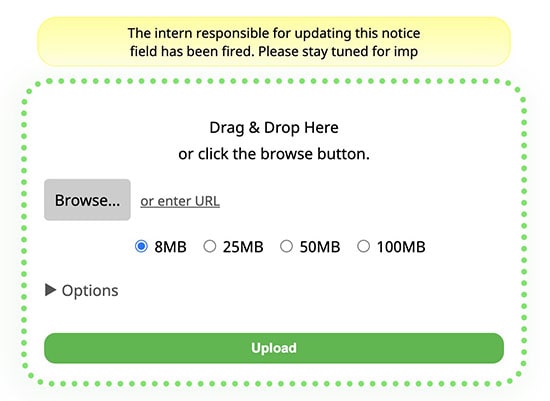
Step 3. Select a size, e.g., 25MB, and your video will be compressed to below 25MB.
Step 4. Click on the arrow next to "Options" to expand it.
Step 5. Check the box “Remove all sound (Mute), “Extract quality (slower)”, or others, it’s up to you. I just check the option “Auto download when done”.
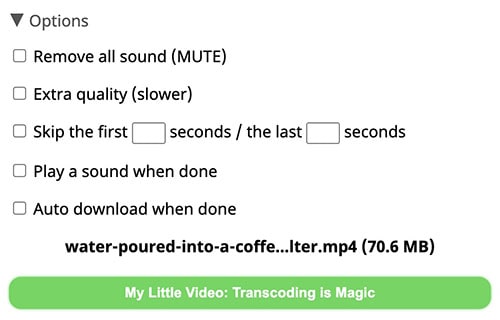
Step 6. A randomized text will appear on the bottom green bar, click on it to start uploading, transcoding, and compressing a video for Discord online.
RedPandaCompress.com is another decent online video compressor for Discord. It allows you to specify the target size of the output file and also gives you a suggested size so you won't get lost. It supports 21 languages including English, making it friendly to non-native English speakers.
Although RedPandaCompress.com claims to allow a maximum file size of 2GB, compression progresses very slowly when the video exceeds 200MB. In testing, every time it gets stuck when the compression doesn't finish. However, compressing videos under 200MB, especially under 100MB, is no problem at all.
Step 1. Head to the website - https://www.redpandacompress.com/.
Step 2. Click “Choose a file” to import a video or drag-n-drop the video to the site.
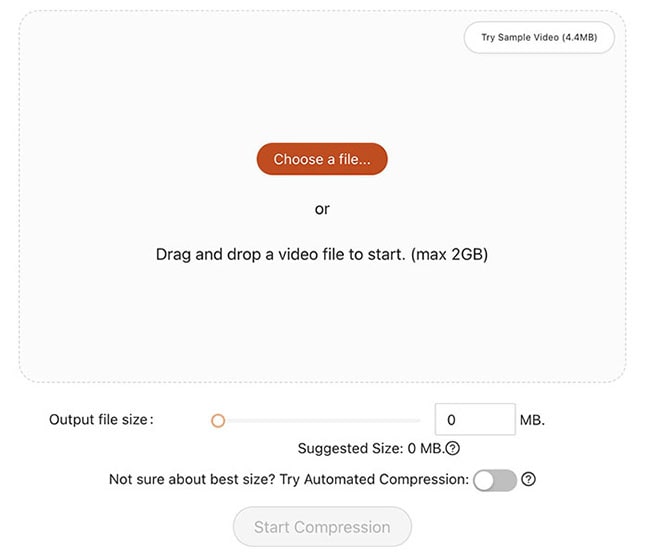
Step 3. Set the output file size.
Step 4. For good quality, enable "auto-compress", which makes compression slower.
Step 5. Allocating resource and make a Discord video smaller than 25MB online.
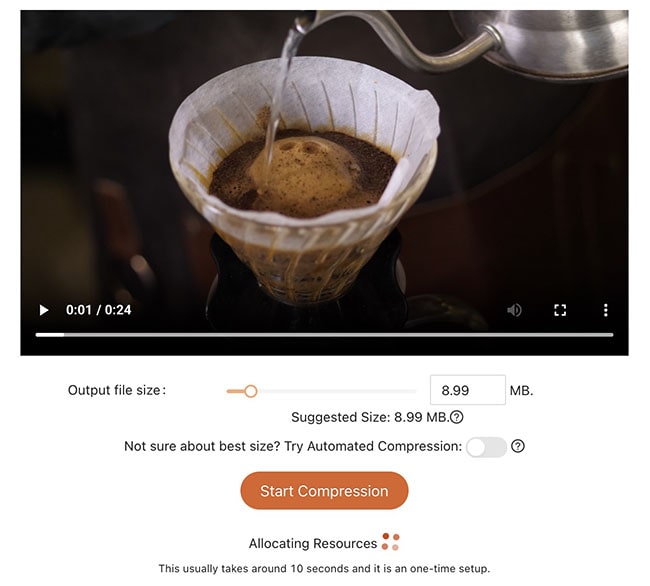
Step 6. Download your compression.
Since the Discord app also supports iPhone and Android versions, users will inevitably need to send videos on Discord on their mobile phones. In addition to using web-based services, there are dedicated video compressor apps for Discord on Mobile.
Applies to: iOS 15.0+
This app has over 3k+ ratings on the App Store, with an overall rating of 4.6, proving that it is a helpful and powerful iPhone video compressor for Discord. Just to compress a video longer than 3 minutes or remove ads, you need to pay a different fee.
Step 1. Open up your App Store. Search for Video Compress - Shrink Vids, tap “GET” to download and install it.
Step 2. Initiate the app. Tap the big “+” button to choose a video from your iPhone. Note: If this is your first time using the program, you need to allow it to access to your videos.
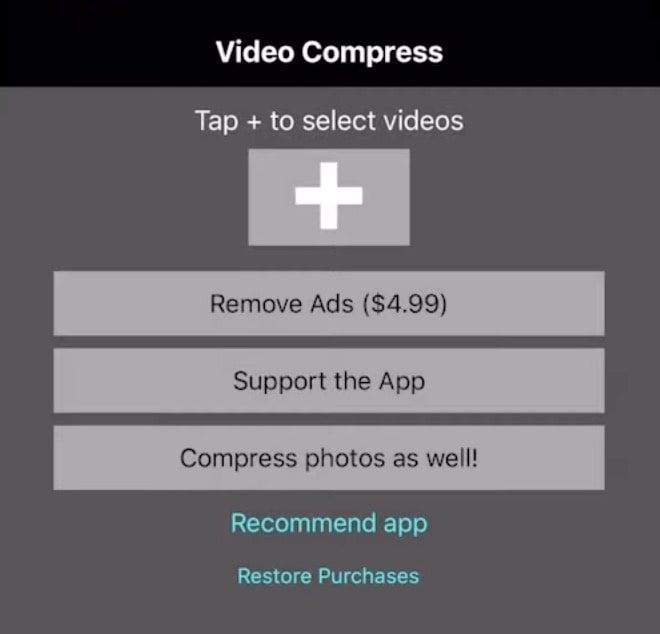
Step 3. Go ahead to choose the preset. If the video is in 1080p and there is not much fast moving footage, you can downscale to 720p. The video won't look much different.
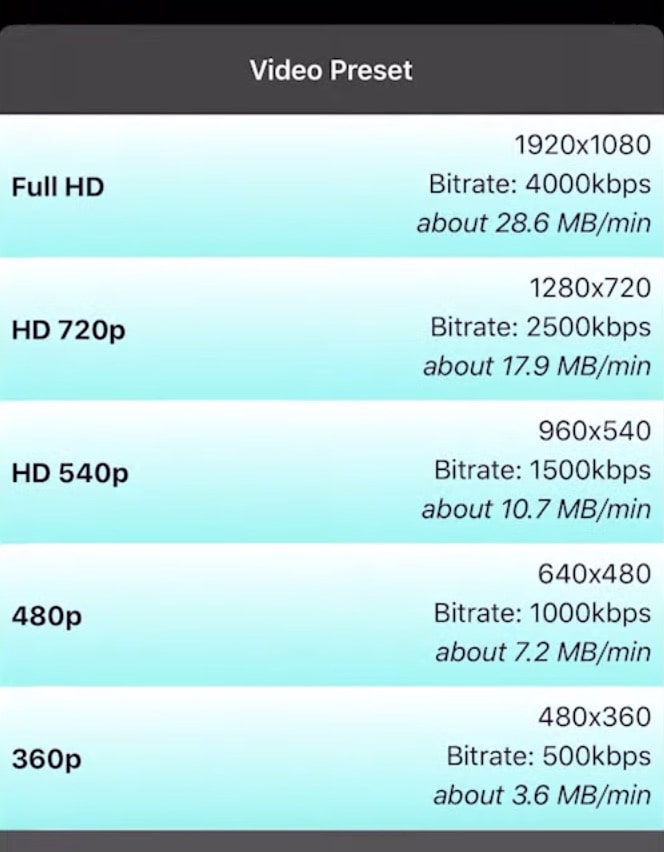
Step 4. Tweak the bitrate.
Step 5. Preview and tap “CONTINUE” to compress a video for Discord on iPhone.
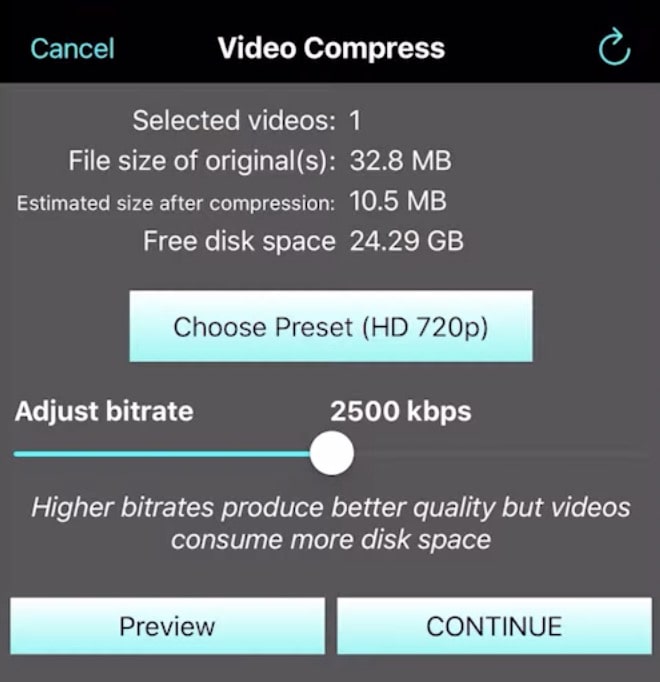
Step 6. Once finished, find the saved video in your gallery.
Question: How to avoid oversized videos shot on iPhone?
Go to “Settings” > “Camera” > “Record Video”. Then, you can choose the video resolution from 720p HD at 30 fps to 4K at 60 fps. The higher the resolution, the more megabytes are generated when recording the video. So, don't ever set the resolution to 4K. 1080p HD at 30 fps is sufficient.
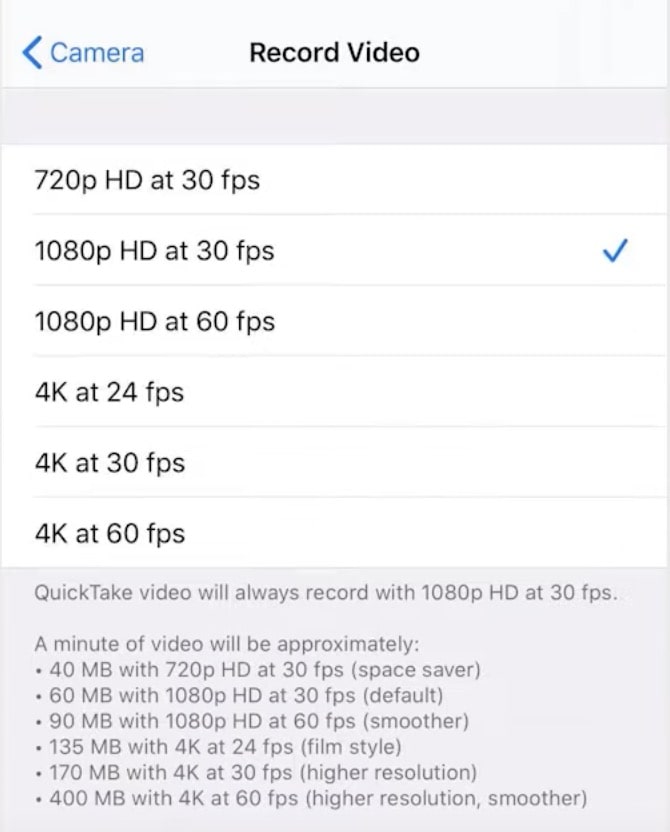
Applies to: Android 5.0+
Video Compressor & Converter, powered by Bdroid Team, is capable of compressing a video for Discord on Android for free at lightning speed. It is available on Google Play as "Video Compressor-Video to MP4" and has been downloaded over 1 million times with an overall rating of 4 stars. But the maximum resolution of the output video can only be 960p. Besides video compression, it is also good at converting videos to MP4/MP3 and cutting videos.
Step 1. Download and install Video Compressor & Converter from Google Play.
Step 2. Open it. On its main interface, tap “Compress” and grant the app permission to access to your media files.
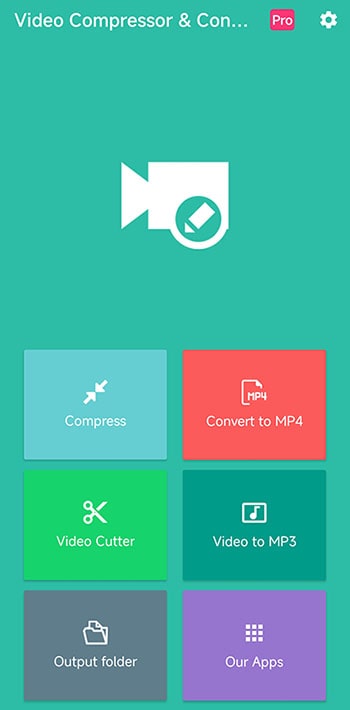
Step 3. Choose the video you want to reduce size from Android gallery.
Step 4. Select a resolution from 144p to 960p, each of which estimates the output file size. Tap “SAVE”.
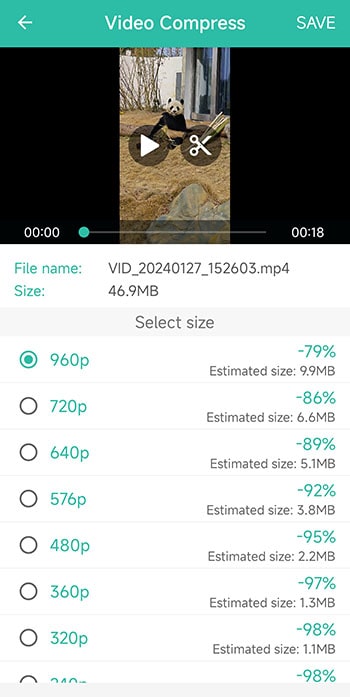
Step 5. Name the file and tap “COMPRESS” to make a video smaller for Discord uploading on Android.
Step 6. Upon completion, check it with an internal or external media player.
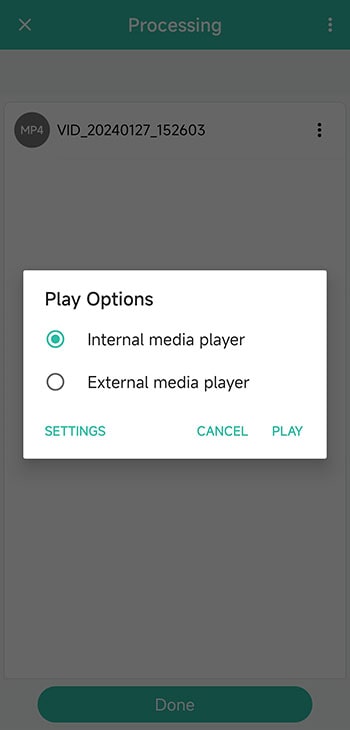
Yes, you can.
It is extremely unreasonable to compress a 1GB or 2GB video into 25MB for Discord. The compressed video usually cannot display the image properly. Want to send a super-sized video on Discord without diminishing the video quality? Generate a shareable link and send it to Discord.
Video hosting platforms such as YouTube and Vimeo support uploads over 100GB, so there's no pressure on video size. Take YouTube for example, here are steps:
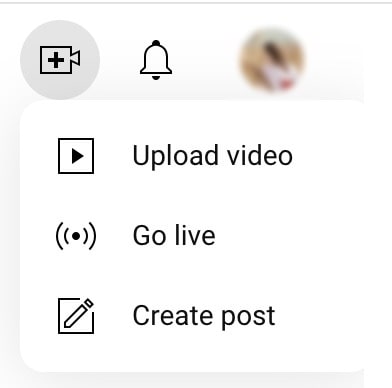
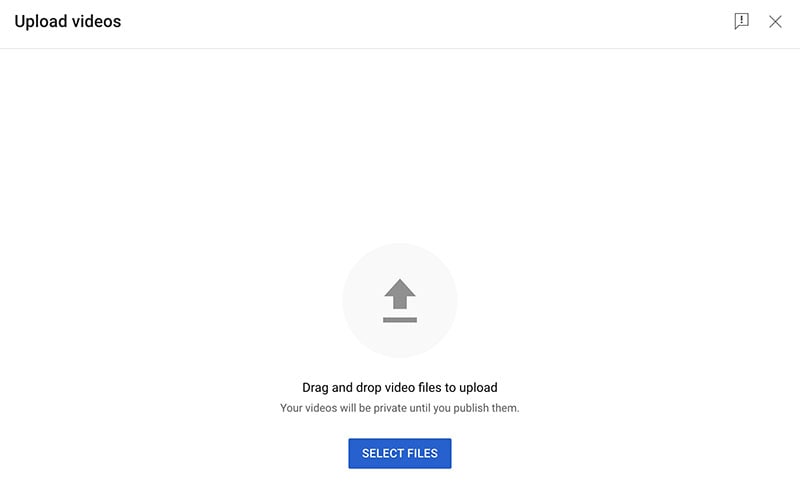
Online file hosting services like Google Drive, BorgBase, OneDrive, and Dropbox offer more than GB of free storage. Take Google Drive, for example, and see how to create a video link and share it.
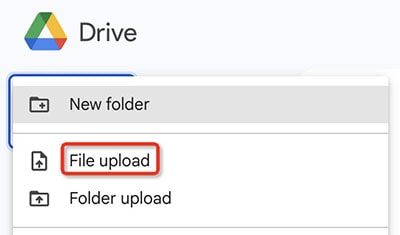
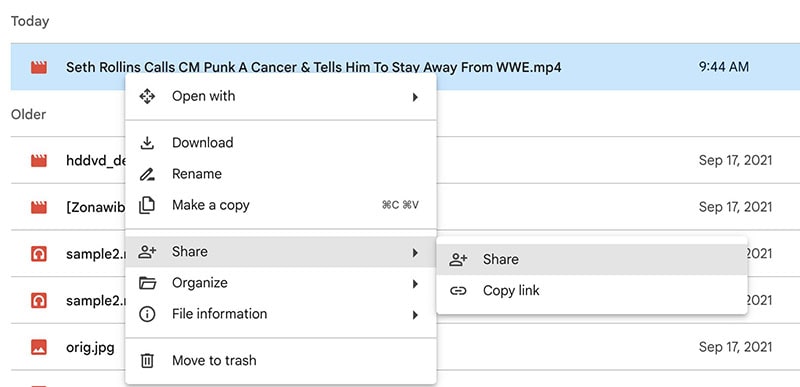
When you video is too large to upload to Discord, consider purchasing Nitro, compressing it, or generating a shareable link. The latter two are definitely the most cost-effective and useful. If you decide to compress a video for Discord, then make sure to pick a video compressor for the device you use most. Tests have proven that a video compression app for Discord is much better than online services in terms of safety, compression speed and output quality.

Jenny is a technology editor who has been blogging since she was a student. Since joining Cisdem, she focuses on writing articles about video software and how-to guides. She loves exploring new tools and techniques.

