Apple TV is a streaming device that can help you stream movies and TV shows from the iTunes Store or the tvOS App Store like Netflix, HBO Max, Disney Plus, and Hulu. Also, you can transfer your own videos to Apple TV 1-3, HD, 4K for playing them more smartly and conveniently with remote control. But not all video formats are supported by Apple TV, even if your videos are in MP4 format. This article will discuss how to convert MP4 to Apple TV format on Mac and iPhone so you can transfer and play MP4 videos on Apple TV.
 Free Download macOS 10.13 or later
Free Download macOS 10.13 or later Free Download Windows 11/10/8/7
Free Download Windows 11/10/8/7
Apple TV supported video formats: MP4, M4V, MOV
Apple TV supported audio formats: AAC (including protected AAC from iTunes), MP3, Apple Lossless, WAV, FLAC, AIFF, AC-3, E-AC-3
Since Apple TV supports MP4 format, why some MP4 videos still can’t be played on Apple TV?
MP4 is just a file format or container, acting like a box with video, audio, metadata, and associated data. If your Apple TV can't play an MP4 video, it's likely that the video was compressed with codecs that may beyond the encoding and decoding capabilities of Apple TV.
Apple TV doesn’t supported MP4 encoded with MPEG-2, Theora, VP 9, VP 8, DTS, MP3, and more. In addition to the codec, it also has certain requirements on the bitrate, sample rate, frame rate and resolution of the imported MP4 video. Check technical specifications of Apple TV HD and Apple TV 4K to know more details about Apple TV video format settings.
Cisdem Video Converter is an easy-to-use Apple TV video converter to solve can’t add home movies to Apple TV issue. It can bulk convert MP4 encoded with nearly any video audio codec to Apple TV compatible format. Besides MP4, it supports converting huge variety of formats like MKV, MOV, AVI, DVD, 4K video, HEVC, MPEG, etc. to Apple TV and vice verse.
To make things easier, it offers a well-configured presetting option for Apple device. And to deal with videos within one place, Cisdem Apple TV video converter is equipped with merging, editing, ripping, downloading, etc. features.
 Free Download macOS 10.13 or later
Free Download macOS 10.13 or later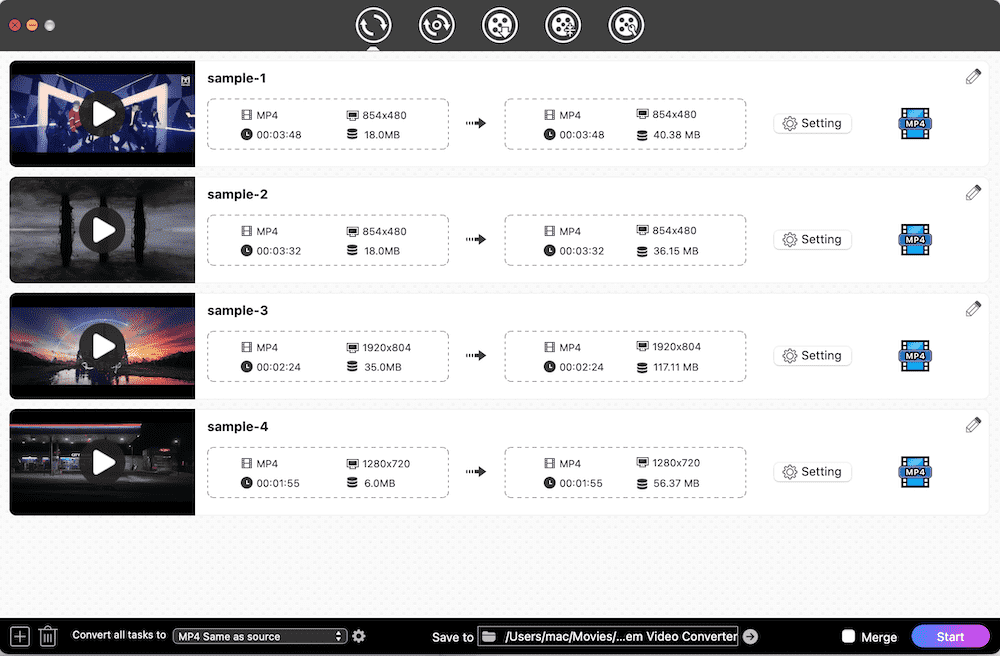
 Or you can directly choose "MP4" as the output format and manually change parameters based on Apple TV video format settings. Click “gear”icon, then tweak file parameters like codec, resolution, fps, etc. in the “Setting” window.
Or you can directly choose "MP4" as the output format and manually change parameters based on Apple TV video format settings. Click “gear”icon, then tweak file parameters like codec, resolution, fps, etc. in the “Setting” window.

Total Files is an innovative one stop file manager on iPhone that supports many cloud storage services, helps to read PDF, downloads videos using integrated browser, name to a few. Although Total Files is a file manager application, it has hidden conversion function enabling you to convert MP4 file to Apple TV format.
Note that Total Files doesn’t provide a preset option for Apple TV like Cisdem Video Converter for Mac, it just lets you convert video to H264 and AAC encoded MP4, which is compatible with Apple TV.


AirPlay is a wireless screen mirroring technology that makes it easy to share videos from Mac and iPhone to Apple TV. Apart from videos, you can stream any form of media such as videos, audio, photos, podcasts, games, etc. If you just want to watch your home MP4 videos on Apple TV, you can mirror the display straightly so you don’t have to convert MP4 to Apple TV format and then make a transform.


Mirroring the screen of your Mac or iPhone is a good way to watch unsupported MP4 videos on Apple TV. But the method also has shortcomings, which means that every time you play an uncompatible-MP4 on Apple TV, you must turn on the Airplay function. And MP4, which is not supported by Apple TV, usually can’t be played on most Apple devices and media players. So I suggest you convert MP4 to Apple TV format to solve the incompatibility problem in one go.

Emily is a girl who loves to review various multimedia software. She enjoys exploring cutting edge technology and writing how-to guides. Hopefully her articles will help you solve your audio, video, DVD and Blu-ray issues.

