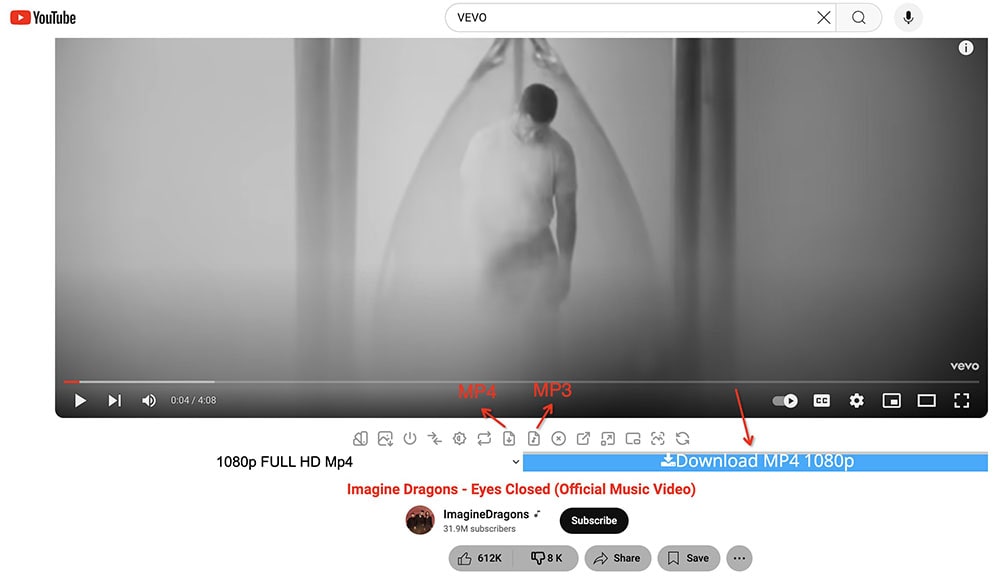How to Download Music from YouTube on Mac: 3 Easy Ways
 31.4K
31.4K
 0
0
YouTube is home to a vast collection of official music videos (over 70 million), live performances, covers, remixes, and more. It allows you to access a huge music library via data connection or Wi-Fi. But what if you want to play and manage YouTube music offline? This article will outline how to download music from YouTube on Mac for playback in QuickTime, the Apple Music app, or on a portable device.
 Cisdem Video Converter
Cisdem Video Converter
Best YouTube Music Downloader App for Mac
- Download music from YouTube, Vimeo, Bandcamp, and other 1000+ sites
- Save YouTube music videos in 360p/720p/1080p/4K/8K
- Also extract audio from YouTube music video
- Quickly download albums, playlists, and multiple singles in one go
- Convert YouTube music to MP4, MP3, WAV, MKV, iOS, or other 600+ formats
- Parallel processing support
- Preserve studio-level music quality
- Compress, trim, or merge YouTube songs
- Rip songs from encrypted or homemade DVDs/Blu-rays
 Free Download macOS 10.13 or later
Free Download macOS 10.13 or later  Free Download Windows 10 or later
Free Download Windows 10 or later
Download Music with YouTube Premium: What to Know
YouTube music download on Mac
Premium users can download song from YouTube to Mac, but you can only play it inside YouTube, which is more like a cache. The downloaded music is stored locally in the BLOB folder on your Mac. A music video will be split into multiple files, they are not in MP4 or MP3 format and have no actual extension. In addition, once Premium expires, the downloads will automatically disappear in YouTube.
Website download vs app download
- Only mobile users can install the YouTube app, while Mac users are restricted to the web version.
- Only Chrome offers a download button. Safari, Firefox, Opera and other browsers are unable to download YouTube songs with Premium accounts.
- Music videos you download on your Mac can't be synced to the YouTube app.
YouTube Premium vs YouTube Music Premium
| YouTube | YouTube Music | |
|---|---|---|
| Content | All music from YouTube, YouTube Music, and YouTube Kids | High-quality music only from YouTube Music |
| Playback type | Video and audio | Audio |
| Cost | 1-month trial, then $13.99/month | 1-month trial, then $10.99/month |
Summary: YouTube Premium doesn't actually allow you to permanently download music videos or audio to your Mac. Plus, it requires an ongoing subscription and the price is quite steep. If you're just looking to watch videos without ads, then consider subscribing to Premium, otherwise I strongly recommend using the YouTube music downloader to get satisfying music videos from YouTube.
The Best Way to Download Music from YouTube on Mac
To download music from YouTube on Mac with the best quality, and get rid of the cracking and poor sound, it’s advisable to use a dedicated YouTube music downloader for Mac. Cisdem Video Converter is an excellent toolkit, combing download, convert, rip, compress, and edit features into one. It ensures that you:
- Download music from YouTube videos, shorts, YouTube Music, and YouTube Kids
- Save YouTube music to any video and audio format
- Download unlimited music simultaneously with super fast speed
- Also download from Facebook, X, Break, DailyMotion, Blip, Veoh, Myspace, Metacafe, Bing, Flickr, AOL, Vimeo, and so on
- Cut YouTube songs and make M4R ringtones for iPhone
- Won't damage or lower your songs’ quality
 Free Download macOS 10.13 or later
Free Download macOS 10.13 or later
How to Download Music from YouTube on Mac with Cisdem:
Step 1.Download and launch the Cisdem Video Converter on Mac
Find the downloaded software in the “Applications” folder, then double click to open it. You will see three icons at the top of the interface. Go to the third one for downloading.
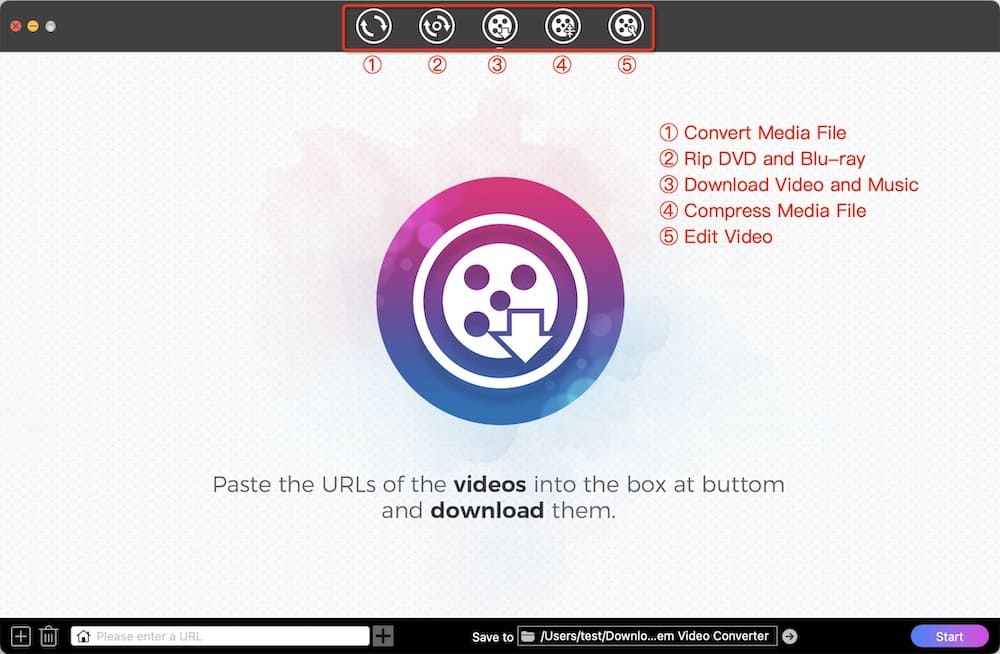
Step 2.Copy the link of the music video on YouTube
Search what music video you want, right-click it, and a menu list pops up, and select the "Copy Link". Or you can directly go to the address bar and copy the URL.
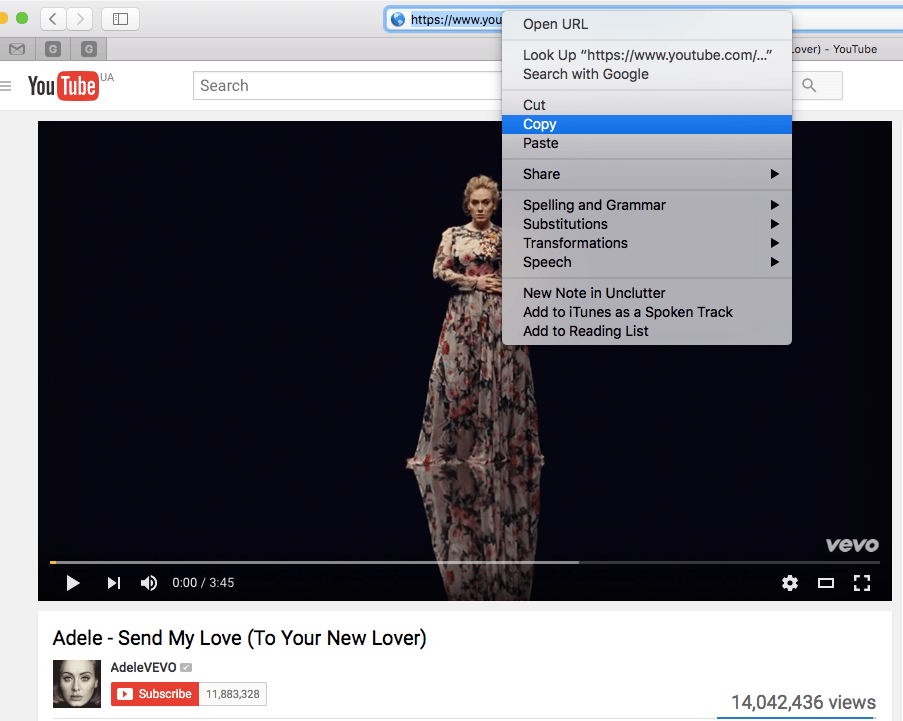
Step 3.Download YouTube music on Mac
Back to Cisdem Video Converter. Paste the URL to the input box at the bottom. Click “+” to retrieve the resource and add it to the list.
Choose a format. The output formats provided by YouTube are usually MP4, WebM, and M4A. Then, press  to download the music.
to download the music.
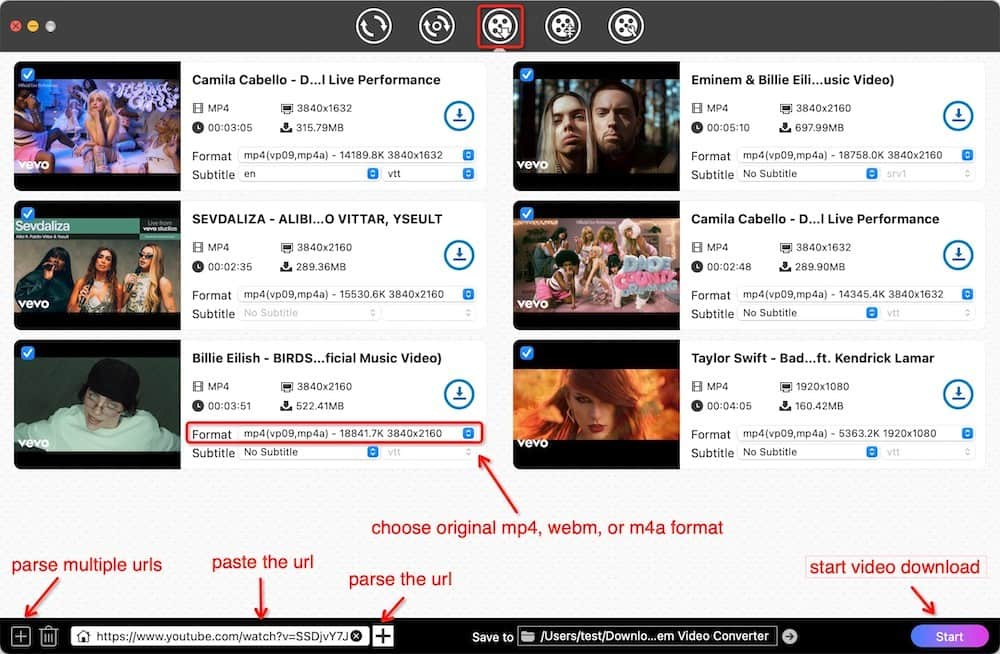
Tip 1: Batch processing
You can head to menu bar , click “File” > “Input URLs”. Add multiple links to YouTube music videos and handle all in a bulk.
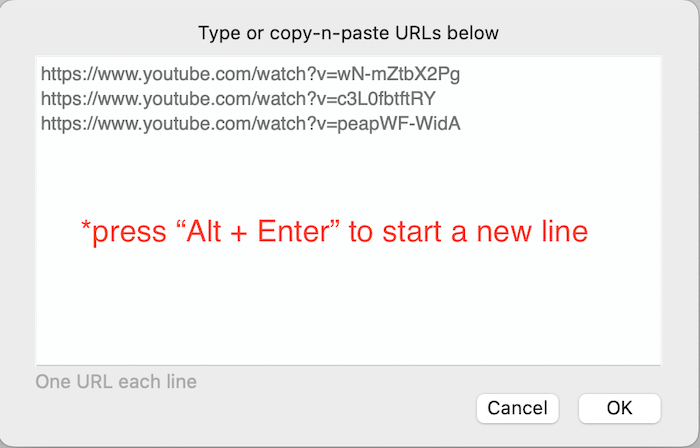
Tip 2: Built-in media player
This YouTube music downloader Mac comes with a integrated media player. You can double-click the thumbnail of the downloaded music and play it within the app.
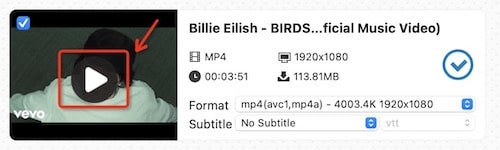
Step 4(Optional). Convert YouTube music to your preferred formats
If you want to convert the downloaded YouTube songs to other formats compatible with your iPhone, iPad, and the like. You can use Cisdem Video Converter to make the formats conversion.
Go to the first interface, and drag-n-drop the downloaded YouTube music to it. Edit or combine music files.
Click the format profile, go to choose the target format, click  for a fast conversion.
for a fast conversion.
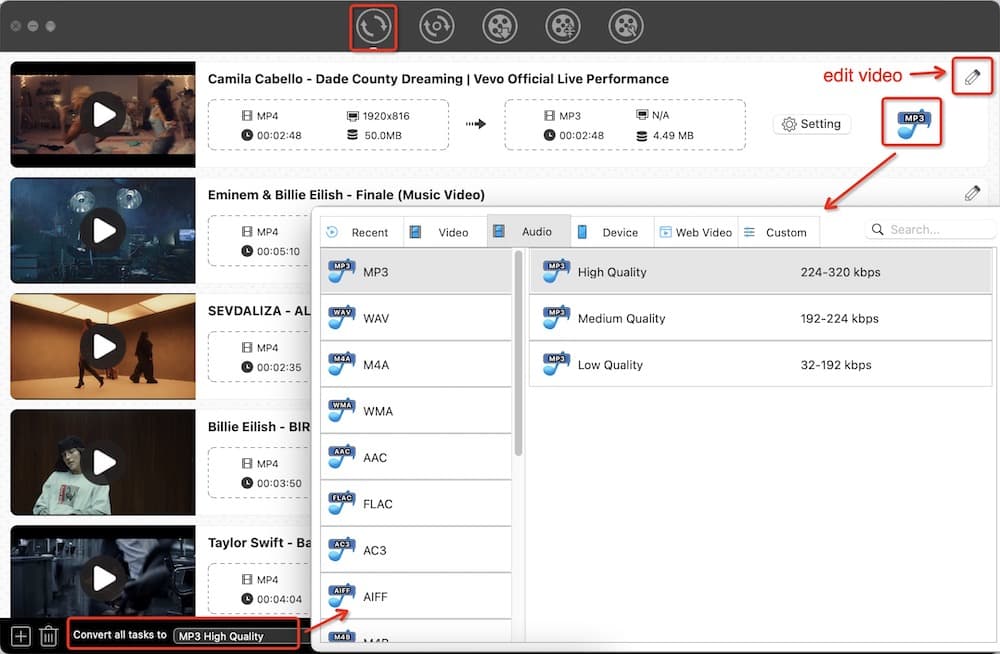
How to Download Music from YouTube for Mac Online Free
People always wish to know how to download music from YouTube on Mac for free without software. This part will show you 2 online YouTube music downloaders for Mac. Note that there are some inevitable drawbacks to using a web-based approach.
#1 Loader.to
Loader.to is a website with the ability to download music from YouTube on Mac. Besides YouTube, it can also easily fetch clips from Twitter, TikTok, Facebook, Vimeo, etc. (total 10 sites). It's able to download up to 20 videos from one YouTube music playlist at a time. You can change the Playlist Start and Playlist End options. Although it provides a batch download button, when you click on it, nothing happens.
Step 1. Navigate to the https://loader.to/.
Step 2. Copy the URL of the YouTube music video that you desire to download, and paste the copied link into the space provided.
Step 3. Choose the output format as MP3, MP4, OGG, etc.
Step 4. Click the blue “Download” button to analyze the URL.
Step 5. Hit the final “Download” button to download YouTube music Mac online and wait for some time.

#2 Y2Mate IO
Y2mate IO is another online tool that empowers you to download music from YouTube on Mac. It can save videos from Coub, Facebook, Instagram, Twitter, etc. as well. Its pages support more than 40 languages, including English, Arabic, Hindi, Italian, French, and more.
Despite its ease of use, there are a couple of concessions you make for the free ride. This online YouTube music downloader for Mac seems only to save YouTube music in MP4 and MP3 format. Even often, when you select the audio option, it tells you "Conversion failed, please try again".
Step 1. Visit https://y2mate.guru/.
Step 2. Get hold of the URL of the YouTube music video, and paste the link over the space.
Step 3. Click on the “Start” button to fetch the video from the URL.
Step 4. Hit the "Download" button adjacent to the option you want to pick.

How to Download YouTube Music for Mac with Browser Extension
There are 3 ways to install browser plugins: through the official extensions store, developer mode, or user script. Given YouTube's policy restrictions and security concerns, I've ruled out the first two.
So, I'll introduce a user script that downloads YouTube songs on most browsers, including Chrome, Safari, Firefox, Opera, and Edge. But this free YouTube music downloader for Mac can't grab videos other than YouTube and only supports MP3 or MP4 as output.
Step 1. Install a userscript manager called Tampermonkey to your browser.
- Just enter the user script manager + browser, e.g. tampermonkey chrome, in the search engine to find its installation address.
- Safari users will need to install Tampermonkey from the App Store.
- Brave users should install Violentmonkey.
Step 2. Install the YouTube song downloader for Mac at greasyfork.org.
Step 3. Open the song you wish to get from youtube.com.
Step 4. Select the output format and quality, then download the YouTube song.
The Bottom Line
I believe you've known how to download music from YouTube on Mac. You are lucky here you get the best YouTube music downloader for Mac. No matter a third-party app, online tool, or browser extension, they will give an easy and helpful downloading experience to you. But if you want a more powerful and safe program, I think Cisdem Video Converter is the first pick for downloading, converting, and editing music without trouble.
Copyright Disclaimer
The video/audio download methods provided in this article are for personal and educational use only. Sharing or commercial use is not allowed unless you get permission first. The website fully respects copyright laws and will act upon any valid removal request.

Emily is a girl who loves to review various multimedia software. She enjoys exploring cutting edge technology and writing how-to guides. Hopefully her articles will help you solve your audio, video, DVD and Blu-ray issues.

Ryan Li is a senior developer at Cisdem. Since joining the company in 2017, he has led the development of Cisdem Video Converter and now serves as the editorial advisor for all articles related to Video Converter.