5 Easy Ways to Download YouTube Videos With Subtitles/Captions
 22.2K
22.2K
 1
1
YouTube closed captions (CC) make video content accessible to all viewers, especially if you don't understand the spoken language in the video. And sometimes you may want to download a video with subtitles included for offline viewing. But how? These captions are not embedded in the video but appear on it.
No worries, below we will show you 5 proven methods to download YouTube videos with subtitles in your preferred language, and explain how to play the downloaded video with subtitles embedded.
 Cisdem Video Converter
Cisdem Video Converter
Best YouTube Video Downloader with Full Subtitle Support
- Download YouTube videos with subtitle files in desired language
- Bulk download YouTube videos/playlists/channels/shorts with subtitles
- Save all auto-added and official subtitles from YouTube
- Embed subtitles into downloaded videos permanently
- Also download videos and music from Vimeo, Dailymotion, Twitter, Instagram and many more
- Download videos in preferred qualities and formats
- Support downloading private and age-restricted videos
- Include a DVD ripper, video compressor and editor
 Free Download Windows 10 or later
Free Download Windows 10 or later  Free Download macOS 10.13 or later
Free Download macOS 10.13 or later
Things to Know Before Downloading
YouTube provides two types of subtitles:
- Creator-published subtitles. These are manually added by the video uploader and often offer best accuracy, but may not include the language you need.
- Auto-generated subtitles. Automatically generated by YouTube's speech recognition technology, including auto-translation of all languages. These files may not be that accurate.
Best subtitle file formats to download from YouTube
There're three popular subtitle file formats you can download from YouTube:
- SRT, or SubRip, the basic and most popular subtitle file format, widely accepted by most video players and editors.
- VTT, or WebVTT, the next most popular one, supports positioning and simple styling.
- TTML, advanced format for web videos. The subtitles may contain a black box background.
SRT and VTT are most recommended for better compatibility. These three formats can also be easily converted to each other.
Batch Download YouTube Videos with Subtitles
Cisdem Video Converter is a full-featured program designed to convert, rip and download videos. It allows users to bulk download YouTube videos and playlists with any creator-added and auto-generated subtitles. You can save videos in original quality up to 8K and download subtitles in VTT, TTML and the raw format(.srv).
In addition, this downloader offers built-in video editing and subtitling tools to merge subtitles with the video permanently. And you can use it to download videos or music from over 1000 more YouTube-like websites, including Vimeo, SoundCloud, Twitch, Instagram and many more. Like other pro apps, it allows you to download several videos for free, then you need to subscribe to a license to continue using it.
How to download YouTube videos with subtitles in batch:
Step 1. App installation.
Download Cisdem Video Converter and install it on your computer.
 Free Download Windows 10 or later
Free Download Windows 10 or later  Free Download macOS 10.13 or later
Free Download macOS 10.13 or later
Open the app and click the third tab for video download at the top.
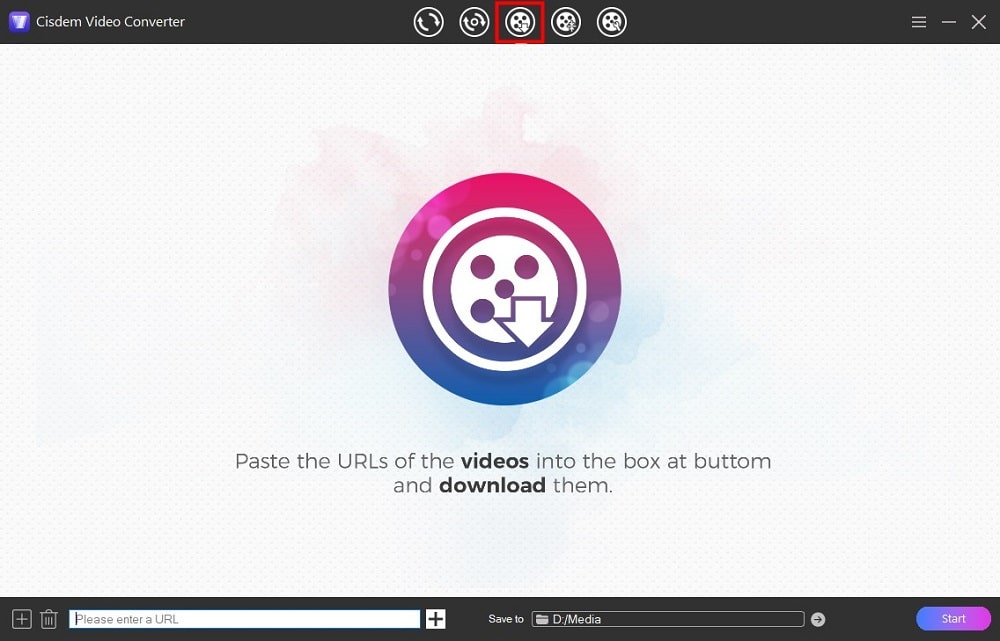
Step 2. Copy, paste and parse video URL.
Go to youtube.com and copy the URL of a captioned YouTube video.
Then paste the link to the provided field of Cisdem, and click the “+” button to parse out the URL.
Step 3. Choose desired subtitle and video format.
When video is loaded, choose a wanted language from the “Subtitle” drop-down list, also select the file format, such as .SRT and .VTT.
Determine the video quality and format you want from the "Format" menu, e.g. MP4 1920x1080.
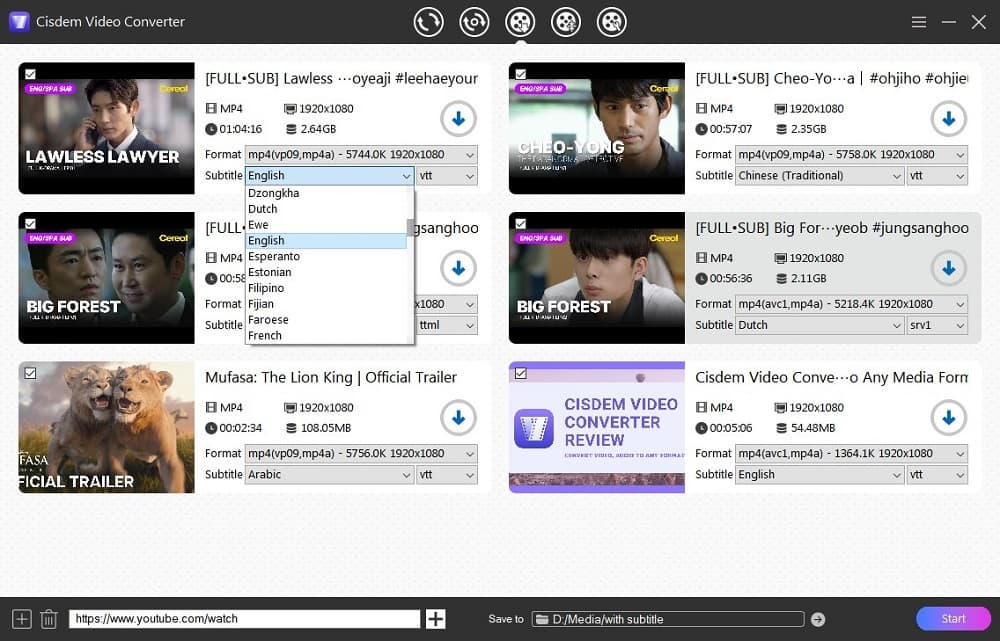
Step 4. Start the download.
Specify where you want to save the video and subtitle files, then click the arrow-down icon (or the "Start" button) to begin downloading YouTube videos to your computer.
When the download is finished, click the blue checkmark icon to quickly locate the video and subtitles in the folder.
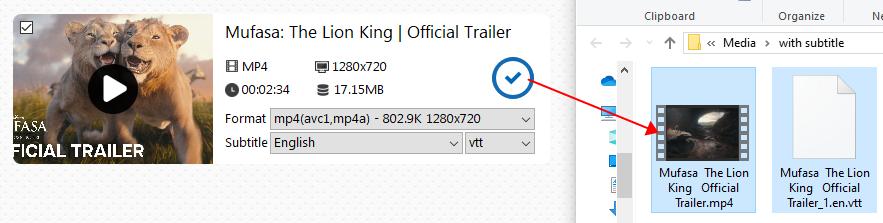
Step 5. Embed subtitles to YouTube video. (Optional)
To hardcode subtitles in video permanently, switch to the fifth tab ![]() of Cisdem for editing and drag the downloaded video to the interface.
of Cisdem for editing and drag the downloaded video to the interface.
In the editor window that pops up, click “Subtitle > External Subtitle > Other” to select the subtitle file (.srt), and click Save.
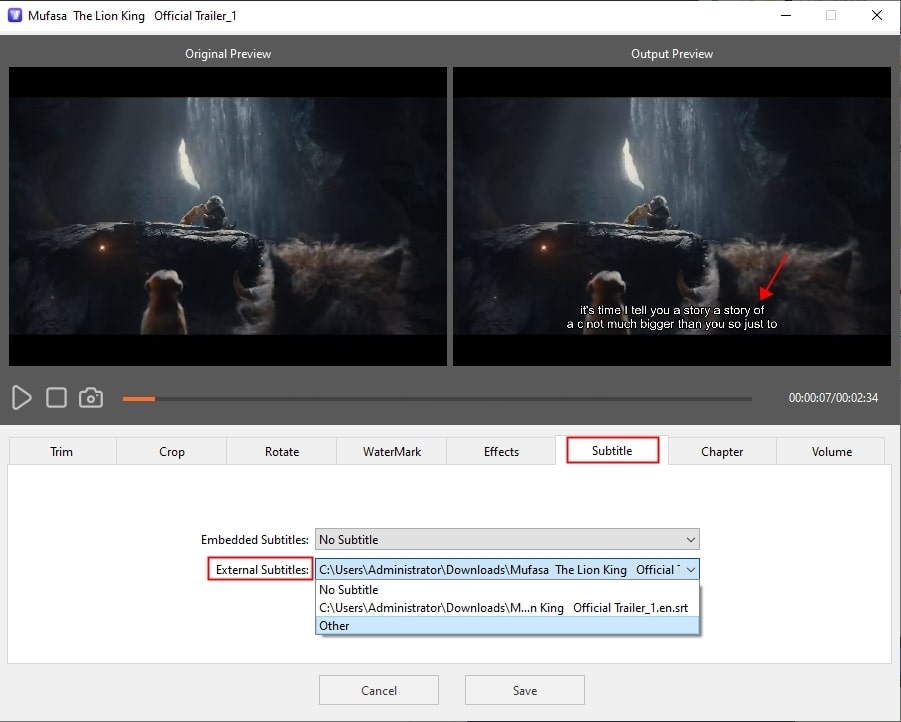
Next, hit the “Start” button at the lower right corner of main window to encode the subtitles to the video quickly. Then you can cast the video to TV or transfer to other devices with subtitles embedded.
Extract Subtitles and Videos from YouTube Online
Want to download YouTube videos with subtitles online without software? Just use a subtitle downloader plus video downloader service. Online YouTube subtitle downloaders normally offer VTT, SRT and TXT subtitle formats and provide dual subtitles for language learning mode.
How to download YouTube videos with subtitles online:
Step 1. Download YouTube subtitles online.
- Copy the link of your desired YouTube video.
- Go to www.downloadyoutubesubtitles.com and paste the link into the box, then click the “Get Subtitles” button.
![online YouTube subtitle downloader]()
- Choose a subtitle file under the language you want and click to download it.
Step 2. Download YouTube videos.
- Visit any YouTube video converter site, such as ssyoutube and y2mate.
- Download the YouTube video with the copied URL. Note that online tools cannot save YouTube video in full HD resolution.
![y2mate]()
Optional step. Burn subtitles to YouTube video online
There are various online subtitling services for adding subtitles into a video, such as Happyscribe.
- Visit www.happyscribe.com/subtitle-tools/add-subtitles-to-video, upload the downloaded YouTube video file.
- Click Select File and upload the .srt or .vtt subtitle file.
- Click the Add Subtitles button to start uploading and rendering.
- When complete, download the YouTube video with hardcoded subtitles.
![add subtitle to video]()
But it will force a watermark at the bottom of your video, subscribe to remove the watermark or use a desktop app instead.
Use A Browser Extension to Download YouTube Video and Subtitles
Addoncrop YouTube Video Downloader is a browser extension that enables you to download videos, subtitles and thumbnails (as individual files) from YouTube. With this free and lightweight YouTube downloader, you can save YouTube captions and videos without leaving the video page in Chrome, Firefox and other popular browsers.
This addon is not available in the official extension stores due to Google YouTube's strict terms, so you’ll have to install it from a third-party site, which may not be 100% privacy protected. And it often fails to save a long YouTube video in HD quality for unknown reasons.
How to download YouTube videos and subtitles using a browser extension:
1. Visit https://addoncrop.com/v26/youtube-downloader/ to add the extension to your web browser following the instructions.
- For Chromium-based browsers like Chrome and Edge, install the Foxified extension first.
- For other browsers like Firefox and Safari, install Tampermonkey extension first to add the YouTube video downloader userscript.
2. Go to youtube.com and find the video you want, an extension toolbar should appear below the video.
- Click the first icon to choose a video download option to begin downloading the video to MP4.
![browser extension download youtube videos]()
- Then move to the cc icon, choose the subtitle language and format, then click "Download" to save the subtitle file.
![browser extension download subtitles from YouTube]()
Use Command-line Tool yt-dlp
yt-dlp is a powerful command-line program to help you download videos and subtitle files from YouTube. Also, it can embed the subtitles to video. This method is recommended for pro users as it requires some learning time to familiarize yourself with the command line interface.
- Install yt-dlp.
- Install FFmpeg to download high quality videos.
- Open Command Prompt (Windows) or Terminal (Mac).
- Run the following command line to download a YouTube video with subtitles as separate files: yt-dlp --write-subs --sub-lang LANG "URL"
![yt-dlp download youtube videos with subtitles]()
*Replace LANG with the language of the subtitles you want, e.g. --sub-lang en
*Replace URL with the actual URL of the video.
More command options you may need:
- To view all available subtitles of a video, type yt-dlp --list-subs URL
- To download an auto-generated subtitle, you need to use --write-auto-subs
- To embed subtitles to the video, use --embed-subs instead of --write-subs
- To specify the output directory, add -o "PATH\FILENAME.mp4”
Download Your Own YouTube Videos with Subtitles
YouTube offers a built-in feature for creators to download the subtitles of their own videos. Some people also upload videos to YouTube for easily obtaining the transcribed subtitles for free. This section will show you how to download your own YouTube videos with subtitles without any third-party tool.
- Go to YouTube Studio and log in.
- From the left menu, select Subtitles.
- Click on the video you want.
- Find the subtitle language you need, hover your mouse over “Published” and click the three dots icon.
- Click “Download” and select the subtitle format.
![youtube download subtitles]()
- To save the video, click Content in the left menu. Find the video you need and download it. You can only download MP4 files of the video in 720p or 360p.
Summary
Professional software like Cisdem Video Converter is quick and optimized. It allows users to download videos and subtitles in the best quality and embed subtitles in the videos. Online tools and browser extensions are convenient for downloading subtitles, but often limit video quality within HD. yt-dlp is a safe and free but not as simple as other options.
The best method depends not only on your needs, but also on how you want to play the videos.
Tip: How to Play Downloaded YouTube Videos and Subtitles Together
Subtitles/Captions can appear in a video as external files, embedded soft subtitles or hard subtitles.
Approach 1: Put the downloaded video and subtitles files in the same folder, and play the video with a video player that supports external subtitles, such as Windows Media Player. If the subtitle track is not added automatically, go to the subtitle setting in the player software and enable the subtitle file manually.
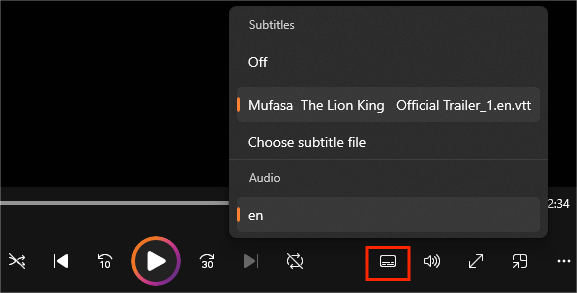
Approach 2: If you are using yt-dlp to embed soft subtitles into a video, you will need to use a specific media player that supports turning the subtitle track on or off, such as VLC, MPV, and Cisdem Video Player. This is better for multilingual subtitle tracks.
Approach 3: Hardcode the YouTube subtitle file to the video permanently using Cisdem Video Converter or other video editor, so you can play the subbed video on any player or device.
Copyright Disclaimer
The video/audio download methods provided in this article are for personal and educational use only. Sharing or commercial use is not allowed unless you get permission first. The website fully respects copyright laws and will act upon any valid removal request.

Emily is a girl who loves to review various multimedia software. She enjoys exploring cutting edge technology and writing how-to guides. Hopefully her articles will help you solve your audio, video, DVD and Blu-ray issues.

Ryan Li is a senior developer at Cisdem. Since joining the company in 2017, he has led the development of Cisdem Video Converter and now serves as the editorial advisor for all articles related to Video Converter.




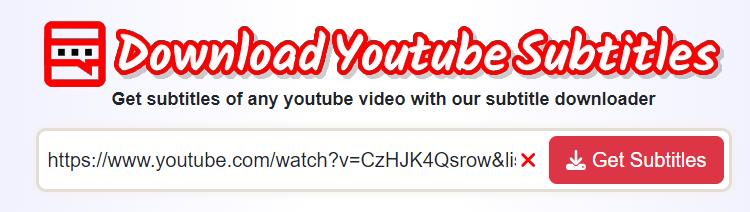
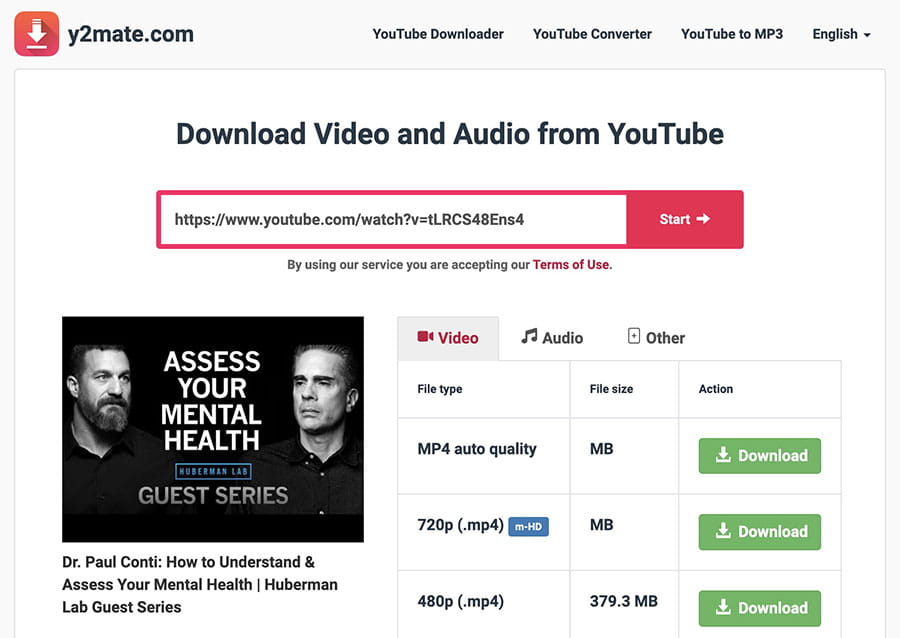
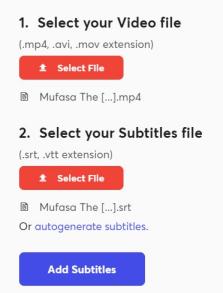
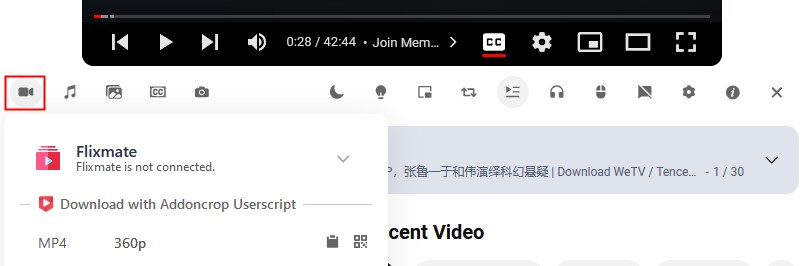
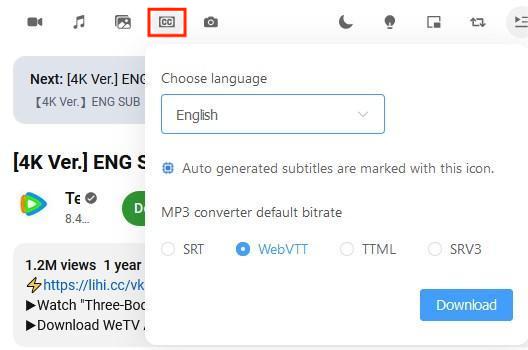

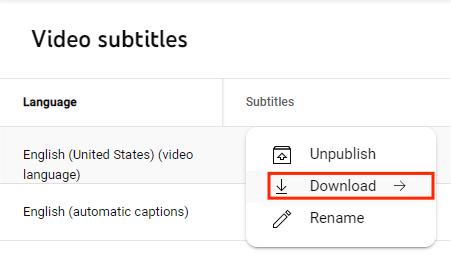
Vic123
I need the full transcript of a YT video, thanks for the helpful guide.