I am a photography enthusiast. I used to like saving photos in JPEG format, but now I use RAW format more often. This lossless image format can preserve the original data captured by the camera, providing more flexibility for post-editing. However, they are usually large files. I import them to my computer or phone for editing. Now my device memory is nearly full. I found that many of my RAW images are duplicates. Some are the same images I imported multiple times, some are photos I took at slightly different angles, and some are images I edited. After deleting these duplicates, I can free up much storage space.
In this article, I'll tell you the methods I've tested to successfully remove duplicate RAW images, including using a third-party duplicate RAW image finder and the built-in features on computer or phone.
If you also have many RAW images on your device, I recommend you this method. Cisdem Duplicate Finder is a professional and easy-to-use duplicate RAW photo finder for Windows, Mac, Android, and iOS devices. Using it, you no longer need to worry about duplicate RAW images taking up your device storage space.
Main features of this duplicate RAW image finder:
Below I'll show you how to use this duplicate RAW image finder on computers and phones.
With Cisdem Duplicate Finder, you can find duplicate RAW photos within and across folders/drives on Windows PC and Mac. It supports all popular RAW image formats, including CR2, CR3, ARW, SRF, SR2, NEF, ORF, 3FR, DCR, K25, and more.
1. Download and install this duplicate RAW image finder on your computer.
 Free Download Windows 11/10/8/7
Free Download Windows 11/10/8/7 Free Download macOS 10.11 or later
Free Download macOS 10.11 or later
2. Open it. Drag the folders that you want to search for duplicates into this app.
Or, click the plus icon on the main window. Add one or more drives/folders on computer to scan. Click Scan.
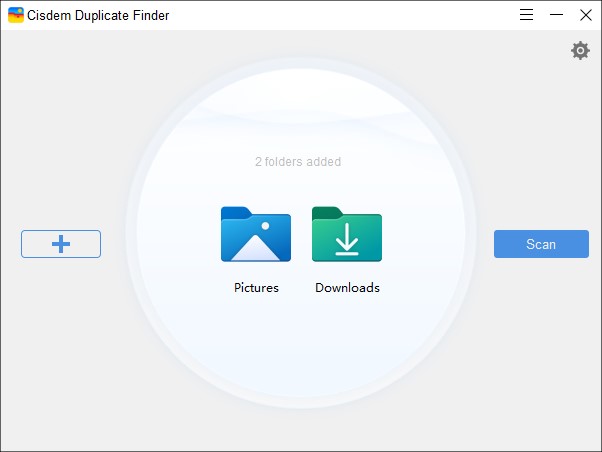
3. Wait for it to complete the scan. View and compare the found duplicate RAW images in the result window.
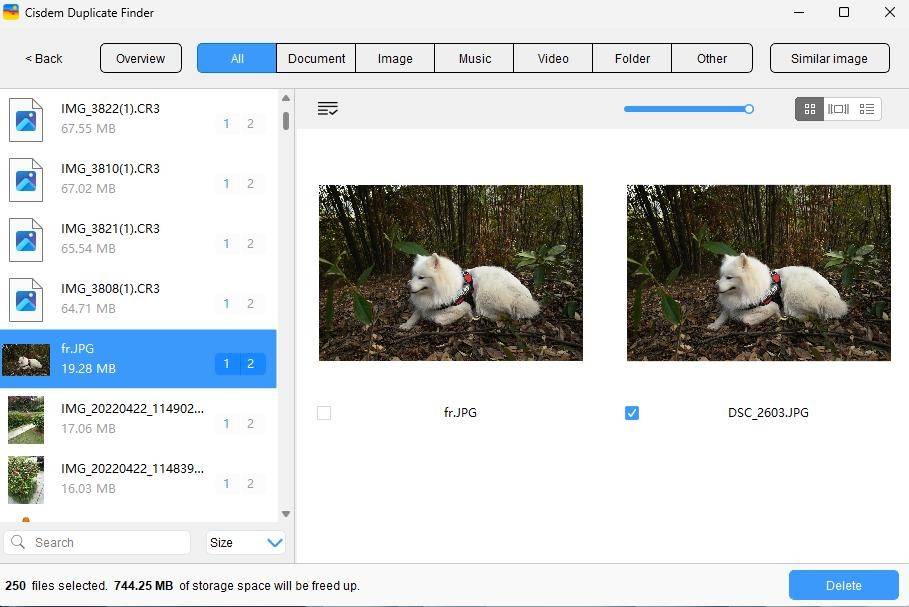
4. It has already select duplicates for remover automatically. You can also use the selection rules. Or manually select unwanted images to delete one by one.
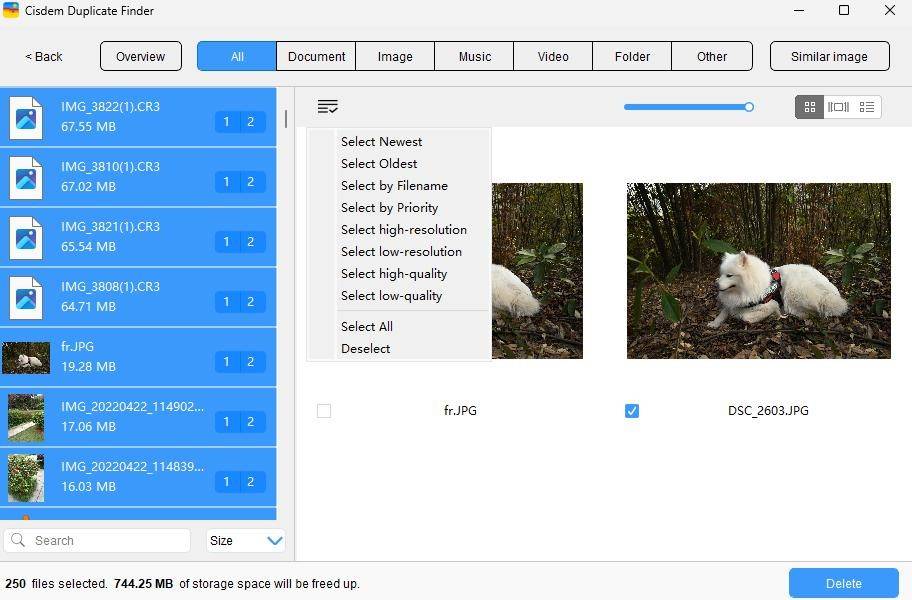
5. Click Delete.
By default, the deleted RAW images will be moved to Recycle Bin on Windows/Trash on Mac. You can also go to Settings of this duplicate RAW image finder to set up other remove method: Remove permanently or Move to folder.
You probably have a lot of photos on your PC in different formats. If you just need to find and delete duplicate RAW images that are taking up a lot of storage space, open Settings of this app. Go to General. Under “Support or Ignore”, select “Scan only file formats”. Type the file extension for RAW images into the box, like cr2, cr3, nef, arw, raf, etc. Click OK.
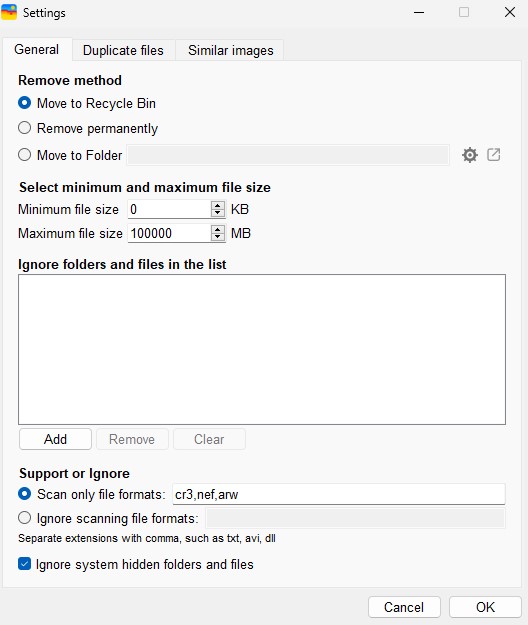
On Android phone, this duplicate RAW photo finder can help you find duplicate RAW images and other types of duplicate images quickly. It also identifies duplicate videos, audios, documents, etc. on your phone.
1. Download and install Cisdem Duplicate Finder for free through the Google Play Store. Open it.
2. This step is optional: click the Gear icon in the upper right corner to open Settings. Click Scan file type. Select Image and deselect others. Let it scan only duplicate images.
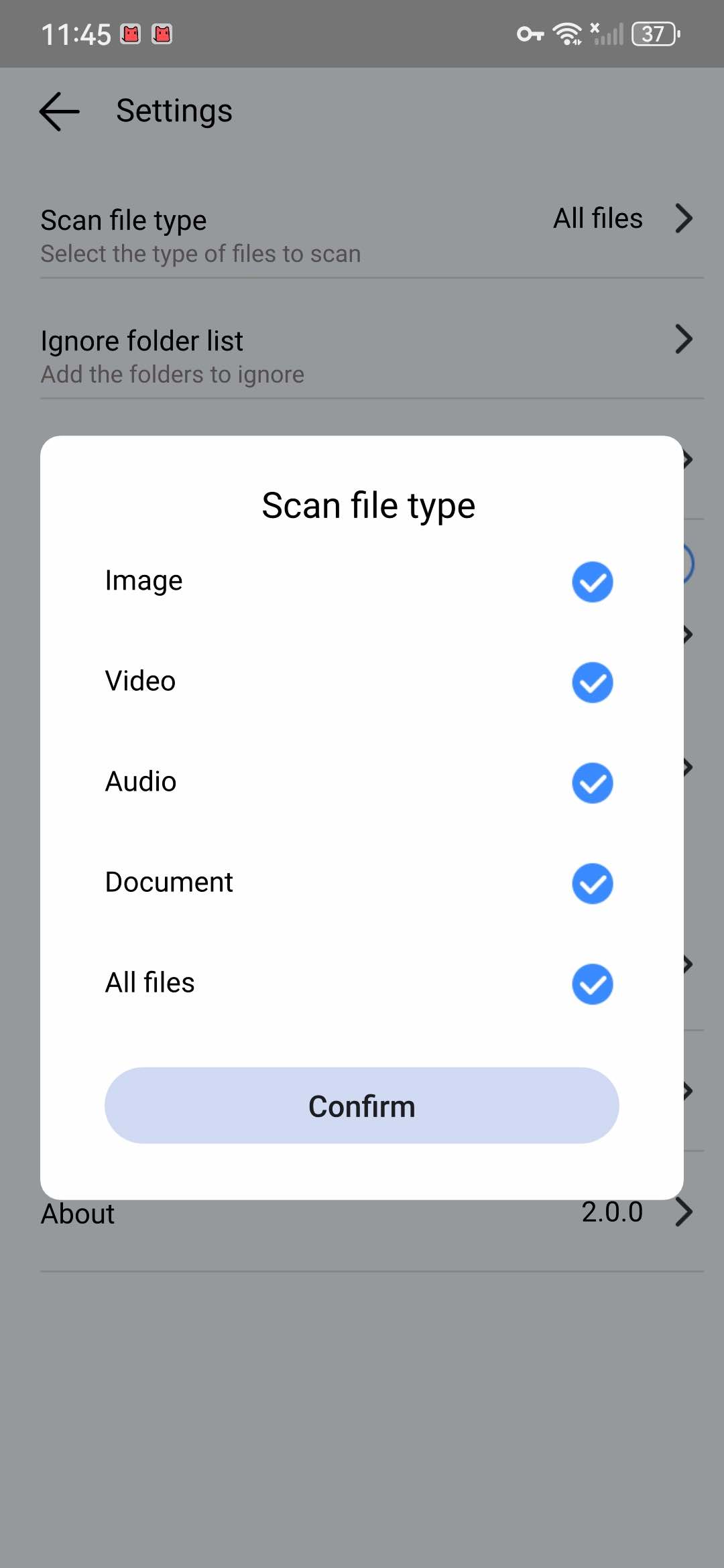
3. Click Start Scan. Then it will start looking for duplicate images on your phone.
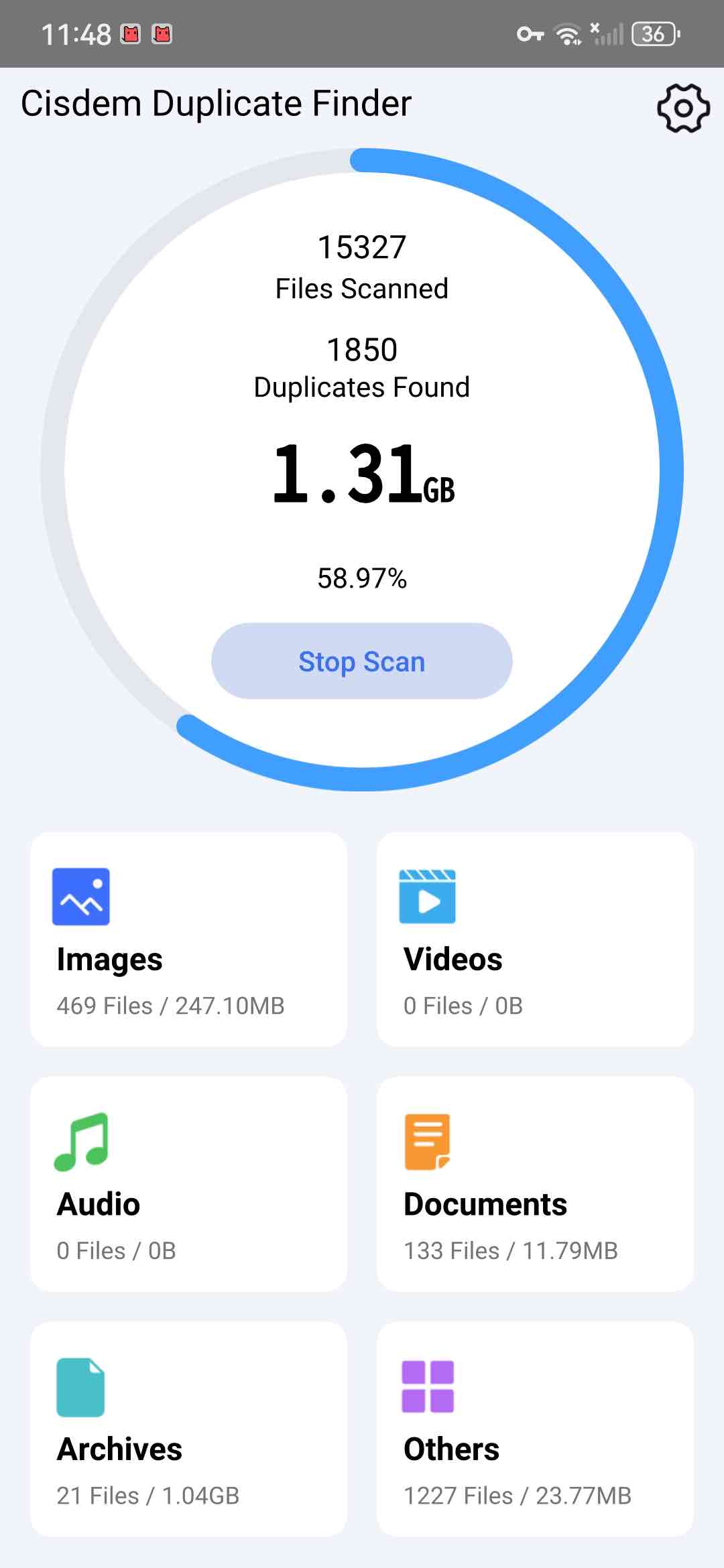
4. Wait for the scan to complete. Click Others to view the found RAW images.
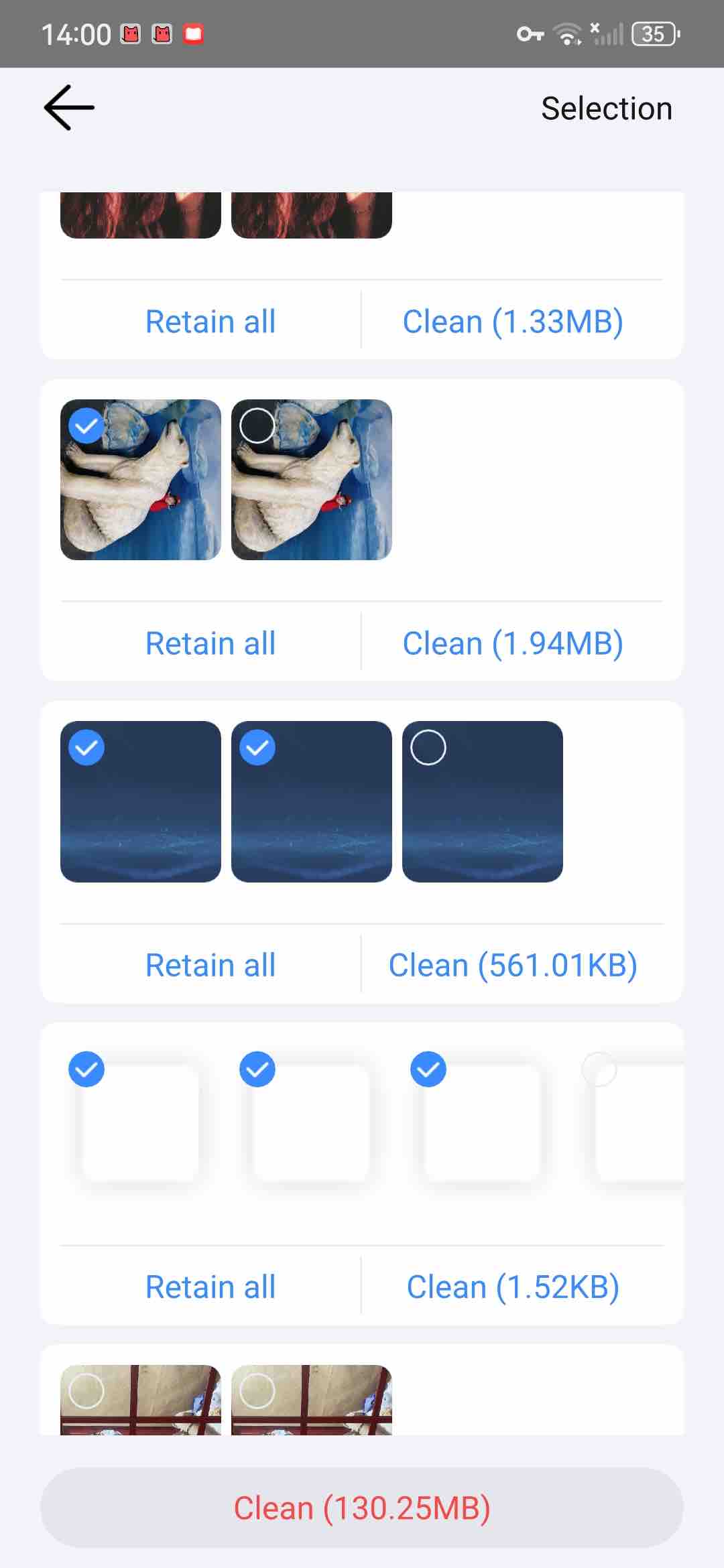
5. It has automatically marked duplicates for you to delete. Also, you can click Selection in the upper right corner, letting it help you mass select duplicate RAW images based on the rules.
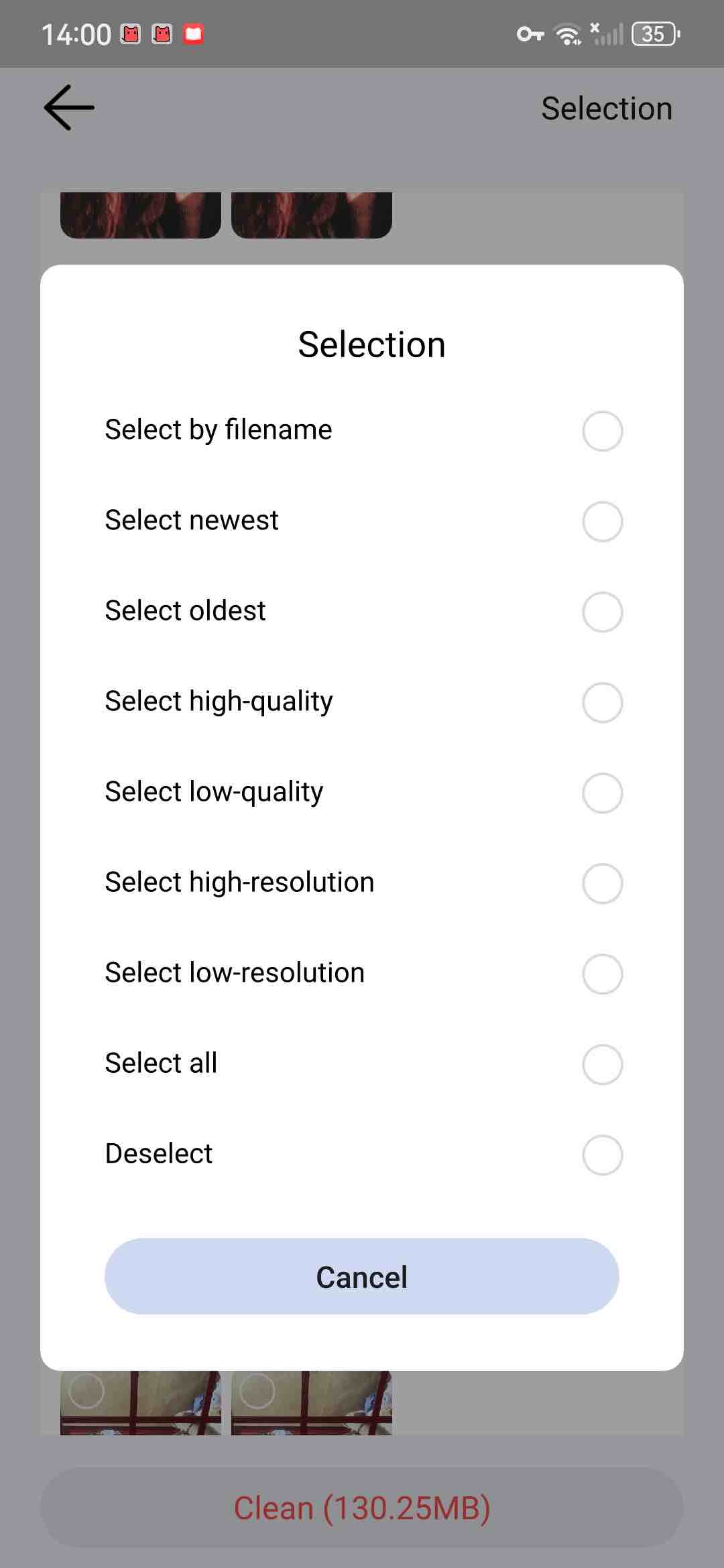
6. Click Clean at the bottom to remove all duplicate RAW images from your Android phone.
Cisdem Duplicate Finder finds duplicate photos including RAW images in the Photos app on iPhone. It also identifies near-duplicate photos.
1. Download and install this duplicate RAW image finder from the App Store.
2. Open it. Click Start Scan.
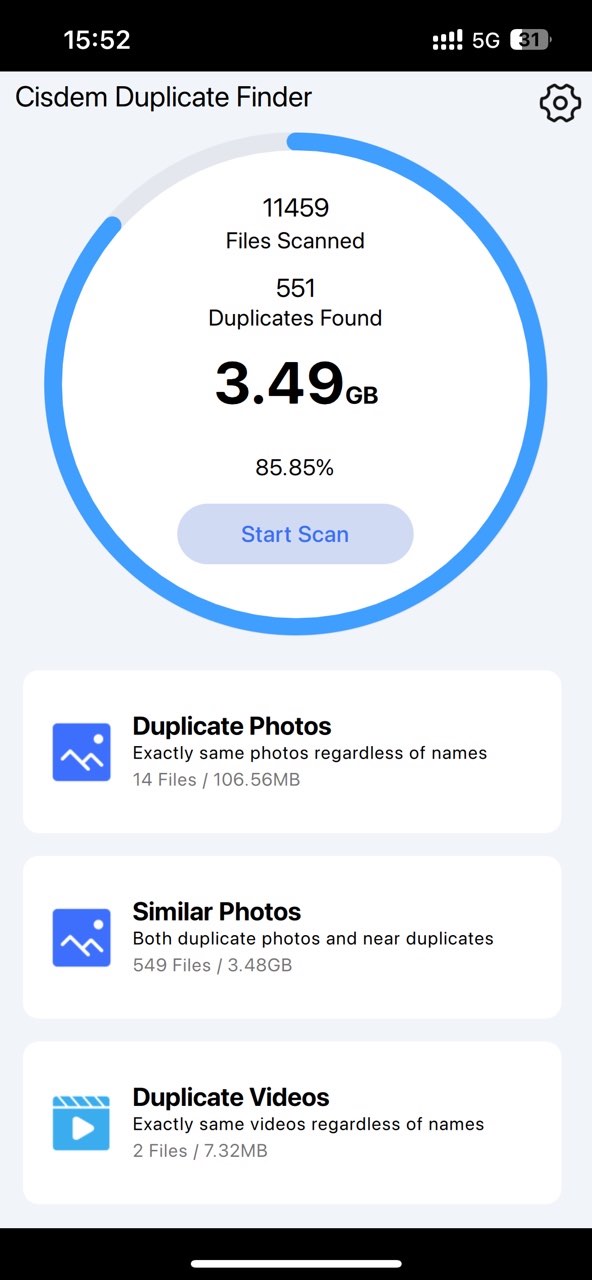
3. When the scan is complete, click Duplicate Photos to view the found duplicate RAW photos.
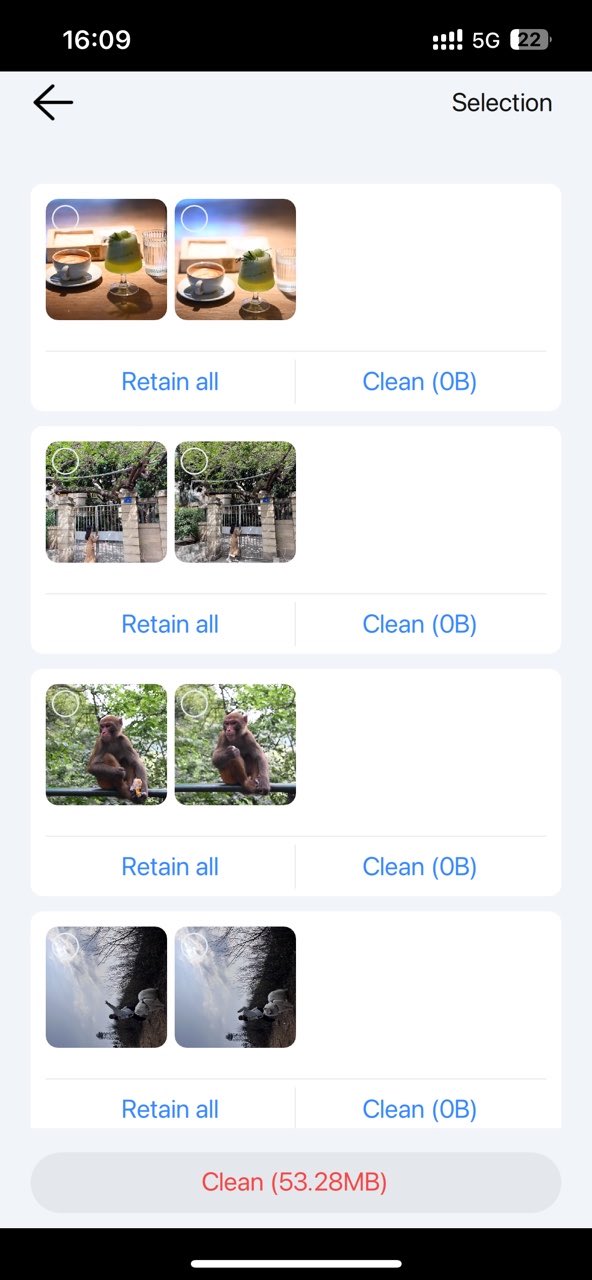
4. The same as on Windows, Mac, and Android, you can let this app automatically select all duplicates for you and delete them with one click. Or use the selection rules. Or select manually.
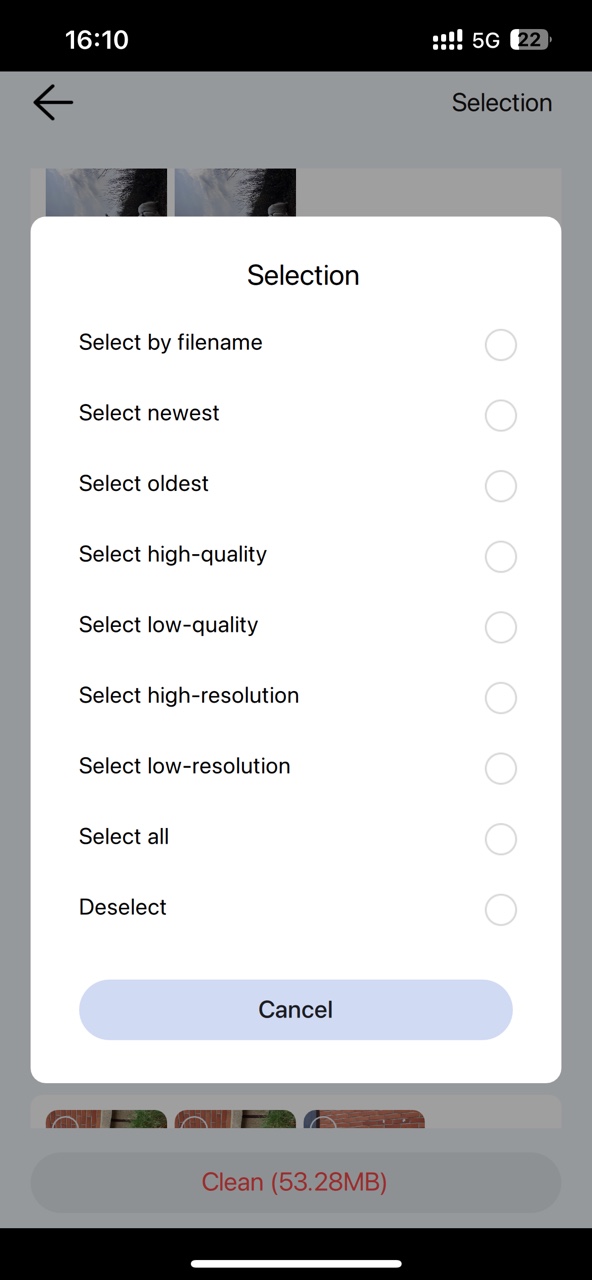
5. Check the selected duplicate RAW images. Click Delete.
In addition to using third-party duplicate RAW photo finders, our computers and mobile phones also provide some built-in features that helps find and delete duplicate RAW photos.
File Explorer is a tool on Windows system for managing files. You can manually find duplicate RAW images on your computer through sorting all files by file name, file size, or date.
1. Open the folder in which you want to find duplicate RAW images.
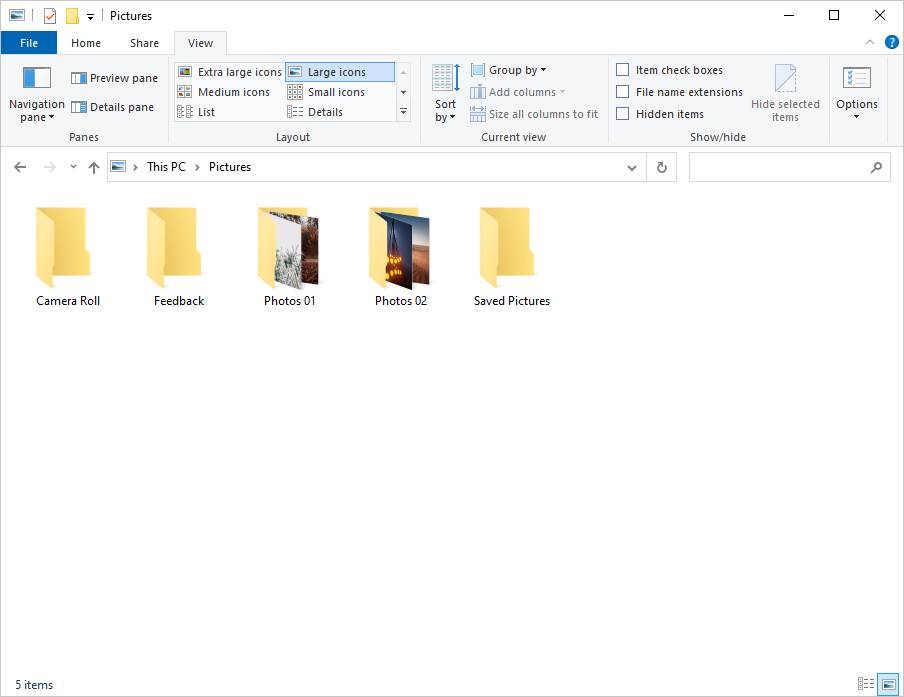
2. Click the View tab at the top of the window.
3. Select Details pane so that you can view information of the RAW images such as the file name, size, and date.
4. Select Large icons.
5. In the top right corner, enter the file extension for RAW images (such as .cr2, .nef, etc.) in the search bar to display only RAW images.
6. Sort all RAW images by different sorting options, such as Name, Size or Date modified for easy comparison.
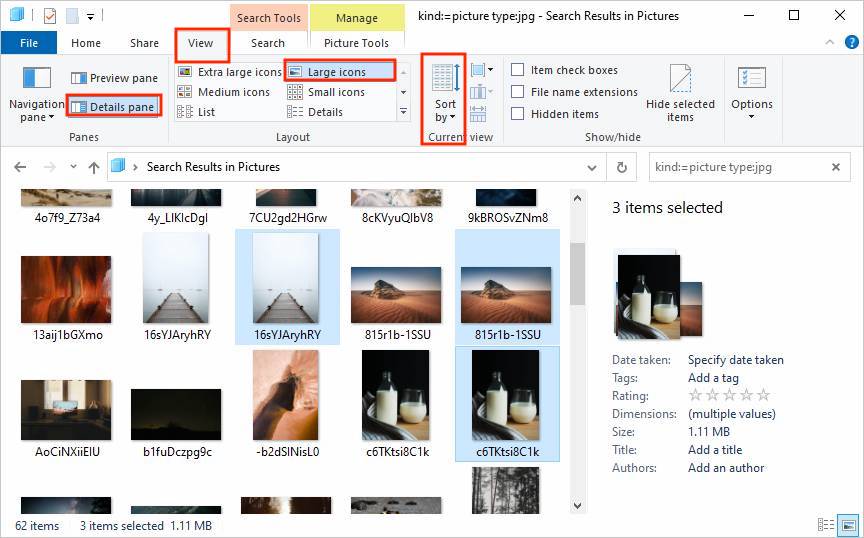
7. Go through the images and and identify duplicates by comparing their details.
8. Right-click the duplicate RAW image and select Delete.
For Mac and iOS users, the Apple Photos app comes with a smart Duplicates album that automatically identifies duplicate images, including those in RAW format.
1. Open the Photos app.
2. Find the Duplicates album and enter it. On Mac computer, the album is on the left sidebar.
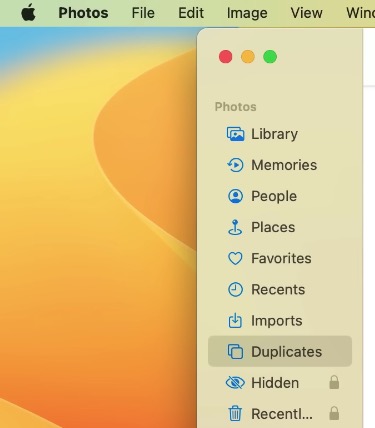
On iPhone, tap Albums and scroll down, you can find the Duplicates album under Utilities.
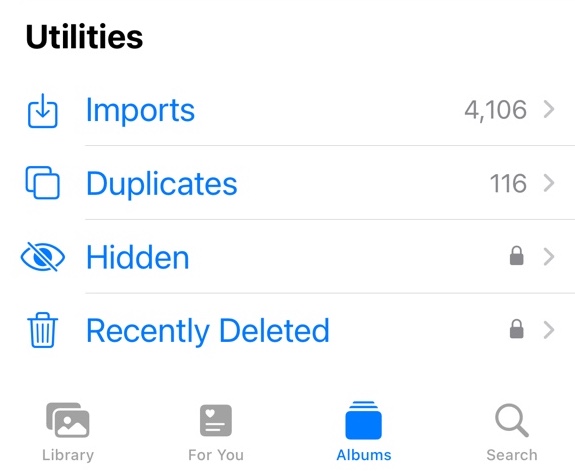
3. It automatically detects duplicate images based on the content and list them in groups. You can view them one by one.
4. Select the duplicate RAW image you want to delete. Click the Trash icon.
Or, click the Merge button next to each set of duplicate RAW images. Let the Photos app combine them into one.
Note: Although the Photos app automatically detect duplicate photos for you, there is a delay in its detection. Unlike a professional duplicate RAW image finder, the Photos app usually takes days or even months to find the duplicates.
Most Android phones have a built-in file manager app for browsing and managing files. You can use it as a duplicate RAW image finder to help you find duplicate RAW photos stored on your phone. For example, on Samsung phones, this app is called My Files. You can find it in the Samsung folder.
1. Open the My Files app on your Android phone.
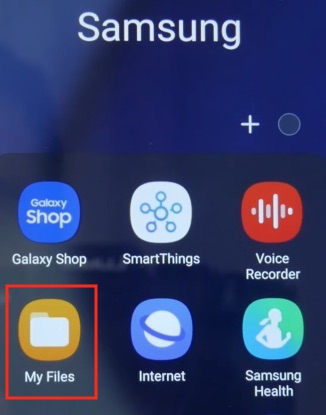
2. Click on Analyze storage at the bottom.
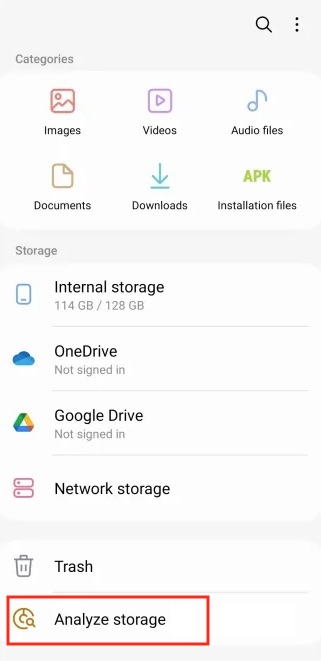
3. Scroll down. Find and select Duplicate files.
4. It will show you all the duplicate files on your phone. Browse and find the duplicate RAW images. Manually select the unwanted duplicates.
5. Click Delete.
6. Click Move to Trash.
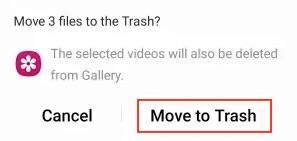
Note: This method can not only help you find duplicate RAW images on your phone, but also find other types of duplicate files. The disadvantage is that you may need to spend quite some time to pick out those duplicate RAW images for deletion, and it does not provide selection rules to help you mass select.
Through the above methods, you can effectively clean up duplicate RAW images on your computer or phone. If the number of images is large, it is more recommended to use the third-party duplicate RAW image finder I introduced in Part 1 of this article.

With a passion for tech and writing, Sarah joined Cisdem, where she focuses on creating articles about using utility tools to enhance file management and simplify contact management.

