In this Freedom app review, we will take a close look at Freedom, a website and app blocker. Digital distractions such as social media can make us less focused at work or study. Many of us tend of spend too much time on computers, phones and tablets. Blocking things like distracting websites and addictive apps can help us improve productivity and limit screen time. Does Freedom app do a good job of blocking apps and websites? What platforms does it support? How do I use it? Please read on to find out.
 Free Download macOS 10.12 or later
Free Download macOS 10.12 or later Free Download Windows 11/10/8/7
Free Download Windows 11/10/8/7
Available for multiple desktop and mobile platforms, the Freedom app is a website and app blocker. It is primarily designed to help people become more focused and productive. You can also use it for other purposes such as parental control.
Supported OS:
Freedom is safe to install and safe to use. The app contains no adware, spyware, malware or virus. You can safely install and uninstall it. Make sure that you get the app from trustworthy places such as such as the official website and the App Store.
It’s a paid app. There are multiple subscription options available.
| Subscription | Price |
|---|---|
| Monthly | $6.99/month |
| Yearly | $29.04/year |
| Forever | $129.00 |
Discounts are available occasionally.
A free trial is provided. It allows you to block websites and apps, but there are limitations.
To create unlimited sessions and access full features of Freedom app, you need to upgrade to premium version.
Freedom is available as an app for computers and phones. It’s also provided as a Google Chrome extension.
| From official website | From other sources | |
|---|---|---|
| Mac | Download link | - |
| Windows | Download link | - |
| iOS | - | App Store |
| Android | - | Google Play |
| Chrome | - | Chrome Web Store |
You can follow the traditional ways to install and uninstall the Freedom app on your devices. On the Download page on Freedom.to, you can find brief installation instructions for each platform. The website also offers very detailed instructions on installation and uninstallation for different platforms.
It’s an important part of this Freedom app review. As mentioned above, the premium version offers all the features, and some of them are not available in the free trial. This part will talk about these features.
| Free trial | Premium | |
|---|---|---|
| Block Websites | √ | √ |
| Block Apps | √ | √ |
| Block the Internet | √ | √ |
| Website Exceptions | √ | √ |
| Locked Mode | × | √ |
| Advanced Scheduling | × | √ |
| Customizable Blocklists | √ | √ |
| Sync Blocks across All Your Devices | √ | √ |
| Session Annotation | √ | √ |
| Session History | √ | √ |
| Unlimited Sessions | 7 sessions | √ |
| Recurring Scheduled Sessions | × | √ |
| Coffee Shop Sounds for Focus | √ | √ |
The Freedom app works based on sessions. You can consider a block session (or simply a session) a period of time during which the blocking of websites (and apps) is taking place. Once a session ends, the blocking will stop. How to use Freedom app to block websites? Here we will take the Mac version for example and see how the feature works.
Before getting started, there are a couple of things to do or know. Sign up for an account on Freedom.to. Install the app on your Mac or Windows computer, open it, and then log in with your account. Freedom app is designed in a way that you need to use and configure it through the desktop app as well as the online Dashboard.
Click Freedom app icon ![]() in the menu bar at the top of Mac’s screen. Choose Launch Dashboard, or Select Blocklists > Manage Blocklists, which will open the online Dashboard on your web browser.
in the menu bar at the top of Mac’s screen. Choose Launch Dashboard, or Select Blocklists > Manage Blocklists, which will open the online Dashboard on your web browser.

- Customize your blocklists
On the online Dashboard interface, the Block these distractions box presents you with multiple blocklists. Some of the are the default blocklists. You can also create your own blocklists. Once a new list is created, it will also appear in Block these distractions box.

Select at least one blocklist.
- Start a session
There are two ways to start a session.


The second way is handier and provides more options. If you click Start now, the session will start immediately. The two options Start later and Recurring session are premium-only. Recurring session, for example, lets you specify the start time and end time and create a recurring session, which can be very useful.
As soon as a session starts, the websites on the blocklist that you have selected will be blocked. When you try to visit a blocked website, the website won't open. Instead, it will show you following image.

When the time is up, a session will end, so will the blocking. If you want to end a block session before it expires, you can quit the app itself. But note that the session will continue the next time you open Freedom.
Freedom app also enables you to block desktop and mobile apps such as Instagram and Twitter. It’s similar to the blocking of websites, but of course there are differences.
Click ![]() from the menu bar and choose Manage Blocked Desktop Apps, which will bring up a window. There, you can find a brief explanation and a list of all the apps installed on your device. Select the boxes next to the apps that you want to block. Click Save.
from the menu bar and choose Manage Blocked Desktop Apps, which will bring up a window. There, you can find a brief explanation and a list of all the apps installed on your device. Select the boxes next to the apps that you want to block. Click Save.

If you run a block session in the desktop app, make sure that the option Block Apps is selected. If you choose to do it on the online Dashboard, check the box next to Apps in the Block these distractions box.

You can choose to enable or disable this feature. To enable it, click ![]() and select Enable Exceptions. In the window that pops up, you can add specific websites. This way, during a block session, the blocking will skip these websites even if you have selected the All Websites blocklist or a custom blocklist that contains these websites.
and select Enable Exceptions. In the window that pops up, you can add specific websites. This way, during a block session, the blocking will skip these websites even if you have selected the All Websites blocklist or a custom blocklist that contains these websites.

Available only on the premium version, the Locked Mode can help prevent users from getting rid of blocking by editing blocklists. Once the mode is enabled, it’s also impossible to disable the mode itself during an active session. It’s designed to add a layer of force to apply the blocking. But this is not enough.

Even when Locked Mode is on, one can easily quit Freedom. Once the app quits, the blocking will stop, and all the distracting or other unwanted websites and apps will immediately become accessible. To prevent this, there is actually a settings option. Click ![]() and choose Options > Disable Quit During Sessions.
and choose Options > Disable Quit During Sessions.
On the online Dashboard, you can easily check your session history and add note to sessions. These minor features can be useful. They provide a history and record of the sessions you have run and can give you an idea of what you have achieved and how you can improve.

How does Freedom app work? How do I use Freedom app for productivity? You may have found the answers in the Freedom app review. If you are looking for apps like Freedom and trying to find an alternative, then please read on.

Freedom app not working? Want to try something else? Mac or Windows users can use Cisdem AppCrypt to block websites and apps with password. It’s easy to use and versatile. In addition to blocking access to distractions, inappropriate websites and other unwanted websites or apps, it can also be used to protect the important and private apps on your computer. No password, no access. If someone who doesn’t know the password tries to open a blocked app, AppCrypt will record the attempt with date, time and a photo of the intruder.
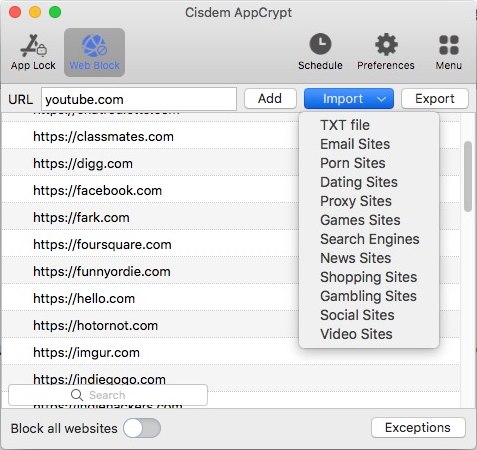
When you use this Freedom alternative for self-control and productivity, you can ask someone you trust to set the password for you. This way, you won’t be able to bypassing the blocking by quitting or uninstalling. Both actions requires password. Also, it’s recommended to enable Launch at system startup in settings.
One of the great things about AppCrypt is the Schedule feature. You can create one or multiple recurring schedules to block at certain times. It allows you to easily select times of the day and day of the week. It’s a great way to limit time spent on apps and websites.
Features
 Free Download macOS 10.12 or later
Free Download macOS 10.12 or later Free Download Windows 11/10/8/7
Free Download Windows 11/10/8/7
Cisdem AppCrypt is an easy-to-use and versatile app. You can use it to improve focus and productivity by blocking distracting websites and apps. Parents can use it to prevent children from accessing bad websites and apps or from spending too much time on certain apps/sites. You can also use it lock apps to protect your privacy.
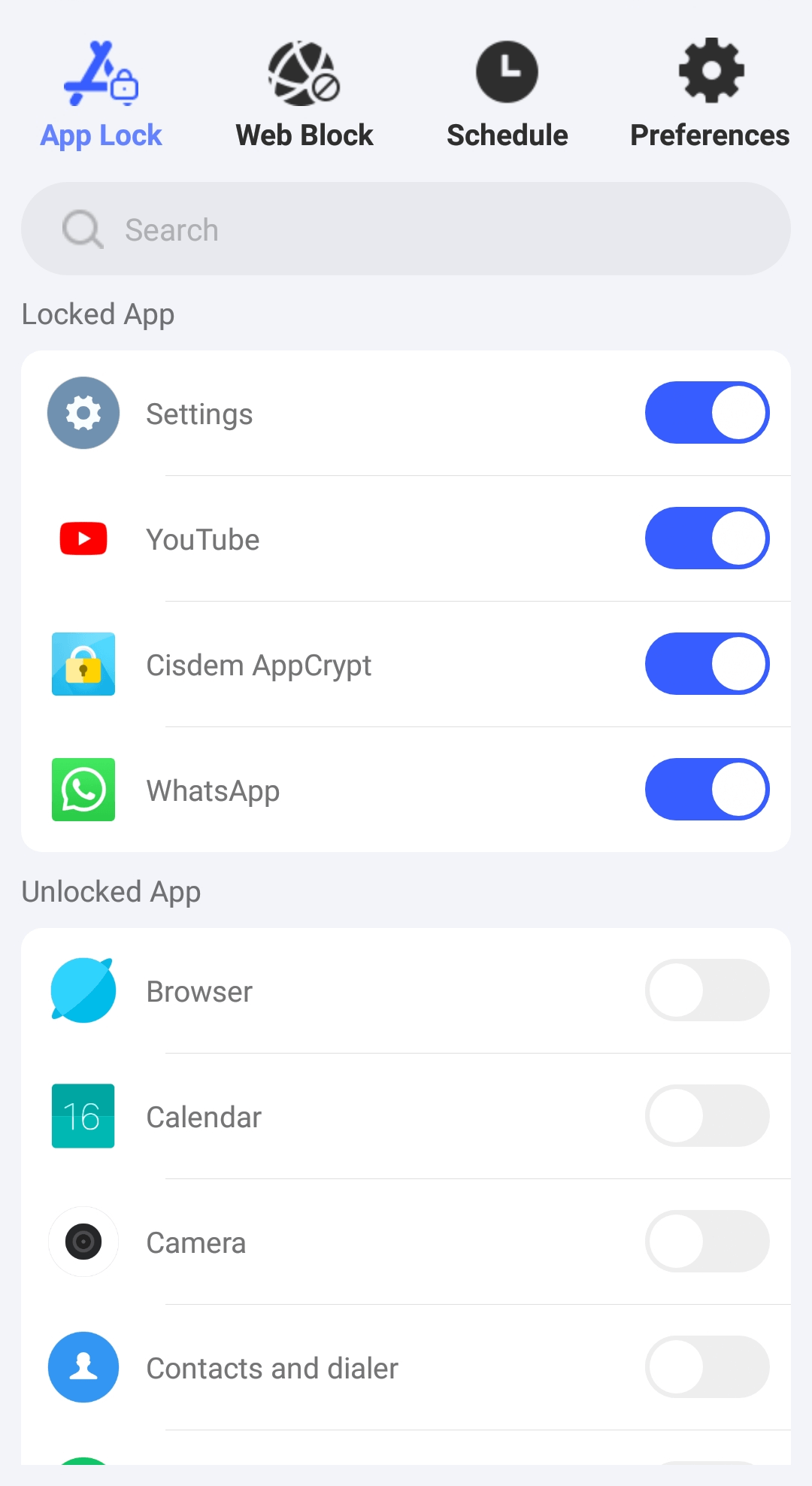
Features
The iPhone version of AppCrypt can help users eliminate distractions and boost productivity and provides a variety of features and options. Just like Freedom, it allows blocking of apps and websites. In addition, it comes with a built-in porn blocker, which makes it easy and quick to block adult websites.
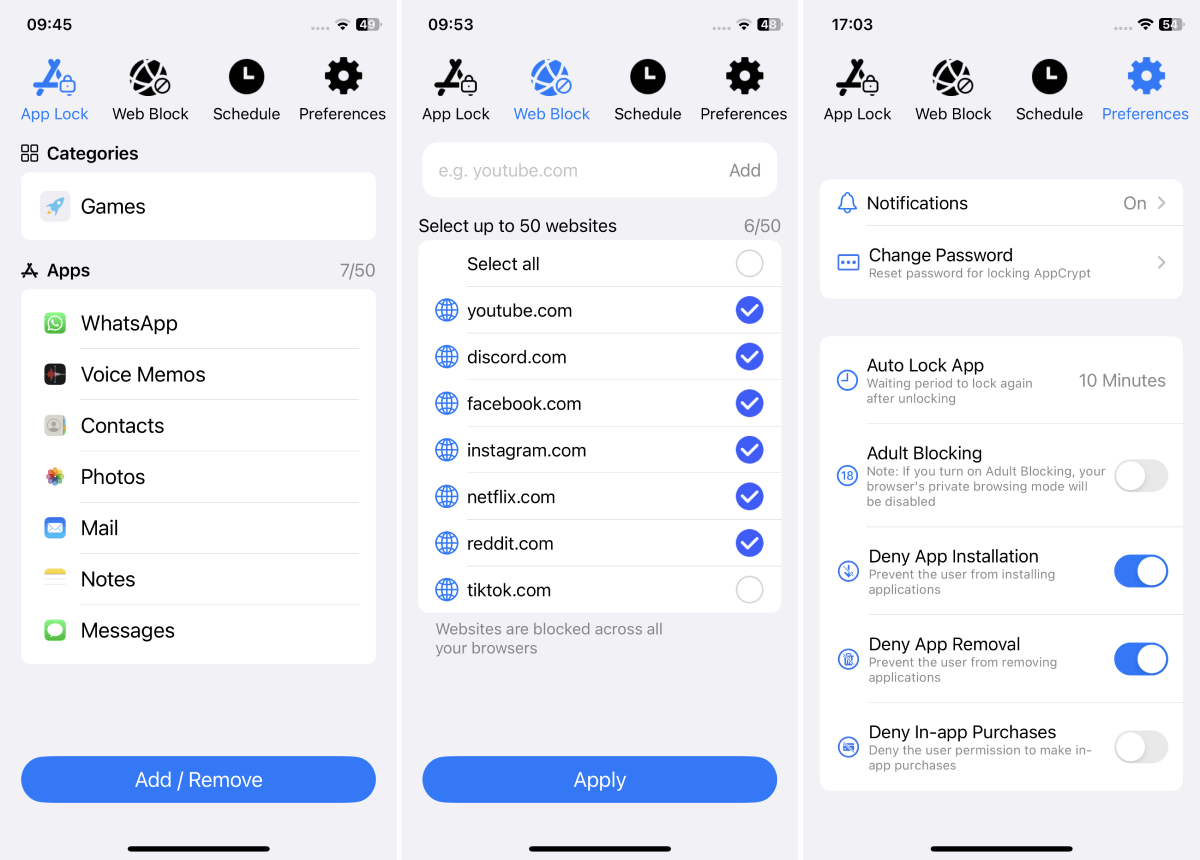
Features
Above you can find a detailed unbiased Freedom app review. It’s a decent app to reduce distractions and increase productivity. If Freedom app is not working or if the features don’t meet your need, you can consider apps like Freedom. Such software can help you improve concentration and focus. They can also help you develop good productivity habits and avoid wasting time.

Norah Hayes likes to share her tips on how to improve focus and stay motivated at work. She believes it is essential to eliminate all online distractions during work hours.

