Snapchat is now up to 400 million daily active users worldwide. This multimedia-messaging app is popular because all content on Snapchat is ephemeral and automatically deleted after a certain period of time. Every one can create and share content on Snapchat freely. Its thousands of filters and lenses are loved by many users. Young people are likely to be addicted to Snapchat and spend a lot of time on it every day. In this article, we will explore three effective methods that can help you block Snapchat on your devices.
 Free Download Windows 11/10/8/7
Free Download Windows 11/10/8/7 Free Download macOS 10.12 or later
Free Download macOS 10.12 or later
 GET IT ONGoogle Play
GET IT ONGoogle Play Download on theApp Store
Download on theApp Store
There is no desktop app for Snapchat. But users are allowed to access the Snapchat web on PC and Mac via the Chrome and Edge browser. To block Snapchat web on computer, Cisdem AppCrypt helps. This website blocker tool lets you easily block access to Snapchat permanently or at certain times. It also supports blocking all other popular social media sites on computer with 1-click for productivity.
Follow these steps to block Snapchat on computer via Cisdem AppCrypt:
1. First download and install it on your Windows or Mac.
 Free Download Windows 11/10/8/7
Free Download Windows 11/10/8/7 Free Download macOS 10.12 or later
Free Download macOS 10.12 or later
2. Launch it and set a password. This will prevent other users from changing the settings.
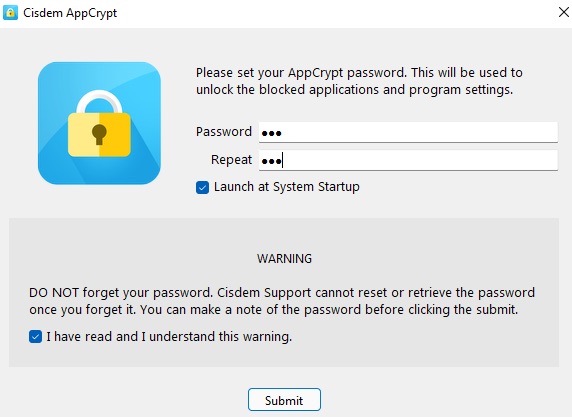
3. Right-click the lock icon on Windows toolbar/Mac menu bar. Choose Open Main Window.
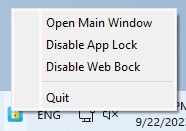
4. Then enter the password to access its main window.
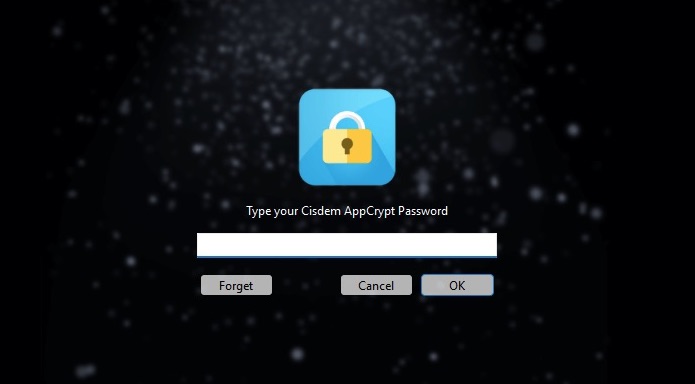
5. Go to the Web Block tab.
Windows users will be asked to install extensions for different browsers. Click Install next to Chrome and Edge. Download and add extensions to these 2 browsers separately. (Mac users can skip this step.)
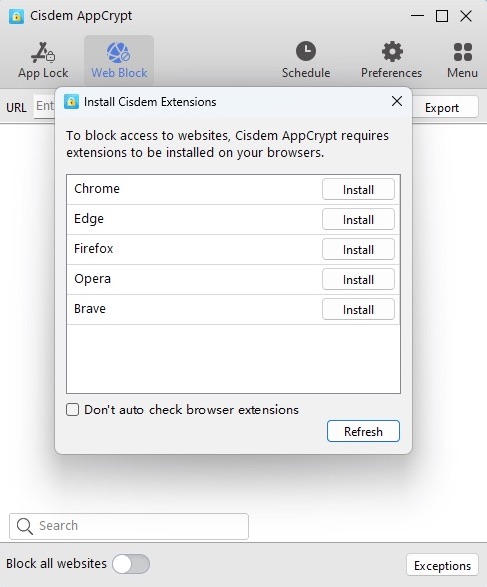
6. After installing extensions, go back to the Web Block tab. To block Snapchat, enter snapchat.com into the URL field. Click Add.
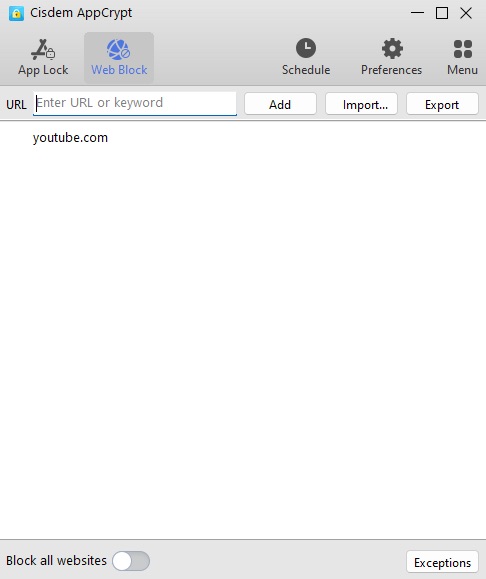
Now Snapchat is blocked on computer. Any user cannot access Snapchat web on this computer without the password.
Tip 1: If you want to block Snapchat on your Windows or Mac only at certain times, you can use the Schedule feature. Select Snapchat from the block list. Then you’ll see a clock icon appears next to it. Click the clock icon. Enable Custom Schedule in the bottom-left corner. Click Add Schedule. Then set a time to block access to Snapchat on your computer.
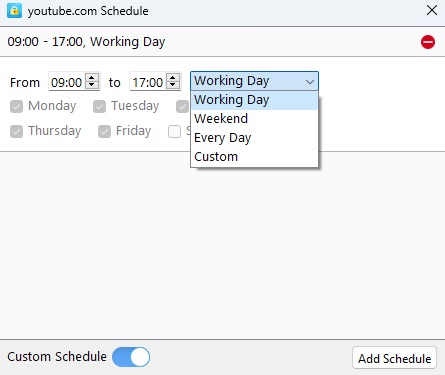
Tip 2: Social media is a major source of distraction for us when we are at work or school. In step 6, you can choose to block all popular social media sites with 1-click. To so that, click Import next to the Add button. Select Social Sites. Then all the hot social media websites in the world, including Snapchat, will be blocked on your computer.
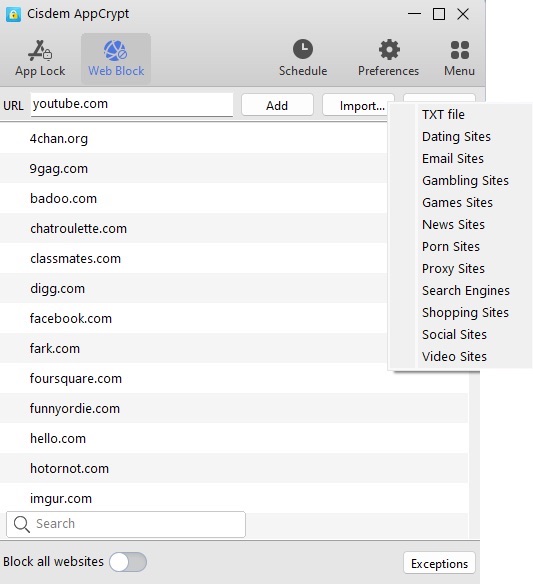
Snapchat is a mobile app that allows users to chat with friends, share pictures, videos, view stories, and more. It attracts many young people. On average, Snapchat users open the app nearly 40 times a day. Sometimes you don’t have anything urgent to do but are just a little bored, so you frequently open the app to see if there are any new notifications. There are also many users who find themselves constantly distracted by Snapchat while working. In these cases, the best solution is to block Snapchat on phone.
Cisdem AppCrypt is available for Android. Below I’ll show you how to block Snapchat on Android using this tool.
1. Install Cisdem AppCrypt from the Google Play Store.
2. Set a PIN or pattern when you open it for the first time.

3. Choose the App Lock tab.
4. Find the Snapchat app and then toggle the switch next to it to the on position.
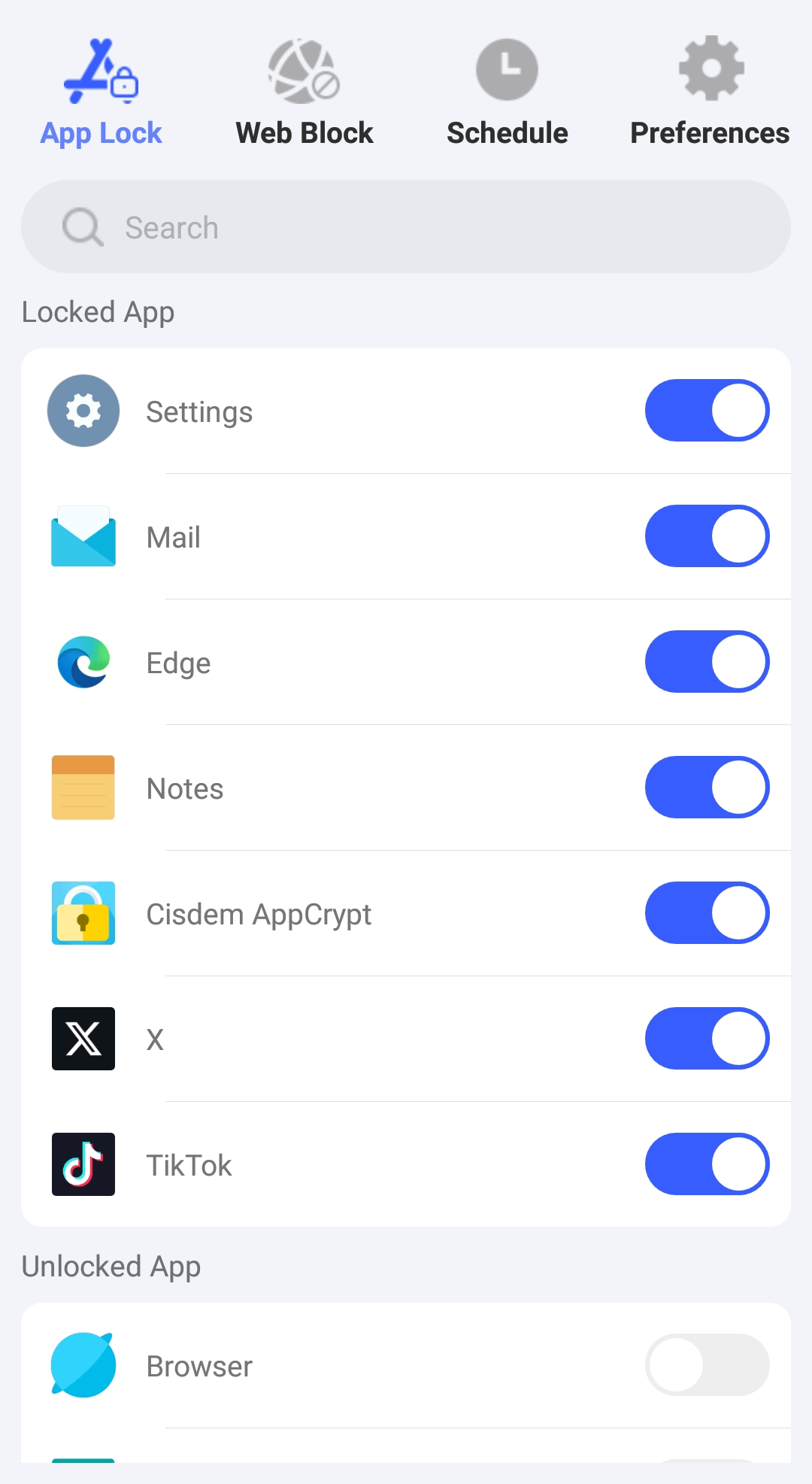
Now Snapchat is blocked. And by default the blocking is forever. If you only want to restrict access to Snapchat during certain times, you can use this tool's Schedule feature.
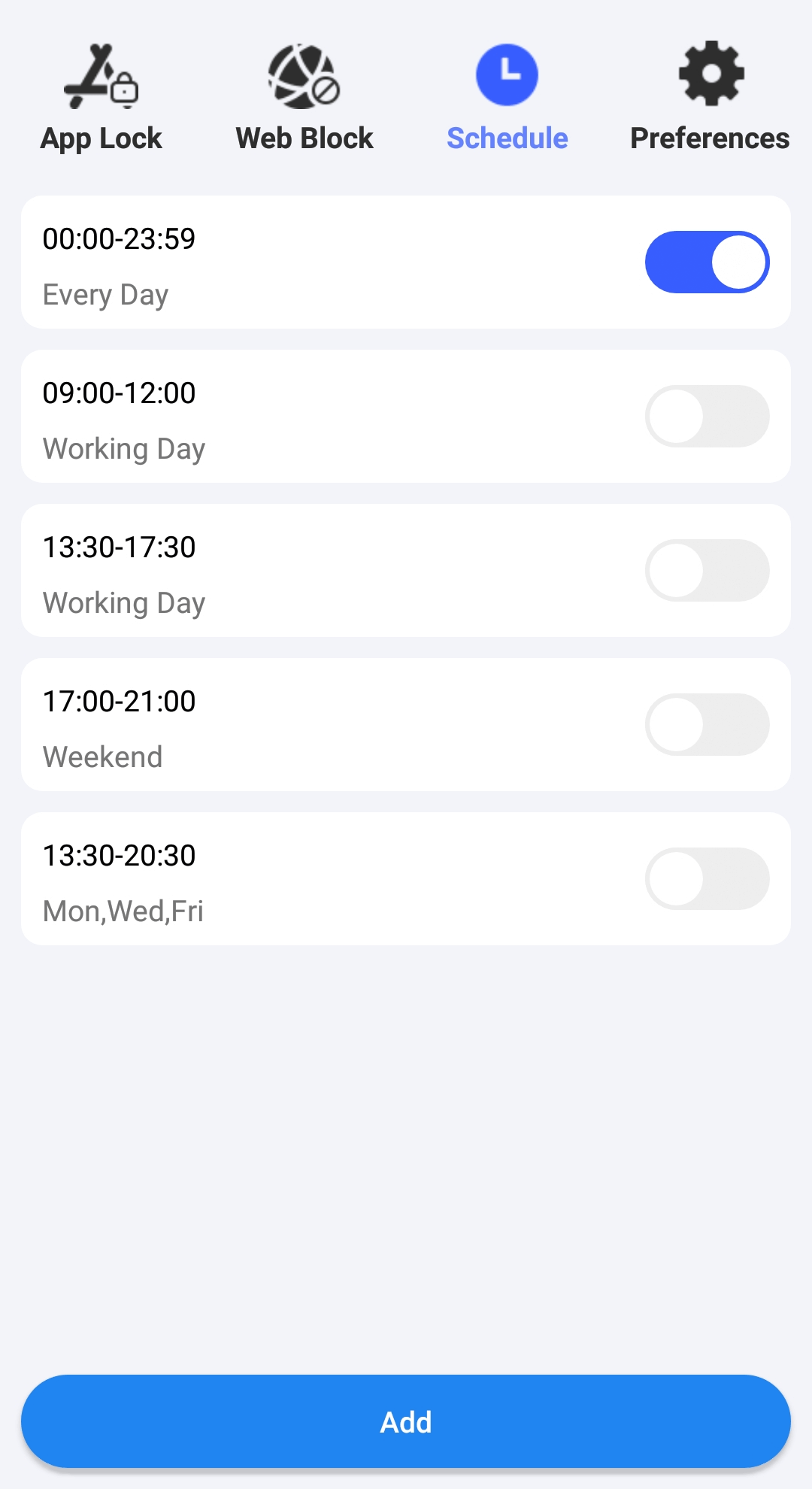
iPhone users can also use AppCrypt to control access to Snapchat. Below is how.
1. Download and install it from the App Store.
2. Go to the App Lock tab. Click Add/Remove.
3. Search for Snapchat app. Select it. Click Done.
This way, Snapchat is blocked.
If you want to set a password, go to Preferences. Enable the options of Notification and Notification unlock. It'll prompt you to set a password.
If you want to block Snapchat on all devices in your home, you can use your Wi-Fi router. Most home routers have the parental controls feature that support blocking specific apps and websites on devices, like TP-Link, Asus, and Netgear. But if you take your device out of range of the router, the blocking won't work. To block Snapchat via router:
1. Open a browser on your phone or computer.
2. Type router’s IP address into the browser’s address bar.
3. Sign in with your username and password.
4. Now you are on your router’s Settings page. Look for the section called Parental Controls, Firewall, Access Control or something similar.
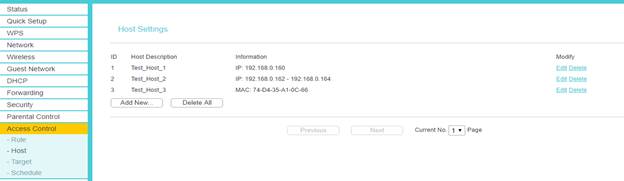
5. Add Snapchat app and snapchat.com to the block list.
6. Save the settings.
Then restart the router. Open Snapchat on your phone or computer, you’ll get an error message.
Snapchat is a fun app that provides a place to share photos, videos, chat with friends. At the same time, there are risks in it, especially for young people. Here are 4 risks of Snapchat:
1. Snapchat may make young people feel less satisfied with their bodies and appearance. In fact, most images, videos in social media platform are filtered or highly edited. However, some people still compare themselves to them and desire to be slimmer or prettier. Even feel depressed and anxious.
2. Children may see inappropriate content in Snapchat, especially in public shared content. Many users even said they have received unsolicited nude photos on Snapchat.
3. Snapchat is designed to be addictive. Once you open it, it's easy to get addicted to it and lose track of time. That is why we need to block Snapchat, permanently or at certain times to control the time you spend on Snapchat every day.
4. Some users may accidentally share personal information on Snapchat, and then result-in risks of identify theft, scams, cyber bullying, and more. Although all content in Snapchat will be automatically deleted once they’ve been viewed, it is possible for someone to take a screenshot.
Snapchat offers some built-in settings that let parents protect child from inappropriate content by reporting Snapchat posts, blocking certain user, and changing contacts settings. For more details, you can go to the official site of Snapchat and visit its parental controls page.
Except Snapchat, some social media platforms are also not safe for kids:
Twitter: This platform is a breeding ground for adult content.
TikTok: It’s easy to get addicted to it and it also present tons of inappropriate content.
Omegle: An anonymous video chatting platform. It’s one of the most dangerous social media apps for young kids.
Kik: An instant messaging app that may expose kids to large amounts of sexual content.
YikYak: It’s an anonymous app that ley you send messages to nearby users. This app currently has few features to protect young kids.
If you or your kids are addicted to Snapchat, or you believe that Snapchat content is not safe for your kids, the best solution is to block it. This article introduced 3 ways on how to block Snapchat on computer, phone and router. It’s also possible to block Snapchat on your device at the time you want to stay focused.

Norah Hayes likes to share her tips on how to improve focus and stay motivated at work. She believes it is essential to eliminate all online distractions during work hours.

