This article talks about how to lock Viber on Windows PC, Mac, iPhone and Android. Step-by-step instructions are provided.
Viber is one of the most popular instant messaging (IM) apps in the world. Like some other IM apps such as WhatsApp, Viber is designed with privacy protection in mind. According to Viber, all the group chat messages and 1-on-1 chat messages are end-to-end encrypted, which means that Viber itself and third parties can’t access them.
However, end-to-end encryption can’t prevent people who have access to your computer or phone from reading your chats. But don’t worry. This article can be helpful.
 Free Download Windows 11/10/8/7
Free Download Windows 11/10/8/7 Free Download macOS 10.12 or later
Free Download macOS 10.12 or later
 GET IT ONGoogle Play
GET IT ONGoogle Play Download on theApp Store
Download on theApp Store
Applies to: Windows PC, Mac
To protect Viber users’ privacy, there is end-to-end encryption of messages and built-in privacy features such as Viber-screen Lock.
Only available in Viber desktop (which runs on computer) so far, the Viber-screen Lock feature can effectively help protect privacy. This feature locks the screen of Viber with a password to prevent prying eyes from reading your chats, see your contacts, etc.
Once set up, this feature offers two ways to lock Viber screen.
Below are the steps.
1. Go to the upper left part of the Viber app. Click the More icon (three dots) and choose Settings.
2. On the left, choose Privacy & Security.
3. On the right, toggle the switch to turn Viber-screen Lock on.

4. In the Set Viber-screen Lock dialog that appears, set a password.
5. In the Auto-lock section that appears, click the dropdown menu. Select the desired amount of time. This step is optional but recommended.
Applies to: Windows PC, Mac
You can put password on Viber desktop using Cisdem AppCrypt, the best app locker and website blocker. When used as Viber lock, AppCrypt can:
Below are the steps to lock Viber on PC.
1. Download and install AppCrypt. It’s compatible with Windows 10 and 11.
 Free Download Windows 11/10/8/7
Free Download Windows 11/10/8/7
2. The first time you open it, set a password.
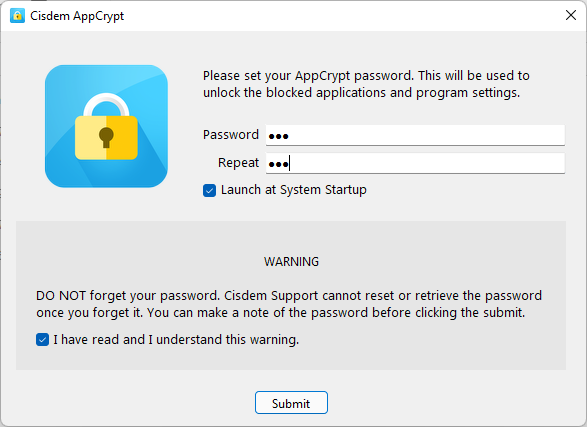
3. Click its icon on the taskbar. Or, right-click the icon and choose Open Main Window.
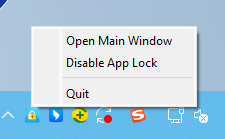
4. Enter the password to access the main window.
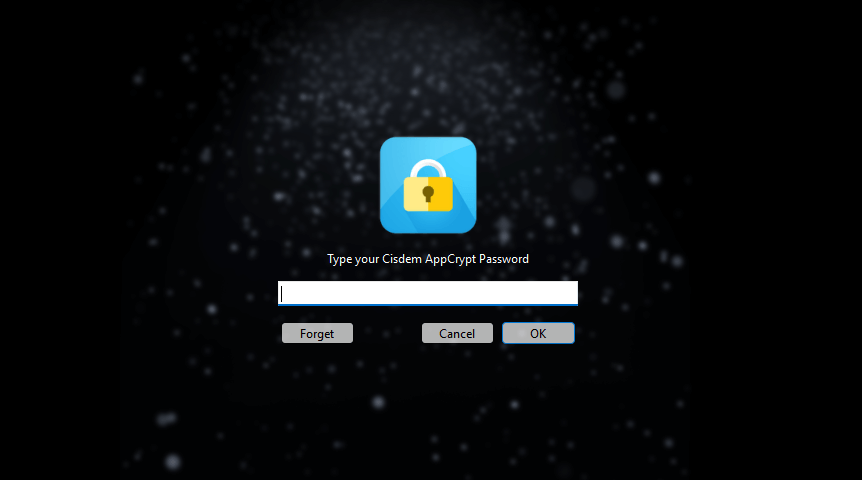
5. To lock Viber, drag Viber into the main window.

In step 5, if there is a desktop shortcut of Viber (which is so in most cases because Viber automatically creates the shortcut), just drag the desktop shortcut.
Below are the steps to lock Viber on Mac.
1. Download and install AppCrypt. It’s compatible with macOS 10.12 or later.
 Free Download macOS 10.12 or later
Free Download macOS 10.12 or later
2. Set a password when you open it for the first time.

3. In the top menu bar, click its icon and choose Open Main Window.

4. To access the main window, enter the password.

5. Under the App Lock tab, click the Add icon. Select Viber and click Open. Or, you can use drag and drop.
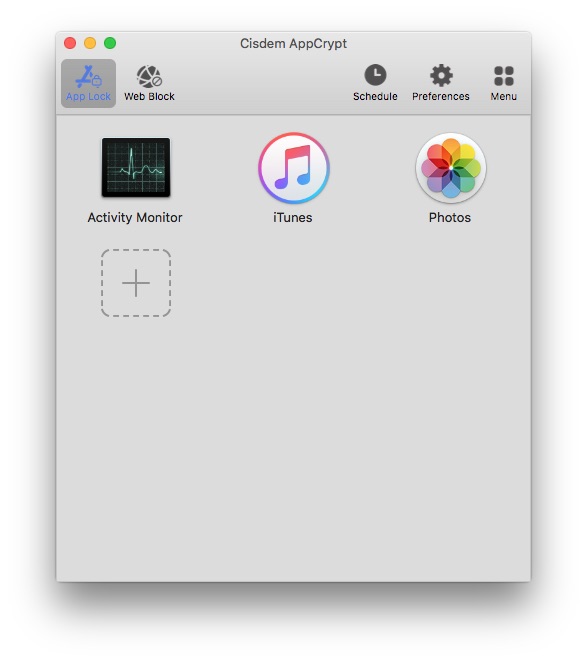
So this is how to put password on Viber desktop, which is very easy.

When one tries to open Viber, one will be prompted to enter the password. If the password is correct, Viber will be unlocked. If the password is incorrect, Viber will still be password protected, and the failed attempt will be recorded.
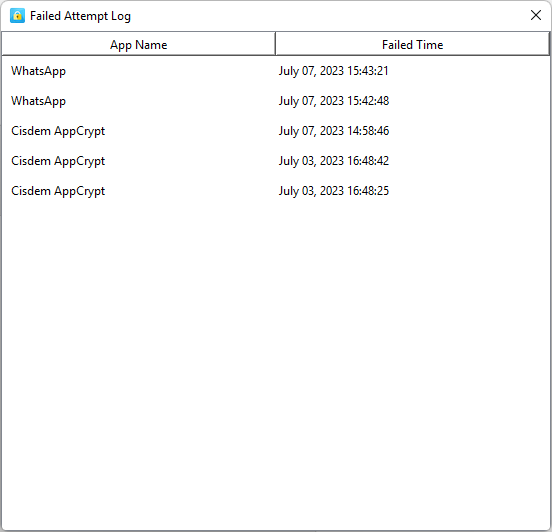
To remove the lock, you need to go to the main window (which requires the password), select Viber, and then press the Delete key.
Tip 1: Go to Preferences, turn on App Lock, and specify the amount of time. In addition, to make the lock more effective, you can enable the first three options in the General section.
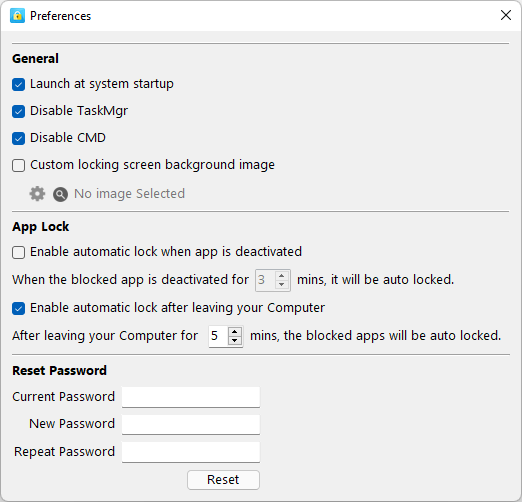
Tip 2: By default, Viber and other apps that you’ve added to lock will be locked permanently as long as AppCrypt is running. If you only want to lock an app during certain time, you can use the Schedule feature.
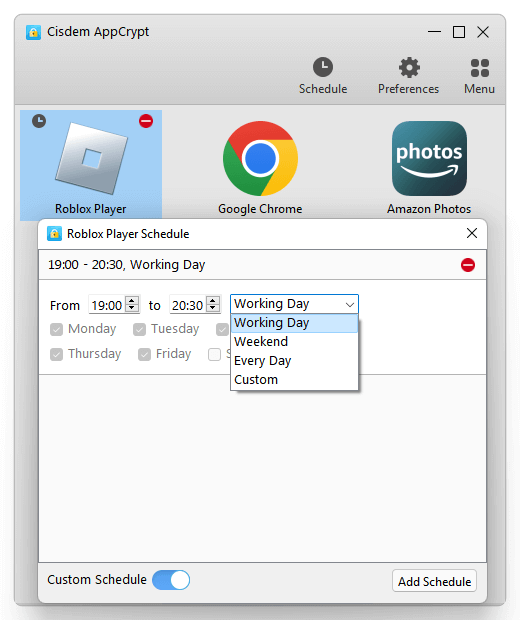
There are 2 ways to do the blocking on iPhone.
Applies to: iOS 16.4 or later
To protect the Viber app on your iPhone, you can use Shortcuts, an app that is developed by Apple and is included with iOS. It means that this method is built in to your phone and is free. Below are the steps.
1. Open Shortcuts. Tap Automation at the bottom.
2. Tap the Add icon in the top right corner.
3. Tap Create Personal Automation.
4. Scroll down, then tap App.
5. Make sure that Is Opened is selected.
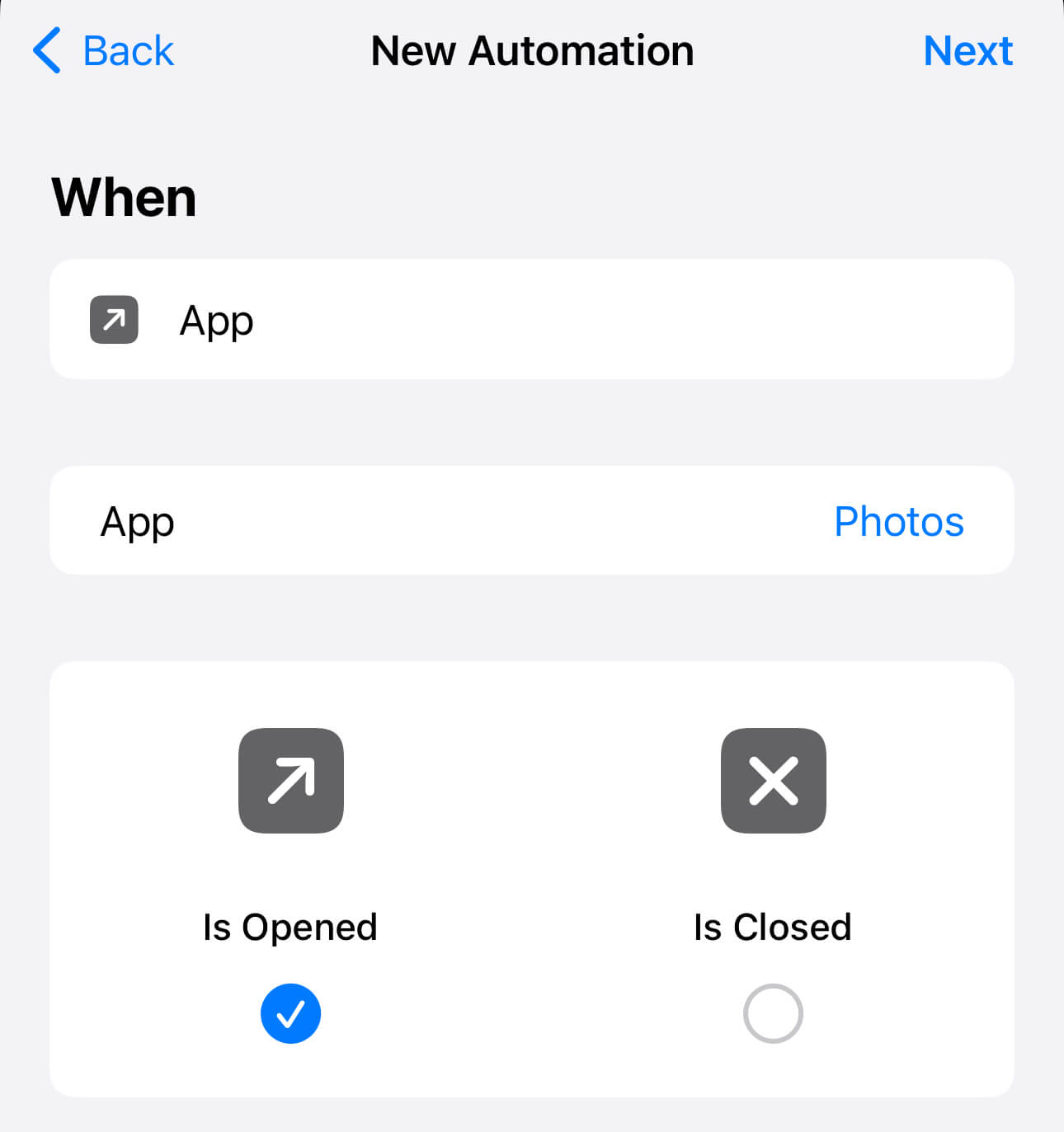
6. Tap Choose and select Viber. Tap Done.
7. Tap Next, then tap Add Action.
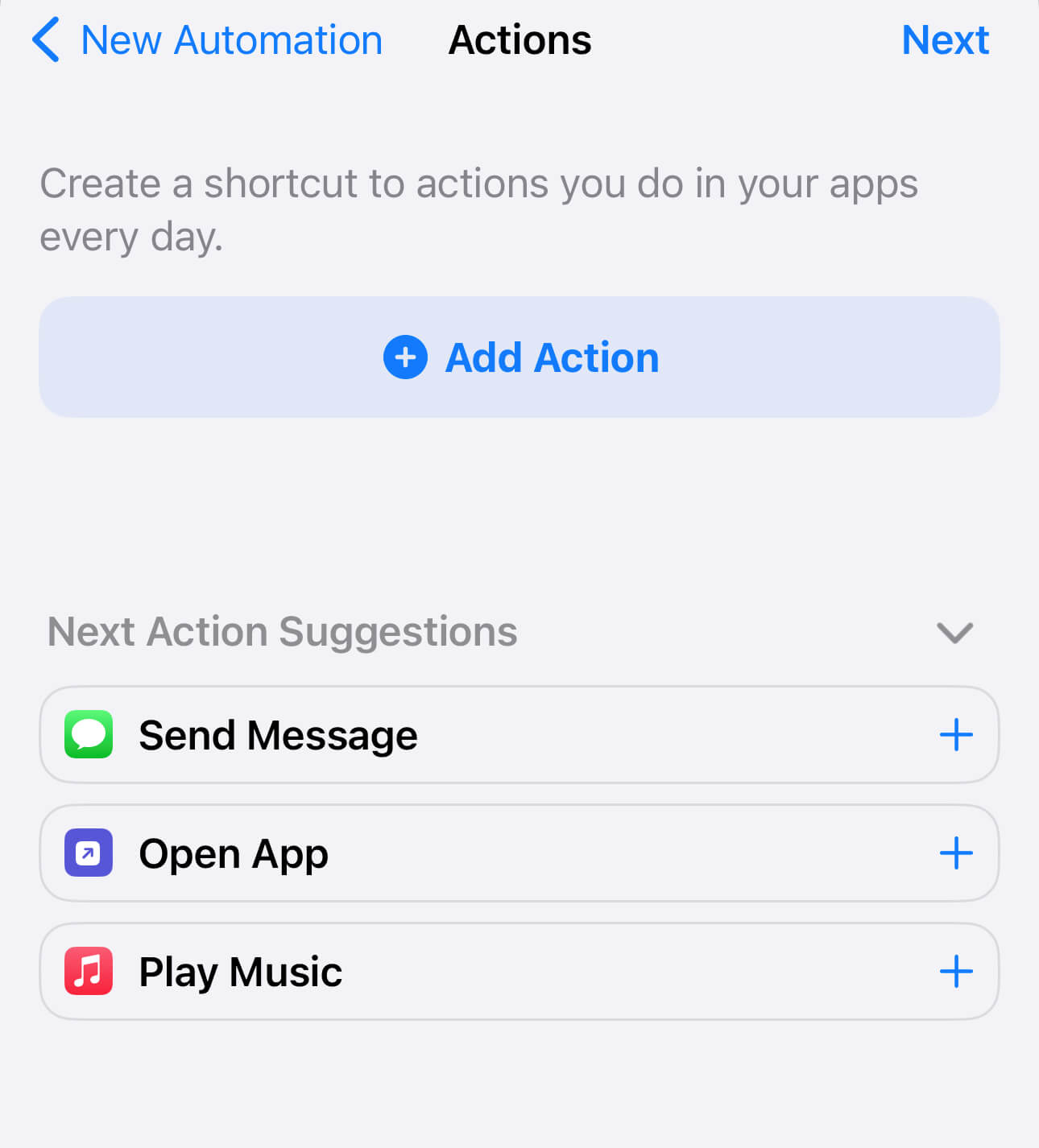
8. In the search field, enter “lock screen”. Tap Lock Screen.
9. Tap Next. Turn off Ask Before Running.
10. Tap Done.
Now, if one taps the Viber icon, Viber won’t open, and the iPhone Lock Screen will appear.
You can unlock Viber with your passcode, Touch ID or Face ID. To remove the lock, just delete this automation in Shortcuts.
AppCrypt allows you to password protect Viber on iPhone easily.
1. Install it on your iPhone.
2. Click App Lock. Click Add/Remove.
3. Scroll down the application list to find the Viber app. Or you can search for it. Select the app and click Done.
4. Click Preferences > Notifications. Turn on the 4 options. Then follow the prompts to set a password.
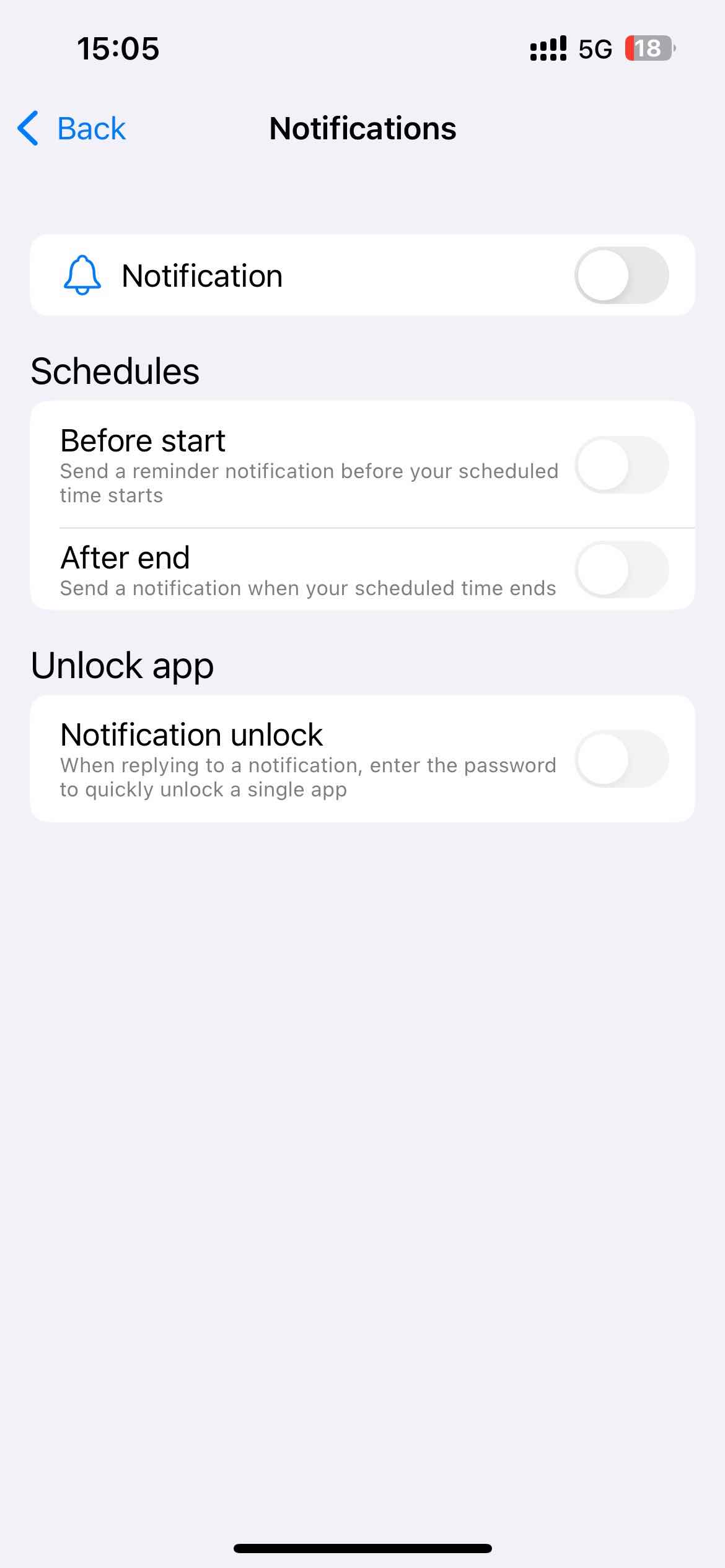
Applies to: Android 8.0 and up
The good news is that some Android phones actually come with the app lock feature. If your phone is one of them, just use this feature to protect Viber. If not, don’t worry. There are some third-party choices. Cisdem AppCrypt offers an app locking feature. Below is how to use it to put a lock on Viber app.
1. Install Cisdem AppCrypt on your Android device.
2. When you open it for the first time, set a PIN or pattern.

3. In the App Lock tab, use the search feature to find the Viber app.
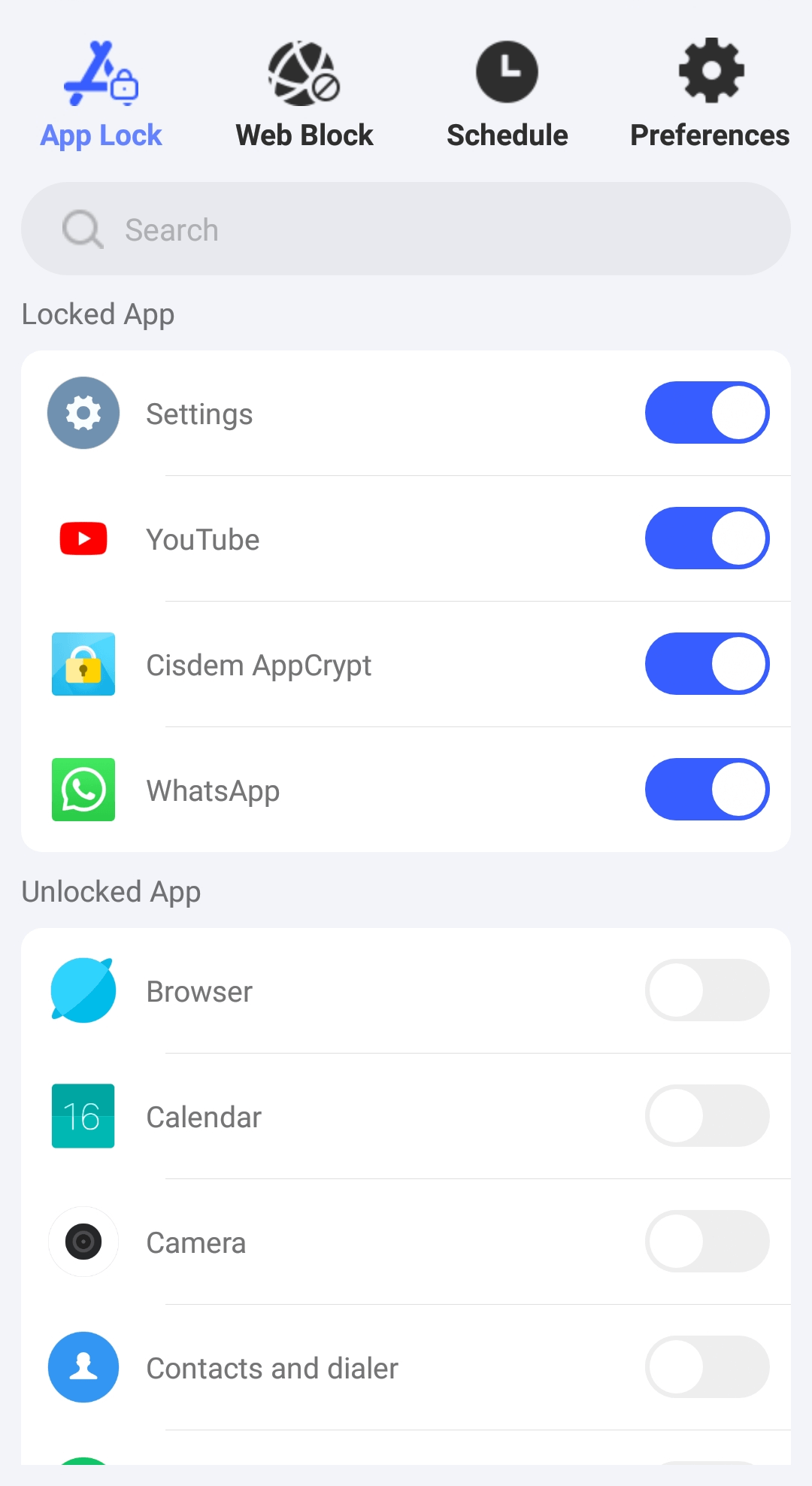
4. Turn on the switch next to it.
Now this app is locked. It requires the PIN or patter to unlock it.
It requires the PIN, knock code or pattern to unlock Viber. You can also unlock it with your fingerprint or face.
Locking the Viber app can effectively keep your chats and other data private. But you may also want to lock certain chats to add an extra layer of privacy. Luckily, Viber makes it easy to lock your chats.
1. Open Viber.
2. Choose the chat that you want to keep private.
3. Swipe to the left until you see the Hide button. Tap it.

4. You will be prompted to set a PIN. Tap Set PIN and set a 4-digit PIN.
Now this chat is hidden and locked. Only you can access the chat by removing the lock.
Here’s how to remove the lock from a Viber chat. At the bottom of the screen, tap Calls. In the search field, enter the name of the person with whom you had this chat. Tap it, then tap Send message. Enter the PIN you set. Tap the person’s name to find Chat Info & Settings, then tap it. Scroll down and tap Unhide This Chat and enter the PIN again.
It’s also easy to lock a group chat.
1. Open the group chat that you want to keep private.
2. Tap the three dots in the top right corner.
3. Choose Chat info.
4. Scroll down and tap Hide this chat.

Privacy protection becomes important and necessary. You can’t go wrong by locking personal apps like Viber, WhatsApp or Facebook. This article shows you how to lock Viber on desktop and mobile. I hope it’s helpful. In addition, it’s recommended to make the most of Viber’s privacy settings and avoid revealing your sensitive or private information when chatting.

Norah Hayes likes to share her tips on how to improve focus and stay motivated at work. She believes it is essential to eliminate all online distractions during work hours.

