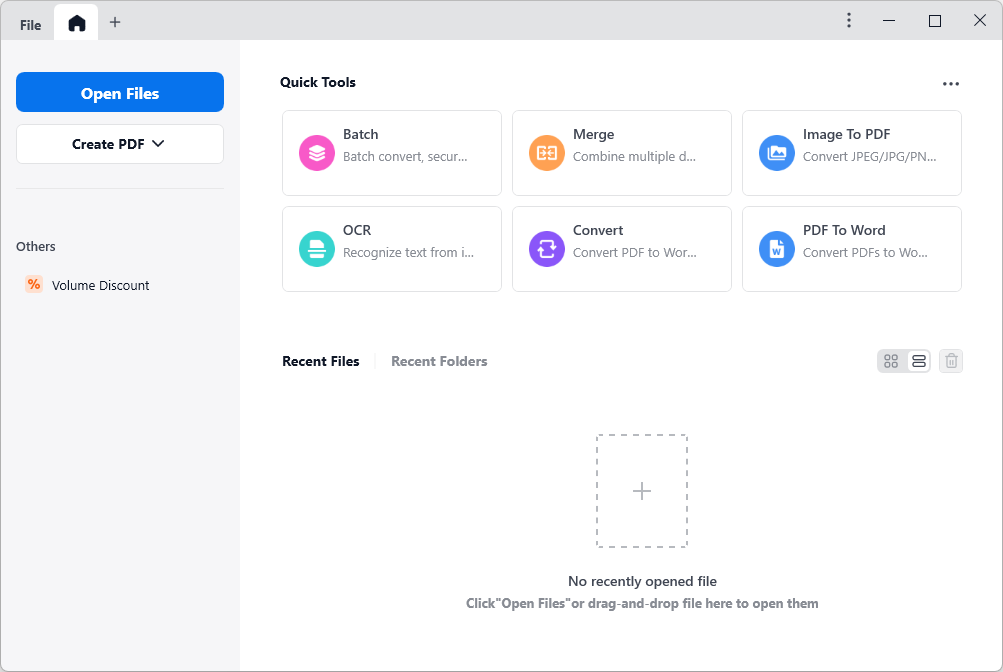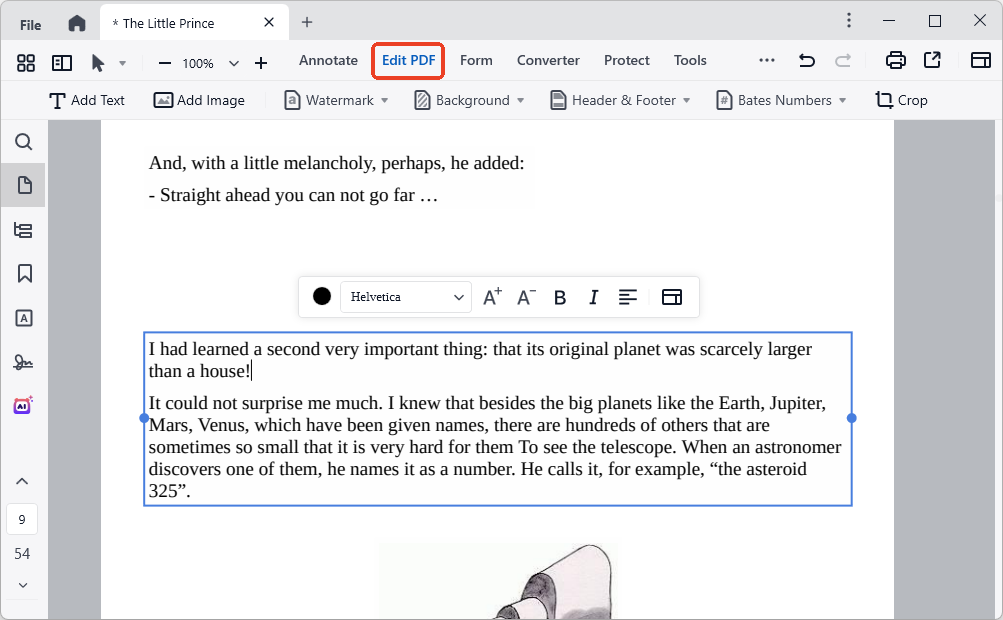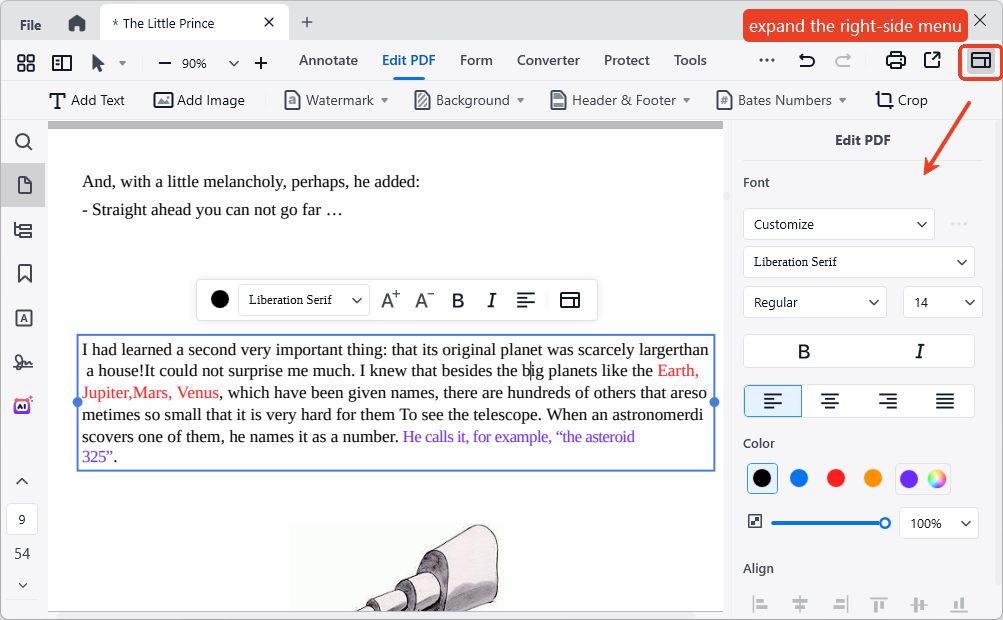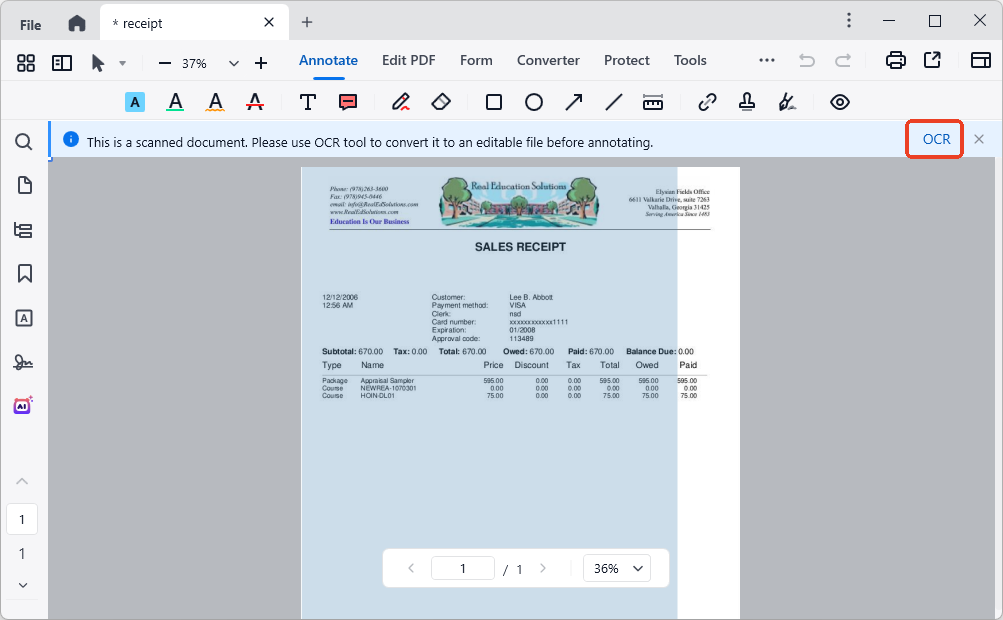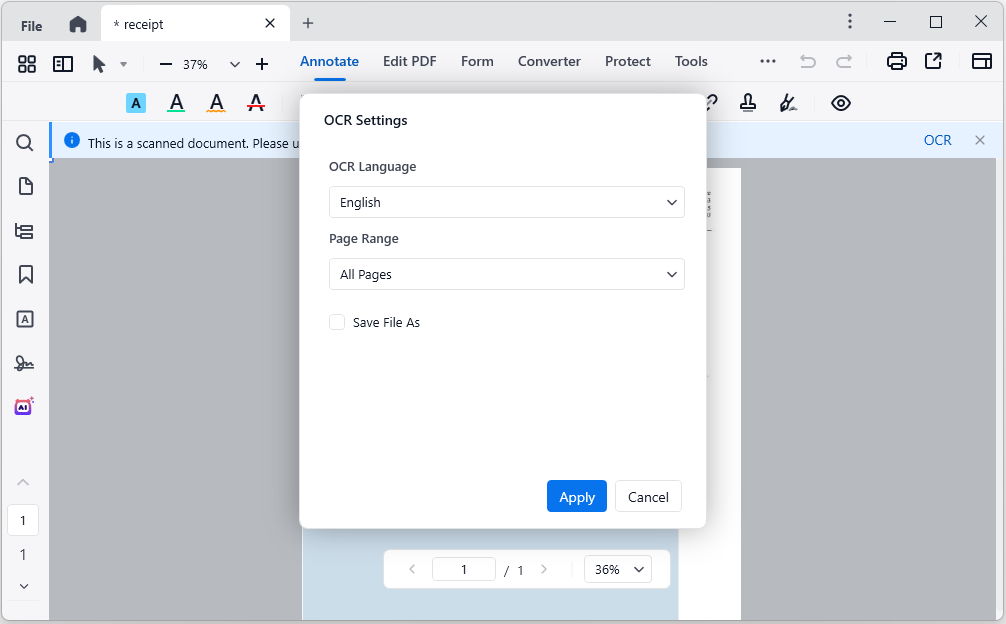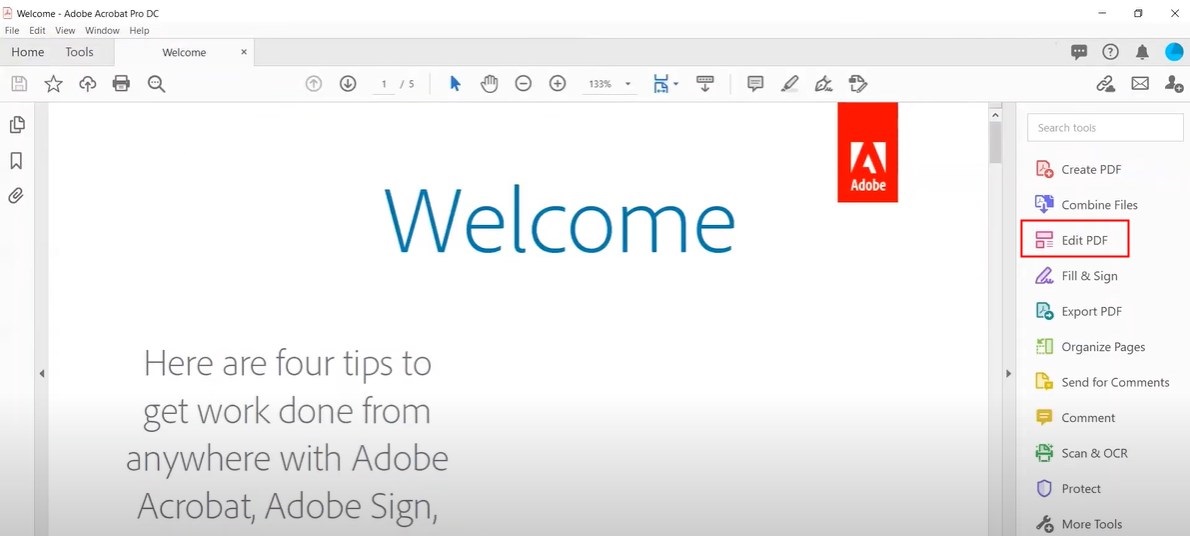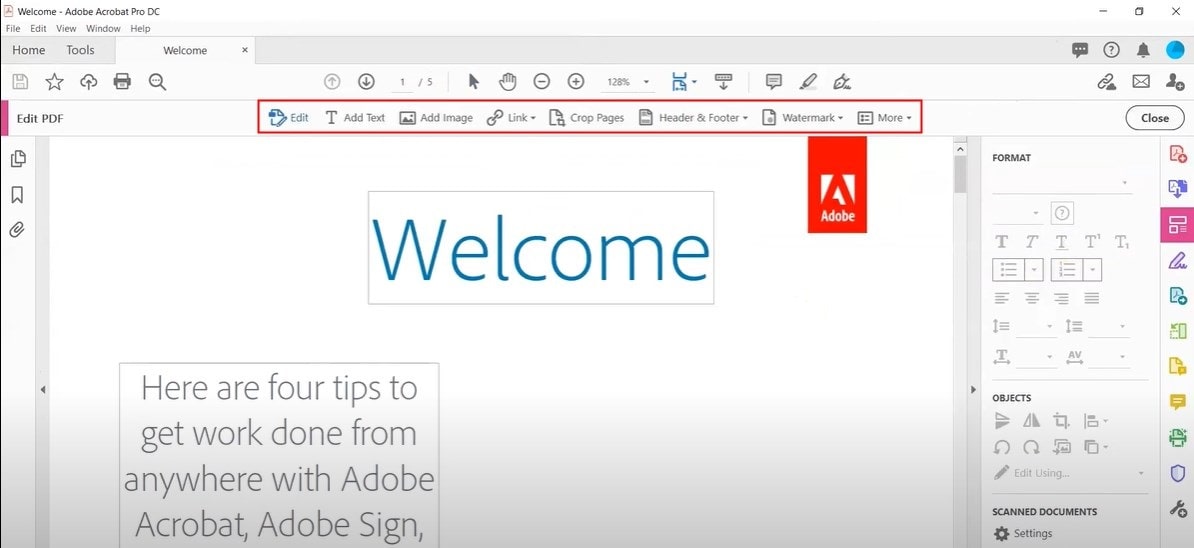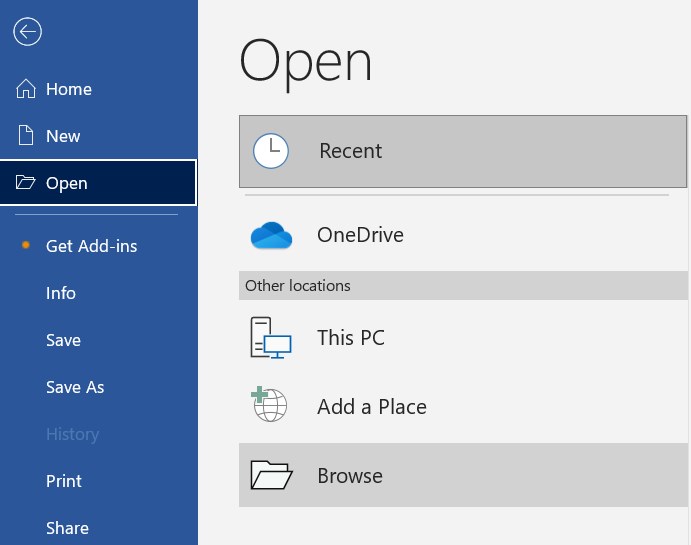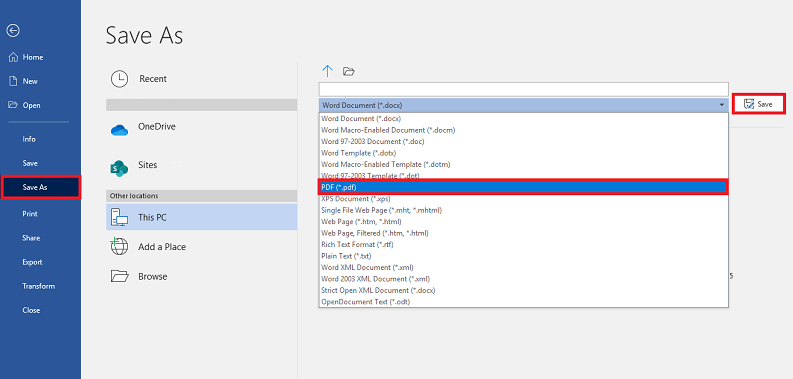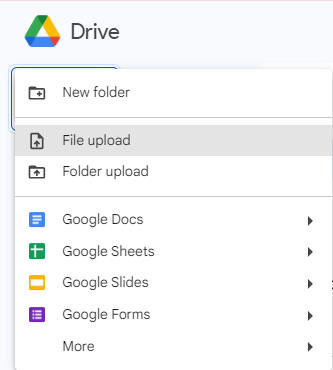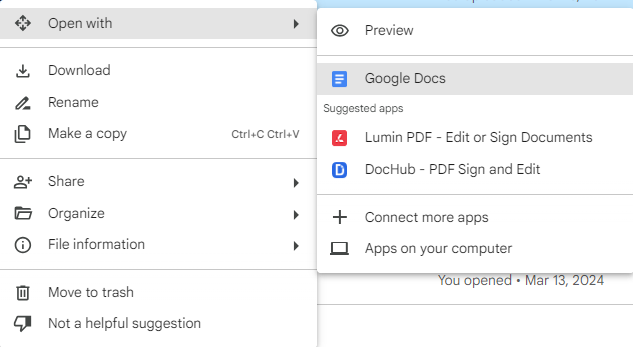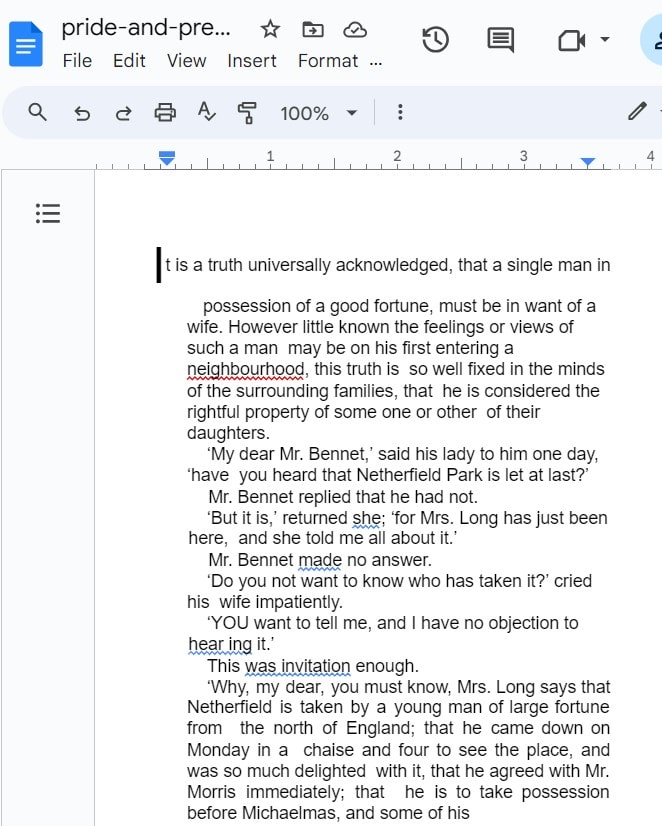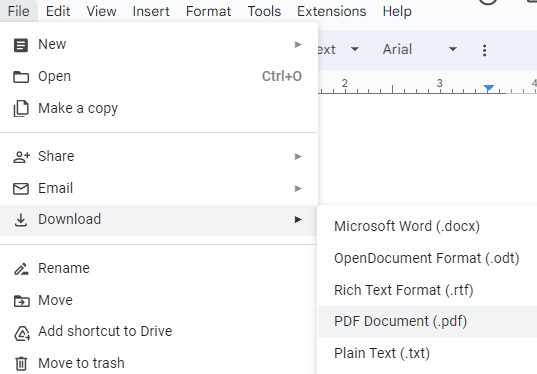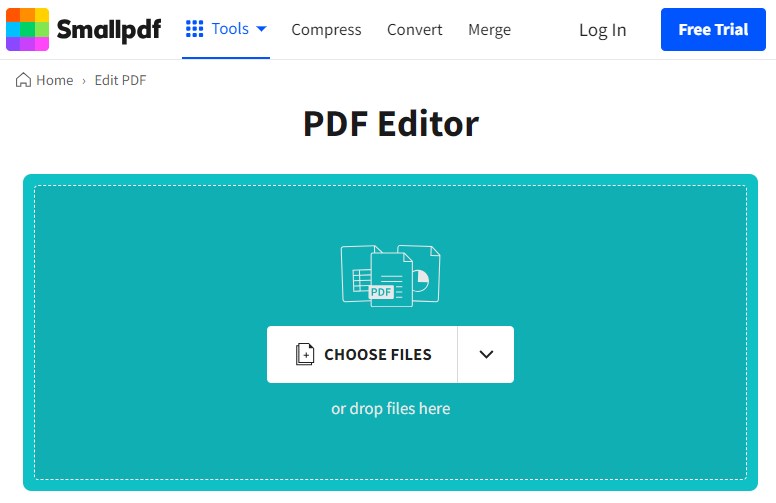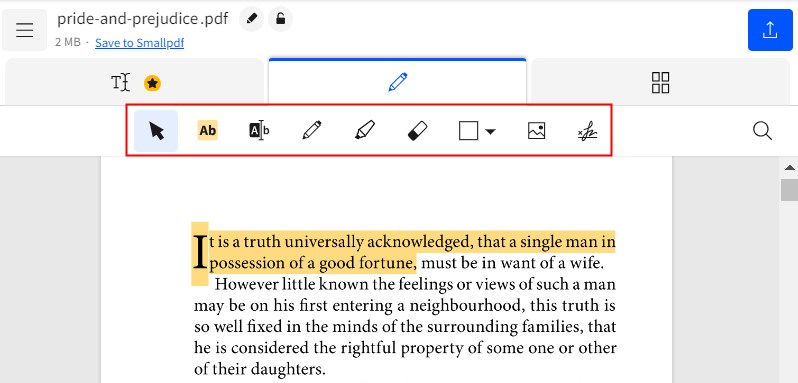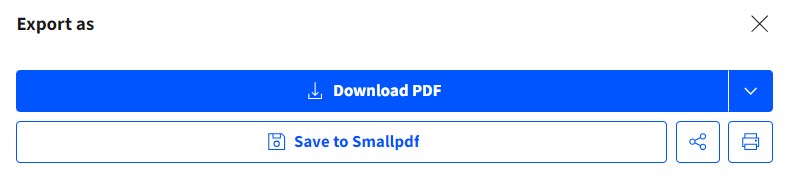How to Make a PDF Document Editable? Free Solutions Incl.
 165
165
 0
0
PDF has become an increasingly large part of our work and life, commonly used in presenting, exchanging and printing documents. It is a static file format that keeps the formatting unchanged independent of application software and operating system you’re running.
But what if you’d like to make edits to a PDF? It can be challenging to make a PDF document editable without external resources. Take it easy! This post is aimed to explain how to make a PDF document editable with different tools, free solutions included.
- Is it possible to edit a PDF document simply like a Word?
- Cisdem PDFMaster: The Top Pick to Make a PDF Document Editable
- How to make a PDF document editable in Adobe Acrobat?
- How to make a PDF document editable in Microsoft Word?
- How to make a PDF document editable Free Online?
- Why is your PDF document not editable?
- How do I convert a PDF to a fillable PDF?
 Cisdem PDFMaster
Cisdem PDFMaster
Smart AI PDF Editor: Edit All Types of PDF Files Easily as a Master
- Edit the existing text, images, links and other objects in a PDF simply.
- Provide plentiful editing tools to annotate content and modify font.
- Make scanned/image-based PDF files searchable and editable.
- Remove editing permission from protected PDF and make it editable.
- Convert PDF to editable Word, Excel, PowerPoint, etc.
- Create an editable PDF form by inserting various interactive fields.
- Protect PDF from opening, printing or copying.
- Robust AI tools: AI summarize, translate, rewrite and proofread.
 Free Download macOS 11 or later
Free Download macOS 11 or later  Free Download Windows 10 or later
Free Download Windows 10 or laterEarlier than macOS 11, click here
Is it possible to edit a PDF document simply like a Word?
The answer is yes. It is not a tricky thing to edit a PDF as long as you have an appropriate tool. Two workable methods are available here to make it come true: using a dedicated PDF editor or converting PDF to editable files (Word, TXT, etc.). The PDF editor must be the most straightforward and efficient way to edit a PDF, while file conversion may result in formatting changes and partial data loss. Therefore, we are going to start with PDF editors.
Cisdem PDFMaster: The Top Pick to Make a PDF Document Editable
The market has been presented with multiple PDF editors that makes people feel confused to choose from. So we tested a list of well-reviewed PDF editors and considered Cisdem PDFMaster as the top pick.
Why is Cisdem PDFMaster the first choice?
Combining the advantages of standout features, excellent performance, intuitive user interface and cheap price, Cisdem PDFMaster is put at the forefront.
- Standout features: As a one-stop PDF editor, PDFMaster has packed with full features to edit text and image content, create fillable PDF forms, perform PDF conversions, unlock PDFs, redact sensitive data, etc. Better still, it keeps up with market demands and incorporates the latest AI technology to summarize, rewrite, proofread and translate the imported PDF.
- Excellent performance: Regardless of any type of PDF imported, this software can work on it smoothly. There is no delay or lag even when processing large PDF documents. And the results after tasks are always satisfactory.
- Intuitive user interface: The simple user interface is friendly to new users.
- Cheap price: Cisdem is the most cost-effective one among rivals, affordable for individuals and small businesses.
How to make a PDF document editable?
- Download and install Cisdem PDFMaster on your Windows or Mac.
 Free Download macOS 11 or later
Free Download macOS 11 or later  Free Download Windows 10 or later
Free Download Windows 10 or later
Earlier than macOS 11, click here - Click Open Files button to upload your non-editable PDF.
![make pdf editable cisdem01]()
- Select Edit PDF feature on the top toolbar, each text and image content will be framed by blue line.
![make pdf editable cisdem02]()
- Place your cursor where you need to add or delete the text. There are a set of tools in the right pane to modify the text.
![make pdf editable cisdem03]()
- When you’re done editing, hit File > Save at the top left to store the edited PDF.
What should I do if I import a scanned PDF into Cisdem PDFMaster?
To make a scanned PDF document editable, you have to utilize the OCR functionality in Cisdem PDFMaster.
- Import the scanned PDF file into Cisdem PDFMaster.
- Select OCR feature from the top menu, an OCR window will pop up.
![make pdf editable cisdem04]()
- In the new window, choose page range and OCR language. Then click Apply to start processing.
![make pdf editable cisdem05]()
- Wait for seconds, save the scanned PDF as an editable PDF.
How to make a PDF document editable in Adobe Acrobat?
If you are a heavy PDF worker, then you must be very familiar with Adobe Acrobat, the leading software for processing PDF files. It’s outstanding both in features and performance, however, a majority of people turn to its alternatives because of its high price. For Adobe users, go through the following tutorial on how to make a PDF document editable in Adobe Acrobat.
- Click File tab at the left corner to open the PDF that you need to edit.
- Select Edit PDF tool on the right-hand panel to enter the editing mode.
![make pdf editable adobe01]()
- There are various editing tools on the top and a list of editing options on the right. You can edit this PDF easily as per your requirements.
![make pdf editable adobe02]()
- Finally, go back to File to save the edited PDF on your device.
How to make a PDF document editable in Microsoft Word?
Although Microsoft Word is a professional Word document processor, it supports opening a PDF directly by its built-in feature--converting PDF to Word (only version 2013 or later). This method works best with text-based PDF and some details of the document may change after conversion, like page breaks and font size.
Steps to Make a PDF Document Editable in Microsoft Word
- Click Open in the home interface and locate your PDF file to open.
![make pdf editable ms01]()
- The program will prompt you to convert PDF to Word, hit OK button.
![make pdf editable ms02]()
- Now the PDF is turned into an editable Word document. You can make your edits with ease.
- When edits is finished, go to File > Save As to export the edited file as PDF.
![make pdf editable ms04]()
How to make a PDF document editable Free Online?
Apart from offline solutions, some online services are also capable of making a PDF file editable. Here we select two popular tools to do this job: Google Docs and Smallpdf.
Google Docs
Google Docs is one part of Google office suit that enables to convert an imported PDF to an editable Word document as MS Word does. But the most obvious drawback is that the converted file will lose some images.
How to make a PDF document editable using Google Docs?
- Log in to Google Drive account.
- Go to + New > File upload to upload the PDF file you’d like to edit.
![make pdf editable google01]()
- Right click on the inputted PDF file and open it with Google Docs.
![make pdf editable google02]()
- Your non-editable PDF will be displayed in Word format, which lets you edit it freely.
![make pdf editable google03]()
- Click File > Download > PDF Document (.pdf) to output the edited file as PDF.
![make pdf editable google04]()
Smallpdf
Smallpdf is a web-based platform that offers a set of functions to work on PDF files. It includes but is not limited to editing, converting, compressing, merging and protecting a PDF. Since it is completely free, it comes with some limits in editing feature and downloading documents. You can not make edits to the existing text except highlighting text.
Here’s Step-by-Step Guide to Make a PDF Editable Online Free.
- Type Smallpdf in your browser search box.
- Open it in a new tab and find its PDF Editor tool.
![make pdf editable small01]()
- Click CHOOSE FILES or drag your desired PDF to upload the file.
- There are few options on the menu bar you can choose from to edit the PDF.
![make pdf editable small02]()
- When done, hit Share icon > Download PDF.
![make pdf editable small03]()
Why is your PDF document not editable?
Actually, PDF is initially designed for displaying and sharing documents, and it is in the nature of the PDF format not to be editable, unless you use some special tools. What’s more, some PDF files are produced from scanners or made up of images. We called them scanned PDF. It is more difficult to edit and search the text because they are actually collections of images. Apart from the above two reasons, the PDF can be also protected with password to stop unauthorized people from editing.
How do I convert a PDF to a fillable PDF?
A fillable PDF allows users to enter and edit data in specific fields, such as text boxes, check boxes or radio button. To convert a PDF to a fillable PDF, a PDF form creator is necessary. Few PDF editors like Cisdem PDFMaster and Adobe Acrobat can also do this job. They provide a variety of interactive fields to create a fillable PDF form and allow to fill the form out effortlessly.

Bianca is a senior tech editor and strategist at Cisdem with Over 10 years of experience on PDF related solutions which covers all document editing, annotating, converting and managing etc.

Liam Liu takes charge of the entire PDF product line at Cisdem and serves as the technical approver for all related editorial content. He has deep expertise in PDF and document management technologies and nearly a decade of development experience.