Fillable fields in PDF are conducive to collect data, but sometimes you may want to export a PDF without fillable fields for various reasons.
How to remove fillable fields in PDF? Is there an effortless way to get this job done? Well, this post will compile a list of PDF tools to help you remove fillable fields from PDF in a breeze.
 Free Download macOS 11 or later
Free Download macOS 11 or later Free Download Windows 11/10/8/7
Free Download Windows 11/10/8/7
Depending on the reasons that you want to remove fillable fields from a PDF, for instance, you no longer need them, or you want to make the fillable fields non-editable, we can achieve our goal of removing fillable fields from a PDF through the following two kinds of methods.
The most straightforward approach is to use the Delete option in a PDF program to remove unwanted or unnecessary fillable fields. It will not only get rid of the form field itself, but also clear the content filled in the field before. However, other parts in the PDF document remain the same.
Another way is to flatten a PDF, through which all layers and elements are combined into one single layer. Then the PDF will be converted to a regular PDF that is not fillable. It can be completed by printing it to a virtual printer or utilizing the Flatten feature in a PDF editor.
Whatever the reason, Cisdem PDFMaster provides a one-stop solution for users to deal with PDF forms. This software is written as the first recommendation due to its full-fledged features, affordable price and standout performance.
As a dedicated PDF editor, Cisdem PDFMaster gives users great freedom to edit on a PDF, including but not limited to modifying the existing text and images in PDF, make annotations and comments on PDF, marking the redaction, adding and removing fillable fields in PDF. When it functions as a PDF form creator, several options are available to cut, copy and delete the field.
In addition, PDFMaster enables to convert a fillable PDF to a regular PDF by flattening or printing it. To boost work efficiency, it supports fast processing batch of PDF files at one go.
 Free Download macOS 11 or later
Free Download macOS 11 or later Free Download Windows 11/10/8/7
Free Download Windows 11/10/8/7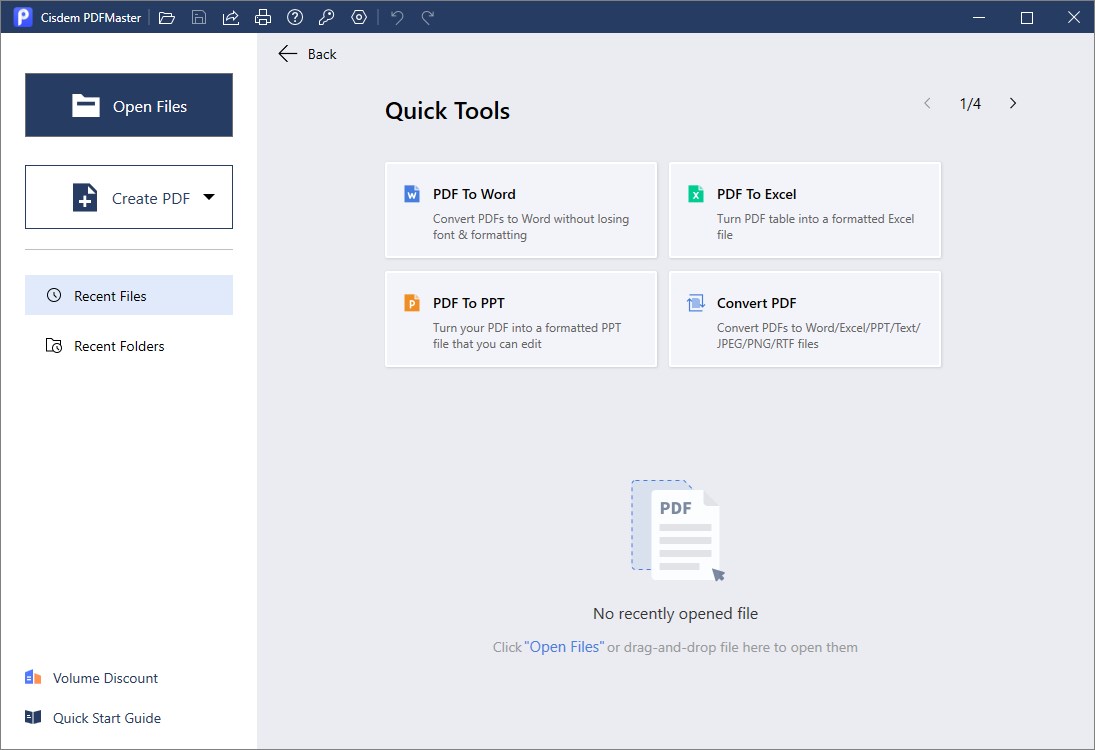
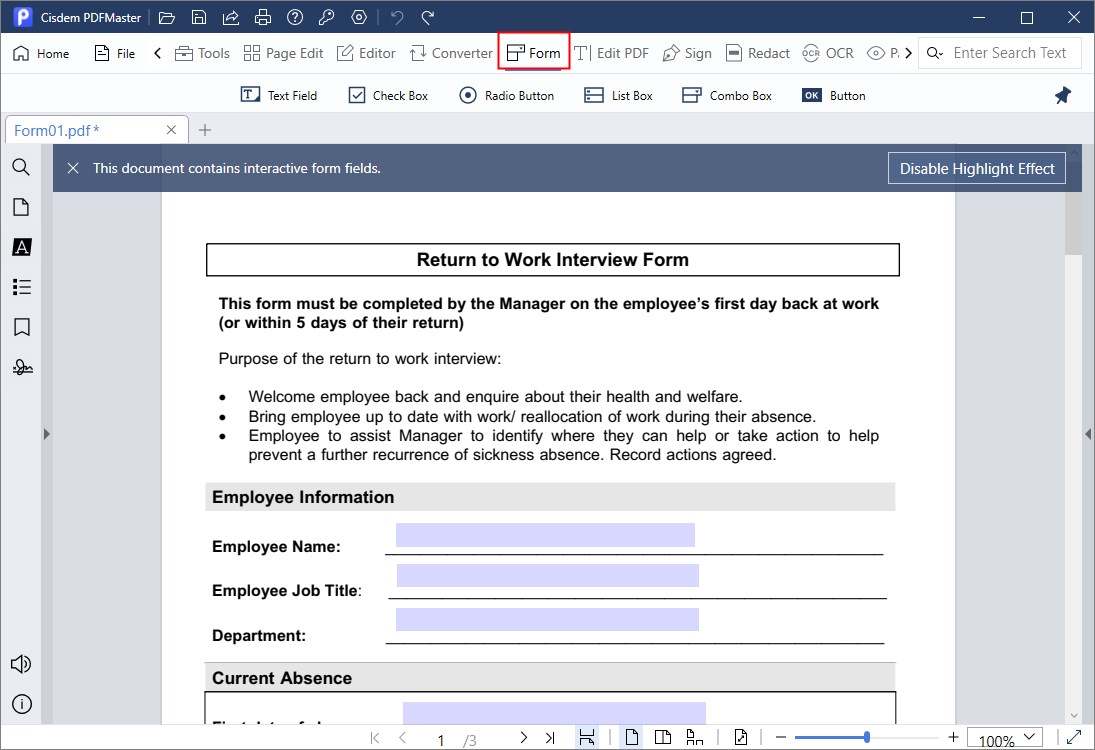
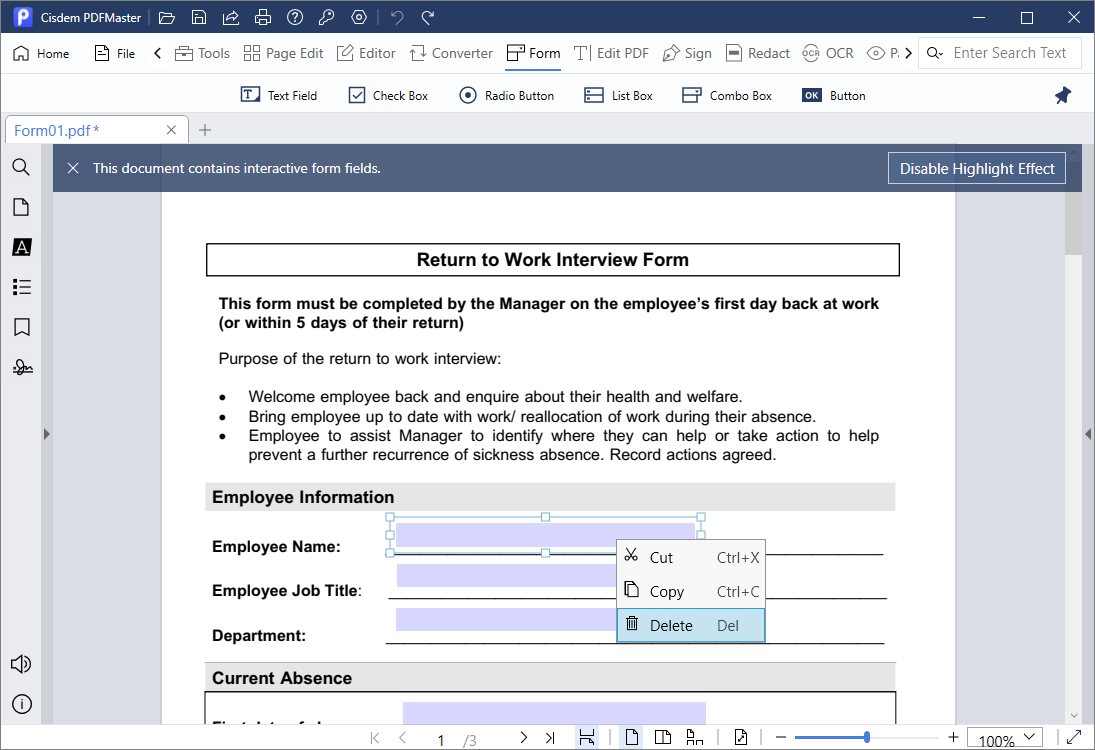

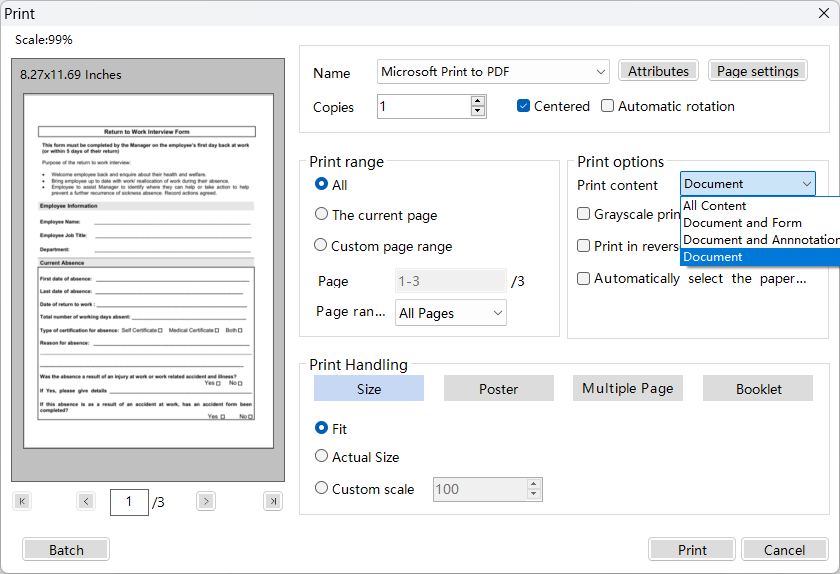
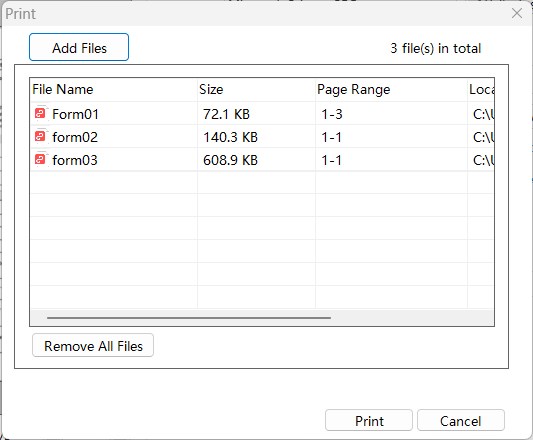
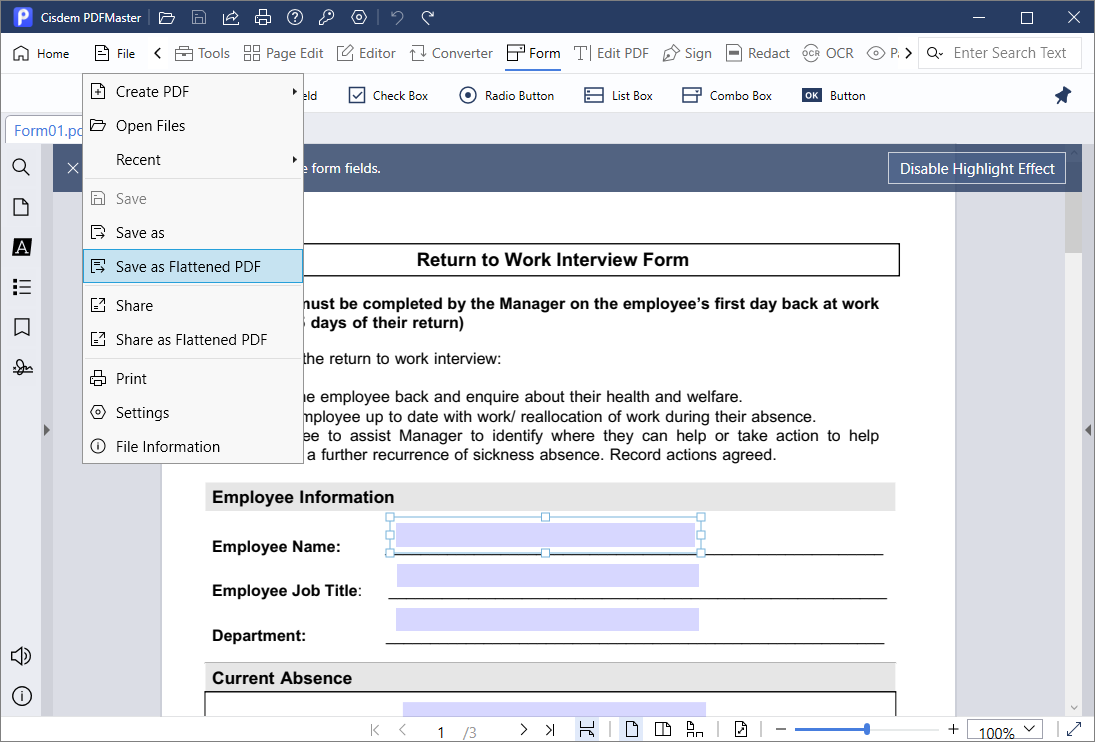
Foxit PDF editor is also an all-in-one solution that allows users to create, edit, fill and sign documents. It offers 10 types of form fields to create fillable PDFs and multiple options to change the field properties. For inserted form fields, it is easy to cut, copy, delete and center them.
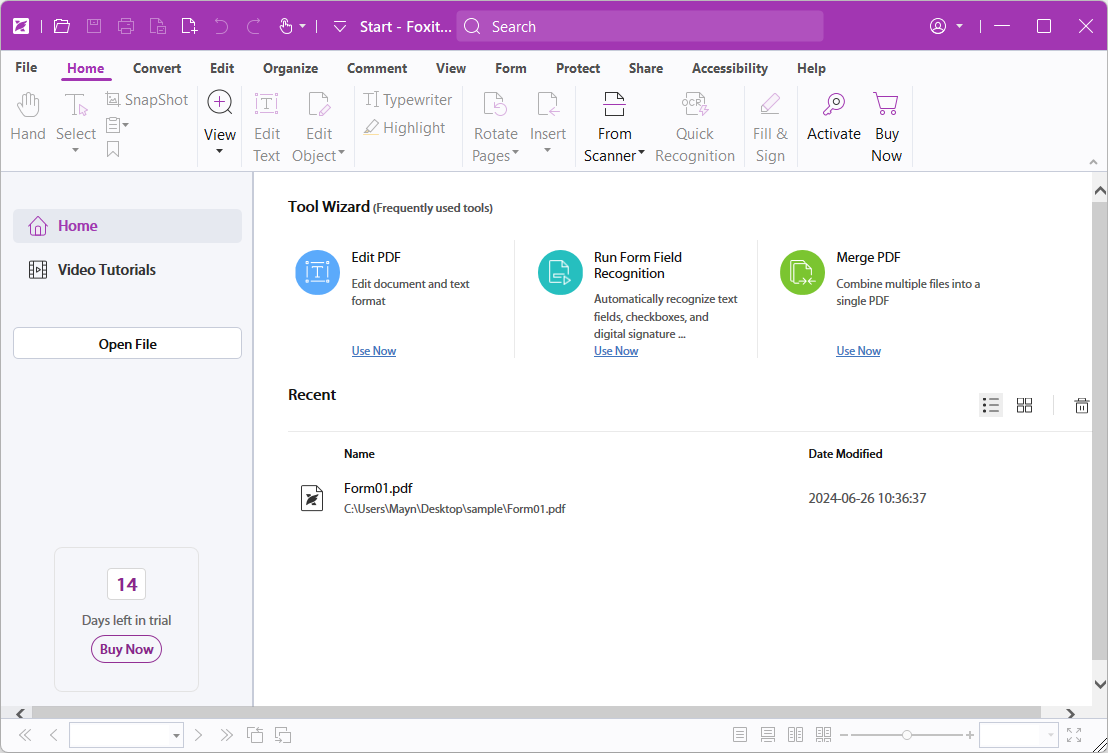
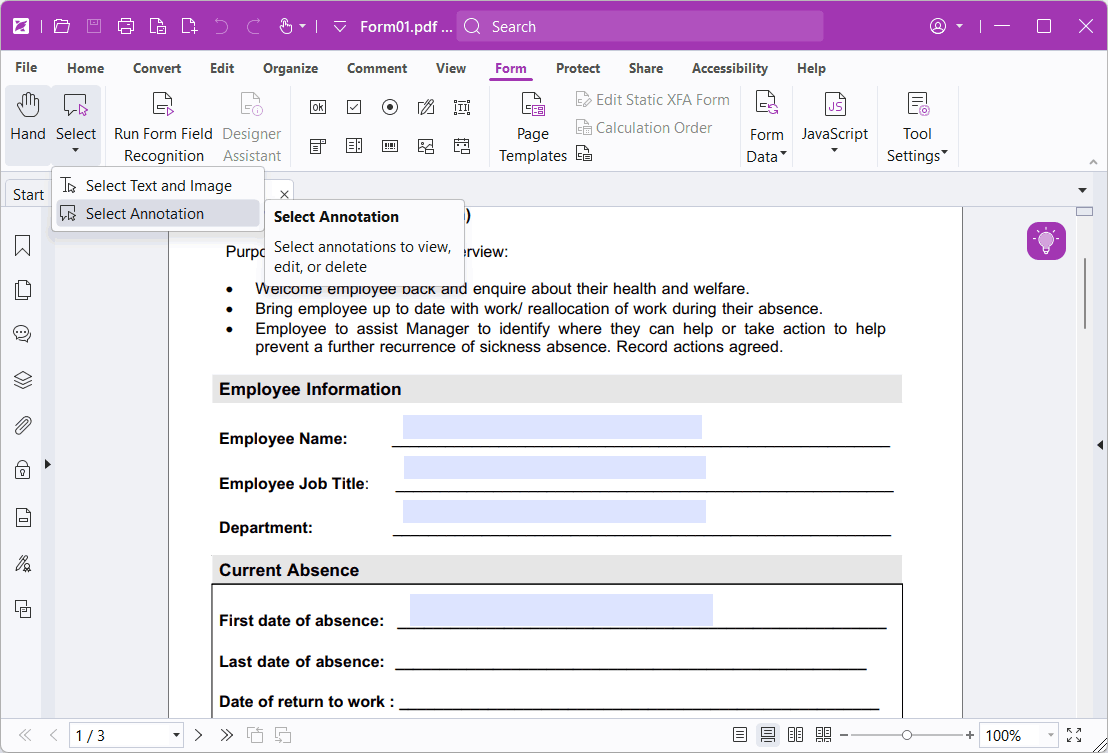
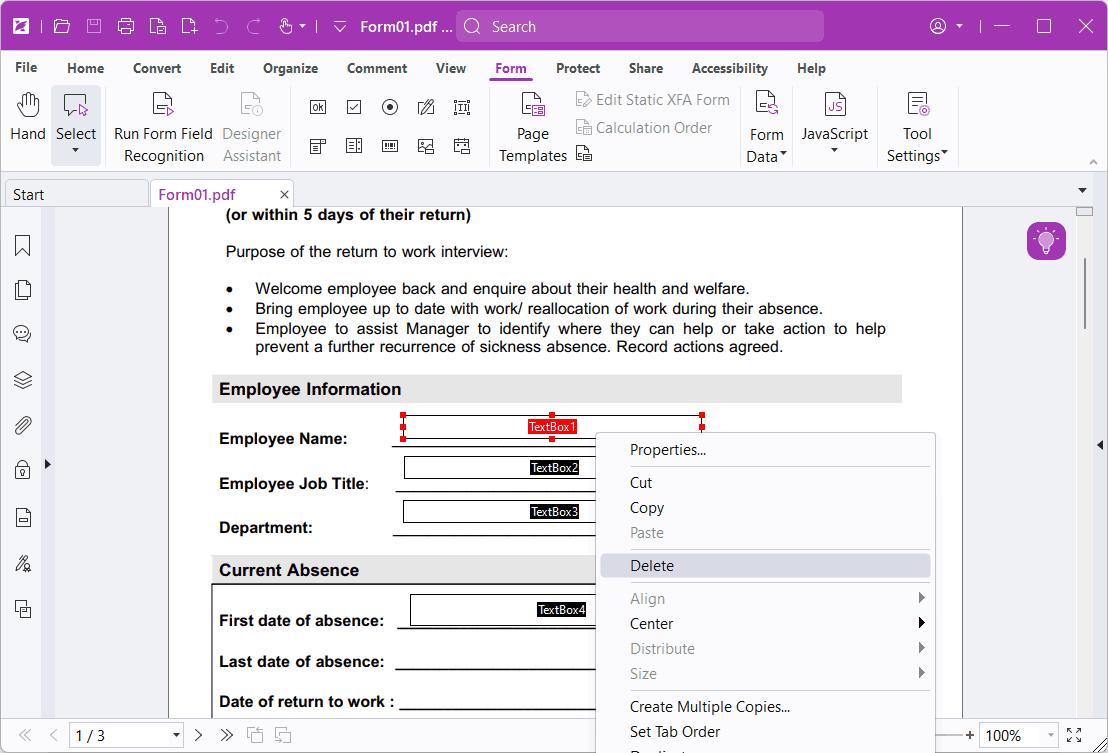
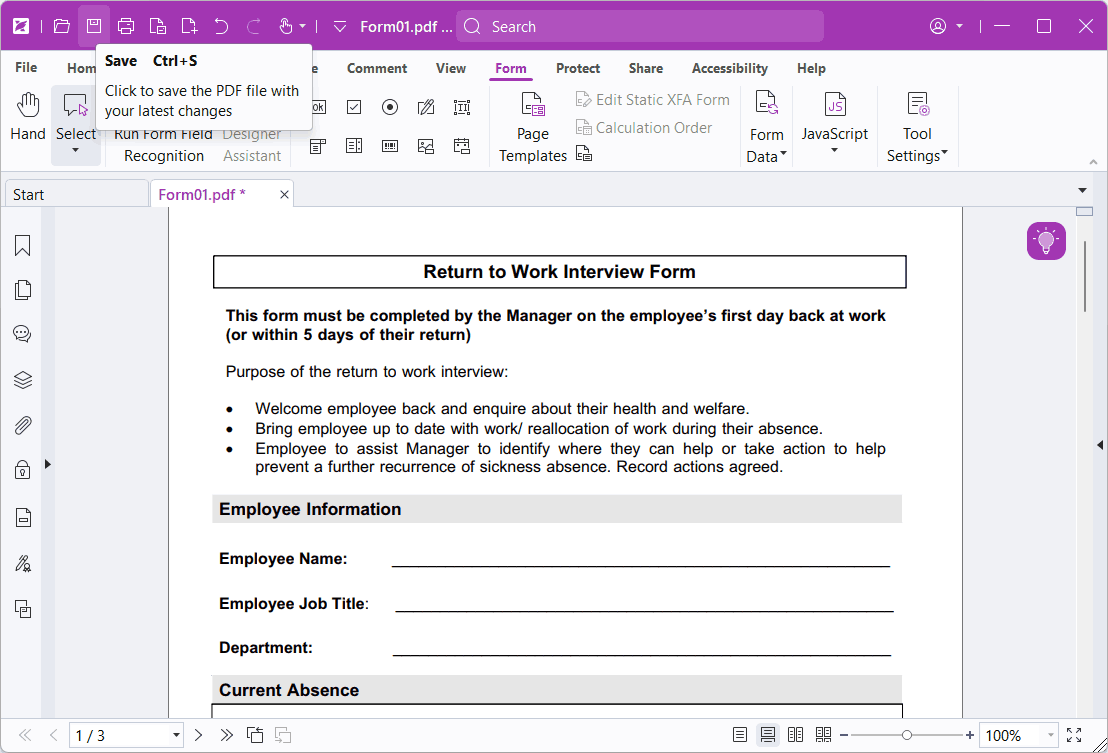
Adobe Acrobat is a leading PDF application developed by Adobe Inc., the creator of Portable Document Format. While it’s excellent both in features and utility, it is also the most expensive options, putting it out of reach for many individuals and small businesses. If you have paid for the premium version of Adobe Acrobat, use its Prepare Form tool to remove fillable fields from PDF.
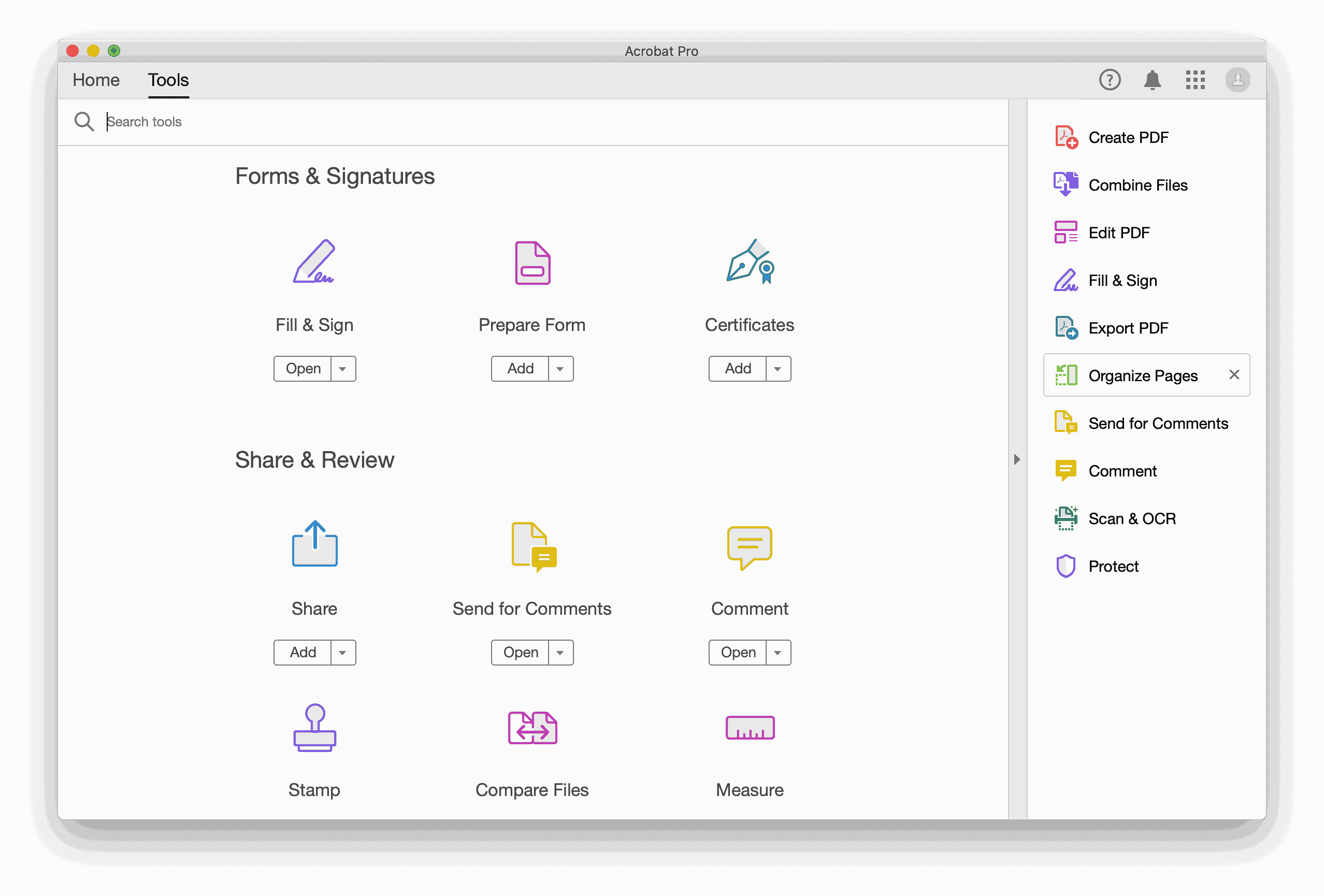
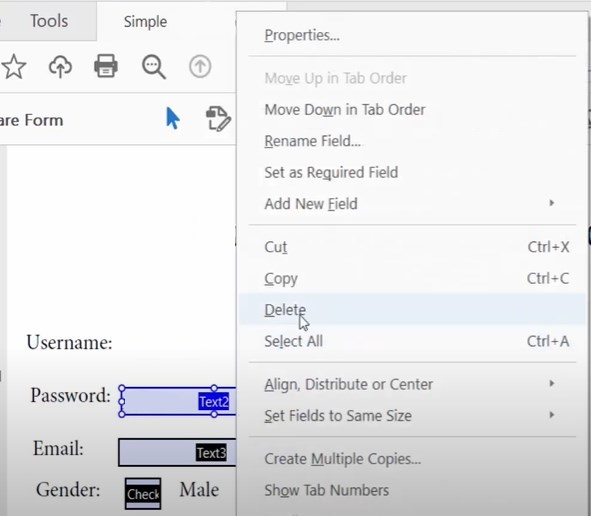
Different from the aforementioned three PDF editors, BlueBeam Revu is a robust application designed specifically for AEC community (architecture, engineering and construction), as well as a PDF program that allows users to edit, markup, organize and sign PDF documents. With its aid, you’re able to delete the fillable fields and flatten the interactive elements smoothly.
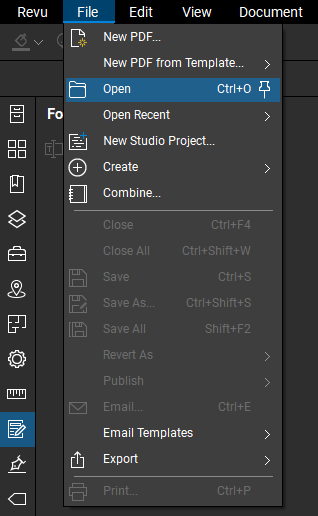
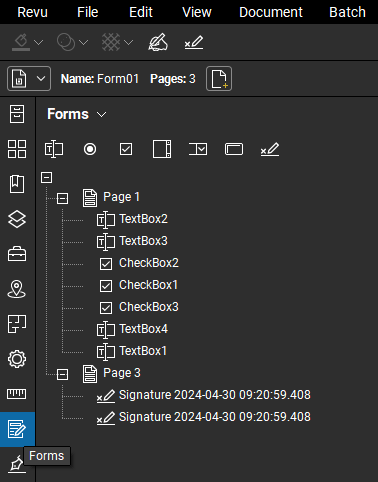
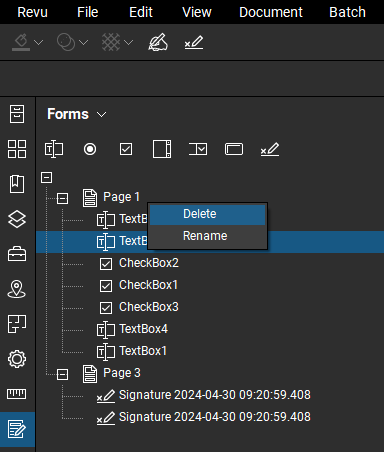
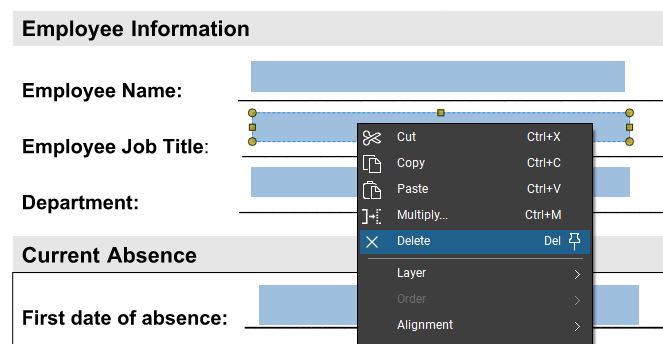
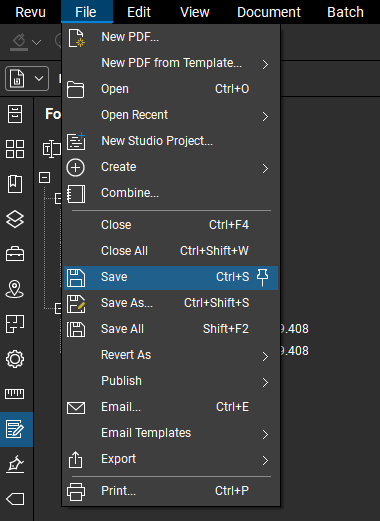
If you only have occasional needs to remove fillable fields from PDF, some of the free tools available online will be a good option. AvePDF is a web-based PDF application that packs with a range of tools to manage PDF files. It includes a tool capable of removing all interactive content such as annotations, form fields and hyperlinks from PDF in two clicks. You will have 2 free actions per 6 hours.
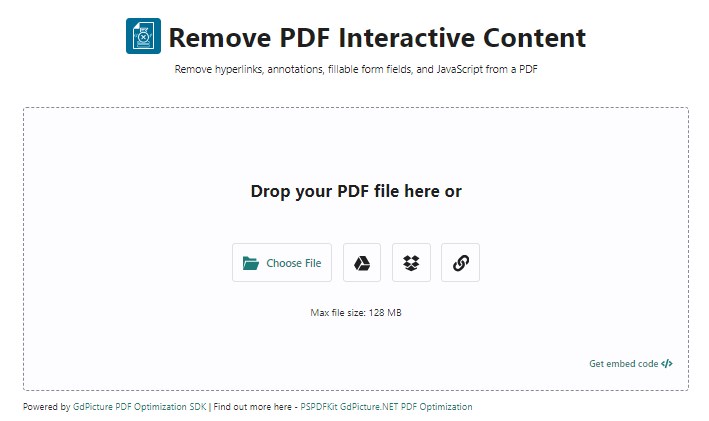
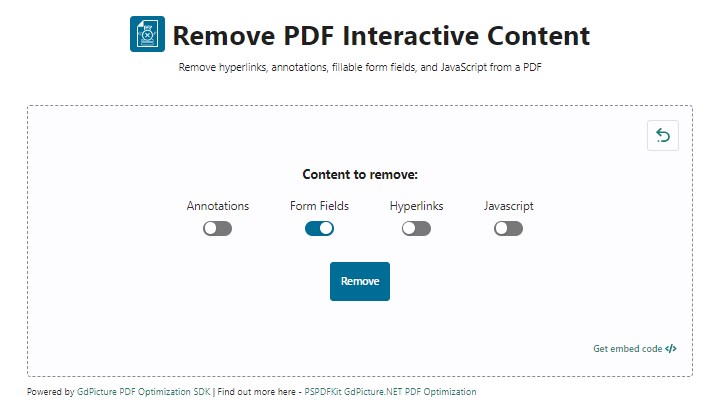
| Cisdem PDFMaster | Foxit PDF Editor | Adobe Acrobat Pro | BlueBeam Revu | AvePDF | |
|---|---|---|---|---|---|
| Compatibility | Windows and Mac | Windows and Mac | Windows and Mac | Windows and Mac | Online |
| Price | $49.99/yr $79.99/lifetime | £107.77/yr £174.10/1-time | $239.88/yr | $260/yr | 2 free actions per 6 h |
| Delete fillable fields | √ | √ | √ | √ | √ |
| Flatten fillable PDF | √ | √ | √ | √ | √ |
| Batch processing | √ | √ | √ | √ | × |
| Other features | Edit, create, convert, OCR, redact, sign, measure, compress, merge&split, organize, etc. | Edit, create, convert, OCR, redact, sign, compress, merge&split, organize, etc. | Edit, create, convert, OCR, redact, sign, compress, merge&split, organize, etc. | Edit, measure, create, convert, OCR, sign, compress, merge&split, organize, etc. | Create, convert, redact, sign, compress, merge&split, organize, etc. |

Bianca is a senior tech editor and strategist at Cisdem with Over 10 years of experience on PDF related solutions which covers all document editing, annotating, converting and managing etc.

