Google Contacts (contacts.google.com), formerly the contact manager built in to Gmail, is a contact management app by Google. vCard (with the extension .vcf) is a file format standard for storing contact information. A vCard file is also called a VCF file. This article will show you how to import VCF to Google Contacts.
Google Contacts does support importing contacts from a VCF file (which is Method 1), but there are limits. For example, it doesn’t allow you to import multiple VCF files. And sometimes it fails to import. Luckily there is Method 2.
 Cisdem ContactsMate
Cisdem ContactsMate Free Download
Free Download
Applies to: Windows PC, Mac
A single VCF file can contain one or multiple contacts. To import the contact(s) in the file to Google Contacts, follow the steps below.
1. Open contacts.google.com.
2. Click Import on the left panel.

3. Click the Select file button to upload the VCF file you want to import from your computer.
4. Click Import.

Sometimes, when importing VCF into Google Contacts, you may receive an error message, such as “Gmail is temporarily unable to access your contacts”, “Can’t import contacts” or “Select a CSV or vCard file under 20 MB”.
Here are some reasons.
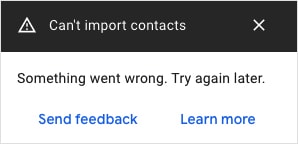

Here are some fixes.
Google Contacts can only import contacts from one file at a time. What if you want to import dozens or even hundreds of vCards? In such a case, use Method 2.
If you want to stick with the first method, there are two workarounds.
Workaround 1. Merge multiple VCF contacts and then import them
These steps are for Mac users.
1. Drag all vCards files into one folder on Mac.
2. Launch Terminal app and navigate to that folder in Terminal.
3. Type the command “cat *.vcf > combinedfile.vcf” into Terminal.
4. Press the Enter or Return key to execute the command. Your VCF files will be combined into one file and named as “combinedfile.vcf”.

These steps are for Windows users.
1. Copy your vCard files into one directory/folder via File Explorer.
2. Click the Start button. Type “cmd” and press Enter to run Command Prompt.
3. Go to the destination directory where your vCard files are stored.
4. Enter the DOS command “copy *.vcf all.vcf”. Or you can try another command like “copy *.vcf combinedfile.vcf” or “copy *.vcf merged.vcf”.
5. Press the Enter key.

After the combination, you can start to import vCard to Google Contacts. But it’s difficult to merge multiple VCF contacts into one, as the process is time-consuming and asks for technical experts.
Workaround 2. Manually create multiple contacts
1. Open contacts.google.com.
2. Click Import on the left-hand side.
3. Click the hyperlinked text Create multiple contacts.
4. Manually add the names, emails, or both you desire to import to Google Contacts. For example: Florence B. Gomez, FlorenceBGomez@armyspy.com, David S. Deese David.

No, they won’t.
The Other contacts tab is different from the Contacts tab. The former contains the contacts that you’ve sent email messages to. The latter collects the contacts you have imported, saved, or created. After you import VCF into Google Contacts, the vCard contacts are displayed only in the Contacts tab and Labels.

Applies to: Mac
If you are a Mac user, the easiest way for you to import VCF files to Google Contacts is to use Cisdem ContactsMate, the best contact manager app for Mac.
ContactsMate main features:
1. Download and install ContactsMate.
2. When you first open the app, click OK to allow access.
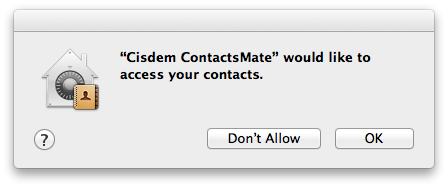
3. Click Add Account in the toolbar, which will open the Internet Accounts window.
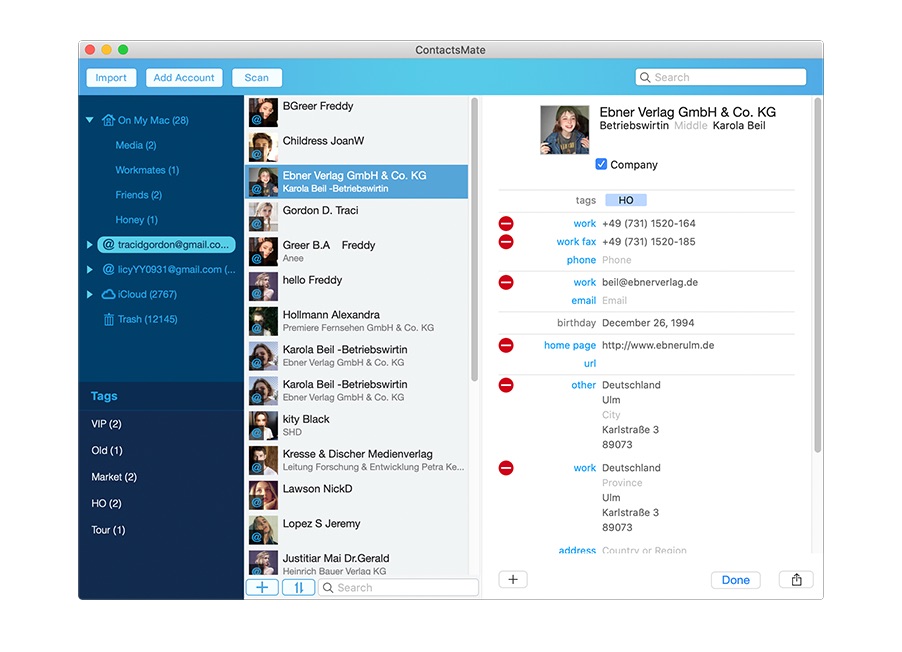
4. Choose Google from the right panel and sign in to it.
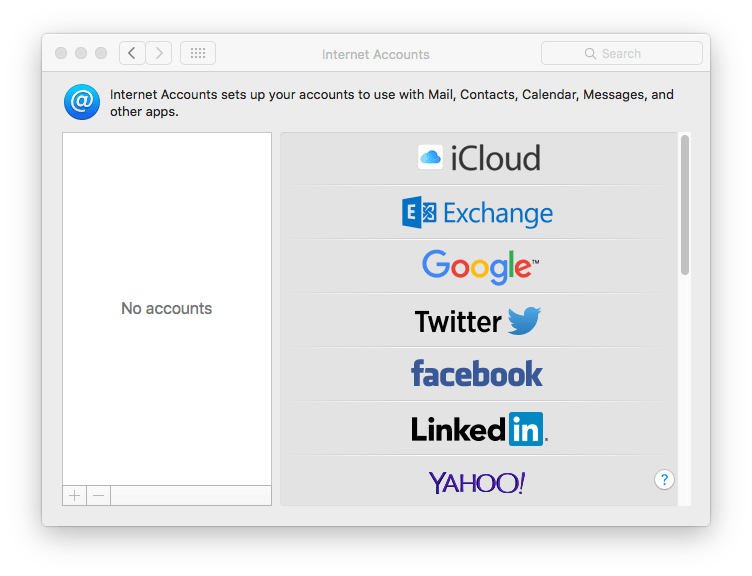
5. Make sure that you check the Contacts option. Click the  button next to the Updated contacts detected message.
button next to the Updated contacts detected message.
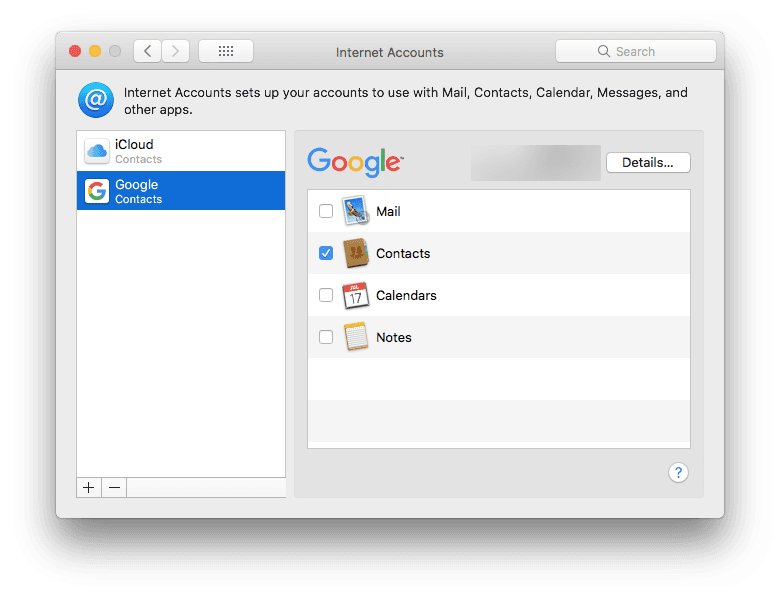
6. In the left sidebar, you will see Google (with all your Google contacts in it).
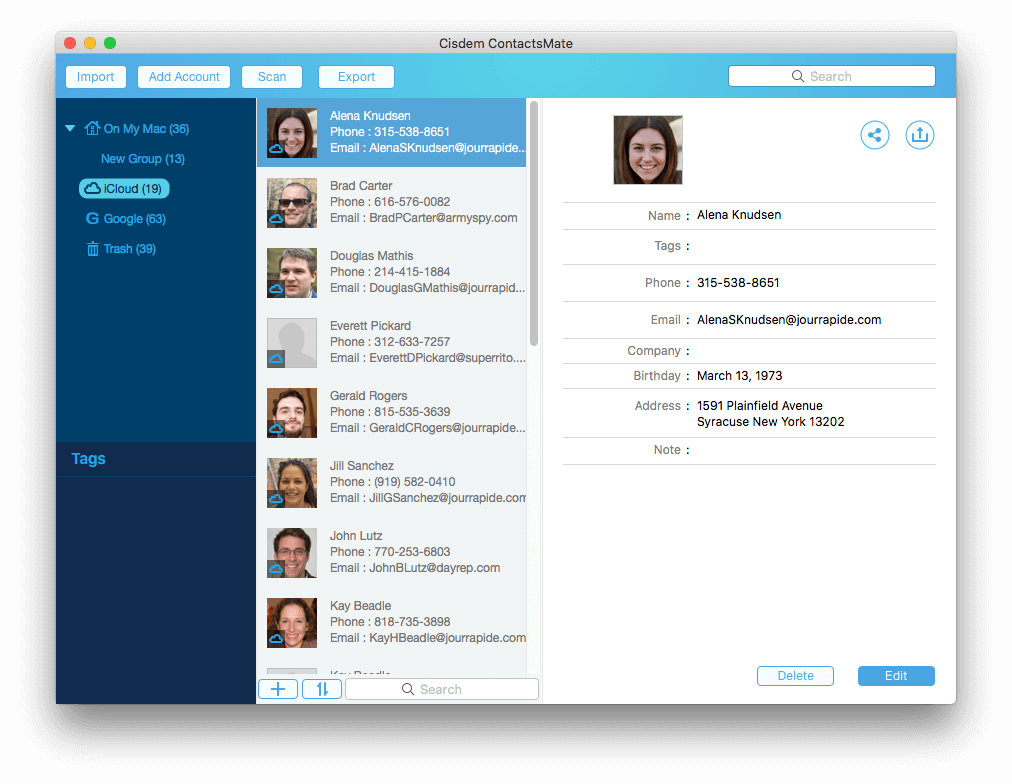
7. To import VCF to Google Contacts, click Import to import one or multiple VCF files and then drag the imported contacts from Latest Import into Google in the left sidebar.
When you check the contacts on contacts.google.com, you will find the new VCF contacts are added to Google Contacts.
Applies to: Android
In addition to being available as a web app, Google Contacts is available as an Android app. This part will show you how to import contacts from a VCF file to the Google Contacts app on your Android phone or tablet.
1. On your Android device, open Google Contacts.
2. In the top left corner, tap the 3-line icon.
3. Select Settings > Import.

4. In the Import contacts from dialog box, select the .vcf file option.

5. Import the VCF file that contains the contacts you’d like to import.
After importing contacts from VCF to Google Contacts, you can easily access and use these contacts. For example, you can directly choose them as email recipients and quickly send messages to groups of people.
This article talks about how to import VCF to Google Contacts in different ways. Although Google allows you to import vCard files straightway, it might encounter unexpected problems and make your procedure unsuccessful. Hence, I’m more inclined to an all-in-one third-party contacts management tool like Cisdem ContactsMate. Not only can it import, sync, export contacts, but also keep your address book well organized, preventing it from being messed up.

With a passion for tech and writing, Sarah joined Cisdem, where she focuses on creating articles about using utility tools to enhance file management and simplify contact management.


Ana Campos
I have been looking for a tool to manage all my contacts. Now I found it. I imported over 1000 vcf contacts to the app and it worked well. Saved me lots of time. Thanks!