MKV is good at storing various videos in high quality from Blu-Ray discs, DVDs and other HD sources. In order to enjoy high-quality videos, a number of people choose to convert MP4 to MKV. There are several ways for you to achieve it, but this post aims to introduce some excellent MP4 to MKV video converters to you. If you are interested in it, please continue to read it.
MP4 is short for MPEG-4 Part 14, which is one of the most popular digital multimedia container formats to store audio and video on almost all devices. And MKV stands for Matroska Multimedia Container. Just as the name, it is a free and open multimedia container format that contains a number of audio, video and subtitles into a single file.
As we all know, MP4 has a lot of advantages, such as it can store digital file in small size while keeping high quality, has higher compatibility, can be streamed to different devices, etc. But if you take a thorough comparison between MP4 and MKV, you will find the benefits of MKV. For example:
Cisdem Video Converter is the best MP4 to MKV video converter that supports converting between many popular digital audio and video formats effortlessly, including converting MP4 to MKV. If you regard quality as the most important aspect, Cisdem Video Converter will be your first pick as it won’t reduce the original quality but will make a high-quality video for you such as 1080P, 4K, etc. Plus, Cisdem developer focuses on its operating speed and designs with a acceleration engine technology, which allows you to convert digital files at the fastest speed.
 Free Download macOS 10.13 or later
Free Download macOS 10.13 or later Free Download Windows 11/10/8/7
Free Download Windows 11/10/8/7Get the software on Cisdem official website.
Open the software, you will see 3 tabs for different functions: converting digital files, rip discs, download online videos and music, compress and edit video. Stay at the first interface to convert MP4 to MKV.

Navigate to the folder on your computer and drag-n-drop the MP4 videos that you want to load them into the program. Or you can click “File > Add files” on the top main menu to select the files and upload them to the interface one by one.
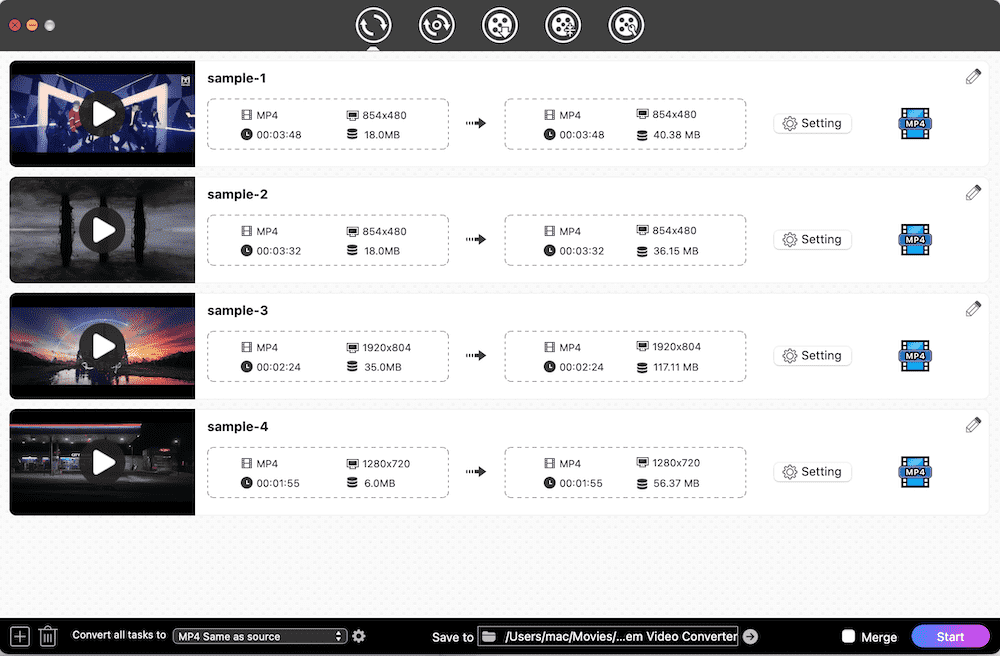
You will see a list of thumbnails for each file. Click the "Convert all tasks to" drop-down menu, select "Video” > “MKV" and set output quality option.
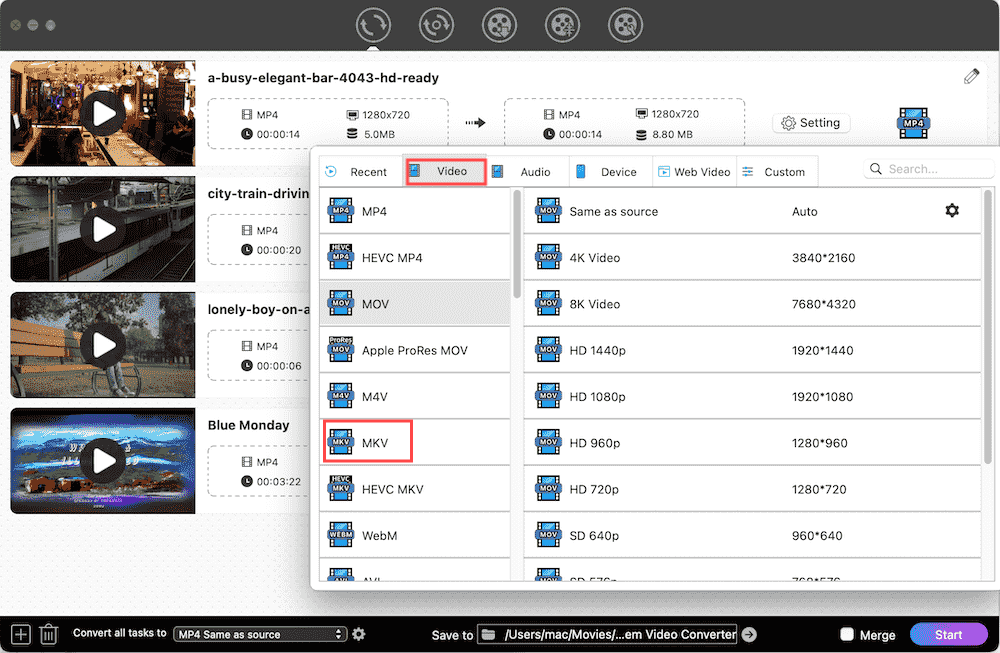
Click editing icon to edit the videos according to your needs. In the popped-up window, you can trim the video, crop the video, add effects, rotate the video, add watermark, add subtitles, adjust volume. Once done, click “Save”.

Finally, simply click the Start button at the bottom right corner to start the converting process.
Aimersoft Video Converter Ultimate for Windows can easily help users to convert MP4 to MKV on Windows. In addition to MP4, it can also convert MOV, WMV and other 500+ digital formats. When you use it, you will find that it will provide you with fast converting speed and make a video in high quality. Besides, if your uploaded video is too large, it can help you to compress it to a smaller size. However, you cannot enjoy all of these benefits if you are not a pro-version user.
Download the software and install in on your computer.

VLC Media Player is famous for a free and open-sourced multi-platform media player, which can be also used as a video converter. Compared with professional converters, it only supports converting a few digital files such as MP4, OGG, MP3, etc. But as a free converter, it does a decent job in converting MP4 to MKV, including easy to use, converting the files faster than its similar products.



HandBrake is an open-source video transcoder that is available on Linux, Windows and Mac for free. It can not only deal with most common digital files, but also can handle DVDs and Blu-ray sources that don’t have copy-protection. When you use HandBrake to convert MP4 to MKV, you will be surprised that it can scan and convert videos in batches. However, it is more complicated than the usual converters, causing many users don’t figure out how to batch convert videos with HandBrake.


CloudConvert is an excellent online converters that supports converting almost all kinds of file formats, including audio, video, document, image, etc. Thanks to the simple and straightforward interface, it allows you to easily procure high-quality videos with simple steps even if you use it for the first time. Many online converters are only permitted to convert the file under 100 MB or 200 MB for free, CloudConvert allows users to convert the file up to 1 GB for free, offering great convenience to the public.


1. Online-Convert MP4 to MKV Video Converter
Online-convert.com is a convenient online video converter that allow you to convert various video formats under 200 MB for free. When you open its page, you will see a list of different conversion formats such as “convert to MKV”, “convert to MP4”, “convert to AVI”, etc. Unlike common online converters, it provides you with editing features, allowing you to change screen size, video bitrate, frame rate, video/audio codec, video/audio quality, cut/crop/rotate the video, etc.

2. Convertio
Convertio.co supports converting 300+ file formats, encompassing Archives, Audios, Documents, EBooks, Videos, etc. It is pretty easy to use it to convert MP4 to MKV with a few clicks. Similar to some software, it features a editing function that allows users to edit the videos such as changing the codec, frame rate, video quality and so on. Plus, it can batch converting several files to save your time. However, the biggest issues of it is that it only support the file under 100 MB for free.

3. ConvertFiles
ConvertFiles is an ordinary free online converters that helps you to convert a large number of file formats. One should know at first is that it currently can only convert the files up to 250 MB for free. It is easy to use with only three steps and the steps are displayed below the conversion section. Therefore, if you have a couple of small files to convert, you can choose this simple and reliable online converters to make a decent work.

| Features | Cisdem Video Converter | Free Video Converters | Online Video Converters |
|---|---|---|---|
| Can convert MP4 to MKV and other various formats | Yes | Limited formats | Limited formats |
| Convert videos with original quality | Yes, it can also provide video in higher quality. | Yes | Yes |
| Conversion speed | Fast | Slow | Slow |
| Compatible to different devices | Yes | Limited support | Limited support |
| Provide powerful customization features | Yes | No | No |
| Batch convert the file | Yes | Some can't | Only a few can |
| Can deal with the large file | Yes | Yes | Have size limited |
Through this chart, it is obviously more reliable to choose a professional video converter to complete your task, so that you will experience the best conversion service.
 Free Download macOS 10.13 or later
Free Download macOS 10.13 or later Free Download Windows 11/10/8/7
Free Download Windows 11/10/8/7
After knowing so much about MP4 to MKV converter, many people still prefer to use online converters because of free and convenient. The truth is that online video converters have high requirements for a stable internet connection. It is annoying that online tools don’t respond to your actions due to poor internet conditions.
On the contrast, a professional video converter can sweep this issue out and pay back you with an amazing experience. You can edit the videos as your like and batch convert them quickly without size limitation, and give you the high quality videos.

Emily is a girl who loves to review various multimedia software. She enjoys exploring cutting edge technology and writing how-to guides. Hopefully her articles will help you solve your audio, video, DVD and Blu-ray issues.

