OCR to Word means converting image-based files, in most cases they are either scanned PDF or images, to Microsoft Word document, with the purpose to copy, search even edit the text in this image files.
It is an easy job to OCR to Word, as long as you have found an adequate OCR tool, be it online or offline. Here, we will introduce 6 ways to convert OCR to Word on both Mac and Windows PC, while preserving the original formatting.Included in these solutions, there is an offline free OCR to Word software for you to try.
 Free Download Windows 11/10/8/7
Free Download Windows 11/10/8/7 Free Download macOS 10.14 or later
Free Download macOS 10.14 or later
Formatting maintenance is always the most difficult part of an OCR task. If you are looking for a solution to OCR to Word with original formatting preserved, a piece of professional software will be the best option.
For Mac and Windows users, the best software to OCR to Word will be different as following, the app we recommend works outstanding on the Word output formatting.
Cisdem PDF Converter OCR is originally designed to convert native PDFs to various formats, including Word. With the growing needs to work on a scanned or image file, Cisdem involves and builds in the OCR feature, allowing users to convert both scanned PDF and multiple images format to Word and other editable formats too. Due to the active development these years, its conversion and OCR performance get improved profoundly, users can recognize their files accurately and export as Word or other formats with good formatting.
 Free Download Windows 11/10/8/7
Free Download Windows 11/10/8/7 Free Download macOS 10.14 or later
Free Download macOS 10.14 or later

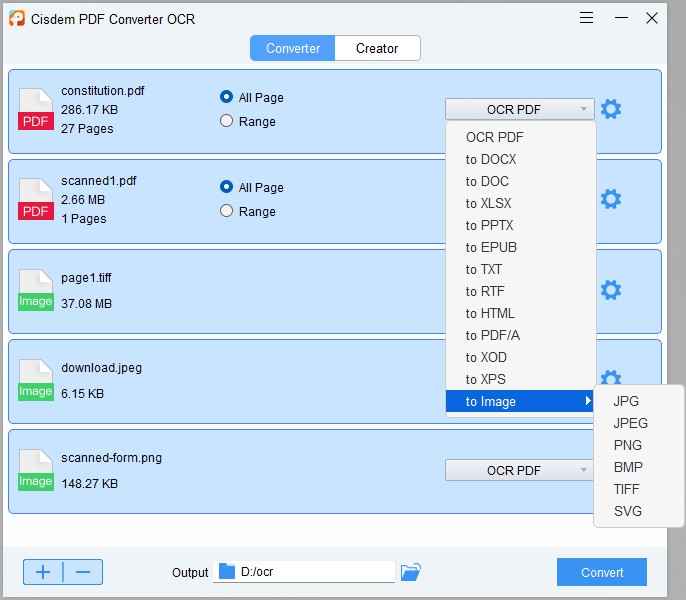

It is an online free PDF creator and converter. Its OCR can recognize 7 different languages and support batch OCR PDF or images to Word with formatting.



Convertio is a versatile online free file converter, changing audio, video, document, ebook, image to various formats. Its OCR support recognizing 70+ formats, and exporting both scanned PDF & image to 11 editable formats.


As an all-round online free PDF tool, PDF Convert Online helps users to create, convert, compress, protect, split, merge and unlock PDFs. Its OCR feature allows saving scanned PDF to editable Word format.

If you are looking for free software to convert OCR to Word offline free, there is few options, since virtually all offline professional OCR software come with a price tag. But FreeOCR for Windows offers the option to OCR to Word offline free.
FreeOCR is a Windows program to OCR scans, PDF and images to Word, Text or RTF. The OCR result is accurate, however when OCR to Word, the formatting cannot be maintained, you will have to manually adjust.

No, it cannot.
Microsoft Word is always the most powerful word processor, it can view and edit Word documents, however, it has no OCR feature. There is no way to convert OCR to editable Word in MS Word, but Microsoft Office Suite does offer an option to do OCR, that is OneNote OCR, allowing users to copy text from image-based files.
Here we are going to share 5 facts you need to know about OneNote OCR on PDF or Image.
After reading this guide, you will be able to utilize OneNote OCR to serve for purpose and decide if you want to install OneNote on your device
READ MORE >If we grasp the key to OCR to Word, that will save us a lot of time to re-type and re-edit a file. While the key is always to use the right tool, if you want high quality OCR and preserve the formatting, leave your OCR tasks to a professional OCR tool.
 Free Download Windows 11/10/8/7
Free Download Windows 11/10/8/7 Free Download macOS 10.14 or later
Free Download macOS 10.14 or later

Carolyn has always been passionate about reading and writing, so she joined Cisdem as an editor as soon as she graduated from university. She focuses on writing how-to articles about PDF editing and conversion.

