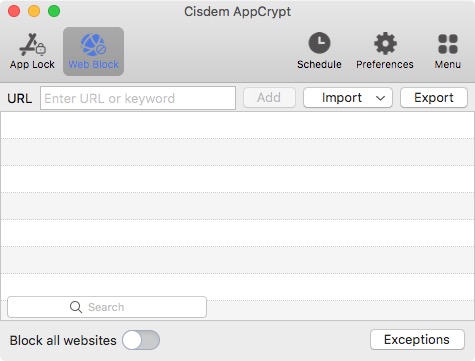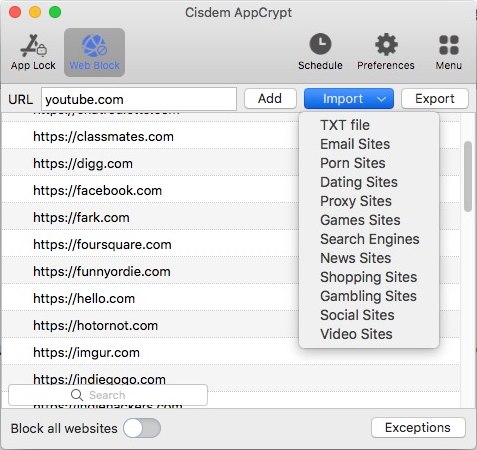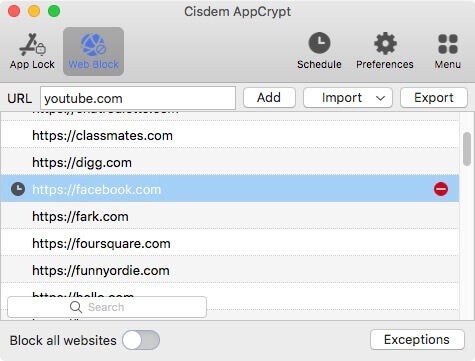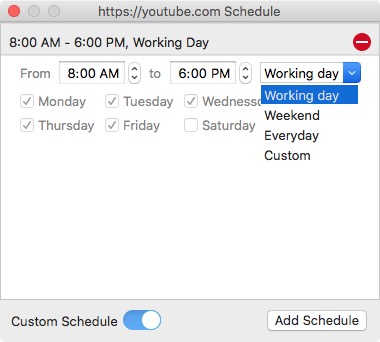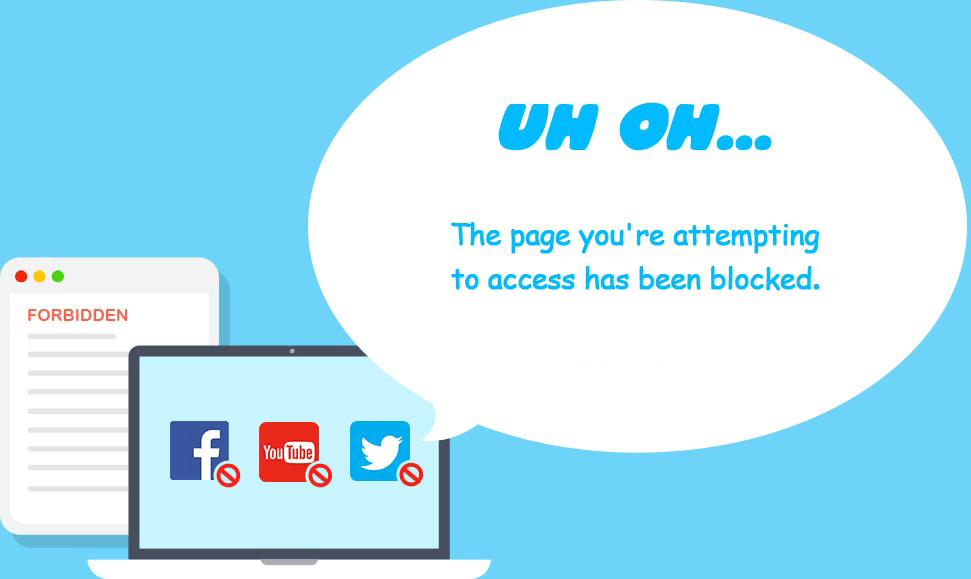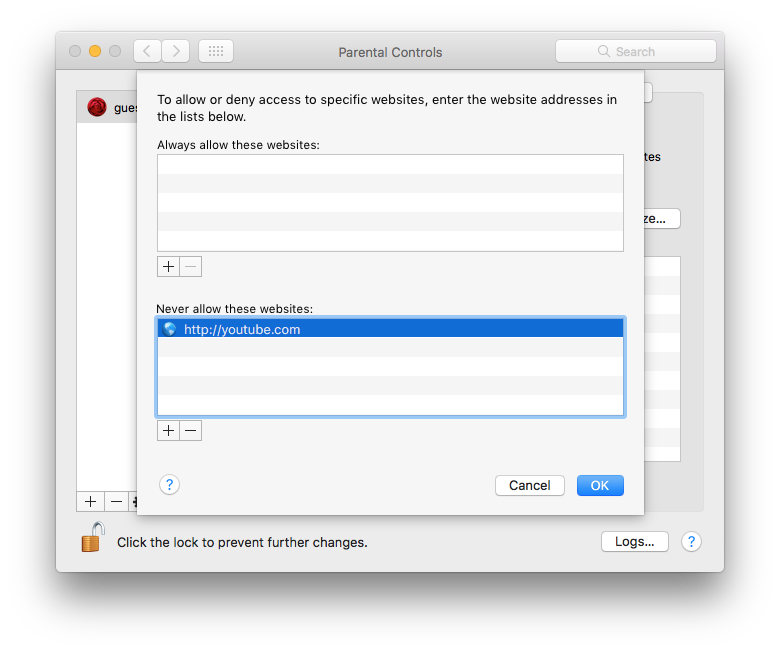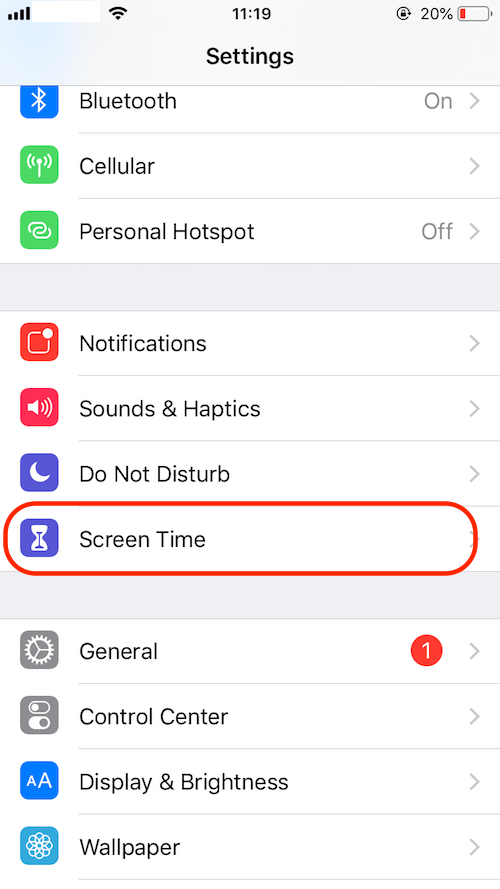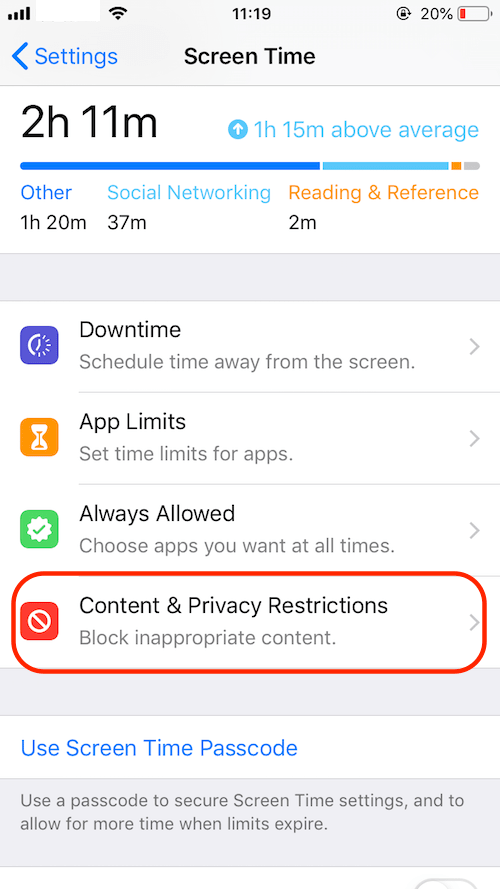Safari Parental Controls on Apple Devices: Make Safari Safe for Kids
 3.9K
3.9K
 0
0
There is no way to completely prevent your kids from accessing to Internet, since some of the online sources do help greatly on studying and living better. However, inappropriate web contents are always the top concern among parents.
Today, we are going to instruct on setting up parental control in web browser Safari on all Apple device, including Mac, iPhone and iPad, with or without a Safari parental control app.
Parental Control Safari on Mac
There are 2 strategies to set up parental control in Safari on Mac, to directly block certain websites by adding the website URL to block list, or lock the Safari App temporarily.
Method 1. Easiest Way to Set up Parental Control in Safari on Mac
As mentioned above, you can set up parental control in Safari by blocking certain website URLs or directly lock the Safari app. With a Safari Parental Control program, which allows you to block harmful online contents using these 2 methods, you can easily set up your parental controls.
While, the tool we use to set up Safari parental control on mac is Cisdem AppCrypt, a dedicated program to block distracting and harmful websites on your mac, also to lock Apps temporarily for high efficiency while working on Mac.
Main Features of Cisdem AppCrypt
- Lock Safari, Google Chrome and other web browser apps
- Lock apps installed on your mac with a password
- Block websites in Safari, Google Chrome and others on a time schedule
- Allow adding blacklist and whitelist when using Web Block
- Allow creating shortcuts to enable and disable Web Block
- High security, capture photos when any failure attempts to locked apps take place
- Easy to use
- Affordable
Steps to Set up Parental Control in Safari on Mac
There are 2 ways to set up parental control in Safari on Mac with Cisdem AppCrypt, enable the Web Block feature or lock the Safari browser app. You can check following 2 tutorials.
Steps to Set up Parental Control in Safari on Mac with Web Block
- Download and install Cisdem AppCrypt onto your Mac.
 Free Download
Free Download - Enter a password to block or lock with Cisdem as instucted.
- Go to the main interface and click “Web Block”.
![cisdem parental control app01]()
- Enter the website URL for blocking and click the “Add” button.
![cisdem parental control app 02]()
- Select a blocked site and click the clock icon that shows up. Click the icon. Turn on Custom Schedule. Set a schedule to block the site temporarily according to your time schedule.
![cisdem parental control app 03]()
![]()
- Now, you will find certain websites in Safari are blocked and the Safari Parental control is set up to keep a safe Safari.
![cisdem parental control app 04]()
Steps to Set up Parental Control in Safari on Mac with App Locker
In the case you want to lock the Safari app when your kids learn on your mac, you can use the App Locker of Cisdem to lock the app completely with a password, your kids can only use Safari after you have entered the correct password, this helps your kids focus on the studying when no online activity is required.
- Download and install Cisdem AppCrypt onto your Mac.
 Free Download
Free Download - Enter a password to block or lock with Cisdem as instucted.
- Go to the main interface, then drag and drop the Safari App into the App Lock tab.
![parental control safari cisdem]()
- Close the main interface, when trying to open Safari app, you will need to enter the correct password for unlocking.
Method 2. Set up Parental Control in Safari on Mac for Free
For the reason that Safari is the web browser coming with macOS, mac’s own Parental Control utility works for Safari.
Steps to Set up Parental Controls in Safari on Mac for Free
- Go to Apple menu>System Preferences.
- Then choose Parental Controls.
- Click the lock icon and enter your mac password to unlock the Parental Controls changes.
![unlock for changes]()
- Select the user account you want to set up Parental Controls, or you can click “+” to add an user account for your kids.
- Go to Web, choose a restriction solution. To block certain websites, choose Try to limit access to adult websites>Csutomize>Never allow these websites”, click “+” to add the websites in Safari for blocking.
![mac parental control]()
- Click “OK” to save the Parental Controls settings.
Parental Control Safari on iPhone and iPad
It is much likely that your kids will spend more time on mobile device, like iPhone or iPad, due to the high portability. Therefore, it becomes important to set up parental control in Safari on both iPhone and iPad. Still, there are 2 ways to set up the control, either with iOS bundled applications or with 3rd party iOS Safari Parental Control app.
Method 1. Set up Safari Parental Control without 3rd Party App
iOS is really a great operating system building us a safe and productive place to work, study and relax, even without any 3rd party applications, you can set up parental controls to make Safari safe for your kids’ use. Basing on different iOS versions, the ways to set up Safari Control on iPhone or iPad would be a little different.
Set up Safari Parental Control without 3rd Party App on iOS 12 to iOS 15
As all iPhone or iPad users have noticed, iOS adds an application called Screen Time, which allows users to limit specific apps and block inappropriate contents on your device. It can work as the best free Safari Parental Control app on your iPhone or iPad.
- Go to Settings App.
- Go to Screen Time.
![screen time 01]()
- Tap on Content & Privacy Restrictions.
![screen time 02]()
- Turn Content & Privacy Restrictions ON, and go to Content Restrictions.
![screen time 03]()
- Tap on Web Content, choose Limit Adult Websites>Never Allow>Add Website.
![screentime]()
- Add the website URL you want to block under Never Allow, or add a website to allow visiting under Always Allow. Click Done to finish setting up Safari Parental Controls on iPad/iPhone.
![screen time 06]()
Set up Safari Parental Control without 3rd Party App on iOS 11 or earlier
For iOS earlier than 12, there is no Screen Time, but still iPhone or iPad users are allowed to set up Safari Parental Control easily without installing another application.
- Go to Settings App.
- Go to General>Restrictions.
- Tap Enable Restrictions, input your screen password.
- Tap Allowed Content>Websites>Limit Adult Content.
- Add the website URL under Never Allow, or Always Allow. Click Done to finish setting up Safari Parental Controls on iPad/iPhone.
![parental control earlier ios 12]()
Method 2. Set up Safari Parental Control with 3rd Party Safari Parental Control App
Of course, if you want to set up parental controls in Safari browser on iPhone or iPad in an easier way, you can use a professional 3rd party solution. AppCrypt is such a Safari parental control app for iOS. It is capable of blocking apps and websites. You can get it from the App Store.
1. In the Preferences tab, turn on the Adult Blocking option.
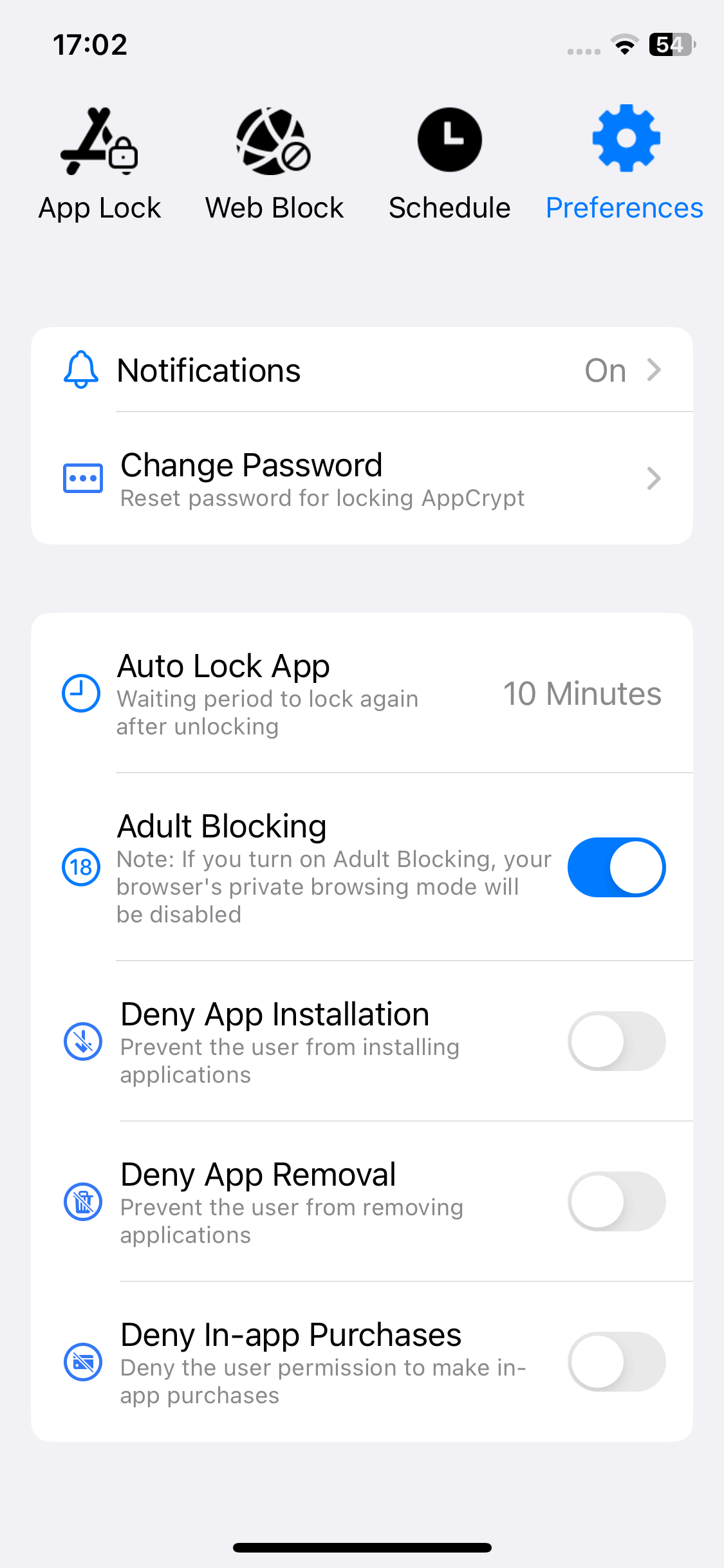
2. In the Web Block tab, add the website that you don't want Safari to open to the block list.
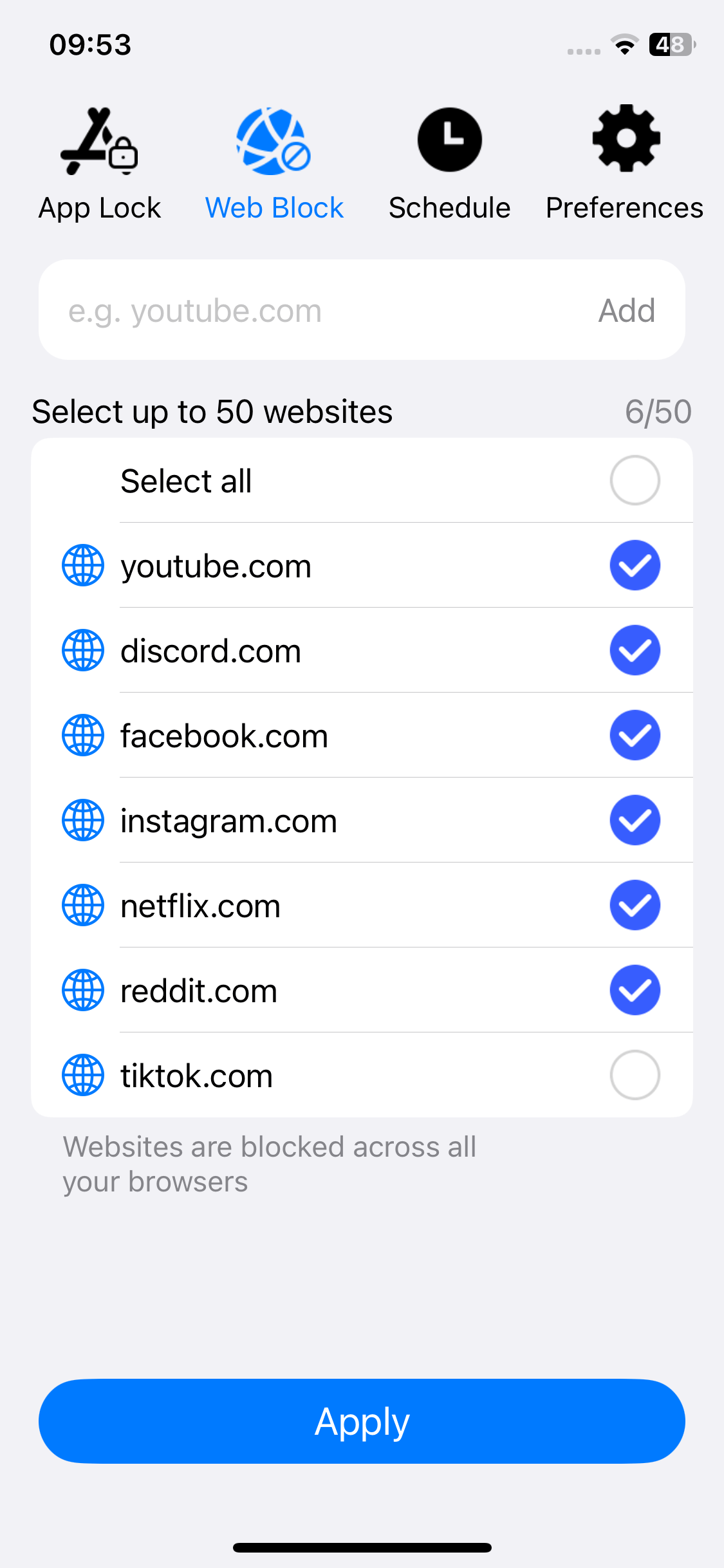
3. Optionally, add the apps that you don't want your children to use to the block list.
4. Optionally, disable app installations and deletions.
This will stop Safari from opening the websites that you don't allow.
Conclusion
To set up Safari parental controls on Mac, iPhone or iPad, both macOS and iOS offer free applications to do this, but if you want to configure the settings easier and make Safari safer for your kids, a 3rd party parental control tool for Safari would be a good choice.

Norah Hayes likes to share her tips on how to improve focus and stay motivated at work. She believes it is essential to eliminate all online distractions during work hours.

Ethan Long joined Cisdem in 2015 as a developer and now serves as the editorial advisor for Cisdem AppCrypt. He actively tests and uses Cisdem AppCrypt and other screen-time management tools to ensure AppCrypt meets its promises in real-world scenarios.