iCloud is a trustworthy solution to expand storage, however, even such a reliable cloud storage service can sometimes end up missing photos, as you can find related complains across Apple Discussion, Reddit, Quora on Internet.
We often have a complete photo backup up there in iCloud, saving years of photos and recalling those beautiful moments whenever we’ve like to. Therefore, it is very crucial to understand, fix, recover and prevent missing iCloud photos if you are facing such a trouble. In this guide, we’ll walk you through the necessary basics and straightforward process to fix this issue.
You cannot help asking yourself why you are missing photos from your iCloud photos library, because you are told that iCloud is one of the best cloud storage system to backup files (but actually it is more of a sync system). Well, the reasons will be explained as follows:
1. You may have accidentally turn off iCloud Photos
By accident, you just turn off iCloud Photos, the photos on your device won’t be synced to your iCloud and not showing. Or your kid or someone else did the wrong settings and turned it off when they access to your Apple device.
2. You didn’t upload or sync the photos to iCloud
You just forgot to uploading some photos, or there was a sync error when uploading, for example, unstable Internet collection, frozen Apple device. And for Mac users, you may sync another photo library to your iCloud.
3. You’ve deleted the photos
Either, you’ve deleted the photos before syncing to iCloud, or moved them to trash folder in iCloud.
4. You’ve hidden the photos
Photos that hidden on your Apple device will be also hidden when synced to iCloud Photos.
5. There isn’t enough storage on iCloud
iCloud stores 5GB files for free, if your photos exceed this limit, the sync won’t succeed and your photos won’t be showing.
6. Device error
Your device don’t have enough space or resource to process the sync smoothly, or there is glitch or bug for current OS versions.
7. iCloud server problem
Though it seems to be the least likely reason, it was pointed out by some users. No one knows this is true or not, but it just happens.
If your iCloud photos are missing, it is not just annoying, it may also be a sign that something inside is wrong. And according to the reasons above, here is what you can do to fix missing iCloud photos, even once for all.
First, we suggest signing out your iCloud account on your device, then log back into, to exclude the scenario that there may be a glitch stopping iCloud syncing properly.
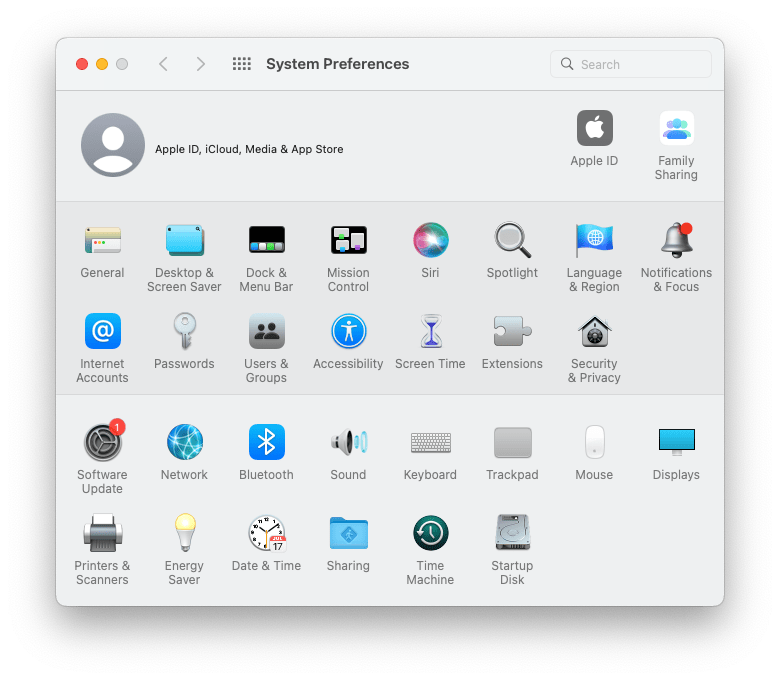
Make sure you have a stable Internet connection and sign into the same iCloud account if you have access to multiple iCloud accounts on the device.
All the photos that are uploaded to iCloud as a backup, if successfully, will be showed in the Recents folder according to uploading time, from the latest to the earliest. You can check the Recents folder first, and make sure if the photos are synced to iCloud successfully or not before go missing.
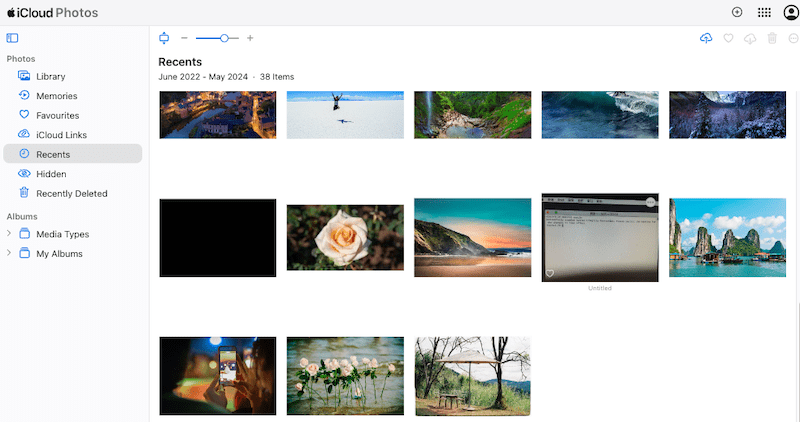
If they are not available in the Recents folder, they are just not uploaded to your iCloud account successfully. And you are recommended to check other albums to find the missing photos.
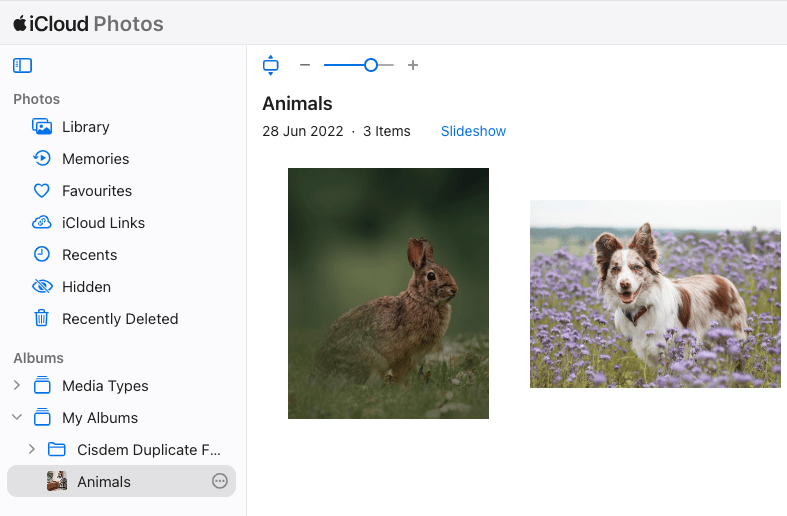
Since iOS 14, iPhone allowed users to hide the hidden album from Photos app, and since iOS 16/macOS Ventura, user can lock the hidden album easily. Therefore, we may hide some photos before uploading to iCloud. When syncing photos from Apple device to iCloud, the hidden photos will be transferred as well, and saved in the Hidden folder. If some photos are missing from your iCloud library, they may be just get hidden, and you need to unhide them.
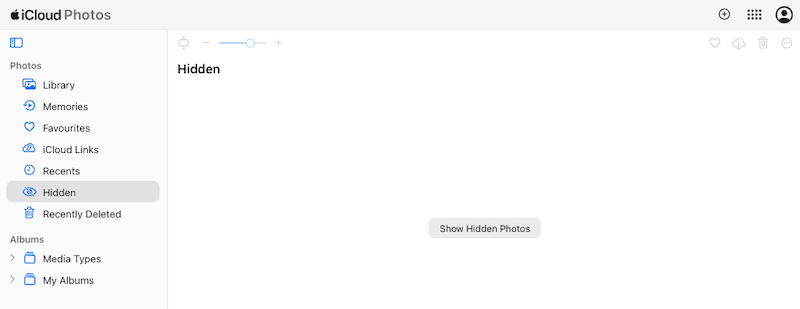
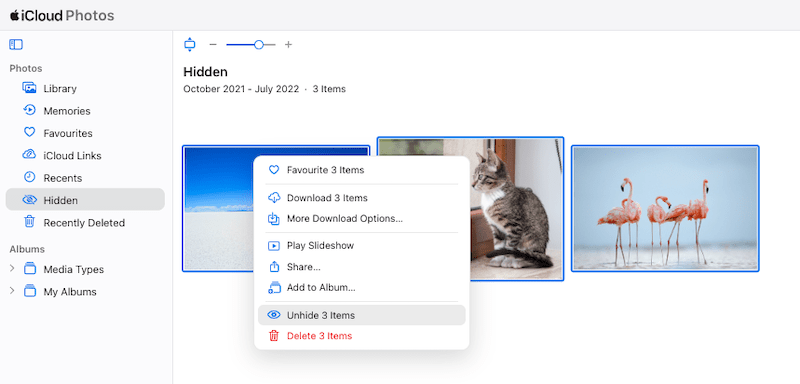
In the case that you’ve deleted the photos by mistake, they will not be showing in the iCloud photos library, you need to recover from the recently deleted folder.
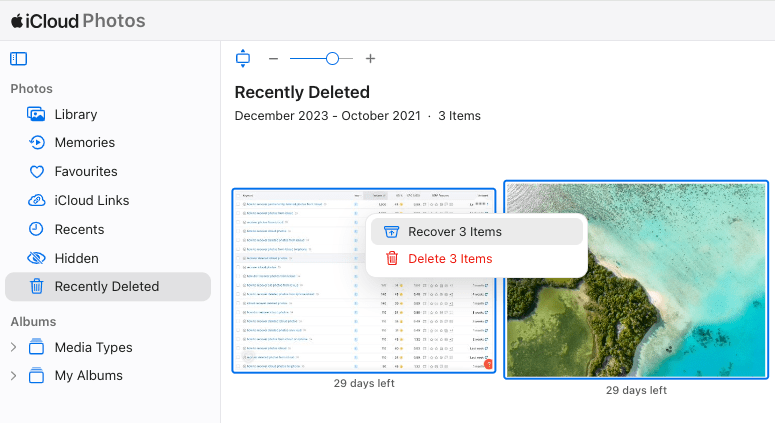
Or your iCloud just exceeds the limit of 5GB under a free account, and you need to upgrade to iCloud+. If you have subscribed iCloud+, you need to buy more storage.
On iPhone or iPad
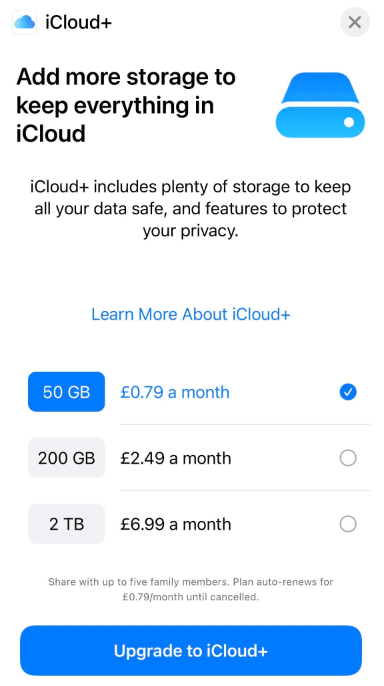
On Mac
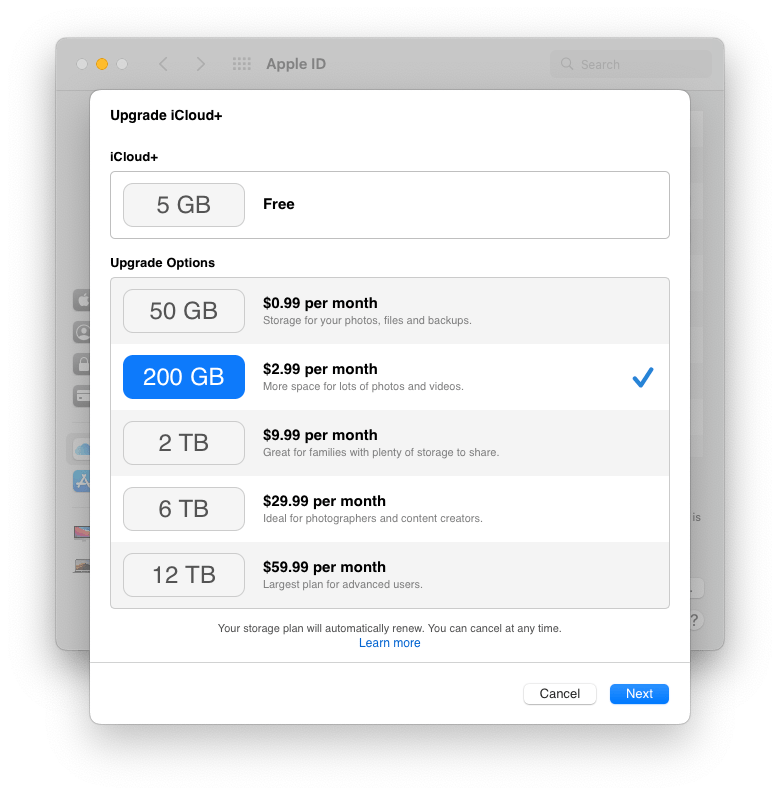
When your iPhone doesn’t have enough space or your Mac is low on disk space, it not only makes your device slow, but also causes performance problems like crashed app, frozen process, discontinued transfer/save/edit/sync and so on, which may finally lead to missing files in the iCloud. To run everything properly on your device, you should make sure there is enough space and ram.
Here are the advises you can take to free up space on your device as many as possible:
On a Mac, users are allowed to create multiple photo libraries, if you are uploading photos from the wrong photo library to your iCloud, the files may be missing, because iCloud features for Photos are only available in the system photo library. You need to change the system photo library to the one that has your missing photos.
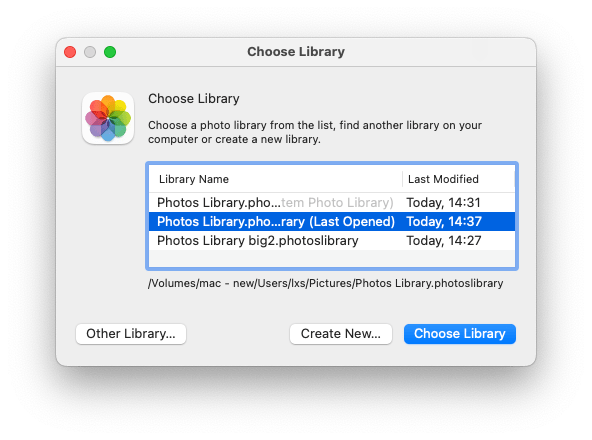
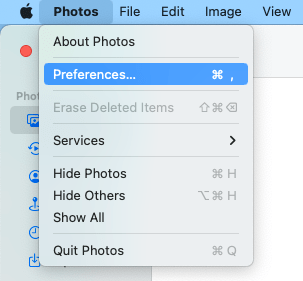
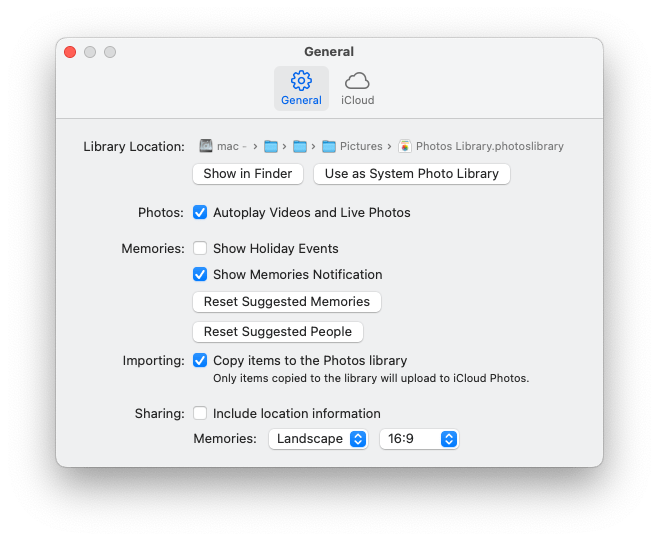
The last method is to update your operating system to the latest version, since any glitch or bug on the current version may cause the problem.
For both iPhone and Mac users, just open the system settings, you will be reminded to update your software to the latest version if it is not the newest one.
In the case that you have a backup of the iCloud missing files on an external hard drive or additional cloud storage service, we can locate the files from the backup drive first, then re-upload to your iCloud Photos.
For example with Google Drive, you may still keep a copy of the missing photos, even years of old photos that went disappeared in your iCloud account:
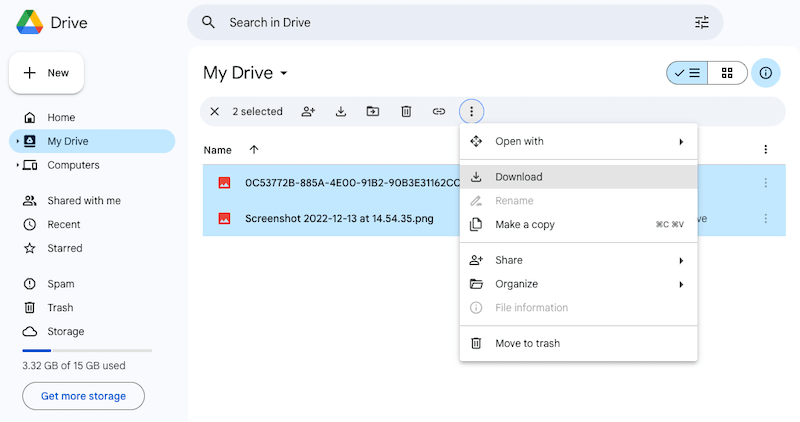
In the case that you don’t have any backup for the missing iCloud photos, Cisdem comes in and will help you recover the photos.
Cisdem Data Recovery for Mac is a professional data recovery program that supports various data loss scenarios, no matter the files are missing, deleted, formatted, damaged, even unsaved on Mac, external hard drive, USB, SD card, or iCloud.
It is one of the best iCloud files recovery tool, you can recover from iCloud account with a sign in, also can restore from iCloud directory without log in. There are a lot of categories to be recovered from iCloud: iCloud Drive, iCloud Photos, Contacts, Notes, Pages, Numbers, Keynote...All the photos, including the recently deleted ones will be showed from the scanning result. Even, as long as you once uploaded the missing files from your Mac to iCloud, Cisdem can restore by tracing down the deleted files on your disk.
Also, you can find the main features of Cisdem here to have a quick understanding about this powerful program:
You can directly recover the missing photos from iCloud account or directory.
 Free Download macOS 10.9 or later
Free Download macOS 10.9 or later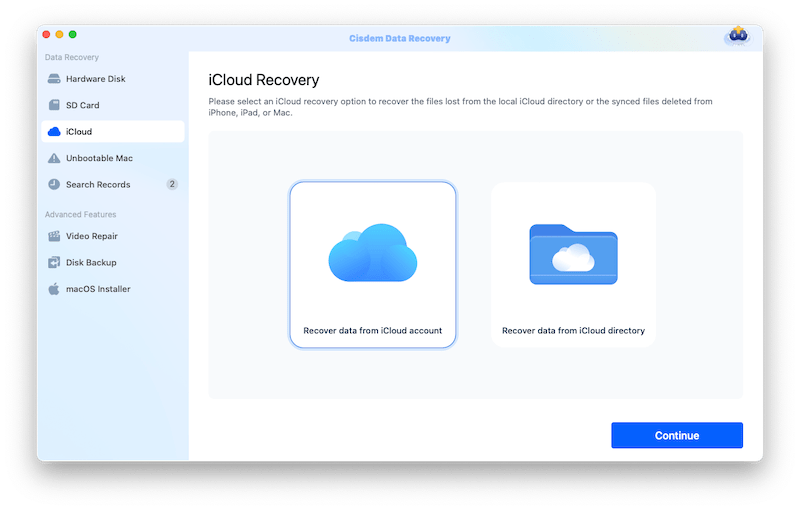
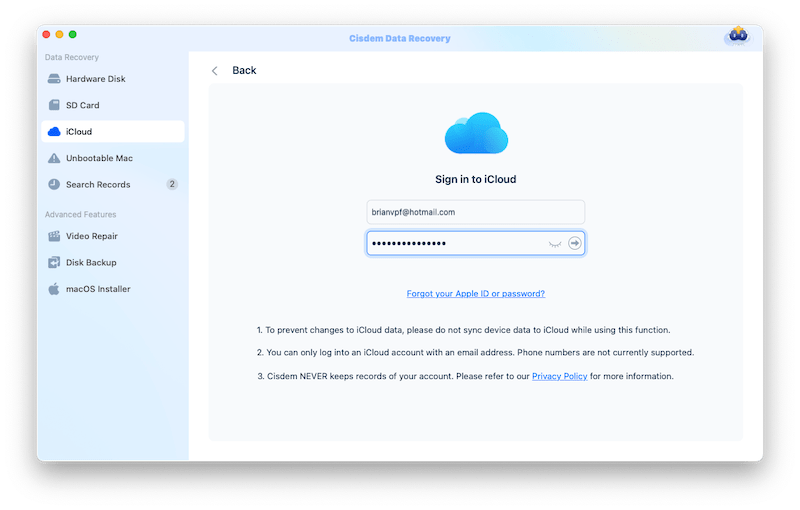
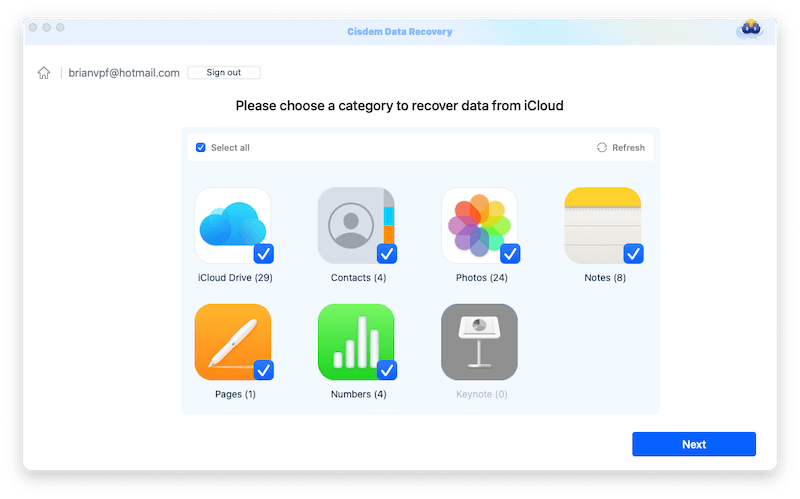
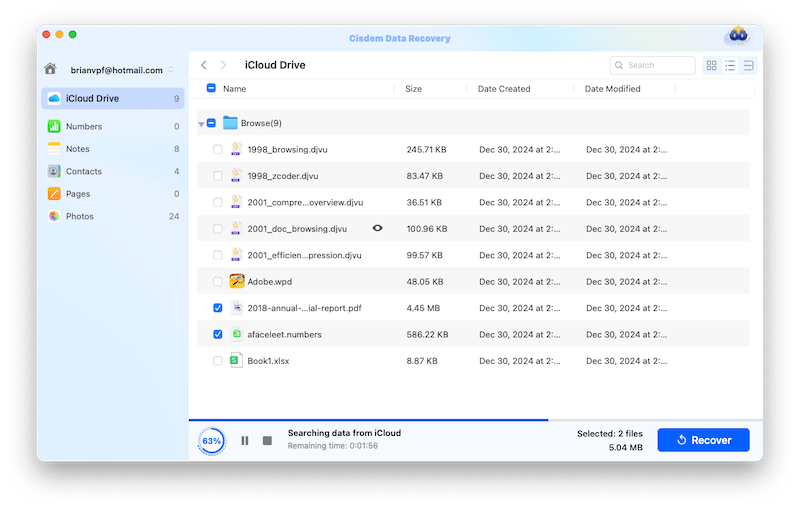
In case that the missing iCloud photos were uploaded from your Mac, especially for those years of photos imported to iCloud a long time ago, you can use Cisdem with following steps.
 Free Download macOS 10.9 or later
Free Download macOS 10.9 or later

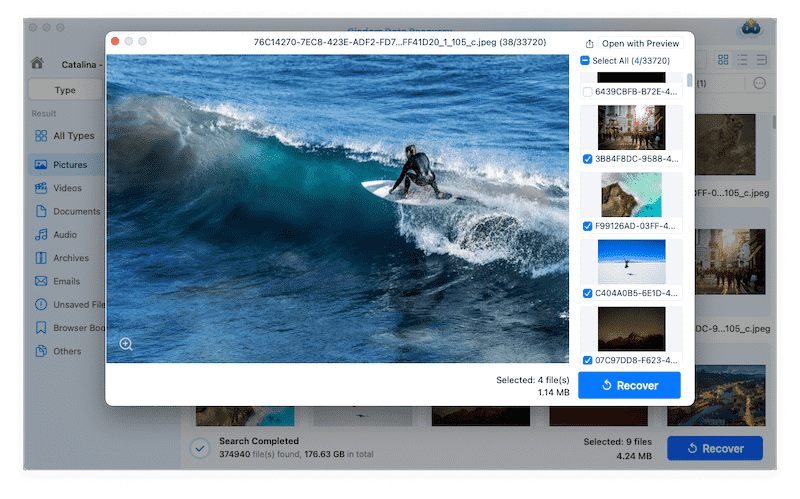
Not surprisingly, solutions for missing iCloud photos differ for each, because the reason that lead to disappeared photos can be different, even it is hard to know the exact reason why you are in this trouble. But don’t stress about it, with an effective method or professional tool, there is still a great chance of retrieving the missing iCloud photos. And the solutions aren’t restricted to the options we’ve covered in this guide, if you have a feasible one, please share with us in the comment.

Connie Yu has been a columnist in the field of data recovery since 2011. She studied a lot of data loss situations and tested repeatedly to find a feasible solution tailored for each case. And her solutions are always updated to fix problems from the newest systems, devices and apps.

